Geostream.pro is a webpage that forces unsuspecting users into registering for push notifications from this or similar websites that will in turn bombard users with pop-up advertisements usually related to adware, adult webpages and other click fraud schemes. It displays the ‘Confirm notifications’ confirmation request that attempts to get you to click the ‘Allow’ to subscribe to its notifications.
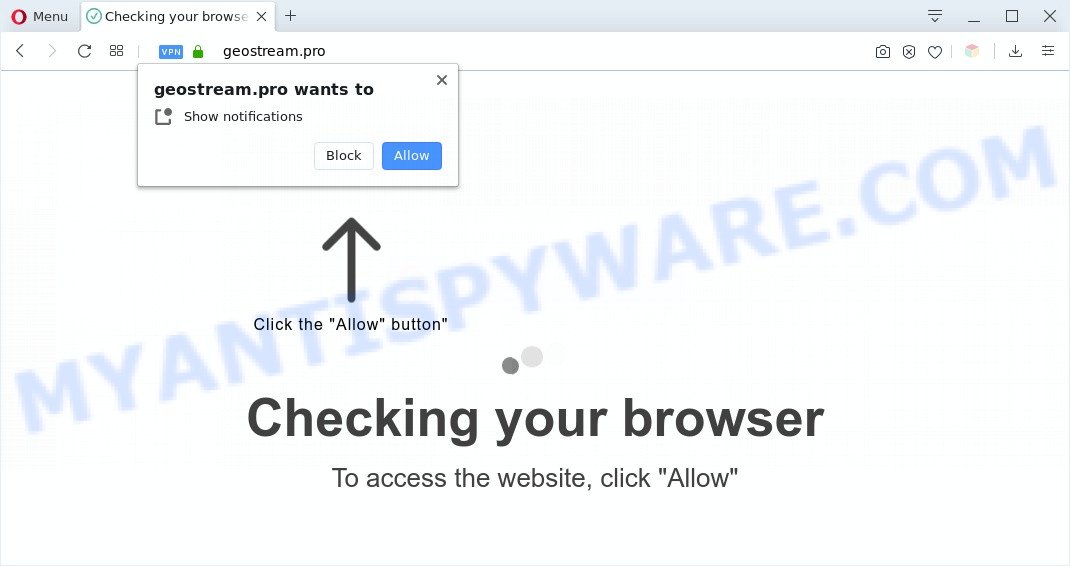
Once you press the ‘Allow’ button, then you will start seeing unwanted adverts in form of pop-ups on your desktop. The browser notification spam will essentially be advertisements for ‘free’ online games, prize & lottery scams, suspicious internet browser addons, adult web-pages, and adware software bundles like below.

To end this intrusive behavior and delete Geostream.pro browser notification spam, you need to modify browser settings that got altered by adware. For that, perform the Geostream.pro removal instructions below. Once you remove Geostream.pro subscription, the browser notification spam will no longer appear on your screen.
Where the Geostream.pro popups comes from
Some research has shown that users can be redirected to Geostream.pro from malicious advertisements or by PUPs and adware. Adware is a type of invasive apps — which can infect PC systems — constantly reroute your web browser to certain web pages so the owners of those sites can earn profit by displaying advertisements to visitors. It’s not a good idea to have installed adware software. The reason for this is simple, it doing things you don’t know about. And of course you completely do not know what will happen when you click anything in the the advertisements.
Many of the freeware out there install undesired web browser toolbars, browser hijackers, adware and potentially unwanted applications along with them without your knowledge. One has to be attentive while installing freeware in order to avoid accidentally installing third-party software. It’s important that you pay attention to the EULA (End User License Agreements) and select the Custom, Manual or Advanced setup option as it will typically disclose what third-party software will also be installed.
Threat Summary
| Name | Geostream.pro pop up |
| Type | push notifications ads, popup ads, popup virus, pop ups |
| Distribution | adwares, social engineering attack, suspicious pop-up advertisements, PUPs |
| Symptoms |
|
| Removal | Geostream.pro removal guide |
To find out how to remove Geostream.pro ads, we recommend to read the step-by-step guide added to this blog post below. The guidance was made by experienced security researchers who discovered a way to remove the annoying adware software out of the PC system.
How to remove Geostream.pro pop ups (removal guidance)
When the adware gets installed on your PC system without your knowledge, it’s not easy to delete. Most often, there is no Uninstall application which simply uninstall the adware that causes Geostream.pro advertisements from your computer. So, we recommend using several well-proven free specialized utilities such as Zemana Free, MalwareBytes Free or HitmanPro. But the best method to remove Geostream.pro popup advertisements will be to perform several manual steps, after that additionally use antimalware utilities.
To remove Geostream.pro pop ups, complete the steps below:
- How to remove Geostream.pro pop-up advertisements without any software
- Uninstall potentially unwanted programs through the Windows Control Panel
- Remove Geostream.pro notifications from internet browsers
- Get rid of Geostream.pro popups from Microsoft Internet Explorer
- Remove Geostream.pro from Mozilla Firefox by resetting web browser settings
- Remove Geostream.pro pop ups from Google Chrome
- How to remove Geostream.pro pop up advertisements with free tools
- Run AdBlocker to stop Geostream.pro popups and stay safe online
- Finish words
How to remove Geostream.pro pop-up advertisements without any software
First try to remove Geostream.pro pop ups manually; to do this, follow the steps below. Of course, manual removal of adware requires more time and may not be suitable for those who are poorly versed in system settings. In this case, we suggest that you scroll down to the section that describes how to remove Geostream.pro pop-up ads using free tools.
Uninstall potentially unwanted programs through the Windows Control Panel
The process of adware removal is generally the same across all versions of MS Windows OS from 10 to XP. To start with, it is necessary to check the list of installed programs on your system and delete all unused, unknown and dubious apps.
Make sure you have closed all web browsers and other apps. Next, uninstall any undesired and suspicious applications from your Control panel.
Windows 10, 8.1, 8
Now, click the Windows button, type “Control panel” in search and press Enter. Select “Programs and Features”, then “Uninstall a program”.

Look around the entire list of applications installed on your PC system. Most likely, one of them is the adware responsible for Geostream.pro pop-ups. Select the dubious program or the application that name is not familiar to you and remove it.
Windows Vista, 7
From the “Start” menu in Microsoft Windows, select “Control Panel”. Under the “Programs” icon, choose “Uninstall a program”.

Select the suspicious or any unknown software, then click “Uninstall/Change” button to remove this undesired program from your PC.
Windows XP
Click the “Start” button, select “Control Panel” option. Click on “Add/Remove Programs”.

Choose an undesired application, then click “Change/Remove” button. Follow the prompts.
Remove Geostream.pro notifications from internet browsers
Your internet browser likely now allows the Geostream.pro web-page to send you push notifications, but you do not want the unwanted advertisements from this web site and we understand that. We have put together this steps on how you can delete Geostream.pro pop-up advertisements from Safari, Android, Google Chrome, Firefox, Edge and IE.
|
|
|
|
|
|
Get rid of Geostream.pro popups from Microsoft Internet Explorer
If you find that IE web-browser settings such as newtab, search engine by default and home page had been modified by adware software that cause undesired Geostream.pro pop ups, then you may restore your settings, via the reset web-browser procedure.
First, open the IE, click ![]() ) button. Next, click “Internet Options” as displayed below.
) button. Next, click “Internet Options” as displayed below.

In the “Internet Options” screen select the Advanced tab. Next, click Reset button. The Internet Explorer will open the Reset Internet Explorer settings dialog box. Select the “Delete personal settings” check box and click Reset button.

You will now need to reboot your system for the changes to take effect. It will remove adware software that causes multiple intrusive pop-ups, disable malicious and ad-supported web browser’s extensions and restore the IE’s settings such as start page, newtab page and default search engine to default state.
Remove Geostream.pro from Mozilla Firefox by resetting web browser settings
Resetting Firefox web browser will reset all the settings to their default state and will remove Geostream.pro pop ups, malicious add-ons and extensions. It will save your personal information like saved passwords, bookmarks, auto-fill data and open tabs.
Click the Menu button (looks like three horizontal lines), and click the blue Help icon located at the bottom of the drop down menu like below.

A small menu will appear, click the “Troubleshooting Information”. On this page, click “Refresh Firefox” button as displayed on the screen below.

Follow the onscreen procedure to return your Firefox internet browser settings to their default state.
Remove Geostream.pro pop ups from Google Chrome
If you’re getting Geostream.pro pop-ups, then you can try to remove it by resetting Chrome to its original state. It will also clear cookies, content and site data, temporary and cached data. Essential information such as bookmarks, browsing history, passwords, cookies, auto-fill data and personal dictionaries will not be removed.

- First start the Google Chrome and click Menu button (small button in the form of three dots).
- It will open the Chrome main menu. Select More Tools, then click Extensions.
- You will see the list of installed extensions. If the list has the extension labeled with “Installed by enterprise policy” or “Installed by your administrator”, then complete the following guidance: Remove Chrome extensions installed by enterprise policy.
- Now open the Google Chrome menu once again, press the “Settings” menu.
- You will see the Google Chrome’s settings page. Scroll down and press “Advanced” link.
- Scroll down again and click the “Reset” button.
- The Chrome will display the reset profile settings page as shown on the image above.
- Next press the “Reset” button.
- Once this process is finished, your internet browser’s home page, newtab page and search provider will be restored to their original defaults.
- To learn more, read the article How to reset Google Chrome settings to default.
How to remove Geostream.pro pop up advertisements with free tools
If the Geostream.pro ads are still there, the situation is more serious. But do not worry. There are several utilities which are made to find and get rid of adware from your browser and machine. If you are looking for a free method to adware software removal, then Zemana Free is a good option. Also you can get HitmanPro and MalwareBytes AntiMalware (MBAM). Both programs also available for free unlimited scanning and for removal of detected malware, adware and potentially unwanted apps.
Run Zemana Anti-Malware (ZAM) to remove Geostream.pro pop-ups
Zemana Free is one of the best in its class, it can find and delete lots of of various security threats, including adware software, hijacker infections, spyware and trojans that masqueraded as legitimate computer applications. Also Zemana includes another utility called FRST – is a helpful program for manual removal of files and parts of the Windows registry created by malicious software.
Please go to the following link to download Zemana Anti-Malware (ZAM). Save it directly to your MS Windows Desktop.
165535 downloads
Author: Zemana Ltd
Category: Security tools
Update: July 16, 2019
Once the download is complete, close all programs and windows on your computer. Open a directory in which you saved it. Double-click on the icon that’s called Zemana.AntiMalware.Setup as shown in the following example.
![]()
When the setup starts, you will see the “Setup wizard” which will allow you setup Zemana Anti Malware on your PC system.

Once installation is finished, you will see window as shown in the following example.

Now click the “Scan” button to perform a system scan with this tool for the adware that cause pop-ups. A scan may take anywhere from 10 to 30 minutes, depending on the number of files on your PC and the speed of your personal computer.

When Zemana completes the scan, Zemana Anti-Malware will show a scan report. All found items will be marked. You can delete them all by simply click “Next” button.

The Zemana will remove adware which cause pop-ups and move items to the program’s quarantine.
Get rid of Geostream.pro popup ads and harmful extensions with Hitman Pro
Hitman Pro is a free removal utility. It deletes potentially unwanted apps, adware, hijackers and unwanted internet browser extensions. It will identify and get rid of adware responsible for Geostream.pro popup advertisements. HitmanPro uses very small PC system resources and is a portable application. Moreover, Hitman Pro does add another layer of malware protection.
Click the following link to download the latest version of Hitman Pro for Windows. Save it on your Desktop.
Download and use HitmanPro on your PC. Once started, click “Next” button to scan for adware that causes multiple unwanted pop-ups. A scan can take anywhere from 10 to 30 minutes, depending on the number of files on your computer and the speed of your computer. While the Hitman Pro program is scanning, you can see number of objects it has identified as threat..

When the scan get completed, it will show the Scan Results.

Once you have selected what you want to delete from your PC system click Next button.
It will display a dialog box, press the “Activate free license” button to start the free 30 days trial to get rid of all malicious software found.
Use MalwareBytes Anti-Malware (MBAM) to remove Geostream.pro pop up advertisements
If you are having issues with Geostream.pro pop up ads removal, then check out MalwareBytes Anti Malware (MBAM). This is a tool that can help clean up your PC and improve your speeds for free. Find out more below.

- Download MalwareBytes by clicking on the following link. Save it directly to your Microsoft Windows Desktop.
Malwarebytes Anti-malware
327760 downloads
Author: Malwarebytes
Category: Security tools
Update: April 15, 2020
- When the download is done, close all apps and windows on your personal computer. Open a file location. Double-click on the icon that’s named mb3-setup.
- Further, press Next button and follow the prompts.
- Once install is complete, click the “Scan Now” button . MalwareBytes Anti Malware utility will begin scanning the whole computer to find out adware software which cause pop-ups. This task can take some time, so please be patient. When a threat is found, the count of the security threats will change accordingly. Wait until the the scanning is complete.
- As the scanning ends, MalwareBytes Free will display a screen that contains a list of malicious software that has been found. When you are ready, press “Quarantine Selected”. Once disinfection is done, you can be prompted to restart your PC system.
The following video offers a steps on how to remove hijackers, adware software and other malicious software with MalwareBytes Free.
Run AdBlocker to stop Geostream.pro popups and stay safe online
If you browse the World Wide Web, you cannot avoid malvertising. But you can protect your web-browser against it. Download and run an ad-blocker program. AdGuard is an ad blocker that can filter out a large amount of of the malicious advertising, blocking dynamic scripts from loading malicious content.
Visit the following page to download AdGuard. Save it on your Desktop.
27047 downloads
Version: 6.4
Author: © Adguard
Category: Security tools
Update: November 15, 2018
When the download is done, start the downloaded file. You will see the “Setup Wizard” screen like the one below.

Follow the prompts. After the setup is finished, you will see a window as on the image below.

You can press “Skip” to close the installation program and use the default settings, or click “Get Started” button to see an quick tutorial that will help you get to know AdGuard better.
In most cases, the default settings are enough and you do not need to change anything. Each time, when you run your PC system, AdGuard will launch automatically and stop unwanted ads, block Geostream.pro, as well as other harmful or misleading webpages. For an overview of all the features of the application, or to change its settings you can simply double-click on the AdGuard icon, which is located on your desktop.
Finish words
Now your computer should be free of the adware that causes Geostream.pro advertisements. We suggest that you keep AdGuard (to help you block unwanted popup advertisements and undesired harmful web pages) and Zemana (to periodically scan your PC system for new adware softwares and other malicious software). Probably you are running an older version of Java or Adobe Flash Player. This can be a security risk, so download and install the latest version right now.
If you are still having problems while trying to remove Geostream.pro pop-up advertisements from the Internet Explorer, Google Chrome, Mozilla Firefox and Microsoft Edge, then ask for help here here.



















