Click.amazingtechsavings.xyz is a website which deceives users into allowing spam notifications from this or similar web-sites that will in turn bombard users with unwanted adverts usually related to adware software, adult web pages and other click fraud schemes. This web-site will ask you to click on the ‘Allow’ button to connect to the Internet, confirm that you are 18+, access the content of the website, enable Flash Player, download a file, watch a video, verify that you are not a robot, and so on.
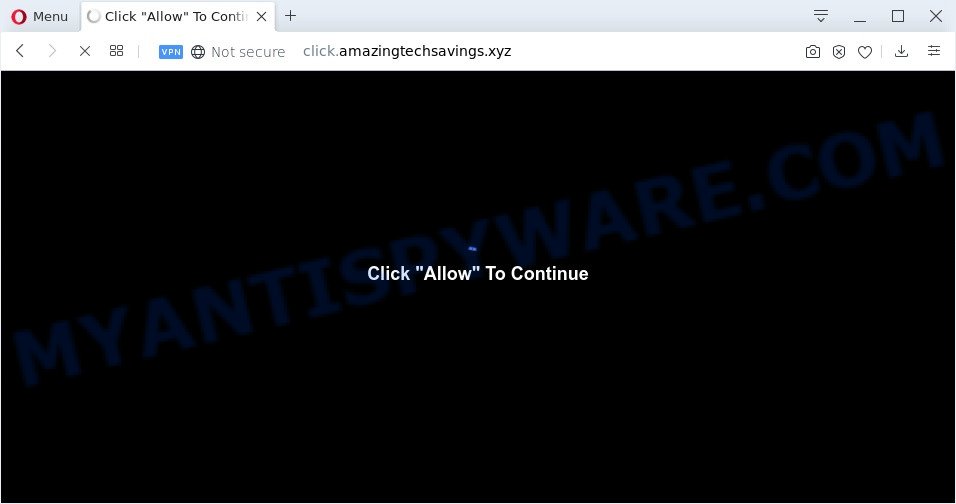
Once you click the ‘Allow’, then your browser will be configured to display pop-up advertisements in the right bottom corner of the desktop. The devs behind Click.amazingtechsavings.xyz use these push notifications to bypass popup blocker and therefore show lots of unwanted adverts. These advertisements are used to promote dubious web browser extensions, prize & lottery scams, adware bundles, and adult web-sites.

If you are receiving push notifications, you can remove Click.amazingtechsavings.xyz subscription by going into your web-browser’s settings and following the Click.amazingtechsavings.xyz removal guide below. Once you delete Click.amazingtechsavings.xyz subscription, the browser notification spam will no longer appear on the desktop.
How does your computer get infected with Click.amazingtechsavings.xyz pop ups
Some research has shown that users can be redirected to Click.amazingtechsavings.xyz from suspicious advertisements or by PUPs and adware. Adware is form of malware which displays undesired advertising on a PC system, redirects search results to advertising web pages and collects privacy information for marketing purposes. Adware software can show banner advertisements, full-screen advertisements, pop-ups, videos, or other varieties of online advertising. Adware can attack your system’s internet browsers such as the IE, Firefox, Chrome and Edge. Maybe you approve the idea that the ads or popups is just a small problem. But these annoying advertisements eat computer resources and slow down your PC performance
Many of the freeware out there install undesired internet browser toolbars, hijacker infections, adware and potentially unwanted software along with them without your knowledge. One has to be attentive while installing free applications in order to avoid accidentally installing additional apps. It’s important that you pay attention to the EULA (End User License Agreements) and choose the Custom, Manual or Advanced install option as it will typically disclose what additional apps will also be installed.
Threat Summary
| Name | Click.amazingtechsavings.xyz popup |
| Type | browser notification spam advertisements, pop-ups, pop-up virus, popup advertisements |
| Distribution | adwares, potentially unwanted applications, social engineering attack, suspicious pop-up ads |
| Symptoms |
|
| Removal | Click.amazingtechsavings.xyz removal guide |
If you are unfortunate have adware or malware running on your personal computer, you can follow the suggestions here to remove Click.amazingtechsavings.xyz popup ads from your internet browser.
How to remove Click.amazingtechsavings.xyz pop-up ads (removal tutorial)
The answer is right here on this web-page. We have put together simplicity and efficiency. It will allow you easily to free your PC of adware that causes multiple undesired popups. Moreover, you can choose manual or automatic removal way. If you’re familiar with the computer then use manual removal, otherwise run the free antimalware utility designed specifically to remove adware. Of course, you can combine both methods. Read it once, after doing so, please bookmark this page (or open it on your smartphone) as you may need to shut down your web browser or reboot your computer.
To remove Click.amazingtechsavings.xyz pop ups, execute the following steps:
- How to manually delete Click.amazingtechsavings.xyz
- Remove potentially unwanted programs using Microsoft Windows Control Panel
- Remove Click.amazingtechsavings.xyz notifications from web browsers
- Remove Click.amazingtechsavings.xyz pop ups from Google Chrome
- Delete Click.amazingtechsavings.xyz popup advertisements from Internet Explorer
- Delete Click.amazingtechsavings.xyz from Firefox by resetting browser settings
- How to automatically remove Click.amazingtechsavings.xyz popups
- Run AdBlocker to block Click.amazingtechsavings.xyz and stay safe online
- Finish words
How to manually delete Click.amazingtechsavings.xyz
First try to delete Click.amazingtechsavings.xyz pop-ups manually; to do this, follow the steps below. Of course, manual removal of adware requires more time and may not be suitable for those who are poorly versed in system settings. In this case, we recommend that you scroll down to the section that describes how to remove Click.amazingtechsavings.xyz pop-ups using free utilities.
Remove potentially unwanted programs using Microsoft Windows Control Panel
The process of adware removal is generally the same across all versions of Windows OS from 10 to XP. To start with, it is necessary to check the list of installed applications on your PC system and delete all unused, unknown and suspicious software.
Windows 8, 8.1, 10
First, click Windows button

After the ‘Control Panel’ opens, click the ‘Uninstall a program’ link under Programs category as displayed on the screen below.

You will see the ‘Uninstall a program’ panel as shown on the screen below.

Very carefully look around the entire list of apps installed on your computer. Most probably, one of them is the adware software that cause undesired Click.amazingtechsavings.xyz ads. If you’ve many programs installed, you can help simplify the search of harmful software by sort the list by date of installation. Once you’ve found a suspicious, unwanted or unused program, right click to it, after that click ‘Uninstall’.
Windows XP, Vista, 7
First, press ‘Start’ button and select ‘Control Panel’ at right panel as on the image below.

After the Windows ‘Control Panel’ opens, you need to click ‘Uninstall a program’ under ‘Programs’ as displayed on the screen below.

You will see a list of apps installed on your system. We recommend to sort the list by date of installation to quickly find the applications that were installed last. Most probably, it’s the adware that causes multiple annoying pop-ups. If you are in doubt, you can always check the program by doing a search for her name in Google, Yahoo or Bing. After the application which you need to delete is found, simply press on its name, and then click ‘Uninstall’ as shown in the following example.

Remove Click.amazingtechsavings.xyz notifications from web browsers
If you are in situation where you don’t want to see spam notifications from the Click.amazingtechsavings.xyz website. In this case, you can turn off web notifications for your browser in Windows/Mac/Android. Find your internet browser in the list below, follow steps to delete internet browser permissions to display push notifications.
Google Chrome:
- In the top right corner of the Chrome window, expand the Google Chrome menu.
- In the menu go to ‘Settings’, scroll down to ‘Advanced’ settings.
- Scroll down to the ‘Privacy and security’ section, select ‘Site settings’.
- Go to Notifications settings.
- Find the Click.amazingtechsavings.xyz site and remove it by clicking the three vertical dots on the right to the URL and select ‘Remove’.

Android:
- Tap ‘Settings’.
- Tap ‘Notifications’.
- Find and tap the web browser which shows Click.amazingtechsavings.xyz push notifications advertisements.
- Locate Click.amazingtechsavings.xyz in the list and disable it.

Mozilla Firefox:
- In the right upper corner, click the Menu button, represented by three bars.
- Select ‘Options’ and click on ‘Privacy & Security’ on the left hand side.
- Scroll down to ‘Permissions’ and then to ‘Settings’ next to ‘Notifications’.
- Locate sites you down’t want to see notifications from (for example, Click.amazingtechsavings.xyz), click on drop-down menu next to each and select ‘Block’.
- Save changes.

Edge:
- In the right upper corner, click on the three dots to expand the Edge menu.
- Scroll down to ‘Settings’. In the menu on the left go to ‘Advanced’.
- Click ‘Manage permissions’ button below ‘Website permissions’.
- Right-click the Click.amazingtechsavings.xyz site. Click ‘Delete’.

Internet Explorer:
- In the right upper corner of the Internet Explorer, click on the menu button (gear icon).
- Go to ‘Internet Options’ in the menu.
- Select the ‘Privacy’ tab and click ‘Settings below ‘Pop-up Blocker’ section.
- Find the Click.amazingtechsavings.xyz domain and click the ‘Remove’ button to remove the domain.

Safari:
- Go to ‘Preferences’ in the Safari menu.
- Open ‘Websites’ tab, then in the left menu click on ‘Notifications’.
- Check for Click.amazingtechsavings.xyz site, other suspicious sites and apply the ‘Deny’ option for each.
Remove Click.amazingtechsavings.xyz pop ups from Google Chrome
If you have adware software, Click.amazingtechsavings.xyz pop ups problems or Chrome is running slow, then reset Chrome can help you. In this guide we’ll show you the method to reset your Chrome settings and data to default state without reinstall.
First launch the Chrome. Next, click the button in the form of three horizontal dots (![]() ).
).
It will show the Google Chrome menu. Choose More Tools, then press Extensions. Carefully browse through the list of installed add-ons. If the list has the add-on signed with “Installed by enterprise policy” or “Installed by your administrator”, then complete the following guide: Remove Google Chrome extensions installed by enterprise policy.
Open the Google Chrome menu once again. Further, press the option named “Settings”.

The internet browser will open the settings screen. Another solution to open the Chrome’s settings – type chrome://settings in the web browser adress bar and press Enter
Scroll down to the bottom of the page and click the “Advanced” link. Now scroll down until the “Reset” section is visible, as displayed on the screen below and click the “Reset settings to their original defaults” button.

The Google Chrome will display the confirmation prompt as displayed on the image below.

You need to confirm your action, press the “Reset” button. The internet browser will launch the task of cleaning. When it’s complete, the internet browser’s settings including search provider, new tab page and home page back to the values that have been when the Google Chrome was first installed on your PC.
Delete Click.amazingtechsavings.xyz popup advertisements from Internet Explorer
By resetting Internet Explorer web-browser you restore your web browser settings to its default state. This is good initial when troubleshooting problems that might have been caused by adware software which cause pop-ups.
First, open the Microsoft Internet Explorer, click ![]() ) button. Next, click “Internet Options” as displayed below.
) button. Next, click “Internet Options” as displayed below.

In the “Internet Options” screen select the Advanced tab. Next, click Reset button. The Internet Explorer will open the Reset Internet Explorer settings prompt. Select the “Delete personal settings” check box and click Reset button.

You will now need to restart your computer for the changes to take effect. It will remove adware software that causes Click.amazingtechsavings.xyz advertisements, disable malicious and ad-supported internet browser’s extensions and restore the Internet Explorer’s settings like newtab, search provider by default and start page to default state.
Delete Click.amazingtechsavings.xyz from Firefox by resetting browser settings
Resetting Mozilla Firefox web browser will reset all the settings to their original state and will remove Click.amazingtechsavings.xyz popup advertisements, malicious add-ons and extensions. It will keep your personal information such as browsing history, bookmarks, passwords and web form auto-fill data.
First, launch the Mozilla Firefox and click ![]() button. It will show the drop-down menu on the right-part of the internet browser. Further, press the Help button (
button. It will show the drop-down menu on the right-part of the internet browser. Further, press the Help button (![]() ) as displayed on the image below.
) as displayed on the image below.

In the Help menu, select the “Troubleshooting Information” option. Another way to open the “Troubleshooting Information” screen – type “about:support” in the web-browser adress bar and press Enter. It will display the “Troubleshooting Information” page as on the image below. In the upper-right corner of this screen, press the “Refresh Firefox” button.

It will display the confirmation dialog box. Further, click the “Refresh Firefox” button. The Mozilla Firefox will start a process to fix your problems that caused by the Click.amazingtechsavings.xyz adware. When, it’s complete, click the “Finish” button.
How to automatically remove Click.amazingtechsavings.xyz popups
If you are not expert at computer technology, then all your attempts to delete Click.amazingtechsavings.xyz advertisements by completing the manual steps above might result in failure. To find and remove all of the adware related files and registry entries that keep this adware software on your personal computer, use free antimalware software like Zemana Anti Malware (ZAM), MalwareBytes and HitmanPro from our list below.
Delete Click.amazingtechsavings.xyz pop-ups with Zemana Anti Malware
Thinking about get rid of Click.amazingtechsavings.xyz advertisements from your internet browser? Then pay attention to Zemana Free. This is a well-known tool, originally created just to scan for and delete malware, adware software and PUPs. But by now it has seriously changed and can not only rid you of malicious software, but also protect your PC system from malware and adware, as well as identify and remove common viruses and trojans.
First, click the link below, then click the ‘Download’ button in order to download the latest version of Zemana Free.
165517 downloads
Author: Zemana Ltd
Category: Security tools
Update: July 16, 2019
After the downloading process is finished, close all apps and windows on your computer. Double-click the set up file named Zemana.AntiMalware.Setup. If the “User Account Control” dialog box pops up like below, click the “Yes” button.

It will open the “Setup wizard” that will help you install Zemana on your computer. Follow the prompts and do not make any changes to default settings.

Once installation is done successfully, Zemana will automatically start and you can see its main screen like below.

Now press the “Scan” button . Zemana program will scan through the whole computer for the adware software that causes unwanted Click.amazingtechsavings.xyz pop-up advertisements. A scan can take anywhere from 10 to 30 minutes, depending on the number of files on your computer and the speed of your PC system.

When finished, Zemana Free will display a list of found threats. Review the results once the tool has finished the system scan. If you think an entry should not be quarantined, then uncheck it. Otherwise, simply click “Next” button. The Zemana Anti-Malware (ZAM) will remove adware that cause unwanted Click.amazingtechsavings.xyz ads. After finished, you may be prompted to restart the computer.
Remove Click.amazingtechsavings.xyz ads and harmful extensions with Hitman Pro
HitmanPro is a free tool that can look for adware software that causes multiple undesired popups. It’s not always easy to locate all the unwanted software that your PC might have picked up on the Internet. Hitman Pro will locate the adware, hijacker infections and other malicious software you need to remove.
First, visit the page linked below, then click the ‘Download’ button in order to download the latest version of Hitman Pro.
When the download is finished, open the directory in which you saved it and double-click the Hitman Pro icon. It will start the HitmanPro utility. If the User Account Control dialog box will ask you want to start the application, click Yes button to continue.

Next, press “Next” to begin scanning your PC for the adware software that cause undesired Click.amazingtechsavings.xyz ads. A system scan may take anywhere from 5 to 30 minutes, depending on your system. While the utility is scanning, you can see how many objects and files has already scanned.

Once that process is complete, Hitman Pro will open a list of detected threats as shown below.

Make sure to check mark the items which are unsafe and then click “Next” button. It will display a prompt, press the “Activate free license” button. The HitmanPro will delete adware that causes Click.amazingtechsavings.xyz popups and add threats to the Quarantine. When finished, the utility may ask you to restart your computer.
How to get rid of Click.amazingtechsavings.xyz with MalwareBytes
If you are still having problems with the Click.amazingtechsavings.xyz pop-ups — or just wish to scan your PC occasionally for adware and other malicious software — download MalwareBytes Free. It is free for home use, and scans for and removes various unwanted applications that attacks your computer or degrades personal computer performance. MalwareBytes Free can remove adware software, PUPs as well as malware, including ransomware and trojans.

- MalwareBytes can be downloaded from the following link. Save it on your Desktop.
Malwarebytes Anti-malware
327738 downloads
Author: Malwarebytes
Category: Security tools
Update: April 15, 2020
- Once downloading is finished, close all apps and windows on your system. Open a directory in which you saved it. Double-click on the icon that’s named mb3-setup.
- Further, click Next button and follow the prompts.
- Once installation is finished, click the “Scan Now” button to perform a system scan for the adware that causes Click.amazingtechsavings.xyz pop-up ads in your browser.
- After MalwareBytes Free has finished scanning your computer, MalwareBytes will show you the results. Make sure all items have ‘checkmark’ and click “Quarantine Selected”. After the procedure is done, you can be prompted to restart your personal computer.
The following video offers a steps on how to delete browser hijacker infections, adware and other malware with MalwareBytes Anti Malware (MBAM).
Run AdBlocker to block Click.amazingtechsavings.xyz and stay safe online
Run an ad blocker utility like AdGuard will protect you from harmful advertisements and content. Moreover, you can find that the AdGuard have an option to protect your privacy and stop phishing and spam web-sites. Additionally, ad-blocking programs will help you to avoid intrusive popups and unverified links that also a good way to stay safe online.
Download AdGuard on your Microsoft Windows Desktop by clicking on the following link.
27039 downloads
Version: 6.4
Author: © Adguard
Category: Security tools
Update: November 15, 2018
After downloading it, start the downloaded file. You will see the “Setup Wizard” screen as displayed below.

Follow the prompts. Once the installation is complete, you will see a window as on the image below.

You can click “Skip” to close the setup program and use the default settings, or click “Get Started” button to see an quick tutorial that will assist you get to know AdGuard better.
In most cases, the default settings are enough and you don’t need to change anything. Each time, when you start your computer, AdGuard will run automatically and stop unwanted advertisements, block Click.amazingtechsavings.xyz, as well as other harmful or misleading web-sites. For an overview of all the features of the program, or to change its settings you can simply double-click on the AdGuard icon, that can be found on your desktop.
Finish words
After completing the few simple steps above, your personal computer should be clean from adware that causes Click.amazingtechsavings.xyz advertisements in your browser and other malicious software. The Firefox, MS Edge, Chrome and Microsoft Internet Explorer will no longer reroute you to various intrusive web-pages similar to Click.amazingtechsavings.xyz. Unfortunately, if the steps does not help you, then you have caught a new adware software, and then the best way – ask for help here.



















