What is Multy App
Cyber security professionals has determined that the Multy App is a PUP (potentially unwanted program) from the group of Browser hijackers. It performs changes on popular web-browsers installed on the infected computer. Particularly, it modifies the user’s default homepage and new tab page for their Microsoft Edge, Microsoft Internet Explorer, Firefox, Safari and Chrome internet browsers.
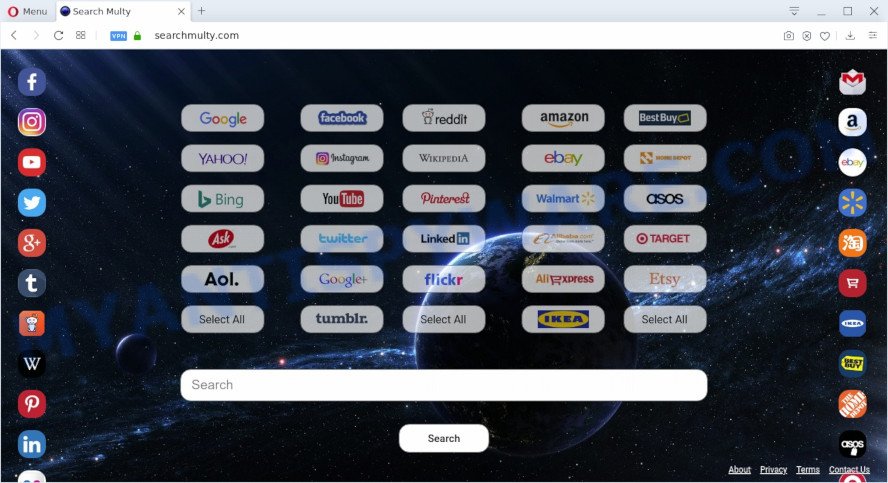
In addition, the Multy App can also modify the search provider selected in the web-browser. When you try to search on the affected web browser, you will be presented with search results, consisting of advertisements and Google (or Yahoo, or Bing) search results for your query. Among these search results can occur links that lead to unwanted and ad web-sites.
And finally, the Multy App hijacker can be used to gather confidential information like what web pages you are opening, what you’re looking for the Internet and so on. This information, in the future, may be transferred to third parties.
The Multy App like other PUPs can get installed to your internet browser or machine when you visit a web page and click an Install button, or when you download and run a suspicious program, or when you install free software that includes a potentially unwanted application (PUA). Be very attentive when installing any applications and make sure you deselect any options for optional applications that you do not want.
Threat Summary
| Name | Multy App |
| Type | browser hijacker, search engine hijacker, start page hijacker, toolbar, unwanted new tab, redirect virus |
| Symptoms |
|
| Removal | Multy App removal guide |
If you are unfortunate have browser hijacker, adware software or malware running on your PC system, you can follow the suggestions here to delete Multy App from your web-browser.
How to remove Multy App from Chrome, Firefox, IE, Edge
There are a simple manual tutorial below which will help you to get rid of Multy App from your MS Windows personal computer. The most effective solution to get rid of this browser hijacker is to perform the manual removal guide and then run Zemana AntiMalware, MalwareBytes Anti Malware or HitmanPro automatic tools (all are free). The manual solution will assist to weaken this browser hijacker infection and the free malware removal tools will completely remove Multy App and return the Google Chrome, Mozilla Firefox, Microsoft Edge and Internet Explorer settings to default.
To remove Multy App, complete the steps below:
- How to remove Multy App manually
- How to automatically get rid of Multy App
- How to stay safe online
- To sum up
How to remove Multy App manually
Steps to delete Multy App browser hijacker infection without any apps are presented below. Be sure to carry out the step-by-step instructions completely to fully remove this intrusive Multy App homepage.
Remove unwanted or newly added programs
First of all, check the list of installed apps on your computer and delete all unknown and recently added apps. If you see an unknown program with incorrect spelling or varying capital letters, it have most likely been installed by malware and you should clean it off first with malware removal tool like Zemana Anti-malware.
|
|
|
|
Remove Multy App from Google Chrome
If your Chrome web browser is redirected to intrusive Multy App page, it may be necessary to completely reset your web browser program to its default values.

- First launch the Google Chrome and click Menu button (small button in the form of three dots).
- It will open the Google Chrome main menu. Select More Tools, then click Extensions.
- You will see the list of installed extension. Uninstall Multy App extension, next if the list has the plugin labeled with “Installed by enterprise policy” or “Installed by your administrator”, then complete the following guidance: Remove Chrome extensions installed by enterprise policy.
- Now open the Chrome menu once again, click the “Settings” menu.
- You will see the Chrome’s settings page. Scroll down and click “Advanced” link.
- Scroll down again and click the “Reset” button.
- The Chrome will show the reset profile settings page as on the image above.
- Next click the “Reset” button.
- Once this process is finished, your web browser’s homepage, newtab and search engine will be restored to their original defaults.
- To learn more, read the blog post How to reset Chrome settings to default.
Remove Multy App homepage from Internet Explorer
First, run the Microsoft Internet Explorer, then press ‘gear’ icon ![]() . It will open the Tools drop-down menu on the right part of the internet browser, then press the “Internet Options” as displayed in the figure below.
. It will open the Tools drop-down menu on the right part of the internet browser, then press the “Internet Options” as displayed in the figure below.

In the “Internet Options” screen, select the “Advanced” tab, then press the “Reset” button. The Internet Explorer will display the “Reset Internet Explorer settings” prompt. Further, press the “Delete personal settings” check box to select it. Next, click the “Reset” button as displayed on the screen below.

Once the procedure is finished, click “Close” button. Close the Microsoft Internet Explorer and reboot your system for the changes to take effect. This step will help you to restore your browser’s homepage, new tab and search engine by default to default state.
Remove Multy App from Firefox by resetting web-browser settings
If the Mozilla Firefox settings like default search provider, homepage and newtab have been replaced by the browser hijacker, then resetting it to the default state can help. However, your saved bookmarks and passwords will not be lost. This will not affect your history, passwords, bookmarks, and other saved data.
Click the Menu button (looks like three horizontal lines), and click the blue Help icon located at the bottom of the drop down menu as displayed in the following example.

A small menu will appear, click the “Troubleshooting Information”. On this page, click “Refresh Firefox” button as shown in the figure below.

Follow the onscreen procedure to revert back your Mozilla Firefox browser settings to their default values.
How to automatically get rid of Multy App
Is your Microsoft Windows computer hijacked with hijacker infection? Then don’t worry, in the following tutorial, we’re sharing best malware removal tools that can remove Multy App from the Microsoft Internet Explorer, Google Chrome, Firefox and Microsoft Edge and your computer.
How to remove Multy App with Zemana Free
Zemana Free highly recommended, because it can scan for security threats such hijacker and adware which most ‘classic’ antivirus apps fail to pick up on. Moreover, if you have any Multy App browser hijacker removal problems which cannot be fixed by this tool automatically, then Zemana AntiMalware provides 24X7 online assistance from the highly experienced support staff.
- First, please go to the following link, then click the ‘Download’ button in order to download the latest version of Zemana Anti-Malware.
Zemana AntiMalware
165500 downloads
Author: Zemana Ltd
Category: Security tools
Update: July 16, 2019
- Once you have downloaded the setup file, make sure to double click on the Zemana.AntiMalware.Setup. This would start the Zemana AntiMalware (ZAM) installation on your personal computer.
- Select installation language and click ‘OK’ button.
- On the next screen ‘Setup Wizard’ simply click the ‘Next’ button and follow the prompts.

- Finally, once the install is done, Zemana Anti-Malware will run automatically. Else, if does not then double-click on the Zemana Anti Malware (ZAM) icon on your desktop.
- Now that you have successfully install Zemana Anti-Malware (ZAM), let’s see How to use Zemana Anti Malware to delete Multy App from your computer.
- After you have started the Zemana, you’ll see a window as on the image below, just click ‘Scan’ button . Zemana Anti Malware (ZAM) application will scan through the whole system for the browser hijacker infection.

- Now pay attention to the screen while Zemana AntiMalware (ZAM) scans your computer.

- When Zemana Anti Malware (ZAM) completes the scan, the results are displayed in the scan report. Review the results once the utility has done the system scan. If you think an entry should not be quarantined, then uncheck it. Otherwise, simply press ‘Next’ button.

- Zemana may require a restart personal computer in order to complete the Multy App removal process.
- If you want to permanently delete hijacker from your machine, then click ‘Quarantine’ icon, select all malware, adware software, potentially unwanted software and other items and press Delete.
- Restart your personal computer to complete the browser hijacker infection removal procedure.
Get rid of Multy App browser hijacker and malicious extensions with HitmanPro
Hitman Pro is a free portable program that scans your PC system for adware, PUPs and browser hijackers like Multy App and helps get rid of them easily. Moreover, it’ll also help you get rid of any harmful web-browser extensions and add-ons.

- Download HitmanPro by clicking on the following link.
- When the download is complete, start the HitmanPro, double-click the HitmanPro.exe file.
- If the “User Account Control” prompts, press Yes to continue.
- In the Hitman Pro window, click the “Next” for scanning your computer for the hijacker infection responsible for redirecting your web-browser to Multy App webpage. While the Hitman Pro program is checking, you can see number of objects it has identified as threat.
- Once the scan is done, the results are displayed in the scan report. Review the scan results and then press “Next”. Now, click the “Activate free license” button to start the free 30 days trial to get rid of all malware found.
How to automatically delete Multy App with MalwareBytes Anti-Malware (MBAM)
Manual Multy App search removal requires some computer skills. Some files and registry entries that created by the browser hijacker can be not fully removed. We suggest that run the MalwareBytes Free that are completely free your computer of browser hijacker. Moreover, this free program will help you to delete malware, potentially unwanted apps, adware and toolbars that your machine can be infected too.
Installing the MalwareBytes Anti-Malware is simple. First you will need to download MalwareBytes on your PC system by clicking on the link below.
327718 downloads
Author: Malwarebytes
Category: Security tools
Update: April 15, 2020
After downloading is finished, close all windows on your computer. Further, run the file called mb3-setup. If the “User Account Control” prompt pops up as on the image below, click the “Yes” button.

It will open the “Setup wizard” that will allow you install MalwareBytes Free on the computer. Follow the prompts and do not make any changes to default settings.

Once installation is finished successfully, press Finish button. Then MalwareBytes Anti-Malware will automatically launch and you can see its main window as displayed in the following example.

Next, click the “Scan Now” button to perform a system scan for the hijacker which cause Multy App web-site to appear. This task may take quite a while, so please be patient. While the MalwareBytes AntiMalware utility is scanning, you can see count of objects it has identified as being affected by malware.

When MalwareBytes has finished scanning your PC, MalwareBytes Free will display a scan report. Review the results once the tool has finished the system scan. If you think an entry should not be quarantined, then uncheck it. Otherwise, simply click “Quarantine Selected” button.

The MalwareBytes Anti-Malware (MBAM) will get rid of browser hijacker that responsible for web-browser redirect to the annoying Multy App website and move items to the program’s quarantine. Once finished, you may be prompted to reboot your computer. We recommend you look at the following video, which completely explains the procedure of using the MalwareBytes Free to delete browser hijackers, adware software and other malicious software.
How to stay safe online
Use an adblocker utility such as AdGuard will protect you from malicious advertisements and content. Moreover, you may find that the AdGuard have an option to protect your privacy and stop phishing and spam webpages. Additionally, ad blocking programs will allow you to avoid unwanted pop-up advertisements and unverified links that also a good way to stay safe online.
First, visit the page linked below, then click the ‘Download’ button in order to download the latest version of AdGuard.
27035 downloads
Version: 6.4
Author: © Adguard
Category: Security tools
Update: November 15, 2018
After downloading is finished, start the downloaded file. You will see the “Setup Wizard” screen as displayed on the image below.

Follow the prompts. When the installation is finished, you will see a window as shown on the image below.

You can click “Skip” to close the installation program and use the default settings, or click “Get Started” button to see an quick tutorial which will help you get to know AdGuard better.
In most cases, the default settings are enough and you do not need to change anything. Each time, when you launch your machine, AdGuard will run automatically and stop unwanted ads, block malicious or misleading web-sites. For an overview of all the features of the program, or to change its settings you can simply double-click on the AdGuard icon, that can be found on your desktop.
To sum up
Now your machine should be free of the Multy App. We suggest that you keep AdGuard (to help you block unwanted pop-up advertisements and unwanted malicious web-sites) and Zemana Anti Malware (ZAM) (to periodically scan your PC system for new hijackers and other malware). Probably you are running an older version of Java or Adobe Flash Player. This can be a security risk, so download and install the latest version right now.
If you are still having problems while trying to delete Multy App from the Mozilla Firefox, Microsoft Edge, Internet Explorer and Google Chrome, then ask for help here here.






















