Hourseryangove.info popup is a browser-based scam that misleads people into subscribing to push notifications. It will claim that clicking ‘Allow’ button is necessary to connect to the Internet, watch a video, verify that you are not a robot, access the content of the web-site, confirm that you are 18+, enable Flash Player, download a file, and so on.
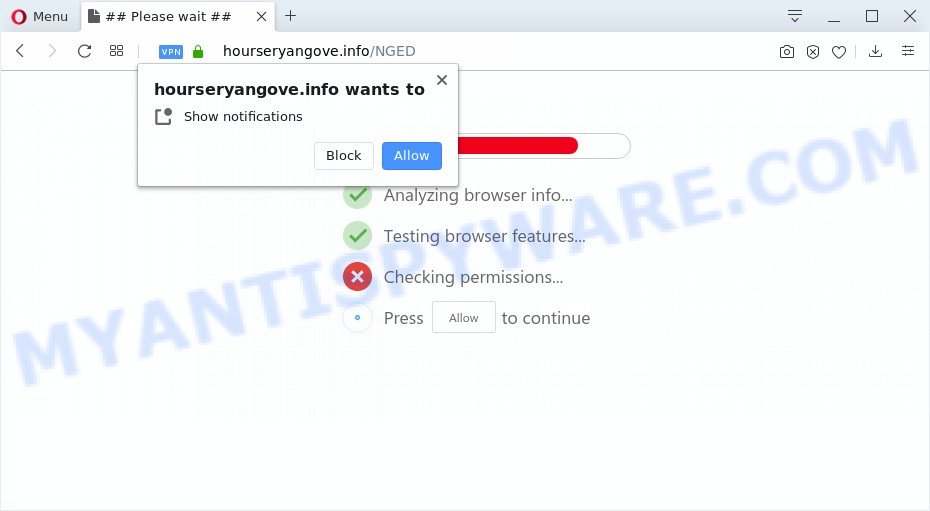
If you click on the ‘Allow’ button, then your browser will be configured to show annoying advertisements on your desktop, even when you are not using the web-browser. The devs behind Hourseryangove.info use these push notifications to bypass pop up blocker and therefore show a ton of unwanted ads. These advertisements are used to promote suspicious internet browser plugins, prize & lottery scams, fake downloads, and adult web sites.

In order to unsubscribe from Hourseryangove.info browser notification spam open your browser’s settings and follow the Hourseryangove.info removal instructions below. Once you remove Hourseryangove.info subscription, the spam notifications will no longer appear on the screen.
How does your PC get infected with Hourseryangove.info pop-ups
Cyber security experts have determined that users are re-directed to Hourseryangove.info by adware software or from suspicious ads. Adware software can make big problem to your personal computer. Adware also known as ‘ad-supported’ software is harmful application that displays lots of adverts in form of popups, discount offers, banners or even fake alerts on the browser. Adware software can seriously affect your privacy, your computer’s performance and security. Adware can be installed onto your PC system without your knowledge.
Adware commonly comes on the PC with free applications. Most commonly, it comes without the user’s knowledge. Therefore, many users aren’t even aware that their machine has been hijacked by potentially unwanted software and adware software. Please follow the easy rules in order to protect your computer from adware and PUPs: do not install any suspicious software, read the user agreement and select only the Custom, Manual or Advanced install option, don’t rush to click the Next button. Also, always try to find a review of the program on the Internet. Be careful and attentive!
Threat Summary
| Name | Hourseryangove.info pop up |
| Type | push notifications ads, pop up ads, pop up virus, pop ups |
| Distribution | potentially unwanted apps, suspicious pop up ads, adware softwares, social engineering attack |
| Symptoms |
|
| Removal | Hourseryangove.info removal guide |
The guide below explaining steps to remove Hourseryangove.info pop up ads problem. Feel free to use it for removal of the adware software that may attack Google Chrome, Mozilla Firefox, Edge and IE and other popular browsers. The steps will help you get rid of adware and thus clean your browser from all undesired advertisements.
How to remove Hourseryangove.info pop-ups from Chrome, Firefox, IE, Edge
Fortunately, it is not hard to delete adware that causes Hourseryangove.info advertisements in your web browser. In the following instructions, we will provide two ways to clean your computer of this adware. One is the manual removal solution and the other is automatic removal method. You can choose the way that best fits you. Please follow the removal steps below to get rid of Hourseryangove.info advertisements right now!
To remove Hourseryangove.info pop ups, use the following steps:
- How to manually remove Hourseryangove.info
- Deleting the Hourseryangove.info, check the list of installed apps first
- Remove Hourseryangove.info notifications from browsers
- Remove Hourseryangove.info popups from Internet Explorer
- Get rid of Hourseryangove.info from Mozilla Firefox by resetting browser settings
- Remove Hourseryangove.info ads from Chrome
- How to remove Hourseryangove.info advertisements using free utilities
- How to stop Hourseryangove.info pop-ups
- To sum up
How to manually remove Hourseryangove.info
In this section of the article, we have posted the steps that will help to delete Hourseryangove.info advertisements manually. Although compared to removal utilities, this method loses in time, but you don’t need to download anything on the computer. It will be enough for you to follow the detailed guidance with pictures. We tried to describe each step in detail, but if you realized that you might not be able to figure it out, or simply do not want to change the MS Windows and browser settings, then it’s better for you to use utilities from trusted developers, which are listed below.
Deleting the Hourseryangove.info, check the list of installed apps first
The best way to start the PC cleanup is to delete unknown and questionable programs. Using the MS Windows Control Panel you can do this quickly and easily. This step, in spite of its simplicity, should not be ignored, because the removing of unneeded applications can clean up the Chrome, Microsoft Internet Explorer, MS Edge and Mozilla Firefox from advertisements, hijackers and so on.
Press Windows button ![]() , then press Search
, then press Search ![]() . Type “Control panel”and press Enter. If you using Windows XP or Windows 7, then press “Start” and select “Control Panel”. It will show the Windows Control Panel like below.
. Type “Control panel”and press Enter. If you using Windows XP or Windows 7, then press “Start” and select “Control Panel”. It will show the Windows Control Panel like below.

Further, click “Uninstall a program” ![]()
It will open a list of all programs installed on your computer. Scroll through the all list, and uninstall any dubious and unknown programs.
Remove Hourseryangove.info notifications from browsers
Your browser likely now allows the Hourseryangove.info web-page to send you push notifications, but you do not want the annoying advertisements from this web-site and we understand that. We’ve put together this steps on how you can remove Hourseryangove.info advertisements from Google Chrome, Safari, Mozilla Firefox, Internet Explorer, Microsoft Edge and Android.
|
|
|
|
|
|
Remove Hourseryangove.info popups from Internet Explorer
In order to restore all browser search engine by default, home page and newtab page you need to reset the IE to the state, that was when the Microsoft Windows was installed on your PC.
First, run the IE, then click ‘gear’ icon ![]() . It will display the Tools drop-down menu on the right part of the internet browser, then click the “Internet Options” as displayed in the figure below.
. It will display the Tools drop-down menu on the right part of the internet browser, then click the “Internet Options” as displayed in the figure below.

In the “Internet Options” screen, select the “Advanced” tab, then click the “Reset” button. The IE will open the “Reset Internet Explorer settings” prompt. Further, press the “Delete personal settings” check box to select it. Next, click the “Reset” button as shown in the figure below.

After the procedure is finished, press “Close” button. Close the Internet Explorer and reboot your computer for the changes to take effect. This step will help you to restore your internet browser’s newtab, default search provider and homepage to default state.
Get rid of Hourseryangove.info from Mozilla Firefox by resetting browser settings
This step will help you remove Hourseryangove.info pop up ads, third-party toolbars, disable malicious plugins and restore your default startpage, newtab page and search engine settings.
Run the Mozilla Firefox and click the menu button (it looks like three stacked lines) at the top right of the web-browser screen. Next, click the question-mark icon at the bottom of the drop-down menu. It will display the slide-out menu.

Select the “Troubleshooting information”. If you’re unable to access the Help menu, then type “about:support” in your address bar and press Enter. It bring up the “Troubleshooting Information” page as on the image below.

Click the “Refresh Firefox” button at the top right of the Troubleshooting Information page. Select “Refresh Firefox” in the confirmation prompt. The Mozilla Firefox will begin a task to fix your problems that caused by the Hourseryangove.info adware. Once, it is done, click the “Finish” button.
Remove Hourseryangove.info ads from Chrome
Another solution to remove Hourseryangove.info ads from Chrome is Reset Chrome settings. This will disable harmful extensions and reset Google Chrome settings to original state. When using the reset feature, your personal information like passwords, bookmarks, browsing history and web form auto-fill data will be saved.
First launch the Google Chrome. Next, click the button in the form of three horizontal dots (![]() ).
).
It will show the Chrome menu. Choose More Tools, then click Extensions. Carefully browse through the list of installed extensions. If the list has the extension signed with “Installed by enterprise policy” or “Installed by your administrator”, then complete the following tutorial: Remove Google Chrome extensions installed by enterprise policy.
Open the Google Chrome menu once again. Further, click the option called “Settings”.

The web browser will display the settings screen. Another solution to open the Chrome’s settings – type chrome://settings in the internet browser adress bar and press Enter
Scroll down to the bottom of the page and click the “Advanced” link. Now scroll down until the “Reset” section is visible, such as the one below and click the “Reset settings to their original defaults” button.

The Chrome will open the confirmation dialog box as shown in the figure below.

You need to confirm your action, click the “Reset” button. The web-browser will start the process of cleaning. Once it’s done, the web browser’s settings including newtab page, search engine and start page back to the values which have been when the Chrome was first installed on your computer.
How to remove Hourseryangove.info advertisements using free utilities
The easiest way to remove Hourseryangove.info advertisements is to use an anti-malware application capable of detecting adware. We suggest try Zemana AntiMalware (ZAM) or another free malware remover that listed below. It has excellent detection rate when it comes to adware, hijackers and other PUPs.
How to automatically delete Hourseryangove.info popup advertisements with Zemana AntiMalware (ZAM)
Does Zemana delete adware which cause undesired Hourseryangove.info popup ads? The adware is often installed with malicious software which can force you to install an program such as PUPs you don’t want. Therefore, suggest using the Zemana AntiMalware. It’s a tool designed to scan and get rid of adware software and other malware from your computer for free.
Zemana Anti-Malware can be downloaded from the following link. Save it to your Desktop so that you can access the file easily.
165516 downloads
Author: Zemana Ltd
Category: Security tools
Update: July 16, 2019
When the downloading process is finished, close all applications and windows on your computer. Open a directory in which you saved it. Double-click on the icon that’s called Zemana.AntiMalware.Setup as shown in the figure below.
![]()
When the install begins, you will see the “Setup wizard” which will allow you setup Zemana Anti Malware on your system.

Once installation is finished, you will see window as displayed in the following example.

Now click the “Scan” button for checking your system for the adware that cause popups. While the utility is scanning, you can see number of objects and files has already scanned.

After Zemana Free has finished scanning your computer, Zemana AntiMalware will display you the results. Make sure all items have ‘checkmark’ and click “Next” button.

The Zemana Free will remove adware that causes Hourseryangove.info pop-up ads in your web-browser and move items to the program’s quarantine.
Delete Hourseryangove.info pop up ads and malicious extensions with HitmanPro
HitmanPro is a malware removal utility that is developed to search for and terminate browser hijackers, PUPs, adware software and dubious processes from the affected personal computer. It’s a portable program that can be run instantly from Flash Drive. HitmanPro have an advanced device monitoring tool that uses a whitelist database to isolate questionable processes and applications.

- HitmanPro can be downloaded from the following link. Save it to your Desktop so that you can access the file easily.
- When downloading is finished, run the Hitman Pro, double-click the HitmanPro.exe file.
- If the “User Account Control” prompts, press Yes to continue.
- In the HitmanPro window, click the “Next” to look for adware software which cause popups. A system scan can take anywhere from 5 to 30 minutes, depending on your computer. While the Hitman Pro application is checking, you can see number of objects it has identified as threat.
- Once the scanning is done, Hitman Pro will display you the results. All found threats will be marked. You can delete them all by simply click “Next”. Now, press the “Activate free license” button to start the free 30 days trial to get rid of all malware found.
Remove Hourseryangove.info pop-up ads with MalwareBytes Anti Malware (MBAM)
If you are still having issues with the Hourseryangove.info ads — or just wish to scan your personal computer occasionally for adware software and other malware — download MalwareBytes Anti-Malware (MBAM). It is free for home use, and searches for and deletes various unwanted applications that attacks your PC or degrades computer performance. MalwareBytes AntiMalware (MBAM) can delete adware, PUPs as well as malicious software, including ransomware and trojans.
First, visit the page linked below, then click the ‘Download’ button in order to download the latest version of MalwareBytes Anti Malware (MBAM).
327738 downloads
Author: Malwarebytes
Category: Security tools
Update: April 15, 2020
After the downloading process is finished, close all apps and windows on your PC. Double-click the setup file named mb3-setup. If the “User Account Control” prompt pops up as displayed on the screen below, click the “Yes” button.

It will open the “Setup wizard” that will help you install MalwareBytes on your PC system. Follow the prompts and do not make any changes to default settings.

Once setup is complete successfully, press Finish button. MalwareBytes AntiMalware will automatically start and you can see its main screen as displayed in the figure below.

Now click the “Scan Now” button . MalwareBytes Anti Malware application will scan through the whole machine for the adware software that cause pop-ups. A scan can take anywhere from 10 to 30 minutes, depending on the number of files on your system and the speed of your machine.

After MalwareBytes Anti Malware has completed scanning your computer, you will be shown the list of all found items on your machine. All found threats will be marked. You can delete them all by simply click “Quarantine Selected” button. The MalwareBytes Anti-Malware will delete adware that causes multiple annoying pop ups and add threats to the Quarantine. Once that process is done, you may be prompted to restart the system.

We suggest you look at the following video, which completely explains the procedure of using the MalwareBytes Anti-Malware (MBAM) to get rid of adware software, browser hijacker and other malicious software.
How to stop Hourseryangove.info pop-ups
In order to increase your security and protect your PC system against new unwanted ads and malicious web pages, you need to use ad-blocking program that blocks an access to malicious advertisements and web-pages. Moreover, the program may stop the open of intrusive advertising, that also leads to faster loading of web sites and reduce the consumption of web traffic.
First, click the following link, then click the ‘Download’ button in order to download the latest version of AdGuard.
27039 downloads
Version: 6.4
Author: © Adguard
Category: Security tools
Update: November 15, 2018
After downloading it, launch the downloaded file. You will see the “Setup Wizard” screen as displayed in the figure below.

Follow the prompts. Once the installation is finished, you will see a window as shown below.

You can press “Skip” to close the install application and use the default settings, or click “Get Started” button to see an quick tutorial that will assist you get to know AdGuard better.
In most cases, the default settings are enough and you do not need to change anything. Each time, when you launch your computer, AdGuard will start automatically and stop undesired ads, block Hourseryangove.info, as well as other harmful or misleading web sites. For an overview of all the features of the application, or to change its settings you can simply double-click on the AdGuard icon, that is located on your desktop.
To sum up
Now your personal computer should be clean of the adware software responsible for Hourseryangove.info ads. We suggest that you keep AdGuard (to help you block unwanted pop up ads and unwanted harmful web sites) and Zemana Free (to periodically scan your system for new malware, hijacker infections and adware software). Make sure that you have all the Critical Updates recommended for MS Windows OS. Without regular updates you WILL NOT be protected when new hijackers, harmful applications and adware are released.
If you are still having problems while trying to delete Hourseryangove.info advertisements from your browser, then ask for help here.



















