If you notice that the web browser search provider, new tab and homepage have replaced to Search Plus without your knowledge or permission then most probably that you are a victim of potentially unwanted application (PUA), specifically a browser hijacker. Browser hijacker is a small program or a browser extension that can modify your start page and search engine, reroute you to web pages you never intended to open, gather search queries and your sensitive information. In the article below you will find instructions about how to restore internet browser settings to their original defaults and fully remove Search Plus from Microsoft Edge, Chrome, Firefox and Microsoft Internet Explorer.
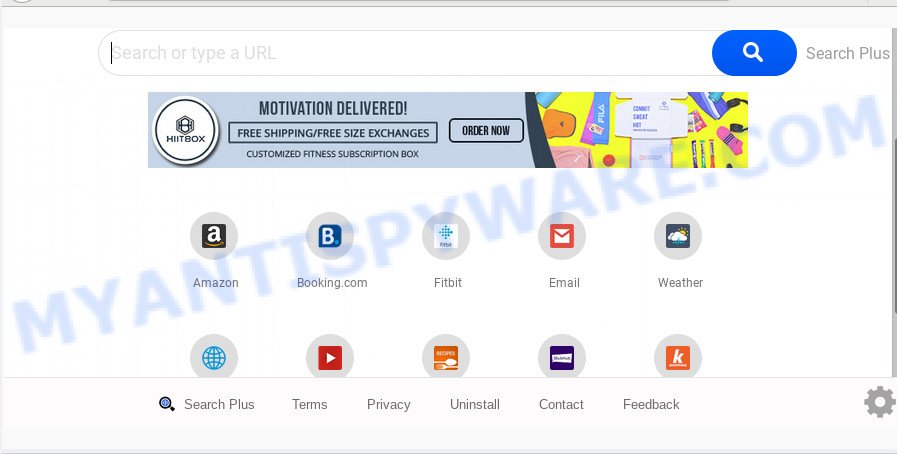
When you perform a search through Search Plus, in addition to search results from Yahoo, Bing or Google Custom Search which provide links to web pages, news articles, images or videos you will also be shown a large amount of unwanted ads. The devs behind Search Plus doing this to make advertising money from these advertisements.
Threat Summary
| Name | Search Plus |
| Type | browser hijacker, search engine hijacker, home page hijacker, toolbar, unwanted new tab, redirect virus |
| Symptoms |
|
| Removal | Search Plus removal guide |
 
We suggest you to remove Search Plus and free your PC system of browser hijacker sooner, until the presence of the browser hijacker has not led to even worse consequences. You need to perform the few simple steps below that will allow you to completely get rid of Search Plus search, using only the built-in Windows features and a few of specialized free tools.
How to Remove Search Plus from Windows 10 (8, 7, XP)
We recommend opting for automatic Search Plus removal in order to remove all hijacker related entries easily. This solution requires scanning the system with reputable anti-malware, e.g. Zemana AntiMalware (ZAM), MalwareBytes Anti-Malware (MBAM) or Hitman Pro. However, if you prefer manual removal steps, you can use the tutorial below in this post. Read this manual carefully, bookmark it or open this page on your smartphone, because you may need to shut down your web browser or reboot your computer.
To remove Search Plus, follow the steps below:
- Delete Search Plus without any tools
- How to remove Search Plus with freeware
- How to stop Search Plus redirect
- Tips to prevent Search Plus and other unwanted apps
- To sum up
Delete Search Plus without any tools
Read this section to know how to manually remove the Search Plus browser hijacker infection. Even if the tutorial does not work for you, there are several free malware removers below which can easily handle such browser hijacker infections.
Removing the Search Plus, check the list of installed software first
Some PUPs, browser hijacking programs and adware may be deleted by uninstalling the freeware they came with. If this way does not succeed, then looking them up in the list of installed applications in Microsoft Windows Control Panel. Use the “Uninstall” command in order to remove them.
Press Windows button ![]() , then click Search
, then click Search ![]() . Type “Control panel”and press Enter. If you using Windows XP or Windows 7, then press “Start” and select “Control Panel”. It will open the Windows Control Panel as displayed below.
. Type “Control panel”and press Enter. If you using Windows XP or Windows 7, then press “Start” and select “Control Panel”. It will open the Windows Control Panel as displayed below.

Further, click “Uninstall a program” ![]()
It will display a list of all programs installed on your computer. Scroll through the all list, and uninstall any suspicious and unknown software.
Remove Search Plus from IE
First, open the Internet Explorer, then press ‘gear’ icon ![]() . It will display the Tools drop-down menu on the right part of the web browser, then click the “Internet Options” as displayed in the figure below.
. It will display the Tools drop-down menu on the right part of the web browser, then click the “Internet Options” as displayed in the figure below.

In the “Internet Options” screen, select the “Advanced” tab, then click the “Reset” button. The Internet Explorer will display the “Reset Internet Explorer settings” dialog box. Further, click the “Delete personal settings” check box to select it. Next, press the “Reset” button as shown in the following example.

After the process is finished, click “Close” button. Close the Internet Explorer and reboot your computer for the changes to take effect. This step will help you to restore your web browser’s startpage, new tab and search engine to default state.
Delete Search Plus from Firefox by resetting web browser settings
Resetting Mozilla Firefox browser will reset all the settings to their original state and will remove Search Plus, malicious add-ons and extensions. However, your themes, bookmarks, history, passwords, and web form auto-fill information will not be deleted.
First, open the Firefox and click ![]() button. It will show the drop-down menu on the right-part of the browser. Further, click the Help button (
button. It will show the drop-down menu on the right-part of the browser. Further, click the Help button (![]() ) like below.
) like below.

In the Help menu, select the “Troubleshooting Information” option. Another way to open the “Troubleshooting Information” screen – type “about:support” in the internet browser adress bar and press Enter. It will open the “Troubleshooting Information” page like below. In the upper-right corner of this screen, click the “Refresh Firefox” button.

It will display the confirmation dialog box. Further, click the “Refresh Firefox” button. The Mozilla Firefox will start a process to fix your problems that caused by the Search Plus browser hijacker. When, it is finished, press the “Finish” button.
Remove Search Plus from Chrome
If Google Chrome search engine, home page and newtab were hijacked by Search Plus then ‘Reset Chrome’ is a solution which helps to return the web-browser to its factory state. To reset Chrome to the original defaults, follow the guidance below.

- First, start the Google Chrome and click the Menu icon (icon in the form of three dots).
- It will open the Google Chrome main menu. Select More Tools, then click Extensions.
- You will see the list of installed extensions. If the list has the addon labeled with “Installed by enterprise policy” or “Installed by your administrator”, then complete the following tutorial: Remove Chrome extensions installed by enterprise policy.
- Now open the Google Chrome menu once again, click the “Settings” menu.
- Next, press “Advanced” link, that located at the bottom of the Settings page.
- On the bottom of the “Advanced settings” page, click the “Reset settings to their original defaults” button.
- The Chrome will show the reset settings dialog box as on the image above.
- Confirm the internet browser’s reset by clicking on the “Reset” button.
- To learn more, read the blog post How to reset Google Chrome settings to default.
How to remove Search Plus with freeware
The browser hijacker may hide its components which are difficult for you to find out and remove completely. This may lead to the fact that after some time, the browser hijacker infection again infect your computer and alter settings of internet browsers to Search Plus. Moreover, I want to note that it’s not always safe to get rid of browser hijacker infection manually, if you do not have much experience in setting up and configuring the Microsoft Windows operating system. The best solution to find and delete hijacker infections is to use free malicious software removal software.
Automatically get rid of Search Plus start page with Zemana Anti Malware
If you need a free tool that can easily look for and get rid of browser hijacker infection which changes web browser settings to replace your newtab page, search provider and home page with Search Plus web site, then use Zemana Anti-Malware (ZAM). This is a very handy program, which is primarily designed to quickly scan for and delete adware software and malware affecting internet browsers and modifying their settings.
- Zemana can be downloaded from the following link. Save it to your Desktop so that you can access the file easily.
Zemana AntiMalware
165522 downloads
Author: Zemana Ltd
Category: Security tools
Update: July 16, 2019
- Once you have downloaded the installation file, make sure to double click on the Zemana.AntiMalware.Setup. This would start the Zemana Free install on your personal computer.
- Select installation language and press ‘OK’ button.
- On the next screen ‘Setup Wizard’ simply click the ‘Next’ button and follow the prompts.

- Finally, once the setup is finished, Zemana Anti-Malware will open automatically. Else, if does not then double-click on the Zemana Free icon on your desktop.
- Now that you have successfully install Zemana Anti-Malware (ZAM), let’s see How to use Zemana Anti-Malware to get rid of Search Plus from your computer.
- After you have started the Zemana AntiMalware, you’ll see a window such as the one below, just click ‘Scan’ button for checking your computer for the hijacker.

- Now pay attention to the screen while Zemana scans your system.

- As the scanning ends, Zemana Free will open a screen that contains a list of malware that has been detected. Once you’ve selected what you wish to remove from your computer press ‘Next’ button.

- Zemana may require a reboot system in order to complete the Search Plus home page removal process.
- If you want to completely delete hijacker from your computer, then press ‘Quarantine’ icon, select all malicious software, adware software, PUPs and other threats and click Delete.
- Reboot your machine to complete the hijacker infection removal process.
Run HitmanPro to get rid of Search Plus search
HitmanPro is a free utility which can identify browser hijacker responsible for modifying your web-browser settings to Search Plus. It’s not always easy to locate all the undesired applications that your PC might have picked up on the Net. HitmanPro will locate the adware software, browser hijacker infections and other malicious software you need to erase.
HitmanPro can be downloaded from the following link. Save it directly to your Microsoft Windows Desktop.
Download and run HitmanPro on your computer. Once started, click “Next” button to start scanning your PC for the Search Plus hijacker and other browser’s malicious add-ons. This process may take quite a while, so please be patient. While the Hitman Pro program is checking, you can see how many objects it has identified as threat..

Once finished, HitmanPro will show a screen that contains a list of malicious software that has been found.

Review the report and then press Next button.
It will display a prompt, press the “Activate free license” button to begin the free 30 days trial to delete all malware found.
Automatically get rid of Search Plus with MalwareBytes Free
We suggest using the MalwareBytes AntiMalware (MBAM) that are completely clean your PC of the browser hijacker infection. The free tool is an advanced malicious software removal program made by (c) Malwarebytes lab. This application uses the world’s most popular anti malware technology. It’s able to help you get rid of browser hijacker, potentially unwanted applications, malware, adware, toolbars, ransomware and other security threats from your machine for free.
MalwareBytes AntiMalware (MBAM) can be downloaded from the following link. Save it to your Desktop so that you can access the file easily.
327742 downloads
Author: Malwarebytes
Category: Security tools
Update: April 15, 2020
Once the download is finished, close all windows on your system. Further, launch the file called mb3-setup. If the “User Account Control” prompt pops up as on the image below, click the “Yes” button.

It will show the “Setup wizard” which will allow you set up MalwareBytes on the computer. Follow the prompts and do not make any changes to default settings.

Once installation is complete successfully, click Finish button. Then MalwareBytes Anti Malware will automatically launch and you can see its main window like below.

Next, press the “Scan Now” button to begin scanning your computer for the browser hijacker which modifies browser settings to replace your homepage, new tab and search provider by default with Search Plus web-page. This process may take some time, so please be patient. While the MalwareBytes AntiMalware program is checking, you can see how many objects it has identified as threat.

Once finished, MalwareBytes Free will display a screen that contains a list of malicious software that has been detected. Next, you need to click “Quarantine Selected” button.

The MalwareBytes will get rid of hijacker infection that cause a redirect to Search Plus web-site and add items to the Quarantine. After that process is done, you can be prompted to reboot your PC system. We advise you look at the following video, which completely explains the procedure of using the MalwareBytes Anti-Malware (MBAM) to remove browser hijackers, adware software and other malicious software.
How to stop Search Plus redirect
It’s also critical to protect your browsers from malicious web-pages and ads by using an adblocker program such as AdGuard. Security experts says that it will greatly reduce the risk of malicious software, and potentially save lots of money. Additionally, the AdGuard can also protect your privacy by blocking almost all trackers.
- Download AdGuard on your computer by clicking on the following link.
Adguard download
27041 downloads
Version: 6.4
Author: © Adguard
Category: Security tools
Update: November 15, 2018
- After downloading it, launch the downloaded file. You will see the “Setup Wizard” program window. Follow the prompts.
- After the installation is complete, click “Skip” to close the setup application and use the default settings, or click “Get Started” to see an quick tutorial which will allow you get to know AdGuard better.
- In most cases, the default settings are enough and you don’t need to change anything. Each time, when you start your personal computer, AdGuard will start automatically and stop undesired advertisements, block Search Plus, as well as other harmful or misleading webpages. For an overview of all the features of the application, or to change its settings you can simply double-click on the icon called AdGuard, which is located on your desktop.
Tips to prevent Search Plus and other unwanted apps
The browser hijacker usually come bundled with freeware that downloaded from the Web. Which means that you need to be proactive and carefully read the Terms of use and the License agreement properly. For the most part, the Search Plus browser hijacker will be clearly described, so take the time to carefully read all the information about the software that you downloaded and want to install on your machine. In the Setup wizard, you should choose the Advanced, Custom or Manual setup method to control what components and optional software to be installed, otherwise you run the risk of infecting your system with an infection like the Search Plus hijacker infection.
To sum up
Now your PC should be clean of the browser hijacker that reroutes your web-browser to undesired Search Plus website. We suggest that you keep AdGuard (to help you block unwanted pop up advertisements and annoying harmful web-sites) and Zemana Anti-Malware (to periodically scan your PC system for new malware, browser hijacker infections and adware). Make sure that you have all the Critical Updates recommended for MS Windows operating system. Without regular updates you WILL NOT be protected when new browser hijackers, malicious software and adware are released.
If you are still having problems while trying to get rid of Search Plus from your web browser, then ask for help here.
























