According to IT security specialists, Dailytrendyoffers.com is a website which uses social engineering to con computer users to accept browser notification spam via the web browser. It states that the user need to press ‘Allow’ in order to enable Flash Player, access the content of the webpage, connect to the Internet, verify that you are not a robot, download a file, watch a video, confirm that you are 18+, and so on.
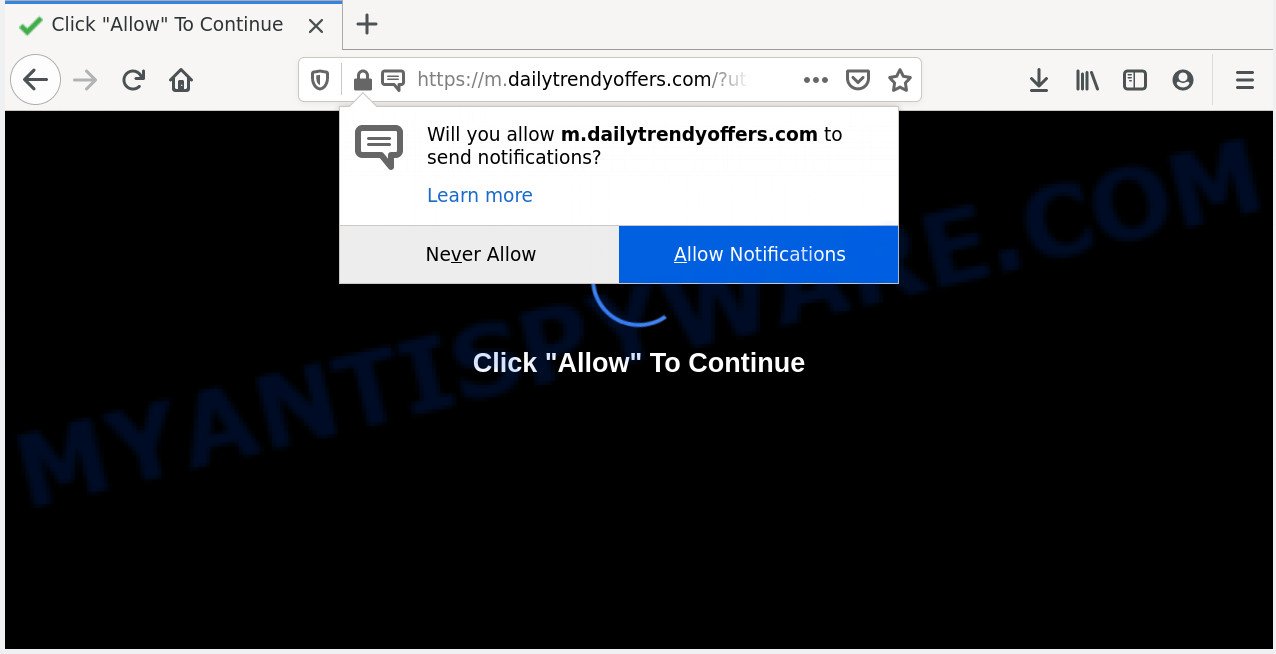
If you press the ‘Allow’, then you will start seeing unwanted ads in form of pop-up windows on your desktop. Push notifications are originally designed to alert the user of newly published news. Cyber criminals abuse ‘browser notification feature’ to avoid anti-virus and ad-blocker applications by displaying unwanted adverts. These advertisements are displayed in the lower right corner of the screen urges users to play online games, visit questionable web sites, install web browser addons & so on.

To end this intrusive behavior and delete Dailytrendyoffers.com browser notification spam, you need to modify browser settings that got altered by adware. For that, complete the Dailytrendyoffers.com removal instructions below. Once you remove notifications subscription, the Dailytrendyoffers.com pop-ups ads will no longer appear on the screen.
How did you get infected with Dailytrendyoffers.com pop-ups
These Dailytrendyoffers.com pop ups are caused by shady ads on the web pages you visit or adware. Adware may cause problems for your PC system. Adware software can display unwanted adverts on your computer screen so that your cannot block them, redirect your web browser to unsafe web-sites, and it can cause undesired web sites to pop up on your web-browser. Adware might end up on your computer after you download and install free programs from a questionable web site.
Adware spreads with a simple but quite effective way. It is integrated into the setup package of various free software. Thus on the process of setup, it will be added onto your machine and/or web browser. In order to avoid adware, you just need to follow a few simple rules: carefully read the Terms of Use and the license, select only a Manual, Custom or Advanced installation type, which enables you to make sure that the program you want to install, thereby protect your PC from adware.
Threat Summary
| Name | Dailytrendyoffers.com popup |
| Type | spam notifications ads, popup ads, popup virus, pop ups |
| Distribution | dubious pop up ads, adwares, PUPs, social engineering attack |
| Symptoms |
|
| Removal | Dailytrendyoffers.com removal guide |
Take a deep breath. Learn everything you should know about Dailytrendyoffers.com ads removal, how to remove adware from your web-browser and computer. Find the best free adware and malware removal utilities here!
How to remove Dailytrendyoffers.com ads from Chrome, Firefox, IE, Edge
Even if you have the up-to-date classic antivirus installed, and you’ve checked your PC for malicious software and removed anything found, you need to do the guidance below. The Dailytrendyoffers.com popup ads removal is not simple as installing another antivirus. Classic antivirus apps are not made to run together and will conflict with each other, or possibly crash MS Windows. Instead we recommend complete the manual steps below after that run Zemana Free, MalwareBytes Anti Malware or Hitman Pro, which are free applications dedicated to locate and remove adware that cause unwanted Dailytrendyoffers.com pop ups. Run these utilities to ensure the adware is removed.
To remove Dailytrendyoffers.com pop ups, execute the following steps:
- How to manually remove Dailytrendyoffers.com
- Remove potentially unwanted programs through the Windows Control Panel
- Remove Dailytrendyoffers.com notifications from web-browsers
- Remove Dailytrendyoffers.com pop-up ads from Microsoft Internet Explorer
- Remove Dailytrendyoffers.com pop-ups from Google Chrome
- Delete Dailytrendyoffers.com from Mozilla Firefox by resetting web-browser settings
- How to remove Dailytrendyoffers.com pop-ups with free tools
- How to block Dailytrendyoffers.com
- To sum up
How to manually remove Dailytrendyoffers.com
In this section of the post, we have posted the steps that will allow to delete Dailytrendyoffers.com pop ups manually. Although compared to removal utilities, this method loses in time, but you don’t need to install anything on your system. It will be enough for you to follow the detailed guide with images. We tried to describe each step in detail, but if you realized that you might not be able to figure it out, or simply do not want to change the Windows and web-browser settings, then it’s better for you to run utilities from trusted developers, which are listed below.
Remove potentially unwanted programs through the Windows Control Panel
Some programs are free only because their setup file contains an adware. This unwanted applications generates profit for the authors when it is installed. More often this adware software can be removed by simply uninstalling it from the ‘Uninstall a Program’ that is located in Windows control panel.
|
|
|
|
Remove Dailytrendyoffers.com notifications from web-browsers
If you’ve allowed the Dailytrendyoffers.com browser notification spam, you might notice that this website sending requests, and it can become annoying. To better control your PC, here’s how to remove Dailytrendyoffers.com push notifications from your internet browser.
|
|
|
|
|
|
Remove Dailytrendyoffers.com pop-up ads from Microsoft Internet Explorer
If you find that IE web browser settings such as search engine, home page and new tab page had been changed by adware that causes Dailytrendyoffers.com pop-up advertisements, then you may restore your settings, via the reset web-browser procedure.
First, start the Internet Explorer. Next, click the button in the form of gear (![]() ). It will open the Tools drop-down menu, click the “Internet Options” as displayed on the image below.
). It will open the Tools drop-down menu, click the “Internet Options” as displayed on the image below.

In the “Internet Options” window click on the Advanced tab, then click the Reset button. The Internet Explorer will display the “Reset Internet Explorer settings” window as displayed on the screen below. Select the “Delete personal settings” check box, then click “Reset” button.

You will now need to restart your system for the changes to take effect.
Remove Dailytrendyoffers.com pop-ups from Google Chrome
Reset Google Chrome settings can help you solve some problems caused by adware software and delete Dailytrendyoffers.com pop-ups from web browser. This will also disable malicious extensions as well as clear cookies and site data. However, your themes, bookmarks, history, passwords, and web form auto-fill information will not be deleted.
Open the Chrome menu by clicking on the button in the form of three horizontal dotes (![]() ). It will show the drop-down menu. Choose More Tools, then click Extensions.
). It will show the drop-down menu. Choose More Tools, then click Extensions.
Carefully browse through the list of installed extensions. If the list has the extension labeled with “Installed by enterprise policy” or “Installed by your administrator”, then complete the following instructions: Remove Google Chrome extensions installed by enterprise policy otherwise, just go to the step below.
Open the Chrome main menu again, click to “Settings” option.

Scroll down to the bottom of the page and click on the “Advanced” link. Now scroll down until the Reset settings section is visible, as shown in the figure below and click the “Reset settings to their original defaults” button.

Confirm your action, press the “Reset” button.
Delete Dailytrendyoffers.com from Mozilla Firefox by resetting web-browser settings
The Firefox reset will remove redirections to intrusive Dailytrendyoffers.com web page, modified preferences, extensions and security settings. However, your saved bookmarks and passwords will not be lost. This will not affect your history, passwords, bookmarks, and other saved data.
First, start the Mozilla Firefox and press ![]() button. It will show the drop-down menu on the right-part of the web browser. Further, click the Help button (
button. It will show the drop-down menu on the right-part of the web browser. Further, click the Help button (![]() ) as displayed in the following example.
) as displayed in the following example.

In the Help menu, select the “Troubleshooting Information” option. Another way to open the “Troubleshooting Information” screen – type “about:support” in the browser adress bar and press Enter. It will display the “Troubleshooting Information” page as shown in the following example. In the upper-right corner of this screen, click the “Refresh Firefox” button.

It will show the confirmation prompt. Further, click the “Refresh Firefox” button. The Mozilla Firefox will begin a process to fix your problems that caused by the Dailytrendyoffers.com adware. When, it’s finished, click the “Finish” button.
How to remove Dailytrendyoffers.com pop-ups with free tools
Many antivirus companies have made applications that help detect adware software and thereby delete Dailytrendyoffers.com from the Edge, Firefox, IE and Google Chrome internet browsers. Below is a a few of the free programs you may want to run. Your system may have a lot of potentially unwanted programs, adware and hijacker infections installed at the same time, so we advise, if any unwanted or harmful program returns after rebooting the machine, then launch your PC system into Safe Mode and run the anti malware tool again.
Remove Dailytrendyoffers.com popup advertisements with Zemana Anti-Malware (ZAM)
Zemana is one of the best in its class, it can search for and delete lots of of different security threats, including adware, browser hijackers, spyware and trojans that masqueraded as legitimate computer programs. Also Zemana Anti Malware (ZAM) includes another utility called FRST – is a helpful application for manual removal of files and parts of the Windows registry created by malicious software.
Now you can install and run Zemana Anti-Malware to remove Dailytrendyoffers.com popups from your internet browser by following the steps below:
Visit the following page to download Zemana AntiMalware (ZAM) setup package called Zemana.AntiMalware.Setup on your PC. Save it on your Desktop.
165500 downloads
Author: Zemana Ltd
Category: Security tools
Update: July 16, 2019
Start the setup file after it has been downloaded successfully and then follow the prompts to install this utility on your system.

During installation you can change certain settings, but we advise you do not make any changes to default settings.
When setup is done, this malicious software removal utility will automatically launch and update itself. You will see its main window as displayed in the following example.

Now press the “Scan” button . Zemana Anti-Malware program will scan through the whole personal computer for the adware responsible for Dailytrendyoffers.com ads. Depending on your personal computer, the scan may take anywhere from a few minutes to close to an hour.

After Zemana Anti Malware has finished scanning your PC, Zemana Free will display you the results. Review the report and then press “Next” button.

The Zemana will begin to remove adware related to the Dailytrendyoffers.com ads. When the cleaning procedure is complete, you may be prompted to reboot your PC system to make the change take effect.
Use Hitman Pro to remove Dailytrendyoffers.com popups
In order to make sure that no more malicious folders and files linked to adware are inside your computer, you must use another effective malware scanner. We suggest to run HitmanPro. No installation is necessary with this utility.
HitmanPro can be downloaded from the following link. Save it on your Desktop.
When the download is complete, open the directory in which you saved it. You will see an icon like below.

Double click the Hitman Pro desktop icon. Once the tool is launched, you will see a screen as shown in the following example.

Further, click “Next” button to perform a system scan for the adware that causes multiple annoying pop ups. Once the system scan is complete, HitmanPro will show you the results as shown below.

You may delete items (move to Quarantine) by simply click “Next” button. It will open a prompt, click the “Activate free license” button.
Automatically remove Dailytrendyoffers.com advertisements with MalwareBytes
Delete Dailytrendyoffers.com pop-up advertisements manually is difficult and often the adware software is not completely removed. Therefore, we recommend you to run the MalwareBytes Anti-Malware that are completely clean your machine. Moreover, this free program will help you to get rid of malware, PUPs, toolbars and browser hijacker infections that your PC system can be infected too.
Installing the MalwareBytes Anti-Malware (MBAM) is simple. First you’ll need to download MalwareBytes Free on your system from the link below.
327719 downloads
Author: Malwarebytes
Category: Security tools
Update: April 15, 2020
Once the download is finished, close all programs and windows on your system. Double-click the setup file named mb3-setup. If the “User Account Control” dialog box pops up as displayed in the figure below, click the “Yes” button.

It will open the “Setup wizard” that will help you install MalwareBytes on your system. Follow the prompts and do not make any changes to default settings.

Once install is complete successfully, press Finish button. MalwareBytes Anti Malware (MBAM) will automatically start and you can see its main screen similar to the one below.

Now press the “Scan Now” button to perform a system scan with this tool for the adware software that causes unwanted Dailytrendyoffers.com popups. This task can take quite a while, so please be patient. When a malware, adware or PUPs are found, the number of the security threats will change accordingly. Wait until the the scanning is finished.

After that process is done, you will be shown the list of all found items on your computer. All found threats will be marked. You can remove them all by simply click “Quarantine Selected” button. The MalwareBytes will delete adware which cause popups and add items to the Quarantine. Once the process is done, you may be prompted to restart the personal computer.

We advise you look at the following video, which completely explains the process of using the MalwareBytes Anti-Malware to delete adware, browser hijacker and other malicious software.
How to block Dailytrendyoffers.com
We recommend to install an ad-blocking program which can block Dailytrendyoffers.com and other undesired web sites. The ad blocking utility such as AdGuard is a program which basically removes advertising from the Net and stops access to malicious webpages. Moreover, security experts says that using adblocker programs is necessary to stay safe when surfing the Net.
Please go to the following link to download the latest version of AdGuard for MS Windows. Save it on your Desktop.
27036 downloads
Version: 6.4
Author: © Adguard
Category: Security tools
Update: November 15, 2018
When the download is done, run the downloaded file. You will see the “Setup Wizard” screen like below.

Follow the prompts. Once the installation is done, you will see a window as displayed in the figure below.

You can press “Skip” to close the setup program and use the default settings, or click “Get Started” button to see an quick tutorial that will assist you get to know AdGuard better.
In most cases, the default settings are enough and you don’t need to change anything. Each time, when you start your personal computer, AdGuard will start automatically and stop unwanted advertisements, block Dailytrendyoffers.com, as well as other malicious or misleading web-sites. For an overview of all the features of the application, or to change its settings you can simply double-click on the AdGuard icon, which can be found on your desktop.
To sum up
Now your system should be clean of the adware which cause pop-ups. We suggest that you keep Zemana (to periodically scan your PC for new adwares and other malicious software) and AdGuard (to help you stop intrusive advertisements and malicious websites). Moreover, to prevent any adware software, please stay clear of unknown and third party apps, make sure that your antivirus application, turn on the option to search for PUPs.
If you need more help with Dailytrendyoffers.com popups related issues, go to here.


















