Sunsetius.com is a webpage which deceives users to accept spam notifications via the browser. It will display the message ‘Click Allow to’ (access the content of the web-page, download a file, verify that you are not a robot, enable Flash Player, confirm that you are 18+, watch a video, connect to the Internet), asking user to subscribe to notifications.
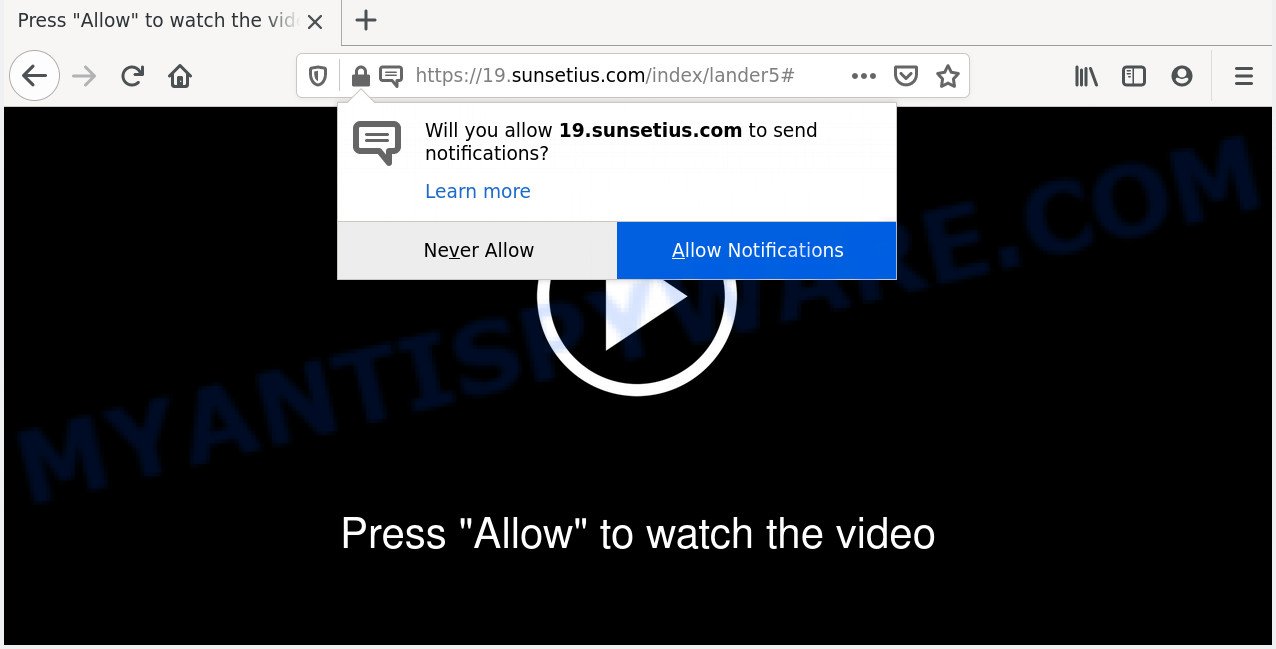
Once enabled, the Sunsetius.com spam notifications will start popping up in the lower right corner of the desktop periodically and spam you with annoying ads. The devs behind Sunsetius.com use these push notifications to bypass pop-up blocker and therefore display a large number of unwanted adverts. These advertisements are used to promote questionable browser addons, prize & lottery scams, fake downloads, and adult web sites.

If you are getting spam notifications, you can delete Sunsetius.com subscription by going into your web-browser’s settings and completing the Sunsetius.com removal steps below. Once you remove Sunsetius.com subscription, the browser notification spam will no longer appear on the desktop.
How did you get infected with Sunsetius.com popups
These Sunsetius.com pop-ups are caused by dubious ads on the web sites you visit or adware software. Adware is an advertising malicious software. It is developed just that: display numerous popups and/or unwanted adverts using intrusive and at times dangerous methods. Adware can also include other forms of malware. It can steal privacy data from the machine and pass it on to third parties. Adware has also been the basis for hacking to gain access to the system.
Adware may be spread with the help of trojan horses and other forms of malicious software, but most commonly, adware gets onto system by being attached to certain free applications. Many makers of free software include third-party programs in their setup file. Sometimes it’s possible to avoid the installation of any adware: carefully read the Terms of Use and the Software license, select only Manual, Custom or Advanced installation option, uncheck all checkboxes before clicking Install or Next button while installing new free applications.
Threat Summary
| Name | Sunsetius.com pop up |
| Type | browser notification spam advertisements, popup virus, popups, pop-up advertisements |
| Distribution | social engineering attack, misleading pop up ads, potentially unwanted programs, adware softwares |
| Symptoms |
|
| Removal | Sunsetius.com removal guide |
Below we are discussing the ways which are very effective in deleting adware. The guide will also help you to remove Sunsetius.com pop ups from your web-browser for free.
How to remove Sunsetius.com ads (removal guidance)
We suggest opting for automatic Sunsetius.com advertisements removal in order to remove all adware related entries easily. This method requires scanning the PC system with reputable anti malware, e.g. Zemana Free, MalwareBytes or HitmanPro. However, if you prefer manual removal steps, you can use the guidance below in this post. Read it once, after doing so, please bookmark this page (or open it on your smartphone) as you may need to close your web-browser or restart your system.
To remove Sunsetius.com pop ups, use the following steps:
- Manual Sunsetius.com advertisements removal
- Remove questionable programs using Windows Control Panel
- Remove Sunsetius.com notifications from internet browsers
- Remove Sunsetius.com advertisements from Microsoft Internet Explorer
- Delete Sunsetius.com from Mozilla Firefox by resetting browser settings
- Remove Sunsetius.com pop ups from Google Chrome
- How to remove Sunsetius.com ads using free tools
- How to block Sunsetius.com
- Finish words
Manual Sunsetius.com advertisements removal
The step-by-step guide created by our team will allow you manually remove Sunsetius.com pop up advertisements from a web-browser. If you are not good at computers, we suggest that you use the free tools listed below.
Remove questionable programs using Windows Control Panel
You can manually delete most nonaggressive adware by removing the program that it came with or removing the adware itself using ‘Add/Remove programs’ or ‘Uninstall a program’ option in MS Windows Control Panel.
Windows 10, 8.1, 8
Click the Windows logo, and then click Search ![]() . Type ‘Control panel’and press Enter as shown in the following example.
. Type ‘Control panel’and press Enter as shown in the following example.

When the ‘Control Panel’ opens, click the ‘Uninstall a program’ link under Programs category as shown in the following example.

Windows 7, Vista, XP
Open Start menu and select the ‘Control Panel’ at right as shown on the image below.

Then go to ‘Add/Remove Programs’ or ‘Uninstall a program’ (Windows 7 or Vista) like below.

Carefully browse through the list of installed apps and delete all dubious and unknown programs. We suggest to click ‘Installed programs’ and even sorts all installed apps by date. When you’ve found anything questionable that may be the adware software which cause popups or other PUP (potentially unwanted program), then choose this program and press ‘Uninstall’ in the upper part of the window. If the suspicious application blocked from removal, then use Revo Uninstaller Freeware to fully delete it from your PC system.
Remove Sunsetius.com notifications from internet browsers
If you’ve allowed the Sunsetius.com site to send spam notifications to your web-browser, then we will need to remove these permissions. Depending on web-browser, you can complete the steps below to remove the Sunsetius.com permissions to send browser notification spam.
|
|
|
|
|
|
Remove Sunsetius.com advertisements from Microsoft Internet Explorer
By resetting Internet Explorer web browser you restore your web browser settings to its default state. This is basic when troubleshooting problems that might have been caused by adware responsible for Sunsetius.com ads.
First, run the Microsoft Internet Explorer. Next, click the button in the form of gear (![]() ). It will open the Tools drop-down menu, press the “Internet Options” like below.
). It will open the Tools drop-down menu, press the “Internet Options” like below.

In the “Internet Options” window click on the Advanced tab, then click the Reset button. The Internet Explorer will display the “Reset Internet Explorer settings” window as displayed in the figure below. Select the “Delete personal settings” check box, then click “Reset” button.

You will now need to reboot your machine for the changes to take effect.
Delete Sunsetius.com from Mozilla Firefox by resetting browser settings
Resetting Mozilla Firefox web-browser will reset all the settings to their default state and will remove Sunsetius.com advertisements, malicious add-ons and extensions. It will save your personal information such as saved passwords, bookmarks, auto-fill data and open tabs.
First, launch the Firefox. Next, press the button in the form of three horizontal stripes (![]() ). It will show the drop-down menu. Next, click the Help button (
). It will show the drop-down menu. Next, click the Help button (![]() ).
).

In the Help menu press the “Troubleshooting Information”. In the upper-right corner of the “Troubleshooting Information” page press on “Refresh Firefox” button like the one below.

Confirm your action, press the “Refresh Firefox”.
Remove Sunsetius.com pop ups from Google Chrome
Reset Chrome settings can help you solve some problems caused by adware and get rid of Sunsetius.com advertisements from web-browser. This will also disable malicious addons as well as clear cookies and site data. Your saved bookmarks, form auto-fill information and passwords won’t be cleared or changed.
Open the Chrome menu by clicking on the button in the form of three horizontal dotes (![]() ). It will open the drop-down menu. Select More Tools, then click Extensions.
). It will open the drop-down menu. Select More Tools, then click Extensions.
Carefully browse through the list of installed plugins. If the list has the addon labeled with “Installed by enterprise policy” or “Installed by your administrator”, then complete the following guidance: Remove Chrome extensions installed by enterprise policy otherwise, just go to the step below.
Open the Chrome main menu again, click to “Settings” option.

Scroll down to the bottom of the page and click on the “Advanced” link. Now scroll down until the Reset settings section is visible, like below and click the “Reset settings to their original defaults” button.

Confirm your action, click the “Reset” button.
How to remove Sunsetius.com ads using free tools
Cyber security experts have built efficient adware software removal tools to aid users in removing unwanted popups and intrusive ads. Below we will share with you the best malware removal tools that have the ability to scan for and delete adware that causes Sunsetius.com advertisements in your browser.
Delete Sunsetius.com ads with Zemana Anti-Malware (ZAM)
If you need a free utility that can easily remove Sunsetius.com pop-ups, then use Zemana Anti-Malware. This is a very handy application, which is primarily developed to quickly search for and remove adware software and malware hijacking web browsers and changing their settings.

- Visit the page linked below to download Zemana Anti Malware (ZAM). Save it to your Desktop.
Zemana AntiMalware
165535 downloads
Author: Zemana Ltd
Category: Security tools
Update: July 16, 2019
- When downloading is complete, close all applications and windows on your personal computer. Open a directory in which you saved it. Double-click on the icon that’s named Zemana.AntiMalware.Setup.
- Further, click Next button and follow the prompts.
- Once installation is finished, click the “Scan” button to find adware software that cause intrusive Sunsetius.com pop-ups. Depending on your machine, the scan may take anywhere from a few minutes to close to an hour. When a malware, adware or potentially unwanted applications are detected, the count of the security threats will change accordingly. Wait until the the checking is finished.
- When the scanning is done, a list of all items found is prepared. Review the report and then click “Next”. Once finished, you can be prompted to reboot your PC.
Use HitmanPro to remove Sunsetius.com popup ads
If the Sunsetius.com pop-ups problem persists, run the Hitman Pro and check if your computer is affected by adware. The HitmanPro is a downloadable security tool that provides on-demand scanning and allows delete adware, PUPs, and other malicious software. It works with your existing anti-virus.

- Visit the following page to download the latest version of Hitman Pro for Windows. Save it on your Windows desktop or in any other place.
- After the downloading process is complete, start the HitmanPro, double-click the HitmanPro.exe file.
- If the “User Account Control” prompts, click Yes to continue.
- In the HitmanPro window, press the “Next” to perform a system scan with this tool for the adware which cause unwanted Sunsetius.com pop ups. When a threat is detected, the number of the security threats will change accordingly.
- After HitmanPro completes the scan, Hitman Pro will show a screen that contains a list of malicious software that has been found. Review the scan results and then click “Next”. Now, click the “Activate free license” button to begin the free 30 days trial to remove all malware found.
Run MalwareBytes Anti-Malware to get rid of Sunsetius.com popup ads
You can delete Sunsetius.com pop-ups automatically through the use of MalwareBytes Anti-Malware (MBAM). We suggest this free malicious software removal utility because it can easily remove browser hijacker infections, adware, PUPs and toolbars with all their components such as files, folders and registry entries.
Download MalwareBytes on your Windows Desktop by clicking on the following link.
327760 downloads
Author: Malwarebytes
Category: Security tools
Update: April 15, 2020
Once the downloading process is finished, close all apps and windows on your computer. Double-click the set up file named mb3-setup. If the “User Account Control” dialog box pops up as shown below, click the “Yes” button.

It will open the “Setup wizard” that will help you setup MalwareBytes Free on your personal computer. Follow the prompts and don’t make any changes to default settings.

Once setup is done successfully, click Finish button. MalwareBytes will automatically start and you can see its main screen as shown in the following example.

Now click the “Scan Now” button to perform a system scan with this tool for the adware responsible for Sunsetius.com pop up advertisements. Depending on your computer, the scan can take anywhere from a few minutes to close to an hour. While the tool is checking, you can see count of objects and files has already scanned.

When MalwareBytes AntiMalware is finished scanning your personal computer, the results are displayed in the scan report. Make sure all items have ‘checkmark’ and click “Quarantine Selected” button. The MalwareBytes Anti-Malware will start to remove adware that causes multiple annoying pop-ups. When the cleaning process is complete, you may be prompted to restart the computer.

We suggest you look at the following video, which completely explains the process of using the MalwareBytes AntiMalware to get rid of adware, browser hijacker and other malware.
How to block Sunsetius.com
Run adblocker application like AdGuard in order to block advertisements, malvertisements, pop-ups and online trackers, avoid having to install harmful and adware browser plug-ins and add-ons which affect your personal computer performance and impact your machine security. Surf the Internet anonymously and stay safe online!
- Visit the page linked below to download the latest version of AdGuard for MS Windows. Save it to your Desktop.
Adguard download
27047 downloads
Version: 6.4
Author: © Adguard
Category: Security tools
Update: November 15, 2018
- When downloading is finished, launch the downloaded file. You will see the “Setup Wizard” program window. Follow the prompts.
- After the install is finished, click “Skip” to close the setup program and use the default settings, or click “Get Started” to see an quick tutorial that will allow you get to know AdGuard better.
- In most cases, the default settings are enough and you do not need to change anything. Each time, when you run your personal computer, AdGuard will run automatically and stop unwanted ads, block Sunsetius.com, as well as other malicious or misleading web sites. For an overview of all the features of the application, or to change its settings you can simply double-click on the icon called AdGuard, which can be found on your desktop.
Finish words
After completing the step-by-step guide outlined above, your system should be clean from adware related to the Sunsetius.com popups and other malicious software. The Microsoft Edge, Microsoft Internet Explorer, Mozilla Firefox and Chrome will no longer reroute you to various intrusive web pages like Sunsetius.com. Unfortunately, if the instructions does not help you, then you have caught a new adware, and then the best way – ask for help here.



















