Q. I need help with the StartsSearch.com. It keeps redirecting me. What is this, my machine is infected by malicious software? Thanks for any help you might be able to provide me.
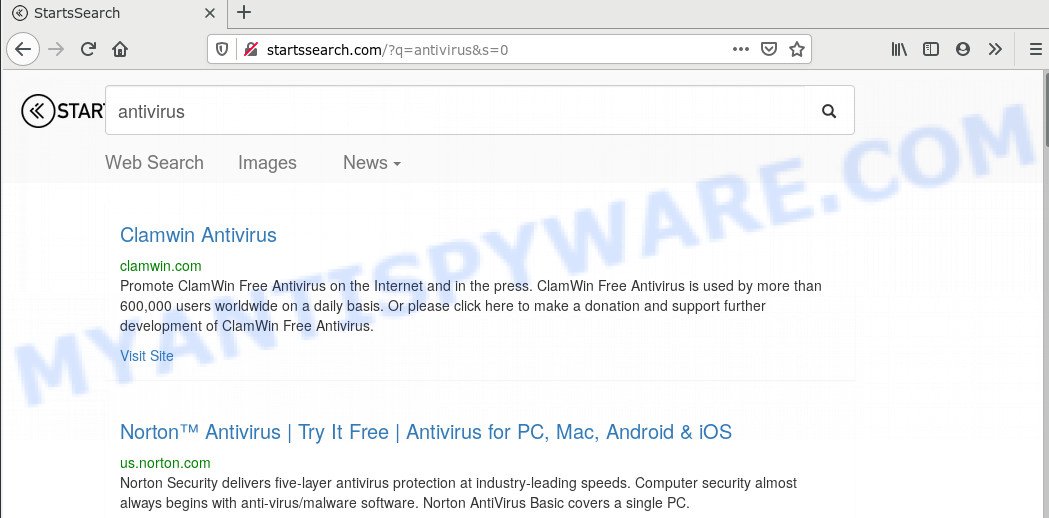
A. Probably a form of adware software or malicious software may cause this to display. You can search whether there is adware software in your control panel or unwanted plugin on your web browser. If any, you should first remove it from your personal computer.
Is Adware dangerous? Adware software is unwanted software created to throw advertisements up on your web browser screen. Adware generates money for its developer by occasionally showing tons of ads and pop up deals. You might experience a change in your startpage or search provider, new tabs opening or even a redirect to malicious web sites.
The worst is, adware can gather privacy information, including:
- IP addresses;
- URLs visited;
- search queries/terms;
- clicks on links and ads;
- internet browser version information.
Threat Summary
| Name | StartsSearch.com |
| Type | adware, PUP (potentially unwanted program), popup virus, pop-up ads, pop-ups |
| Symptoms |
|
| Removal | StartsSearch.com removal guide |
It’s very important to pay attention to additional checkboxes during the install of free programs to avoid installing of PUPs, adware or other unwanted programs. Never install the additional apps that the program wants to install with it. Inattentive free applications download can result in installation of PUPs and adware.
We advise to delete the adware software responsible for StartsSearch.com redirect, as soon as you found this problem, as it can redirect your web-browser to web-resources which may load other malicious software on your system.
How to remove StartsSearch.com redirect from Chrome, Firefox, IE, Edge
In most cases adware requires more than a simple uninstall through the use of Windows Control panel in order to be fully deleted. For that reason, our team created several removal solutions which we have combined in a detailed instructions. Therefore, if you’ve the unwanted StartsSearch.com redirect on your PC and are currently trying to have it removed then feel free to follow the step-by-step guide below in order to resolve your problem. Certain of the steps below will require you to close this web-site. So, please read the steps carefully, after that bookmark it or open it on your smartphone for later reference.
To remove StartsSearch.com, use the steps below:
- How to manually remove StartsSearch.com
- How to automatically remove StartsSearch.com redirect
- Block StartsSearch.com and other undesired web-pages
- To sum up
How to manually remove StartsSearch.com
Most adware software can be deleted manually, without the use of anti-virus or other removal utilities. The manual steps below will help you get rid of StartsSearch.com redirect step by step. Although each of the steps is very easy and does not require special knowledge, but you doubt that you can complete them, then use the free tools, a list of which is given below.
Remove adware through the Windows Control Panel
Check out the MS Windows Control Panel (Programs and Features section) to see all installed applications. We recommend to click on the “Date Installed” in order to sort the list of software by the date you installed them. If you see any unknown and questionable programs, they are the ones you need to remove.
Windows 8, 8.1, 10
First, click Windows button

When the ‘Control Panel’ opens, click the ‘Uninstall a program’ link under Programs category as displayed on the image below.

You will see the ‘Uninstall a program’ panel as on the image below.

Very carefully look around the entire list of apps installed on your personal computer. Most likely, one of them is the adware software which reroutes your web-browser to the annoying StartsSearch.com website. If you have many software installed, you can help simplify the search of malicious apps by sort the list by date of installation. Once you’ve found a suspicious, unwanted or unused program, right click to it, after that click ‘Uninstall’.
Windows XP, Vista, 7
First, click ‘Start’ button and select ‘Control Panel’ at right panel as shown on the screen below.

After the Windows ‘Control Panel’ opens, you need to click ‘Uninstall a program’ under ‘Programs’ as shown in the following example.

You will see a list of applications installed on your computer. We recommend to sort the list by date of installation to quickly find the programs that were installed last. Most probably, it’s the adware that causes StartsSearch.com redirect. If you’re in doubt, you can always check the program by doing a search for her name in Google, Yahoo or Bing. When the program which you need to uninstall is found, simply click on its name, and then click ‘Uninstall’ as shown in the figure below.

Remove StartsSearch.com redirect from Google Chrome
Reset Google Chrome will assist you to get rid of StartsSearch.com redirect from your web browser as well as to recover web-browser settings infected by adware. All unwanted, harmful and adware plugins will also be deleted from the browser. Essential information like bookmarks, browsing history, passwords, cookies, auto-fill data and personal dictionaries will not be removed.
Open the Google Chrome menu by clicking on the button in the form of three horizontal dotes (![]() ). It will show the drop-down menu. Select More Tools, then click Extensions.
). It will show the drop-down menu. Select More Tools, then click Extensions.
Carefully browse through the list of installed plugins. If the list has the extension labeled with “Installed by enterprise policy” or “Installed by your administrator”, then complete the following tutorial: Remove Chrome extensions installed by enterprise policy otherwise, just go to the step below.
Open the Google Chrome main menu again, press to “Settings” option.

Scroll down to the bottom of the page and click on the “Advanced” link. Now scroll down until the Reset settings section is visible, like below and press the “Reset settings to their original defaults” button.

Confirm your action, click the “Reset” button.
Remove StartsSearch.com redirect from Mozilla Firefox
Resetting your Firefox is first troubleshooting step for any issues with your web browser program, including the redirect to StartsSearch.com web page. It’ll keep your personal information like browsing history, bookmarks, passwords and web form auto-fill data.
First, run the Mozilla Firefox. Next, click the button in the form of three horizontal stripes (![]() ). It will show the drop-down menu. Next, click the Help button (
). It will show the drop-down menu. Next, click the Help button (![]() ).
).

In the Help menu press the “Troubleshooting Information”. In the upper-right corner of the “Troubleshooting Information” page click on “Refresh Firefox” button as shown in the following example.

Confirm your action, press the “Refresh Firefox”.
Delete StartsSearch.com redirect from Internet Explorer
If you find that Microsoft Internet Explorer browser settings like search provider by default, new tab page and startpage had been modified by adware software that redirects your internet browser to the unwanted StartsSearch.com web-site, then you may revert back your settings, via the reset browser procedure.
First, start the Internet Explorer, press ![]() ) button. Next, click “Internet Options” as shown in the following example.
) button. Next, click “Internet Options” as shown in the following example.

In the “Internet Options” screen select the Advanced tab. Next, press Reset button. The Internet Explorer will show the Reset Internet Explorer settings dialog box. Select the “Delete personal settings” check box and click Reset button.

You will now need to reboot your computer for the changes to take effect. It will get rid of adware that redirects your web browser to the undesired StartsSearch.com website, disable malicious and ad-supported web-browser’s extensions and restore the IE’s settings like search engine by default, homepage and new tab to default state.
How to automatically remove StartsSearch.com redirect
The manual instructions above is tedious to use and can not always help to fully get rid of the StartsSearch.com redirect. Here I am telling you an automatic solution to get rid of this adware software from your PC fully. Zemana Free, MalwareBytes Free and Hitman Pro are anti-malware utilities that can scan for and remove all kinds of malware including adware which redirects your internet browser to the intrusive StartsSearch.com website.
How to remove StartsSearch.com redirect with Zemana
Zemana Anti Malware (ZAM) is one of the best in its class, it can look for and delete a large amount of of various security threats, including adware software, hijacker infections, spyware and trojans that masqueraded as legitimate system applications. Also Zemana Anti Malware (ZAM) includes another utility called FRST – is a helpful program for manual removal of files and parts of the Windows registry created by malware.

- Download Zemana Free from the link below. Save it on your Windows desktop.
Zemana AntiMalware
165527 downloads
Author: Zemana Ltd
Category: Security tools
Update: July 16, 2019
- Once downloading is finished, close all software and windows on your PC system. Open a file location. Double-click on the icon that’s named Zemana.AntiMalware.Setup.
- Further, click Next button and follow the prompts.
- Once install is finished, press the “Scan” button to perform a system scan with this tool for the adware responsible for StartsSearch.com redirect. This task may take quite a while, so please be patient. When a malicious software, adware or potentially unwanted programs are detected, the number of the security threats will change accordingly.
- As the scanning ends, Zemana Free will show you the results. In order to delete all threats, simply press “Next”. After disinfection is finished, you may be prompted to reboot your PC system.
Get rid of StartsSearch.com redirect and harmful extensions with HitmanPro
HitmanPro is a free removal utility which can scan your computer for a wide range of security threats such as malware, adware softwares, PUPs as well as adware software which redirects your web browser to the annoying StartsSearch.com web site. It will perform a deep scan of your machine including hard drives and MS Windows registry. After a malicious software is detected, it will help you to delete all found threats from your system by a simple click.
Installing the HitmanPro is simple. First you’ll need to download Hitman Pro from the following link.
Download and run HitmanPro on your personal computer. Once started, click “Next” button . HitmanPro program will scan through the whole machine for the adware which redirects your web-browser to the undesired StartsSearch.com web-site. A scan can take anywhere from 10 to 30 minutes, depending on the count of files on your computer and the speed of your PC. During the scan Hitman Pro will scan for threats present on your machine..

After the checking is done, you can check all items detected on your system.

All detected items will be marked. You can remove them all by simply click Next button.
It will display a prompt, click the “Activate free license” button to start the free 30 days trial to remove all malicious software found.
Remove StartsSearch.com redirect with MalwareBytes AntiMalware (MBAM)
If you’re still having issues with the StartsSearch.com redirect — or just wish to check your system occasionally for adware and other malicious software — download MalwareBytes Free. It is free for home use, and scans for and removes various unwanted apps that attacks your computer or degrades machine performance. MalwareBytes Anti-Malware (MBAM) can remove adware, potentially unwanted software as well as malicious software, including ransomware and trojans.
Visit the following page to download the latest version of MalwareBytes AntiMalware for MS Windows. Save it on your MS Windows desktop.
327748 downloads
Author: Malwarebytes
Category: Security tools
Update: April 15, 2020
Once the downloading process is complete, close all windows on your system. Further, open the file called mb3-setup. If the “User Account Control” dialog box pops up like below, click the “Yes” button.

It will display the “Setup wizard” that will help you install MalwareBytes on the system. Follow the prompts and don’t make any changes to default settings.

Once install is finished successfully, click Finish button. Then MalwareBytes Anti-Malware will automatically start and you can see its main window as shown in the figure below.

Next, click the “Scan Now” button to perform a system scan with this tool for the adware related to StartsSearch.com redirect. When a threat is found, the count of the security threats will change accordingly. Wait until the the scanning is complete.

When the scan get finished, MalwareBytes Anti-Malware (MBAM) will show a list of detected threats. All found threats will be marked. You can remove them all by simply click “Quarantine Selected” button.

The MalwareBytes Anti-Malware (MBAM) will delete adware which causes StartsSearch.com redirect and move items to the program’s quarantine. After the clean-up is finished, you can be prompted to restart your computer. We suggest you look at the following video, which completely explains the procedure of using the MalwareBytes AntiMalware (MBAM) to get rid of browser hijackers, adware and other malware.
Block StartsSearch.com and other undesired web-pages
One of the worst things is the fact that you cannot stop all those annoying web sites like StartsSearch.com using only built-in MS Windows capabilities. However, there is a application out that you can use to block undesired web-browser redirects, ads and pop ups in any modern internet browsers including Google Chrome, Firefox, Microsoft Internet Explorer and MS Edge. It is called Adguard and it works very well.
- Please go to the following link to download AdGuard. Save it on your Desktop.
Adguard download
27044 downloads
Version: 6.4
Author: © Adguard
Category: Security tools
Update: November 15, 2018
- After the downloading process is done, start the downloaded file. You will see the “Setup Wizard” program window. Follow the prompts.
- When the installation is complete, press “Skip” to close the installation program and use the default settings, or press “Get Started” to see an quick tutorial that will allow you get to know AdGuard better.
- In most cases, the default settings are enough and you don’t need to change anything. Each time, when you start your system, AdGuard will start automatically and stop unwanted advertisements, block StartsSearch.com, as well as other malicious or misleading web-sites. For an overview of all the features of the program, or to change its settings you can simply double-click on the icon named AdGuard, which is located on your desktop.
To sum up
Once you’ve done the step-by-step guide outlined above, your computer should be clean from adware which reroutes your browser to the unwanted StartsSearch.com web-site and other malware. The Microsoft Edge, Chrome, IE and Mozilla Firefox will no longer redirect you to various undesired web-sites like StartsSearch.com. Unfortunately, if the step-by-step instructions does not help you, then you have caught a new adware, and then the best way – ask for help here.




















