Finestream.club pop up is a browser-based scam that is made in order to fool you and other unsuspecting users into subscribing to push notifications. This web-page will display the ‘Show notifications’ prompt that attempts to get you to click the ‘Allow’ to subscribe to its notifications.
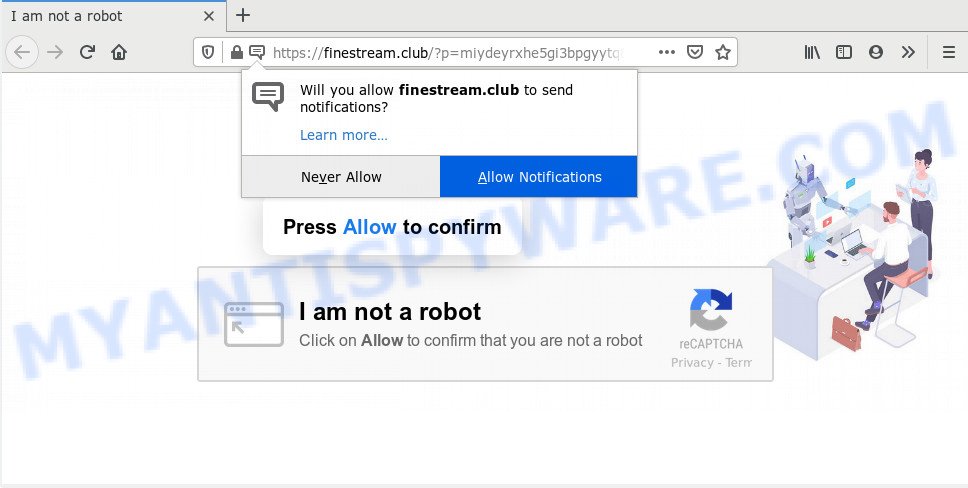
Once you click on the ‘Allow’ button, the Finestream.club webpage starts sending a ton of push notifications on your the browser screen. You will see the popup advertisements even when you are not using the internet browser. Push notifications are originally made to alert the user of newly published blog posts. Scammers abuse ‘push notifications’ to avoid anti-virus and ad-blocker apps by displaying unwanted advertisements. These advertisements are displayed in the lower right corner of the screen urges users to play online games, visit questionable web sites, install web-browser extensions & so on.

If you are getting spam notifications, you can get rid of Finestream.club subscription by going into your web-browser’s settings and completing the Finestream.club removal instructions below. Once you delete notifications subscription, the Finestream.club popups advertisements will no longer appear on your desktop.
How did you get infected with Finestream.club pop-ups
Some research has shown that users can be redirected to Finestream.club from dubious advertisements or by potentially unwanted programs and adware. Adware software is something which you should be aware of even if you run Google Chrome or other modern web-browser. This is the name given to apps that have been created to show annoying advertisements and pop up deals onto your browser screen. The reason for adware’s existence is to make money for its author.
Adware spreads with a simple but quite effective way. It’s integrated into the setup file of various free programs. Thus on the process of setup, it will be added onto your personal computer and/or web browser. In order to avoid adware, you just need to follow a few simple rules: carefully read the Terms of Use and the license, select only a Manual, Custom or Advanced installation method, which enables you to make sure that the application you want to install, thereby protect your computer from adware.
Threat Summary
| Name | Finestream.club pop-up |
| Type | spam notifications ads, pop-up ads, pop-up virus, pop ups |
| Distribution | PUPs, adwares, malicious popup ads, social engineering attack |
| Symptoms |
|
| Removal | Finestream.club removal guide |
The tutorial below explaining steps to get rid of Finestream.club popup ads problem. Feel free to use it for removal of the adware that may attack Chrome, MS Edge, IE and Mozilla Firefox and other popular internet browsers. The step-by-step tutorial will help you get rid of adware and thereby clean your web-browser from all unwanted advertisements.
How to remove Finestream.club pop ups from Chrome, Firefox, IE, Edge
Even if you have the up-to-date classic antivirus installed, and you have checked your personal computer for malicious software and removed anything found, you need to do the guide below. The Finestream.club pop-ups removal is not simple as installing another antivirus. Classic antivirus software are not developed to run together and will conflict with each other, or possibly crash Windows. Instead we recommend complete the manual steps below after that use Zemana, MalwareBytes Anti-Malware or Hitman Pro, which are free applications dedicated to find and remove adware that causes Finestream.club pop-up ads. Run these tools to ensure the adware is removed.
To remove Finestream.club pop ups, follow the steps below:
- Manual Finestream.club pop-ups removal
- How to completely remove Finestream.club ads using free utilities
- Use AdBlocker to block Finestream.club and stay safe online
- To sum up
Manual Finestream.club pop-ups removal
Most adware can be removed manually, without the use of antivirus software or other removal tools. The manual steps below will guide you through how to remove Finestream.club popups step by step. Although each of the steps is easy and does not require special knowledge, but you doubt that you can finish them, then use the free utilities, a list of which is given below.
Uninstall PUPs using MS Windows Control Panel
Check out the Windows Control Panel (Programs and Features section) to see all installed applications. We suggest to click on the “Date Installed” in order to sort the list of programs by the date you installed them. If you see any unknown and questionable programs, they are the ones you need to delete.
- If you are using Windows 8, 8.1 or 10 then click Windows button, next click Search. Type “Control panel”and press Enter.
- If you are using Windows XP, Vista, 7, then click “Start” button and click “Control Panel”.
- It will show the Windows Control Panel.
- Further, click “Uninstall a program” under Programs category.
- It will open a list of all applications installed on the PC system.
- Scroll through the all list, and remove dubious and unknown applications. To quickly find the latest installed programs, we recommend sort software by date.
See more details in the video tutorial below.
Remove Finestream.club notifications from web-browsers
If you’re in situation where you don’t want to see browser notification spam from the Finestream.club web-page. In this case, you can turn off web notifications for your internet browser in Windows/Mac OS/Android. Find your web-browser in the list below, follow step-by-step guidance to get rid of web browser permissions to display browser notification spam.
Google Chrome:
- Just copy and paste the following text into the address bar of Google Chrome.
- chrome://settings/content/notifications
- Press Enter.
- Remove the Finestream.club site and other rogue notifications by clicking three vertical dots button next to each and selecting ‘Remove’.

Android:
- Open Google Chrome.
- In the right upper corner, find and tap the Google Chrome menu (three dots).
- In the menu tap ‘Settings’, scroll down to ‘Advanced’.
- In the ‘Site Settings’, tap on ‘Notifications’, find the Finestream.club URL and tap on it.
- Tap the ‘Clean & Reset’ button and confirm.

Mozilla Firefox:
- In the right upper corner of the browser window, click on the three horizontal stripes to expand the Main menu.
- Select ‘Options’ and click on ‘Privacy & Security’ on the left hand side of the Firefox.
- Scroll down to ‘Permissions’ and then to ‘Settings’ next to ‘Notifications’.
- Locate sites you down’t want to see notifications from (for example, Finestream.club), click on drop-down menu next to each and select ‘Block’.
- Save changes.

Edge:
- In the right upper corner, click the Edge menu button (it looks like three dots).
- Click ‘Settings’. Click ‘Advanced’ on the left side of the window.
- Click ‘Manage permissions’ button below ‘Website permissions’.
- Right-click the Finestream.club. Click ‘Delete’.

Internet Explorer:
- In the top right corner of the window, click on the gear icon (menu button).
- Select ‘Internet options’.
- Click on the ‘Privacy’ tab and select ‘Settings’ in the pop-up blockers section.
- Select the Finestream.club site and other suspicious sites below and remove them one by one by clicking the ‘Remove’ button.

Safari:
- Go to ‘Preferences’ in the Safari menu.
- Open ‘Websites’ tab, then in the left menu click on ‘Notifications’.
- Find the Finestream.club URL and select it, click the ‘Deny’ button.
Delete Finestream.club from Mozilla Firefox by resetting web browser settings
Resetting your Mozilla Firefox is first troubleshooting step for any issues with your web-browser program, including the redirect to Finestream.club web site. However, your saved bookmarks and passwords will not be lost. This will not affect your history, passwords, bookmarks, and other saved data.
First, run the Firefox. Next, click the button in the form of three horizontal stripes (![]() ). It will show the drop-down menu. Next, click the Help button (
). It will show the drop-down menu. Next, click the Help button (![]() ).
).

In the Help menu press the “Troubleshooting Information”. In the upper-right corner of the “Troubleshooting Information” page press on “Refresh Firefox” button as displayed in the figure below.

Confirm your action, click the “Refresh Firefox”.
Get rid of Finestream.club pop ups from Microsoft Internet Explorer
If you find that IE browser settings such as search provider, home page and newtab had been changed by adware which cause pop-ups, then you may revert back your settings, via the reset web browser procedure.
First, start the Microsoft Internet Explorer. Next, press the button in the form of gear (![]() ). It will display the Tools drop-down menu, click the “Internet Options” as displayed in the following example.
). It will display the Tools drop-down menu, click the “Internet Options” as displayed in the following example.

In the “Internet Options” window click on the Advanced tab, then click the Reset button. The IE will open the “Reset Internet Explorer settings” window similar to the one below. Select the “Delete personal settings” check box, then click “Reset” button.

You will now need to reboot your computer for the changes to take effect.
Remove Finestream.club pop-ups from Google Chrome
If adware software, other program or extensions modified your Google Chrome settings without your knowledge, then you can remove Finestream.club advertisements and return your internet browser settings in Chrome at any time. However, your saved passwords and bookmarks will not be changed, deleted or cleared.

- First, start the Google Chrome and click the Menu icon (icon in the form of three dots).
- It will open the Chrome main menu. Choose More Tools, then click Extensions.
- You will see the list of installed addons. If the list has the add-on labeled with “Installed by enterprise policy” or “Installed by your administrator”, then complete the following instructions: Remove Chrome extensions installed by enterprise policy.
- Now open the Google Chrome menu once again, click the “Settings” menu.
- Next, click “Advanced” link, which located at the bottom of the Settings page.
- On the bottom of the “Advanced settings” page, click the “Reset settings to their original defaults” button.
- The Chrome will show the reset settings prompt as shown on the screen above.
- Confirm the internet browser’s reset by clicking on the “Reset” button.
- To learn more, read the post How to reset Chrome settings to default.
How to completely remove Finestream.club ads using free utilities
If the Finestream.club popup ads are still there, the situation is more serious. But don’t worry. There are several tools that are designed to find and delete adware from your browser and computer. If you’re looking for a free way to adware removal, then Zemana Free is a good option. Also you can get Hitman Pro and MalwareBytes. Both applications also available for free unlimited scanning and for removal of detected malware, adware software and PUPs.
Get rid of Finestream.club pop-ups with Zemana Anti-Malware (ZAM)
Zemana AntiMalware is a malware removal tool developed for Windows. This utility will allow you remove Finestream.club ads, various types of malware (including browser hijackers and potentially unwanted applications) from your system. It has simple and user friendly interface. While the Zemana Free does its job, your PC will run smoothly.
Zemana Anti Malware (ZAM) can be downloaded from the following link. Save it on your Windows desktop or in any other place.
165525 downloads
Author: Zemana Ltd
Category: Security tools
Update: July 16, 2019
After downloading is finished, close all windows on your machine. Further, start the install file called Zemana.AntiMalware.Setup. If the “User Account Control” prompt pops up as shown below, click the “Yes” button.

It will open the “Setup wizard” which will allow you install Zemana Free on the personal computer. Follow the prompts and do not make any changes to default settings.

Once setup is finished successfully, Zemana Anti-Malware will automatically run and you can see its main window as on the image below.

Next, click the “Scan” button . Zemana AntiMalware (ZAM) application will scan through the whole personal computer for the adware which cause popups. A system scan may take anywhere from 5 to 30 minutes, depending on your personal computer. While the Zemana AntiMalware tool is scanning, you may see number of objects it has identified as being infected by malware.

After the scanning is complete, Zemana Anti Malware will show a list of all items detected by the scan. Next, you need to press “Next” button.

The Zemana Free will remove adware that causes multiple unwanted popups. After the task is done, you can be prompted to reboot your system.
Remove Finestream.club pop-up ads and harmful extensions with Hitman Pro
The HitmanPro tool is free (30 day trial) and easy to use. It can scan and remove malicious software, PUPs and adware in Firefox, Google Chrome, IE and MS Edge browsers and thereby get rid of all intrusive Finestream.club pop-up ads. Hitman Pro is powerful enough to find and remove harmful registry entries and files that are hidden on the personal computer.
Please go to the link below to download the latest version of HitmanPro for Microsoft Windows. Save it to your Desktop.
Download and run HitmanPro on your PC. Once started, click “Next” button to perform a system scan for the adware related to the Finestream.club popups. A scan can take anywhere from 10 to 30 minutes, depending on the number of files on your PC and the speed of your personal computer. When a threat is found, the number of the security threats will change accordingly. .

Once the system scan is complete, you’ll be displayed the list of all detected items on your PC system.

All found items will be marked. You can remove them all by simply click Next button.
It will open a prompt, click the “Activate free license” button to begin the free 30 days trial to remove all malware found.
Use MalwareBytes Anti Malware (MBAM) to get rid of Finestream.club pop-ups
We recommend using the MalwareBytes. You can download and install MalwareBytes Free to find adware and thereby remove Finestream.club ads from your web-browsers. When installed and updated, this free malware remover automatically finds and deletes all threats exist on the machine.
Visit the page linked below to download MalwareBytes Anti Malware (MBAM). Save it to your Desktop so that you can access the file easily.
327744 downloads
Author: Malwarebytes
Category: Security tools
Update: April 15, 2020
After downloading is finished, close all applications and windows on your computer. Open a directory in which you saved it. Double-click on the icon that’s named mb3-setup as shown in the figure below.
![]()
When the installation begins, you’ll see the “Setup wizard” which will help you install Malwarebytes on your PC.

Once installation is done, you will see window like the one below.

Now click the “Scan Now” button . MalwareBytes program will scan through the whole computer for the adware related to the Finestream.club pop ups. Depending on your computer, the scan may take anywhere from a few minutes to close to an hour. While the MalwareBytes utility is scanning, you can see how many objects it has identified as being infected by malicious software.

Once the scan is done, MalwareBytes will show you the results. When you are ready, click “Quarantine Selected” button.

The Malwarebytes will now delete adware related to the Finestream.club pop up advertisements and move items to the program’s quarantine. When that process is done, you may be prompted to reboot your PC system.

The following video explains guide on how to delete hijacker infection, adware and other malicious software with MalwareBytes.
Use AdBlocker to block Finestream.club and stay safe online
One of the worst things is the fact that you cannot stop all those annoying websites such as Finestream.club using only built-in Microsoft Windows capabilities. However, there is a program out that you can use to stop undesired browser redirects, ads and popups in any modern web-browsers including Google Chrome, Microsoft Edge, Mozilla Firefox and Microsoft Internet Explorer. It’s named Adguard and it works very well.
Visit the page linked below to download AdGuard. Save it on your MS Windows desktop.
27041 downloads
Version: 6.4
Author: © Adguard
Category: Security tools
Update: November 15, 2018
After downloading it, double-click the downloaded file to start it. The “Setup Wizard” window will show up on the computer screen as displayed on the screen below.

Follow the prompts. AdGuard will then be installed and an icon will be placed on your desktop. A window will show up asking you to confirm that you want to see a quick tutorial as shown on the screen below.

Press “Skip” button to close the window and use the default settings, or press “Get Started” to see an quick guide that will help you get to know AdGuard better.
Each time, when you launch your PC, AdGuard will launch automatically and stop unwanted ads, block Finestream.club, as well as other malicious or misleading websites. For an overview of all the features of the program, or to change its settings you can simply double-click on the AdGuard icon, which is located on your desktop.
To sum up
Now your PC should be clean of the adware that causes multiple annoying pop-ups. We suggest that you keep AdGuard (to help you block unwanted advertisements and annoying harmful web sites) and Zemana Free (to periodically scan your system for new malicious software, browser hijacker infections and adware). Make sure that you have all the Critical Updates recommended for MS Windows OS. Without regular updates you WILL NOT be protected when new browser hijackers, malicious applications and adware are released.
If you are still having problems while trying to remove Finestream.club popup ads from your web browser, then ask for help here.




















