Are your web-browser’s start page, newtab page and default search engine overridden and when you try to open your startpage, you’re automatically re-directed to the Watch Television Online webpage? Then it’s a sign that your PC is infected with a nasty PUP (potentially unwanted program) from the browser hijacker group. It is a type of software that is developed to modify current settings of installed internet browsers. To delete Watch Television Online you need to free your web-browser from any plugins you have recently installed on your computer and perform a scan using a trustworthy antimalware or antivirus application.
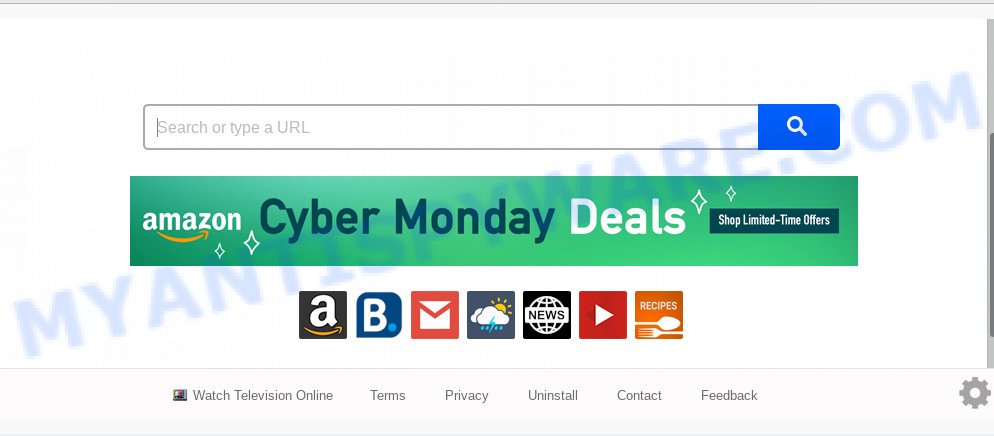
After the hijack, common symptoms include:
- Replacing the Mozilla Firefox, Microsoft Internet Explorer, Chrome and Microsoft Edge built-in search box and default search provider to Watch Television Online;
- Replacing browser’s home page to Watch Television Online;
- Replacing the ‘new tab page’ URL to launch an unwanted web page.
Another reason why you need to get rid of Watch Television Online is its online data-tracking activity. It can collect personal data, including:
- IP addresses;
- URLs visited;
- search queries/terms;
- clicks on links and advertisements;
- internet browser version information.
Threat Summary
| Name | Watch Television Online |
| Type | browser hijacker, search provider hijacker, home page hijacker, toolbar, unwanted new tab, redirect virus |
| Symptoms |
|
| Removal | Watch Television Online removal guide |
So, it is very important to clean your personal computer of browser hijacker as quickly as possible. The guide, which is shown below, will allow you to remove Watch Television Online search from the Firefox, Edge, Chrome and Microsoft Internet Explorer and other web browsers.
How to Remove Watch Television Online
When a browser hijacker such as the Watch Television Online gets installed on your PC without your knowledge, it’s not easy to uninstall. In most cases, there is no Uninstall program that simply uninstall the Watch Television Online browser hijacker and other browser’s malicious extensions from your machine. So, we suggest using several well-proven free specialized utilities such as Zemana Anti Malware (ZAM), MalwareBytes Free or Hitman Pro. But the best way to remove Watch Television Online redirect will be to perform several manual steps, after that additionally use antimalware utilities.
To remove Watch Television Online, perform the following steps:
- Delete Watch Television Online startpage without any utilities
- How to automatically remove Watch Television Online
- Block Watch Television Online and other intrusive web-pages
- How was Watch Television Online browser hijacker installed on PC system
- Finish words
Delete Watch Television Online startpage without any utilities
The steps will help you delete Watch Television Online homepage. These Watch Television Online removal steps work for the Firefox, Edge, IE and Google Chrome, as well as every version of computer operating system.
Deleting the Watch Television Online, check the list of installed applications first
In order to get rid of Watch Television Online, first thing you need to do is to uninstall unknown and questionable applications from your PC using Windows control panel. When uninstalling this browser hijacker infection, check the list of installed software and try to find suspicious programs and delete them all. Pay special attention to newly installed software, as it is most probably that the Watch Television Online browser hijacker сame along with it.
Windows 8, 8.1, 10
First, click the Windows button
Windows XP, Vista, 7
First, click “Start” and select “Control Panel”.
It will open the Windows Control Panel as displayed below.

Next, press “Uninstall a program” ![]()
It will open a list of all apps installed on your computer. Scroll through the all list, and remove any questionable and unknown applications. To quickly find the latest installed programs, we recommend sort software by date in the Control panel.
Remove Watch Television Online from web browsers
If you’re still getting Watch Television Online , then you can try to remove it by removing harmful extensions.
You can also try to remove Watch Television Online by reset Google Chrome settings. |
If you are still experiencing issues with Watch Television Online search removal, you need to reset Mozilla Firefox browser. |
Another solution to delete Watch Television Online from Internet Explorer is reset Internet Explorer settings. |
|
How to automatically remove Watch Television Online
Is your MS Windows personal computer hijacked with hijacker? Then don’t worry, in the following instructions, we’re sharing best malware removal tools which can be used to get rid of Watch Television Online from the Google Chrome, Mozilla Firefox, Edge and Internet Explorer and your PC.
Use Zemana Free to remove Watch Television Online redirect
Zemana AntiMalware is extremely fast and ultra light weight malware removal utility. It will assist you get rid of Watch Television Online hijacker, adware, PUPs and other malicious software. This program gives real-time protection that never slow down your PC system. Zemana Free is created for experienced and beginner computer users. The interface of this tool is very easy to use, simple and minimalist.
Now you can install and use Zemana to remove Watch Television Online start page from your web-browser by following the steps below:
Please go to the link below to download Zemana Anti-Malware (ZAM) installer called Zemana.AntiMalware.Setup on your PC. Save it to your Desktop so that you can access the file easily.
165533 downloads
Author: Zemana Ltd
Category: Security tools
Update: July 16, 2019
Launch the setup file after it has been downloaded successfully and then follow the prompts to install this utility on your system.

During install you can change certain settings, but we recommend you don’t make any changes to default settings.
When setup is complete, this malicious software removal tool will automatically start and update itself. You will see its main window as shown on the screen below.

Now press the “Scan” button to begin scanning your personal computer for the browser hijacker that responsible for web browser reroute to the annoying Watch Television Online webpage. This procedure can take quite a while, so please be patient. When a threat is detected, the count of the security threats will change accordingly.

After that process is done, Zemana Free will display a list of found items. Review the scan results and then click “Next” button.

The Zemana will remove hijacker responsible for redirecting user searches to Watch Television Online. After that process is done, you can be prompted to restart your machine to make the change take effect.
Use Hitman Pro to get rid of Watch Television Online
Hitman Pro is a free program that created to remove malware, potentially unwanted software, adware software and browser hijacker infections from your system running Microsoft Windows 10, 8, 7, XP (32-bit and 64-bit). It will help to identify and remove hijacker that changes web-browser settings to replace your search engine by default, home page and new tab page with Watch Television Online web-page, including its files, folders and registry keys.
Download HitmanPro on your PC system from the link below.
When downloading is complete, open the file location and double-click the HitmanPro icon. It will run the HitmanPro tool. If the User Account Control dialog box will ask you want to start the program, press Yes button to continue.

Next, click “Next” . Hitman Pro application will scan through the whole personal computer for the hijacker that responsible for internet browser redirect to the undesired Watch Television Online web page. This process can take some time, so please be patient. During the scan HitmanPro will scan for threats exist on your PC system.

After that process is complete, Hitman Pro will display a scan report as displayed below.

In order to delete all items, simply click “Next” button. It will show a dialog box, press the “Activate free license” button. The Hitman Pro will start to get rid of hijacker which changes web-browser settings to replace your startpage, new tab and search engine by default with Watch Television Online web-site. When disinfection is finished, the tool may ask you to reboot your PC.
How to automatically remove Watch Television Online with MalwareBytes Free
We suggest using the MalwareBytes Anti Malware. You can download and install MalwareBytes to detect and remove Watch Television Online homepage from your computer. When installed and updated, this free malicious software remover automatically finds and removes all threats exist on the personal computer.
First, visit the page linked below, then press the ‘Download’ button in order to download the latest version of MalwareBytes.
327752 downloads
Author: Malwarebytes
Category: Security tools
Update: April 15, 2020
When the download is complete, close all programs and windows on your machine. Open a directory in which you saved it. Double-click on the icon that’s called mb3-setup like below.
![]()
When the install starts, you’ll see the “Setup wizard” which will help you install Malwarebytes on your system.

Once installation is done, you’ll see window as displayed on the screen below.

Now press the “Scan Now” button for checking your PC for the browser hijacker infection that responsible for internet browser reroute to the intrusive Watch Television Online webpage. Depending on your machine, the scan can take anywhere from a few minutes to close to an hour. While the MalwareBytes Free is scanning, you can see number of objects it has identified either as being malicious software.

When MalwareBytes Anti-Malware has completed scanning your system, you can check all items detected on your PC. Review the scan results and then press “Quarantine Selected” button.

The Malwarebytes will now remove hijacker which cause Watch Television Online website to appear. When that process is complete, you may be prompted to reboot your PC system.

The following video explains step-by-step guide on how to remove hijacker, adware and other malicious software with MalwareBytes AntiMalware (MBAM).
Block Watch Television Online and other intrusive web-pages
In order to increase your security and protect your PC against new intrusive ads and harmful web pages, you need to use ad-blocking program that blocks an access to harmful ads and webpages. Moreover, the program can block the open of intrusive advertising, which also leads to faster loading of web pages and reduce the consumption of web traffic.
Visit the page linked below to download the latest version of AdGuard for Microsoft Windows. Save it on your Windows desktop.
27044 downloads
Version: 6.4
Author: © Adguard
Category: Security tools
Update: November 15, 2018
After downloading it, run the downloaded file. You will see the “Setup Wizard” screen as displayed in the figure below.

Follow the prompts. When the install is finished, you will see a window as shown in the figure below.

You can click “Skip” to close the setup application and use the default settings, or click “Get Started” button to see an quick tutorial which will assist you get to know AdGuard better.
In most cases, the default settings are enough and you don’t need to change anything. Each time, when you launch your machine, AdGuard will run automatically and stop undesired ads, block Watch Television Online, as well as other malicious or misleading web pages. For an overview of all the features of the program, or to change its settings you can simply double-click on the AdGuard icon, which is located on your desktop.
How was Watch Television Online browser hijacker installed on PC system
In many cases Watch Television Online hijacker come along with freeware. So, think back, have you ever download and run any free applications? Because most users, in the Setup Wizard, simply click the Next button and don’t read any information like ‘Terms of use’ and ‘Software license’. This leads to the fact that the PC is infected, the internet browser’s settings are modified and your’s homepage, newtab and search engine set to the Watch Television Online. Even removing the free applications that contains this hijacker, your internet browser’s settings will not be restored. Therefore, you must follow the tutorial above to revert back the Microsoft Internet Explorer, MS Edge, Mozilla Firefox and Google Chrome’s search provider, new tab and start page.
Finish words
After completing the tutorial outlined above, your computer should be clean from this hijacker and other malicious software. The IE, Google Chrome, Microsoft Edge and Mozilla Firefox will no longer show undesired Watch Television Online web-site on startup. Unfortunately, if the steps does not help you, then you have caught a new browser hijacker infection, and then the best way – ask for help.
Please create a new question by using the “Ask Question” button in the Questions and Answers. Try to give us some details about your problems, so we can try to help you more accurately. Wait for one of our trained “Security Team” or Site Administrator to provide you with knowledgeable assistance tailored to your problem with the unwanted Watch Television Online search.




















