According to cyber threat analysts, Cuttraffic.com is a webpage which cons you into allowing its spam notifications to deliver unwanted adverts to your screen. It displays the message ‘Click Allow to’ (confirm that you are 18+, verify that you are not a robot, enable Flash Player, access the content of the website, connect to the Internet, download a file, watch a video), asking user to subscribe to notifications.
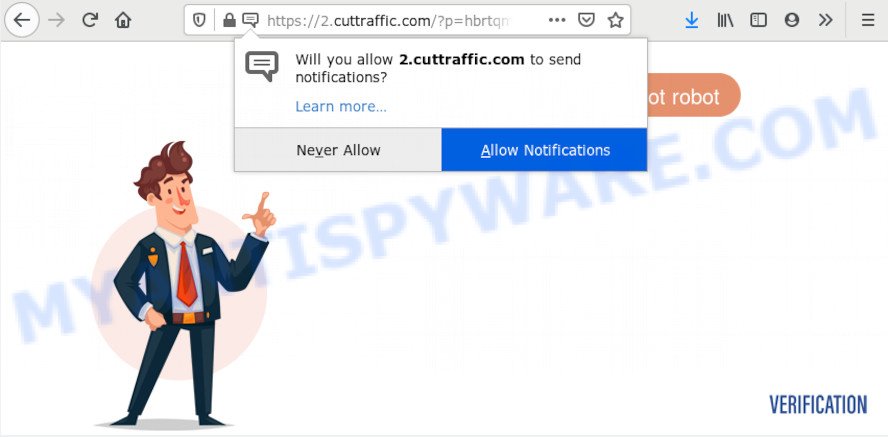
If you click on the ‘Allow’ button, the Cuttraffic.com web-site starts sending lots of browser notification spam on your the desktop. You will see the popup ads even when your browser is closed. The push notifications will promote ‘free’ online games, giveaway scams, suspicious internet browser plugins, adult web-sites, and adware bundles as displayed on the image below.

The best way to delete Cuttraffic.com browser notification spam open the internet browser’s settings and perform the Cuttraffic.com removal steps below. Once you delete Cuttraffic.com subscription, the browser notification spam will no longer appear on the desktop.
Where the Cuttraffic.com pop-ups comes from
Some research has shown that users can be redirected to Cuttraffic.com from dubious advertisements or by PUPs and adware. Adware’s basic purpose is to display ads. These advertisements are often presented as advertising links, unclosable windows or push notifications. Clicks on the advertisements produce a monetary payoff for the software developers. Adware software can work like Spyware, since it sends confidential data such as searches and trends to advertisers.
Adware may be spread with the help of trojan horses and other forms of malicious software, but in many cases, adware is bundled with certain free software. Many makers of free applications include optional apps in their installer. Sometimes it is possible to avoid the install of any adware: carefully read the Terms of Use and the Software license, select only Manual, Custom or Advanced install mode, disable all checkboxes before clicking Install or Next button while installing new freeware.
Threat Summary
| Name | Cuttraffic.com pop-up |
| Type | spam notifications advertisements, popup advertisements, popups, pop up virus |
| Distribution | social engineering attack, potentially unwanted programs, misleading pop up ads, adware softwares |
| Symptoms |
|
| Removal | Cuttraffic.com removal guide |
Don’t panic because we have got the solution. Here’s a instructions on how to delete intrusive Cuttraffic.com pop up advertisements from the Microsoft Edge, Internet Explorer, Google Chrome and Firefox and other browsers.
How to remove Cuttraffic.com ads (removal steps)
There are a few solutions that can be used to delete Cuttraffic.com pop up ads. But, not all PUPs such as this adware can be completely removed using only manual solutions. In many cases you’re not able to uninstall any adware software utilizing standard Microsoft Windows options. In order to get rid of Cuttraffic.com pop-ups you need complete a few manual steps and use reliable removal utilities. Most security professionals states that Zemana Free, MalwareBytes or Hitman Pro tools are a right choice. These free applications are able to detect and get rid of Cuttraffic.com pop-ups from your machine and revert back your internet browser settings to defaults.
To remove Cuttraffic.com pop ups, execute the following steps:
- Manual Cuttraffic.com pop-ups removal
- Uninstall potentially unwanted programs through the MS Windows Control Panel
- Remove Cuttraffic.com notifications from web browsers
- Remove Cuttraffic.com pop ups from Google Chrome
- Get rid of Cuttraffic.com from Mozilla Firefox by resetting browser settings
- Remove Cuttraffic.com popups from Internet Explorer
- How to remove Cuttraffic.com pop ups using free utilities
- Stop Cuttraffic.com pop-ups
- Finish words
Manual Cuttraffic.com pop-ups removal
In this section of the blog post, we have posted the steps that will allow to delete Cuttraffic.com ads manually. Although compared to removal utilities, this method loses in time, but you don’t need to install anything on the computer. It will be enough for you to follow the detailed tutorial with pictures. We tried to describe each step in detail, but if you realized that you might not be able to figure it out, or simply do not want to change the Windows and browser settings, then it’s better for you to use tools from trusted developers, which are listed below.
Uninstall potentially unwanted programs through the MS Windows Control Panel
First, you should try to identify and remove the program that causes the appearance of unwanted ads or web browser redirect, using the ‘Uninstall a program’ which is located in the ‘Control panel’.
- If you are using Windows 8, 8.1 or 10 then click Windows button, next click Search. Type “Control panel”and press Enter.
- If you are using Windows XP, Vista, 7, then click “Start” button and press “Control Panel”.
- It will show the Windows Control Panel.
- Further, click “Uninstall a program” under Programs category.
- It will display a list of all software installed on the personal computer.
- Scroll through the all list, and remove questionable and unknown programs. To quickly find the latest installed software, we recommend sort applications by date.
See more details in the video tutorial below.
Remove Cuttraffic.com notifications from web browsers
If you have clicked the “Allow” button in the Cuttraffic.com pop up and gave a notification permission, you should delete this notification permission first from your web-browser settings. To remove the Cuttraffic.com permission to send spam notifications to your PC system, perform the steps below. These steps are for Windows, Mac OS and Android.
Google Chrome:
- Click on ‘three dots menu’ button at the right upper corner.
- Select ‘Settings’, scroll down to the bottom and click ‘Advanced’.
- In the ‘Privacy and Security’ section, click on ‘Site settings’.
- Click on ‘Notifications’.
- Click ‘three dots’ button on the right hand side of Cuttraffic.com URL or other rogue notifications and click ‘Remove’.

Android:
- Tap ‘Settings’.
- Tap ‘Notifications’.
- Find and tap the web browser which displays Cuttraffic.com spam notifications ads.
- In the opened window, find Cuttraffic.com URL, other rogue notifications and set the toggle button to ‘OFF’ on them one-by-one.

Mozilla Firefox:
- In the top right hand corner of the screen, click the Menu button, represented by three bars.
- Select ‘Options’ and click on ‘Privacy & Security’ on the left hand side of the Firefox.
- Scroll down to the ‘Permissions’ section and click the ‘Settings’ button next to ‘Notifications’.
- Locate sites you down’t want to see notifications from (for example, Cuttraffic.com), click on drop-down menu next to each and select ‘Block’.
- Click ‘Save Changes’ button.

Edge:
- In the top-right corner, click the Edge menu button (it looks like three dots).
- Scroll down to ‘Settings’. In the menu on the left go to ‘Advanced’.
- Click ‘Manage permissions’ button, located beneath ‘Website permissions’.
- Disable the on switch for the Cuttraffic.com URL.

Internet Explorer:
- In the top right hand corner of the browser, click on the menu button (gear icon).
- Go to ‘Internet Options’ in the menu.
- Click on the ‘Privacy’ tab and select ‘Settings’ in the pop-up blockers section.
- Select the Cuttraffic.com URL and other questionable sites under and delete them one by one by clicking the ‘Remove’ button.

Safari:
- On the top menu select ‘Safari’, then ‘Preferences’.
- Select the ‘Websites’ tab and then select ‘Notifications’ section on the left panel.
- Check for Cuttraffic.com URL, other dubious sites and apply the ‘Deny’ option for each.
Remove Cuttraffic.com pop ups from Google Chrome
If your Chrome web browser is redirected to annoying Cuttraffic.com web-page, it may be necessary to completely reset your web browser program to its default settings.

- First, run the Google Chrome and click the Menu icon (icon in the form of three dots).
- It will show the Chrome main menu. Select More Tools, then press Extensions.
- You will see the list of installed addons. If the list has the plugin labeled with “Installed by enterprise policy” or “Installed by your administrator”, then complete the following tutorial: Remove Chrome extensions installed by enterprise policy.
- Now open the Chrome menu once again, click the “Settings” menu.
- Next, click “Advanced” link, which located at the bottom of the Settings page.
- On the bottom of the “Advanced settings” page, press the “Reset settings to their original defaults” button.
- The Google Chrome will show the reset settings prompt as shown on the image above.
- Confirm the browser’s reset by clicking on the “Reset” button.
- To learn more, read the blog post How to reset Google Chrome settings to default.
Get rid of Cuttraffic.com from Mozilla Firefox by resetting browser settings
Resetting your Firefox is basic troubleshooting step for any issues with your web browser program, including the redirect to Cuttraffic.com webpage. However, your saved passwords and bookmarks will not be changed, deleted or cleared.
First, run the Firefox. Next, press the button in the form of three horizontal stripes (![]() ). It will open the drop-down menu. Next, click the Help button (
). It will open the drop-down menu. Next, click the Help button (![]() ).
).

In the Help menu press the “Troubleshooting Information”. In the upper-right corner of the “Troubleshooting Information” page click on “Refresh Firefox” button as displayed on the screen below.

Confirm your action, press the “Refresh Firefox”.
Remove Cuttraffic.com popups from Internet Explorer
By resetting Microsoft Internet Explorer web browser you revert back your web-browser settings to its default state. This is good initial when troubleshooting problems that might have been caused by adware software which cause popups.
First, start the Internet Explorer, then click ‘gear’ icon ![]() . It will open the Tools drop-down menu on the right part of the web browser, then press the “Internet Options” as on the image below.
. It will open the Tools drop-down menu on the right part of the web browser, then press the “Internet Options” as on the image below.

In the “Internet Options” screen, select the “Advanced” tab, then click the “Reset” button. The IE will show the “Reset Internet Explorer settings” prompt. Further, click the “Delete personal settings” check box to select it. Next, click the “Reset” button like below.

After the process is complete, press “Close” button. Close the Internet Explorer and restart your system for the changes to take effect. This step will help you to restore your web-browser’s startpage, search engine and newtab page to default state.
How to remove Cuttraffic.com pop ups using free utilities
The easiest method to remove Cuttraffic.com ads is to use an anti-malware program capable of detecting adware. We suggest try Zemana Anti Malware (ZAM) or another free malicious software remover that listed below. It has excellent detection rate when it comes to adware, browser hijackers and other PUPs.
Use Zemana Anti-Malware to remove Cuttraffic.com pop ups
Zemana Free is a free malware removal utility. Currently, there are two versions of the utility, one of them is free and second is paid (premium). The principle difference between the free and paid version of the tool is real-time protection module. If you just need to check your machine for malware and delete adware that causes multiple intrusive popups, then the free version will be enough for you.

- Visit the following page to download Zemana. Save it on your Windows desktop or in any other place.
Zemana AntiMalware
165507 downloads
Author: Zemana Ltd
Category: Security tools
Update: July 16, 2019
- Once the download is complete, close all applications and windows on your computer. Open a file location. Double-click on the icon that’s named Zemana.AntiMalware.Setup.
- Further, click Next button and follow the prompts.
- Once installation is finished, click the “Scan” button to start checking your computer for the adware that causes Cuttraffic.com advertisements. This process can take some time, so please be patient. During the scan Zemana AntiMalware (ZAM) will detect threats present on your PC system.
- When Zemana Free completes the scan, Zemana AntiMalware (ZAM) will open you the results. Review the report and then press “Next”. After the clean up is done, you can be prompted to reboot your system.
Scan your machine and remove Cuttraffic.com advertisements with HitmanPro
Hitman Pro is a free removal tool. It deletes potentially unwanted programs, adware software, browser hijackers and undesired browser addons. It’ll identify and remove adware which causes undesired Cuttraffic.com popup ads. Hitman Pro uses very small PC system resources and is a portable application. Moreover, Hitman Pro does add another layer of malware protection.
Visit the page linked below to download the latest version of HitmanPro for MS Windows. Save it on your Windows desktop or in any other place.
When downloading is done, open the directory in which you saved it. You will see an icon like below.

Double click the Hitman Pro desktop icon. When the utility is opened, you will see a screen as displayed on the image below.

Further, click “Next” button for scanning your machine for the adware that cause pop-ups. A scan can take anywhere from 10 to 30 minutes, depending on the number of files on your machine and the speed of your computer. As the scanning ends, HitmanPro will open you the results as on the image below.

Review the report and then press “Next” button. It will show a prompt, click the “Activate free license” button.
Use MalwareBytes to delete Cuttraffic.com advertisements
We recommend using the MalwareBytes Anti Malware which are fully clean your machine of the adware. The free tool is an advanced malicious software removal program developed by (c) Malwarebytes lab. This program uses the world’s most popular anti-malware technology. It is able to help you delete intrusive Cuttraffic.com popups from your web-browsers, potentially unwanted software, malware, browser hijacker infections, toolbars, ransomware and other security threats from your PC system for free.

- Please go to the link below to download the latest version of MalwareBytes AntiMalware for Microsoft Windows. Save it to your Desktop.
Malwarebytes Anti-malware
327726 downloads
Author: Malwarebytes
Category: Security tools
Update: April 15, 2020
- At the download page, click on the Download button. Your web-browser will display the “Save as” dialog box. Please save it onto your Windows desktop.
- When the downloading process is complete, please close all software and open windows on your PC system. Double-click on the icon that’s named mb3-setup.
- This will run the “Setup wizard” of MalwareBytes Anti Malware (MBAM) onto your PC system. Follow the prompts and do not make any changes to default settings.
- When the Setup wizard has finished installing, the MalwareBytes will run and open the main window.
- Further, click the “Scan Now” button . MalwareBytes Anti Malware (MBAM) program will scan through the whole PC system for the adware software which cause popups. A system scan can take anywhere from 5 to 30 minutes, depending on your PC system. While the MalwareBytes utility is checking, you can see how many objects it has identified as being infected by malicious software.
- Once MalwareBytes Anti Malware (MBAM) completes the scan, MalwareBytes Free will show a scan report.
- Review the results once the tool has done the system scan. If you think an entry should not be quarantined, then uncheck it. Otherwise, simply click the “Quarantine Selected” button. Once that process is finished, you may be prompted to reboot the PC.
- Close the Anti-Malware and continue with the next step.
Video instruction, which reveals in detail the steps above.
Stop Cuttraffic.com pop-ups
The AdGuard is a very good ad blocker program for the Edge, IE, Chrome and Firefox, with active user support. It does a great job by removing certain types of undesired advertisements, popunders, pop ups, undesired newtabs, and even full page advertisements and webpage overlay layers. Of course, the AdGuard can block the Cuttraffic.com advertisements automatically or by using a custom filter rule.
First, visit the following page, then press the ‘Download’ button in order to download the latest version of AdGuard.
27037 downloads
Version: 6.4
Author: © Adguard
Category: Security tools
Update: November 15, 2018
When the downloading process is complete, double-click the downloaded file to run it. The “Setup Wizard” window will show up on the computer screen similar to the one below.

Follow the prompts. AdGuard will then be installed and an icon will be placed on your desktop. A window will show up asking you to confirm that you want to see a quick guidance such as the one below.

Click “Skip” button to close the window and use the default settings, or click “Get Started” to see an quick guide that will allow you get to know AdGuard better.
Each time, when you launch your PC system, AdGuard will start automatically and stop unwanted advertisements, block Cuttraffic.com, as well as other malicious or misleading web-sites. For an overview of all the features of the application, or to change its settings you can simply double-click on the AdGuard icon, that can be found on your desktop.
Finish words
After completing the tutorial above, your computer should be clean from adware which cause pop-ups and other malicious software. The Google Chrome, Microsoft Internet Explorer, Microsoft Edge and Firefox will no longer redirect you to various unwanted web pages similar to Cuttraffic.com. Unfortunately, if the step-by-step tutorial does not help you, then you have caught a new adware software, and then the best way – ask for help here.



















