Bestgamesvault.com pop-up is a social engineering attack. It cons people to accept push notifications via the internet browser. This web site will show the message ‘Click Allow to’ (verify that you are not a robot, enable Flash Player, watch a video, confirm that you are 18+, access the content of the web-site, download a file, connect to the Internet), asking you to subscribe to notifications.
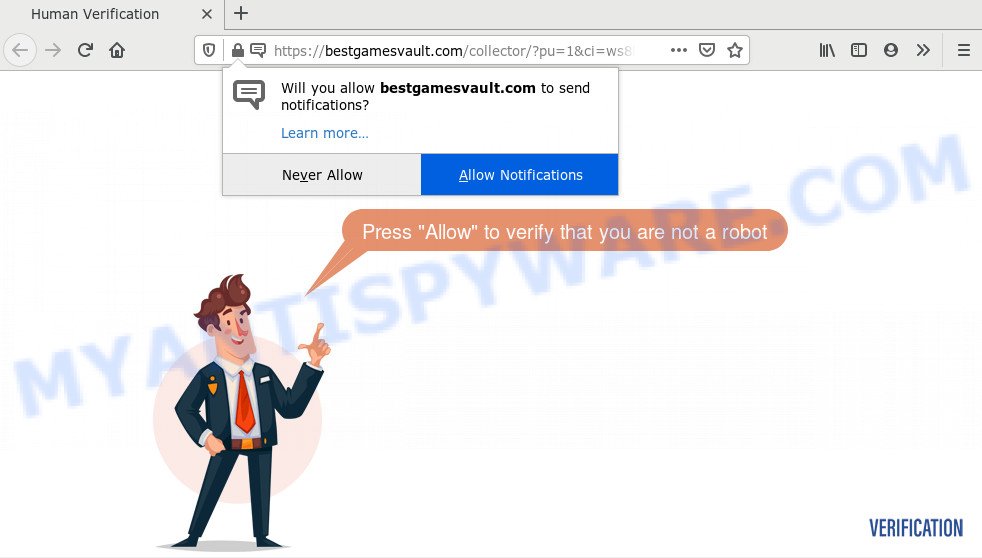
Once click on the ‘Allow’, the Bestgamesvault.com web-page gets your permission to send browser notification spam in form of pop up adverts in the lower right corner of your desktop. Push notifications are originally created to alert the user of newly published content. Cybercriminals abuse ‘browser notification feature’ to avoid antivirus software and ad blocker apps by displaying intrusive ads. These advertisements are displayed in the lower right corner of the screen urges users to play online games, visit questionable websites, install browser extensions & so on.

In order to unsubscribe from Bestgamesvault.com spam notifications open your web browser’s settings and complete the Bestgamesvault.com removal guide below. Once you delete notifications subscription, the Bestgamesvault.com pop-ups advertisements will no longer show on the desktop.
Where the Bestgamesvault.com pop ups comes from
These Bestgamesvault.com pop ups are caused by dubious ads on the web sites you visit or adware. Many computer users consider adware, browser hijackers, spyware, malware as the same thing. They are all types of unwanted applications that each behave differently. The word ‘adware’ is a combination of two words ‘ad’ and ‘software’. Adware presents ads on an infected PC. Not very dangerous for PC users, but very profitable for the the software publishers.
The majority of adware is bundled with free applications or even paid software which Internet users can easily download online. The setup files of such programs, most commonly, clearly indicate that they will install optional programs. The option is given to users to stop the setup of any additional software. So, in order to avoid the installation of any adware software: read all disclaimers and install screens very carefully, select only Custom or Advanced installation option and reject all additional apps in which you are unsure.
Threat Summary
| Name | Bestgamesvault.com popup |
| Type | push notifications ads, pop-up virus, pop ups, popup advertisements |
| Distribution | dubious pop up advertisements, adware softwares, potentially unwanted apps, social engineering attack |
| Symptoms |
|
| Removal | Bestgamesvault.com removal guide |
We strongly suggest that you perform the guidance below which will allow you to delete Bestgamesvault.com ads using the standard features of Windows and some proven free applications.
How to remove Bestgamesvault.com popups from Chrome, Firefox, IE, Edge
In the guide below we will have a look at the adware and how to remove Bestgamesvault.com from Chrome, Mozilla Firefox, Internet Explorer and MS Edge internet browsers for MS Windows OS, natively or by using a few free removal utilities. Certain of the steps will require you to restart your system or exit this web-site. So, read this tutorial carefully, then bookmark this page or open it on your smartphone for later reference.
To remove Bestgamesvault.com pop ups, execute the steps below:
- How to get rid of Bestgamesvault.com popup ads without any software
- How to automatically remove Bestgamesvault.com ads
- Use AdBlocker to stop Bestgamesvault.com pop-ups and stay safe online
- Finish words
How to get rid of Bestgamesvault.com popup ads without any software
The step-by-step guide will help you manually delete Bestgamesvault.com popup advertisements from a PC. If you have little experience in using computers, we suggest that you use the free tools listed below.
Remove PUPs using MS Windows Control Panel
You can manually get rid of most nonaggressive adware by uninstalling the application that it came with or removing the adware software itself using ‘Add/Remove programs’ or ‘Uninstall a program’ option in Windows Control Panel.
Windows 8, 8.1, 10
First, click the Windows button
Windows XP, Vista, 7
First, press “Start” and select “Control Panel”.
It will open the Windows Control Panel similar to the one below.

Next, click “Uninstall a program” ![]()
It will show a list of all applications installed on your machine. Scroll through the all list, and delete any suspicious and unknown applications. To quickly find the latest installed software, we recommend sort software by date in the Control panel.
Remove Bestgamesvault.com notifications from internet browsers
If you have allowed the Bestgamesvault.com browser notification spam, you might notice that this website sending requests, and it can become annoying. To better control your PC, here’s how to get rid of Bestgamesvault.com browser notification spam from your web-browser.
Google Chrome:
- Just copy and paste the following text into the address bar of Google Chrome.
- chrome://settings/content/notifications
- Press Enter.
- Delete the Bestgamesvault.com site and other rogue notifications by clicking three vertical dots button next to each and selecting ‘Remove’.

Android:
- Open Google Chrome.
- In the top right corner of the screen, tap on Google Chrome’s main menu button, represented by three vertical dots.
- In the menu tap ‘Settings’, scroll down to ‘Advanced’.
- In the ‘Site Settings’, tap on ‘Notifications’, find the Bestgamesvault.com site and tap on it.
- Tap the ‘Clean & Reset’ button and confirm.

Mozilla Firefox:
- In the top-right corner of the browser window, click on the three horizontal stripes to expand the Main menu.
- In the menu go to ‘Options’, in the menu on the left go to ‘Privacy & Security’.
- Scroll down to ‘Permissions’ and then to ‘Settings’ next to ‘Notifications’.
- Select the Bestgamesvault.com domain from the list and change the status to ‘Block’.
- Click ‘Save Changes’ button.

Edge:
- In the right upper corner, click on the three dots to expand the Edge menu.
- Scroll down to ‘Settings’. In the menu on the left go to ‘Advanced’.
- In the ‘Website permissions’ section click ‘Manage permissions’.
- Disable the on switch for the Bestgamesvault.com URL.

Internet Explorer:
- Click the Gear button on the right upper corner of the screen.
- In the drop-down menu select ‘Internet Options’.
- Select the ‘Privacy’ tab and click ‘Settings under ‘Pop-up Blocker’ section.
- Locate the Bestgamesvault.com domain and click the ‘Remove’ button to delete the URL.

Safari:
- Click ‘Safari’ button on the top-left corner of the window and select ‘Preferences’.
- Select the ‘Websites’ tab and then select ‘Notifications’ section on the left panel.
- Check for Bestgamesvault.com URL, other suspicious URLs and apply the ‘Deny’ option for each.
Remove Bestgamesvault.com pop-up ads from IE
The Microsoft Internet Explorer reset is great if your browser is hijacked or you have unwanted add-ons or toolbars on your browser, which installed by an malicious software.
First, open the Internet Explorer, then click ‘gear’ icon ![]() . It will open the Tools drop-down menu on the right part of the web browser, then click the “Internet Options” as displayed below.
. It will open the Tools drop-down menu on the right part of the web browser, then click the “Internet Options” as displayed below.

In the “Internet Options” screen, select the “Advanced” tab, then click the “Reset” button. The Microsoft Internet Explorer will open the “Reset Internet Explorer settings” prompt. Further, click the “Delete personal settings” check box to select it. Next, press the “Reset” button as on the image below.

After the procedure is done, press “Close” button. Close the IE and reboot your PC system for the changes to take effect. This step will help you to restore your internet browser’s search provider, newtab page and startpage to default state.
Delete Bestgamesvault.com from Firefox by resetting internet browser settings
If Mozilla Firefox settings are hijacked by the adware, your internet browser displays annoying pop up ads, then ‘Reset Mozilla Firefox’ could solve these problems. However, your saved passwords and bookmarks will not be changed, deleted or cleared.
Run the Firefox and press the menu button (it looks like three stacked lines) at the top right of the browser screen. Next, press the question-mark icon at the bottom of the drop-down menu. It will display the slide-out menu.

Select the “Troubleshooting information”. If you are unable to access the Help menu, then type “about:support” in your address bar and press Enter. It bring up the “Troubleshooting Information” page as shown on the screen below.

Click the “Refresh Firefox” button at the top right of the Troubleshooting Information page. Select “Refresh Firefox” in the confirmation prompt. The Mozilla Firefox will begin a procedure to fix your problems that caused by the Bestgamesvault.com adware software. When, it is finished, click the “Finish” button.
Remove Bestgamesvault.com pop ups from Google Chrome
In this step we are going to show you how to reset Google Chrome settings. PUPs like the adware can make changes to your web browser settings, add toolbars and unwanted extensions. By resetting Chrome settings you will get rid of Bestgamesvault.com popups and reset unwanted changes caused by adware. It’ll keep your personal information such as browsing history, bookmarks, passwords and web form auto-fill data.
First open the Google Chrome. Next, press the button in the form of three horizontal dots (![]() ).
).
It will open the Google Chrome menu. Choose More Tools, then press Extensions. Carefully browse through the list of installed add-ons. If the list has the extension signed with “Installed by enterprise policy” or “Installed by your administrator”, then complete the following tutorial: Remove Google Chrome extensions installed by enterprise policy.
Open the Chrome menu once again. Further, click the option called “Settings”.

The web-browser will open the settings screen. Another method to display the Chrome’s settings – type chrome://settings in the internet browser adress bar and press Enter
Scroll down to the bottom of the page and click the “Advanced” link. Now scroll down until the “Reset” section is visible, like below and press the “Reset settings to their original defaults” button.

The Google Chrome will show the confirmation dialog box similar to the one below.

You need to confirm your action, press the “Reset” button. The internet browser will start the process of cleaning. When it’s complete, the internet browser’s settings including new tab, search engine and start page back to the values which have been when the Google Chrome was first installed on your PC.
How to automatically remove Bestgamesvault.com ads
If you’re unsure how to remove Bestgamesvault.com advertisements easily, consider using automatic adware removal software that listed below. It will identify the adware that causes multiple intrusive pop-ups and delete it from your PC for free.
Run Zemana Anti-Malware (ZAM) to remove Bestgamesvault.com popups
Zemana Free is extremely fast and ultra light weight malware removal tool. It will assist you remove Bestgamesvault.com ads, adware, potentially unwanted apps and other malware. This application gives real-time protection which never slow down your machine. Zemana Anti-Malware is developed for experienced and beginner computer users. The interface of this tool is very easy to use, simple and minimalist.

- Installing the Zemana Anti Malware is simple. First you’ll need to download Zemana Anti Malware (ZAM) on your PC system from the link below.
Zemana AntiMalware
165536 downloads
Author: Zemana Ltd
Category: Security tools
Update: July 16, 2019
- At the download page, click on the Download button. Your browser will show the “Save as” prompt. Please save it onto your Windows desktop.
- Once the download is done, please close all programs and open windows on your PC. Next, start a file called Zemana.AntiMalware.Setup.
- This will open the “Setup wizard” of Zemana onto your personal computer. Follow the prompts and do not make any changes to default settings.
- When the Setup wizard has finished installing, the Zemana will launch and open the main window.
- Further, click the “Scan” button for checking your personal computer for the adware which causes unwanted Bestgamesvault.com ads. When a malicious software, adware or potentially unwanted applications are found, the count of the security threats will change accordingly.
- After Zemana AntiMalware completes the scan, Zemana Anti-Malware (ZAM) will open a screen that contains a list of malware that has been found.
- Review the results once the utility has complete the system scan. If you think an entry should not be quarantined, then uncheck it. Otherwise, simply click the “Next” button. The utility will start to get rid of adware which causes intrusive Bestgamesvault.com ads. After the task is complete, you may be prompted to restart the PC system.
- Close the Zemana Anti-Malware (ZAM) and continue with the next step.
Use HitmanPro to delete Bestgamesvault.com ads
Hitman Pro is a free portable program that scans your computer for adware software that cause pop ups, PUPs and hijackers and allows delete them easily. Moreover, it will also allow you delete any malicious web browser extensions and add-ons.
HitmanPro can be downloaded from the following link. Save it to your Desktop.
After the downloading process is done, open the file location and double-click the Hitman Pro icon. It will start the Hitman Pro utility. If the User Account Control dialog box will ask you want to start the program, click Yes button to continue.

Next, press “Next” to perform a system scan for the adware which causes intrusive Bestgamesvault.com ads. Depending on your computer, the scan can take anywhere from a few minutes to close to an hour. While the Hitman Pro program is checking, you can see count of objects it has identified as threat.

When the scan get finished, a list of all threats detected is created as shown below.

Once you have selected what you wish to remove from your personal computer press “Next” button. It will show a dialog box, click the “Activate free license” button. The HitmanPro will start to remove adware software which causes intrusive Bestgamesvault.com pop-up ads. Once disinfection is complete, the utility may ask you to restart your PC system.
Automatically remove Bestgamesvault.com pop-up advertisements with MalwareBytes
If you’re still having problems with the Bestgamesvault.com advertisements — or just wish to scan your computer occasionally for adware and other malicious software — download MalwareBytes Free. It is free for home use, and scans for and removes various undesired software that attacks your PC or degrades PC system performance. MalwareBytes can remove adware, PUPs as well as malicious software, including ransomware and trojans.
Download MalwareBytes on your MS Windows Desktop from the link below.
327764 downloads
Author: Malwarebytes
Category: Security tools
Update: April 15, 2020
Once the downloading process is complete, close all windows on your PC. Further, open the file named mb3-setup. If the “User Account Control” prompt pops up as displayed below, click the “Yes” button.

It will open the “Setup wizard” which will help you install MalwareBytes Anti Malware (MBAM) on the machine. Follow the prompts and do not make any changes to default settings.

Once installation is finished successfully, click Finish button. Then MalwareBytes Anti Malware (MBAM) will automatically start and you can see its main window as displayed in the following example.

Next, click the “Scan Now” button to perform a system scan with this utility for the adware that causes Bestgamesvault.com pop up ads. This task can take quite a while, so please be patient. While the tool is checking, you can see how many objects and files has already scanned.

After MalwareBytes has completed scanning your machine, the results are displayed in the scan report. Once you’ve selected what you wish to delete from your personal computer press “Quarantine Selected” button.

The MalwareBytes AntiMalware (MBAM) will remove adware which causes intrusive Bestgamesvault.com ads. When finished, you may be prompted to restart your machine. We recommend you look at the following video, which completely explains the procedure of using the MalwareBytes Free to delete browser hijackers, adware software and other malicious software.
Use AdBlocker to stop Bestgamesvault.com pop-ups and stay safe online
If you browse the Internet, you cannot avoid malicious advertising. But you can protect your web-browser against it. Download and use an ad-blocking program. AdGuard is an ad blocking that can filter out a ton of of the malvertising, blocking dynamic scripts from loading harmful content.
- Please go to the following link to download the latest version of AdGuard for MS Windows. Save it on your Windows desktop.
Adguard download
27048 downloads
Version: 6.4
Author: © Adguard
Category: Security tools
Update: November 15, 2018
- After downloading it, launch the downloaded file. You will see the “Setup Wizard” program window. Follow the prompts.
- Once the setup is complete, press “Skip” to close the install application and use the default settings, or press “Get Started” to see an quick tutorial which will allow you get to know AdGuard better.
- In most cases, the default settings are enough and you do not need to change anything. Each time, when you start your system, AdGuard will start automatically and stop unwanted advertisements, block Bestgamesvault.com, as well as other malicious or misleading websites. For an overview of all the features of the program, or to change its settings you can simply double-click on the icon called AdGuard, that can be found on your desktop.
Finish words
After completing the steps outlined above, your PC system should be free from adware that causes multiple undesired pop ups and other malicious software. The Mozilla Firefox, Internet Explorer, MS Edge and Google Chrome will no longer reroute you to various undesired web-sites such as Bestgamesvault.com. Unfortunately, if the steps does not help you, then you have caught a new adware, and then the best way – ask for help here.



















