Q. Occasionally, I have been getting Jewelmobile.com pop ups and I can’t seem to get rid of them! I have used antivirus to check my personal computer multiple times and nothing was found. So, what can I do to get rid of it? Is this an adware software or other malware on my web browser? Does anyone else have this problem? What can I do to rectify this? I’m operating on MS Windows 10 if that helps for solving this problem.
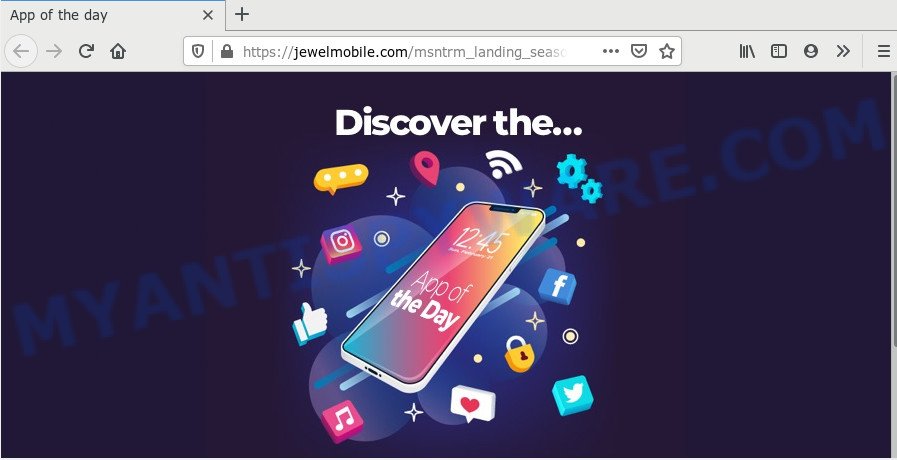
A. You probably downloaded and installed an adware (sometimes called ‘ad-supported’ software) or PUP (potentially unwanted program) that makes that happen.
What does Adware mean? Adware is something which created in order to provide third-party advertisements to the user without asking his permission. Adware software takes control of browsers and redirects them to unwanted webpages such as the Jewelmobile.com every time you browse the Net. Adware can end up on your personal computer in various ways. Most commonly is when you download free programs and forget to uncheck the box for the additional applications installation.
Does adware steal your confidential data? Adware has the ability to collect a wide variety of marketing-type data about you that can be later transferred third party companies. You do not know if your home address, account names and passwords are safe.
Adware software is usually is bundled within free programs . So, when you installing freeware, carefully read the disclaimers, select the Custom or Advanced installation type to watch for additional software that are being installed, because certain of the applications are potentially unwanted software and adware.
Threat Summary
| Name | Jewelmobile.com |
| Type | adware software, potentially unwanted application (PUA), popups, pop-up virus, popup advertisements |
| Symptoms |
|
| Removal | Jewelmobile.com removal guide |
Thus, it is clear that the presence of adware on your computer is not desirable, and you need to clean up your system ASAP. Follow the steps below in order to get rid of Jewelmobile.com ads.
How to remove Jewelmobile.com ads (removal guidance)
Even if you have the up-to-date classic antivirus installed, and you have checked your system for malware and removed anything found, you need to do the instructions below. The Jewelmobile.com advertisements removal is not simple as installing another antivirus. Classic antivirus applications are not developed to run together and will conflict with each other, or possibly crash MS Windows. Instead we recommend complete the manual steps below after that run Zemana Free, MalwareBytes Anti Malware (MBAM) or HitmanPro, which are free software dedicated to scan for and delete adware that causes Jewelmobile.com advertisements. Run these utilities to ensure the adware software is removed.
To remove Jewelmobile.com, follow the steps below:
- How to remove Jewelmobile.com pop-up advertisements without any software
- How to automatically remove Jewelmobile.com redirect
- Use AdBlocker to block Jewelmobile.com and stay safe online
- To sum up
How to remove Jewelmobile.com pop-up advertisements without any software
First try to remove Jewelmobile.com pop up advertisements manually; to do this, follow the steps below. Of course, manual removal of adware requires more time and may not be suitable for those who are poorly versed in system settings. In this case, we recommend that you scroll down to the section that describes how to get rid of Jewelmobile.com pop ups using free utilities.
Uninstall PUPs using Windows Control Panel
When troubleshooting a PC, one common step is go to Microsoft Windows Control Panel and uninstall dubious software. The same approach will be used in the removal of Jewelmobile.com pop-up advertisements. Please use instructions based on your MS Windows version.
Press Windows button ![]() , then click Search
, then click Search ![]() . Type “Control panel”and press Enter. If you using Windows XP or Windows 7, then press “Start” and select “Control Panel”. It will open the Windows Control Panel as displayed on the screen below.
. Type “Control panel”and press Enter. If you using Windows XP or Windows 7, then press “Start” and select “Control Panel”. It will open the Windows Control Panel as displayed on the screen below.

Further, click “Uninstall a program” ![]()
It will open a list of all applications installed on your PC system. Scroll through the all list, and remove any dubious and unknown applications.
Delete Jewelmobile.com pop-up advertisements from Internet Explorer
The Internet Explorer reset is great if your web-browser is hijacked or you have unwanted add-ons or toolbars on your browser, which installed by an malware.
First, start the Internet Explorer, then click ‘gear’ icon ![]() . It will open the Tools drop-down menu on the right part of the web browser, then press the “Internet Options” as on the image below.
. It will open the Tools drop-down menu on the right part of the web browser, then press the “Internet Options” as on the image below.

In the “Internet Options” screen, select the “Advanced” tab, then click the “Reset” button. The IE will open the “Reset Internet Explorer settings” dialog box. Further, press the “Delete personal settings” check box to select it. Next, press the “Reset” button like below.

When the task is finished, press “Close” button. Close the Internet Explorer and reboot your computer for the changes to take effect. This step will help you to restore your web-browser’s startpage, new tab page and search engine by default to default state.
Remove Jewelmobile.com from Firefox by resetting web browser settings
If the Mozilla Firefox settings like search engine, newtab page and home page have been modified by the adware, then resetting it to the default state can help. However, your themes, bookmarks, history, passwords, and web form auto-fill information will not be deleted.
Start the Mozilla Firefox and press the menu button (it looks like three stacked lines) at the top right of the internet browser screen. Next, click the question-mark icon at the bottom of the drop-down menu. It will show the slide-out menu.

Select the “Troubleshooting information”. If you are unable to access the Help menu, then type “about:support” in your address bar and press Enter. It bring up the “Troubleshooting Information” page as displayed in the figure below.

Click the “Refresh Firefox” button at the top right of the Troubleshooting Information page. Select “Refresh Firefox” in the confirmation dialog box. The Mozilla Firefox will begin a task to fix your problems that caused by the Jewelmobile.com adware. Once, it is complete, click the “Finish” button.
Remove Jewelmobile.com redirect from Google Chrome
If you have adware, Jewelmobile.com advertisements problems or Chrome is running slow, then reset Google Chrome can help you. In this guide we will show you the method to reset your Chrome settings and data to default values without reinstall.
Open the Google Chrome menu by clicking on the button in the form of three horizontal dotes (![]() ). It will open the drop-down menu. Choose More Tools, then click Extensions.
). It will open the drop-down menu. Choose More Tools, then click Extensions.
Carefully browse through the list of installed extensions. If the list has the extension labeled with “Installed by enterprise policy” or “Installed by your administrator”, then complete the following guidance: Remove Chrome extensions installed by enterprise policy otherwise, just go to the step below.
Open the Google Chrome main menu again, click to “Settings” option.

Scroll down to the bottom of the page and click on the “Advanced” link. Now scroll down until the Reset settings section is visible, as on the image below and click the “Reset settings to their original defaults” button.

Confirm your action, click the “Reset” button.
How to automatically remove Jewelmobile.com redirect
Is your Windows PC affected with adware? Then don’t worry, in the following instructions, we are sharing best malware removal utilities that has the ability to remove Jewelmobile.com advertisements from the Google Chrome, Internet Explorer, Mozilla Firefox and Microsoft Edge and your PC system.
Run Zemana Anti-Malware (ZAM) to remove Jewelmobile.com pop up advertisements
Zemana is a malware removal utility created for Microsoft Windows. This utility will allow you remove Jewelmobile.com pop up advertisements, various types of malicious software (including hijacker infections and potentially unwanted applications) from your system. It has simple and user friendly interface. While the Zemana AntiMalware (ZAM) does its job, your PC system will run smoothly.
- First, visit the page linked below, then click the ‘Download’ button in order to download the latest version of Zemana Anti-Malware.
Zemana AntiMalware
165500 downloads
Author: Zemana Ltd
Category: Security tools
Update: July 16, 2019
- Once you have downloaded the setup file, make sure to double click on the Zemana.AntiMalware.Setup. This would start the Zemana AntiMalware (ZAM) install on your personal computer.
- Select setup language and press ‘OK’ button.
- On the next screen ‘Setup Wizard’ simply click the ‘Next’ button and follow the prompts.

- Finally, once the installation is finished, Zemana AntiMalware will open automatically. Else, if doesn’t then double-click on the Zemana icon on your desktop.
- Now that you have successfully install Zemana, let’s see How to use Zemana AntiMalware to remove Jewelmobile.com redirect from your computer.
- After you have started the Zemana Anti-Malware (ZAM), you will see a window similar to the one below, just click ‘Scan’ button to perform a system scan with this tool for the adware.

- Now pay attention to the screen while Zemana scans your personal computer.

- When Zemana Free is done scanning your machine, you can check all threats detected on your computer. Review the results once the utility has finished the system scan. If you think an entry should not be quarantined, then uncheck it. Otherwise, simply click ‘Next’ button.

- Zemana Anti Malware may require a reboot machine in order to complete the Jewelmobile.com redirect removal procedure.
- If you want to fully remove adware from your PC system, then click ‘Quarantine’ icon, select all malicious software, adware, potentially unwanted applications and other items and click Delete.
- Reboot your system to complete the adware software removal process.
Remove Jewelmobile.com pop-up advertisements and malicious extensions with Hitman Pro
HitmanPro will help remove adware that redirects your internet browser to the undesired Jewelmobile.com webpage that slow down your system. The browser hijackers, adware software and other PUPs slow your web-browser down and try to trick you into clicking on shady ads and links. HitmanPro removes the adware software and lets you enjoy your PC without Jewelmobile.com popup ads.

- First, please go to the following link, then press the ‘Download’ button in order to download the latest version of HitmanPro.
- After the downloading process is done, double click the HitmanPro icon. Once this tool is started, press “Next” button to start scanning your computer for the adware software which redirects your browser to the undesired Jewelmobile.com website. A scan can take anywhere from 10 to 30 minutes, depending on the number of files on your computer and the speed of your PC system. During the scan Hitman Pro will search for threats exist on your computer.
- Once finished, Hitman Pro will produce a list of unwanted apps and adware software. In order to delete all items, simply click “Next” button. Now press the “Activate free license” button to start the free 30 days trial to delete all malware found.
How to automatically remove Jewelmobile.com with MalwareBytes
We suggest using the MalwareBytes Anti-Malware (MBAM). You can download and install MalwareBytes to search for adware and thereby remove Jewelmobile.com redirect from your internet browsers. When installed and updated, this free malicious software remover automatically detects and removes all threats present on the PC system.

- First, please go to the following link, then click the ‘Download’ button in order to download the latest version of MalwareBytes.
Malwarebytes Anti-malware
327718 downloads
Author: Malwarebytes
Category: Security tools
Update: April 15, 2020
- At the download page, click on the Download button. Your web browser will display the “Save as” prompt. Please save it onto your Windows desktop.
- When downloading is done, please close all apps and open windows on your system. Double-click on the icon that’s called mb3-setup.
- This will start the “Setup wizard” of MalwareBytes onto your PC. Follow the prompts and don’t make any changes to default settings.
- When the Setup wizard has finished installing, the MalwareBytes AntiMalware (MBAM) will launch and open the main window.
- Further, press the “Scan Now” button to find adware which causes popups. A system scan can take anywhere from 5 to 30 minutes, depending on your computer. While the MalwareBytes Anti Malware is scanning, you can see number of objects it has identified either as being malicious software.
- Once the scan get finished, it will show the Scan Results.
- Review the scan results and then click the “Quarantine Selected” button. Once that process is finished, you may be prompted to restart the PC.
- Close the Anti Malware and continue with the next step.
Video instruction, which reveals in detail the steps above.
Use AdBlocker to block Jewelmobile.com and stay safe online
The AdGuard is a very good ad blocker program for the IE, Google Chrome, Mozilla Firefox and Microsoft Edge, with active user support. It does a great job by removing certain types of unwanted ads, popunders, popups, unwanted newtab pages, and even full page advertisements and web site overlay layers. Of course, the AdGuard can stop the Jewelmobile.com pop-up ads automatically or by using a custom filter rule.
Installing the AdGuard is simple. First you’ll need to download AdGuard from the following link. Save it to your Desktop so that you can access the file easily.
27035 downloads
Version: 6.4
Author: © Adguard
Category: Security tools
Update: November 15, 2018
When the downloading process is complete, double-click the downloaded file to start it. The “Setup Wizard” window will show up on the computer screen such as the one below.

Follow the prompts. AdGuard will then be installed and an icon will be placed on your desktop. A window will show up asking you to confirm that you want to see a quick instructions as on the image below.

Press “Skip” button to close the window and use the default settings, or press “Get Started” to see an quick instructions that will help you get to know AdGuard better.
Each time, when you launch your computer, AdGuard will run automatically and stop unwanted ads, block Jewelmobile.com, as well as other harmful or misleading web-sites. For an overview of all the features of the program, or to change its settings you can simply double-click on the AdGuard icon, which is located on your desktop.
To sum up
Now your personal computer should be free of the adware software related to the Jewelmobile.com redirect. We suggest that you keep Zemana (to periodically scan your PC for new adwares and other malware) and AdGuard (to help you stop annoying pop-up advertisements and harmful web-pages). Moreover, to prevent any adware software, please stay clear of unknown and third party applications, make sure that your antivirus application, turn on the option to scan for potentially unwanted programs.
If you need more help with Jewelmobile.com popups related issues, go to here.






















