According to computer security professionals, Androidcaptcha.info is a webpage that uses the browser notification feature to trick people to accept spam notifications via the web browser. It delivers the message stating that the user should click ‘Allow’ button in order to connect to the Internet, verify that you are not a robot, enable Flash Player, watch a video, confirm that you are 18+, access the content of the web-page, download a file, and so on.
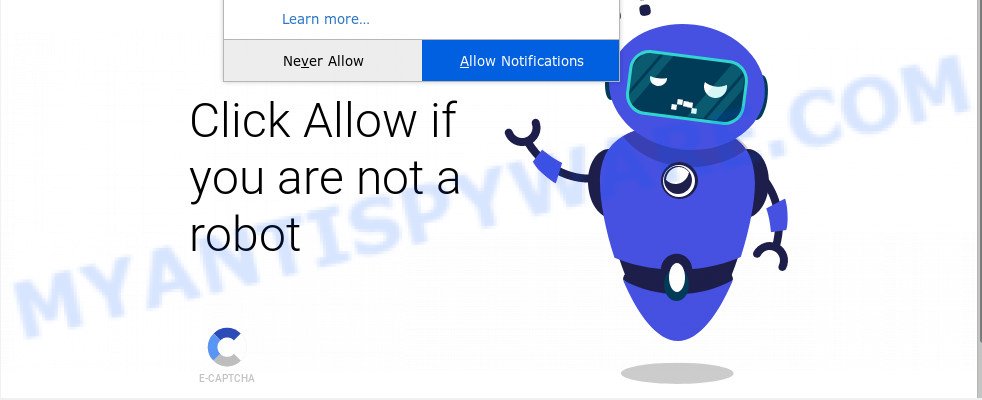
If you press the ‘Allow’, then your internet browser will be configured to show pop up adverts in the right bottom corner of your screen. The push notifications will essentially be advertisements for ‘free’ online games, prize & lottery scams, dubious internet browser add-ons, adult web pages, and fake software as shown on the screen below.

In order to get rid of Androidcaptcha.info spam notifications open the internet browser’s settings and follow the Androidcaptcha.info removal guide below. Once you remove Androidcaptcha.info subscription, the browser notification spam will no longer display on the desktop.
How does your personal computer get infected with Androidcaptcha.info pop-ups
Some research has shown that users can be redirected to Androidcaptcha.info from shady advertisements or by PUPs and adware. Adware is short for ‘ad supported’ software. Additionally, some malicious software has adware built into the program. Adware software presents unwanted advertisements that appear in unclosable windows or advertising banners on computer screens. In order to display unwanted adverts as often as possible adware software can alter your browser settings. You may even find that your machine settings are modified without your conscious permission. The creators of adware do so in order to make money via third-party ad network. Thus every your click on the ads generates money for them.
Usually, adware gets into your computer as part of a bundle with free applications, sharing files and other unsafe programs which you downloaded from the Internet. The authors of adware pays software authors for distributing adware within their apps. So, additional programs is often included as part of the setup file. In order to avoid the setup of any adware: choose only Manual, Custom or Advanced setup type and uncheck all bundled programs in which you are unsure.
Threat Summary
| Name | Androidcaptcha.info popup |
| Type | browser notification spam advertisements, pop-up advertisements, pop-up virus, popups |
| Distribution | adwares, misleading pop-up advertisements, potentially unwanted programs, social engineering attack |
| Symptoms |
|
| Removal | Androidcaptcha.info removal guide |
So, if you happen to encounter unwanted Androidcaptcha.info popups, then be quick and take effort to remove adware software that causes Androidcaptcha.info ads in your web-browser without a wait. Follow the step-by-step tutorial below to delete Androidcaptcha.info popup ads. Let us know how you managed by sending us your comments please.
How to remove Androidcaptcha.info pop-ups (removal steps)
We can assist you remove Androidcaptcha.info from your web browsers, without the need to take your PC to a professional. Simply follow the removal guidance below if you currently have the annoying adware software on your system and want to get rid of it. If you have any difficulty while trying to remove the adware software responsible for Androidcaptcha.info popup advertisements, feel free to ask for our assist in the comment section below. Some of the steps below will require you to shut down this web-page. So, please read the guide carefully, after that bookmark it or open it on your smartphone for later reference.
To remove Androidcaptcha.info pop ups, complete the following steps:
- How to manually get rid of Androidcaptcha.info
- Uninstall suspicious programs using Windows Control Panel
- Remove Androidcaptcha.info notifications from web browsers
- Get rid of Androidcaptcha.info popups from Internet Explorer
- Remove Androidcaptcha.info pop-up advertisements from Chrome
- Remove Androidcaptcha.info from Firefox by resetting web-browser settings
- How to automatically remove Androidcaptcha.info pop-ups
- Run AdBlocker to block Androidcaptcha.info and stay safe online
- To sum up
How to manually get rid of Androidcaptcha.info
First try to delete Androidcaptcha.info advertisements manually; to do this, follow the steps below. Of course, manual removal of adware requires more time and may not be suitable for those who are poorly versed in system settings. In this case, we suggest that you scroll down to the section that describes how to remove Androidcaptcha.info pop-ups using free tools.
Uninstall suspicious programs using Windows Control Panel
It is of primary importance to first identify and get rid of all PUPs, adware software programs and hijacker infections through ‘Add/Remove Programs’ (Windows XP) or ‘Uninstall a program’ (Windows 10, 8, 7) section of your Microsoft Windows Control Panel.
|
|
|
|
Remove Androidcaptcha.info notifications from web browsers
if you became a victim of online criminals and clicked on the “Allow” button, then your browser was configured to show annoying ads. To remove the ads, you need to remove the notification permission that you gave the Androidcaptcha.info webpage to send browser notification spam.
Google Chrome:
- Click on ‘three dots menu’ button at the top-right corner of the Chrome window.
- When the drop-down menu appears, click on ‘Settings’. Scroll to the bottom of the page and click on ‘Advanced’.
- Scroll down to the ‘Privacy and security’ section, select ‘Site settings’.
- Click on ‘Notifications’.
- Click ‘three dots’ button on the right hand side of Androidcaptcha.info site or other rogue notifications and click ‘Remove’.

Android:
- Tap ‘Settings’.
- Tap ‘Notifications’.
- Find and tap the web-browser which displays Androidcaptcha.info spam notifications advertisements.
- In the opened window, locate Androidcaptcha.info site, other rogue notifications and set the toggle button to ‘OFF’ on them one-by-one.

Mozilla Firefox:
- Click the Menu button (three horizontal stripes) on the right upper corner of the Firefox window.
- Go to ‘Options’, and Select ‘Privacy & Security’ on the left side of the window.
- Scroll down to ‘Permissions’ and then to ‘Settings’ next to ‘Notifications’.
- Find sites you down’t want to see notifications from (for example, Androidcaptcha.info), click on drop-down menu next to each and select ‘Block’.
- Save changes.

Edge:
- Click the More button (three dots) in the top right hand corner of the Edge.
- Scroll down, find and click ‘Settings’. In the left side select ‘Advanced’.
- Click ‘Manage permissions’ button, located beneath ‘Website permissions’.
- Disable the on switch for the Androidcaptcha.info URL.

Internet Explorer:
- Click ‘Tools’ button in the right upper corner of the Internet Explorer.
- When the drop-down menu appears, click on ‘Internet Options’.
- Click on the ‘Privacy’ tab and select ‘Settings’ in the pop-up blockers section.
- Find the Androidcaptcha.info URL and click the ‘Remove’ button to remove the URL.

Safari:
- Click ‘Safari’ button on the top-left corner of the screen and select ‘Preferences’.
- Open ‘Websites’ tab, then in the left menu click on ‘Notifications’.
- Find the Androidcaptcha.info domain and select it, click the ‘Deny’ button.
Get rid of Androidcaptcha.info popups from Internet Explorer
By resetting IE browser you return your browser settings to its default state. This is basic when troubleshooting problems that might have been caused by adware responsible for Androidcaptcha.info pop-ups.
First, open the Microsoft Internet Explorer, then click ‘gear’ icon ![]() . It will open the Tools drop-down menu on the right part of the web-browser, then click the “Internet Options” as displayed on the image below.
. It will open the Tools drop-down menu on the right part of the web-browser, then click the “Internet Options” as displayed on the image below.

In the “Internet Options” screen, select the “Advanced” tab, then click the “Reset” button. The IE will open the “Reset Internet Explorer settings” dialog box. Further, click the “Delete personal settings” check box to select it. Next, click the “Reset” button as shown on the image below.

After the task is complete, click “Close” button. Close the Microsoft Internet Explorer and reboot your PC for the changes to take effect. This step will help you to restore your web browser’s newtab page, search provider by default and home page to default state.
Remove Androidcaptcha.info pop-up advertisements from Chrome
Like other modern web-browsers, the Google Chrome has the ability to reset the settings to their default values and thereby restore the web browser’s settings like new tab, start page and search engine that have been replaced by the adware responsible for Androidcaptcha.info pop-ups.
Open the Chrome menu by clicking on the button in the form of three horizontal dotes (![]() ). It will show the drop-down menu. Select More Tools, then click Extensions.
). It will show the drop-down menu. Select More Tools, then click Extensions.
Carefully browse through the list of installed extensions. If the list has the plugin labeled with “Installed by enterprise policy” or “Installed by your administrator”, then complete the following tutorial: Remove Google Chrome extensions installed by enterprise policy otherwise, just go to the step below.
Open the Google Chrome main menu again, click to “Settings” option.

Scroll down to the bottom of the page and click on the “Advanced” link. Now scroll down until the Reset settings section is visible, as shown in the figure below and press the “Reset settings to their original defaults” button.

Confirm your action, click the “Reset” button.
Remove Androidcaptcha.info from Firefox by resetting web-browser settings
If Mozilla Firefox settings are hijacked by the adware software, your web browser displays intrusive popup ads, then ‘Reset Firefox’ could solve these problems. It’ll keep your personal information such as browsing history, bookmarks, passwords and web form auto-fill data.
First, launch the Mozilla Firefox. Next, press the button in the form of three horizontal stripes (![]() ). It will show the drop-down menu. Next, press the Help button (
). It will show the drop-down menu. Next, press the Help button (![]() ).
).

In the Help menu press the “Troubleshooting Information”. In the upper-right corner of the “Troubleshooting Information” page press on “Refresh Firefox” button as on the image below.

Confirm your action, click the “Refresh Firefox”.
How to automatically remove Androidcaptcha.info pop-ups
If you are an unskilled computer user, then all your attempts to remove Androidcaptcha.info pop ups by completing the manual steps above might result in failure. To find and remove all of the adware software related files and registry entries that keep this adware on your machine, use free antimalware software like Zemana Free, MalwareBytes Free and Hitman Pro from our list below.
Automatically remove Androidcaptcha.info pop-ups with Zemana Free
Does Zemana Anti-Malware delete adware software which cause annoying Androidcaptcha.info advertisements? The adware software is often installed with malware that can cause you to install an program such as spyware you don’t want. Therefore, suggest using the Zemana AntiMalware. It is a utility created to scan and remove adware and other malicious software from your PC system for free.
- Zemana Anti Malware (ZAM) can be downloaded from the following link. Save it to your Desktop.
Zemana AntiMalware
165517 downloads
Author: Zemana Ltd
Category: Security tools
Update: July 16, 2019
- Once you have downloaded the installation file, make sure to double click on the Zemana.AntiMalware.Setup. This would start the Zemana install on your system.
- Select installation language and click ‘OK’ button.
- On the next screen ‘Setup Wizard’ simply press the ‘Next’ button and follow the prompts.

- Finally, once the setup is finished, Zemana Anti-Malware (ZAM) will open automatically. Else, if doesn’t then double-click on the Zemana AntiMalware icon on your desktop.
- Now that you have successfully install Zemana Anti Malware (ZAM), let’s see How to use Zemana to remove Androidcaptcha.info ads from your computer.
- After you have opened the Zemana, you will see a window as displayed below, just click ‘Scan’ button to perform a system scan for the adware.

- Now pay attention to the screen while Zemana scans your machine.

- Once the scanning is complete, Zemana AntiMalware will show a list of all threats detected by the scan. Review the report and then click ‘Next’ button.

- Zemana may require a reboot computer in order to complete the Androidcaptcha.info advertisements removal process.
- If you want to completely delete adware from your personal computer, then click ‘Quarantine’ icon, select all malicious software, adware, potentially unwanted apps and other threats and click Delete.
- Reboot your computer to complete the adware removal procedure.
Scan your PC and remove Androidcaptcha.info advertisements with Hitman Pro
All-in-all, HitmanPro is a fantastic utility to clean your PC from any unwanted software such as adware software that causes Androidcaptcha.info ads. The Hitman Pro is portable application that meaning, you don’t need to install it to run it. HitmanPro is compatible with all versions of MS Windows OS from Microsoft Windows XP to Windows 10. Both 64-bit and 32-bit systems are supported.

- Please go to the link below to download the latest version of HitmanPro for Windows. Save it on your MS Windows desktop or in any other place.
- After downloading is done, double click the HitmanPro icon. Once this utility is started, click “Next” button to scan for adware software that cause undesired Androidcaptcha.info advertisements. While the utility is scanning, you can see count of objects and files has already scanned.
- When Hitman Pro has finished scanning, HitmanPro will prepare a list of unwanted applications and adware software. Make sure all threats have ‘checkmark’ and press “Next” button. Now click the “Activate free license” button to begin the free 30 days trial to remove all malicious software found.
Get rid of Androidcaptcha.info popup advertisements with MalwareBytes
Remove Androidcaptcha.info pop ups manually is difficult and often the adware is not completely removed. Therefore, we suggest you to run the MalwareBytes which are fully clean your computer. Moreover, this free program will help you to remove malicious software, potentially unwanted software, toolbars and hijackers that your personal computer can be infected too.
First, click the link below, then click the ‘Download’ button in order to download the latest version of MalwareBytes Anti Malware.
327738 downloads
Author: Malwarebytes
Category: Security tools
Update: April 15, 2020
After the downloading process is finished, close all windows on your computer. Further, start the file called mb3-setup. If the “User Account Control” prompt pops up as shown on the screen below, click the “Yes” button.

It will show the “Setup wizard” that will assist you install MalwareBytes AntiMalware on the PC system. Follow the prompts and do not make any changes to default settings.

Once installation is done successfully, press Finish button. Then MalwareBytes Anti Malware will automatically start and you can see its main window such as the one below.

Next, press the “Scan Now” button . MalwareBytes AntiMalware program will scan through the whole system for the adware which causes intrusive Androidcaptcha.info pop-up advertisements. A scan may take anywhere from 10 to 30 minutes, depending on the count of files on your computer and the speed of your computer. While the MalwareBytes utility is checking, you can see how many objects it has identified as being infected by malicious software.

When finished, MalwareBytes will display a list of detected items. You may delete threats (move to Quarantine) by simply press “Quarantine Selected” button.

The MalwareBytes Anti Malware (MBAM) will remove adware which cause annoying Androidcaptcha.info popup ads and add threats to the Quarantine. After the cleaning procedure is done, you can be prompted to restart your PC. We advise you look at the following video, which completely explains the process of using the MalwareBytes Anti Malware to remove hijackers, adware and other malware.
Run AdBlocker to block Androidcaptcha.info and stay safe online
To put it simply, you need to use an ad blocker tool (AdGuard, for example). It’ll stop and protect you from all undesired web pages like Androidcaptcha.info, ads and pop-ups. To be able to do that, the ad-blocking application uses a list of filters. Each filter is a rule that describes a malicious web site, an advertising content, a banner and others. The ad-blocker program automatically uses these filters, depending on the web sites you’re visiting.
Please go to the following link to download AdGuard. Save it to your Desktop so that you can access the file easily.
27039 downloads
Version: 6.4
Author: © Adguard
Category: Security tools
Update: November 15, 2018
When the downloading process is done, launch the downloaded file. You will see the “Setup Wizard” screen similar to the one below.

Follow the prompts. After the installation is finished, you will see a window like below.

You can press “Skip” to close the installation program and use the default settings, or press “Get Started” button to see an quick tutorial that will allow you get to know AdGuard better.
In most cases, the default settings are enough and you do not need to change anything. Each time, when you launch your computer, AdGuard will launch automatically and stop unwanted advertisements, block Androidcaptcha.info, as well as other harmful or misleading websites. For an overview of all the features of the application, or to change its settings you can simply double-click on the AdGuard icon, which can be found on your desktop.
To sum up
Now your system should be clean of the adware software which causes annoying Androidcaptcha.info pop-up ads. We suggest that you keep Zemana AntiMalware (to periodically scan your system for new adware softwares and other malware) and AdGuard (to help you block undesired pop-up ads and malicious webpages). Moreover, to prevent any adware, please stay clear of unknown and third party software, make sure that your antivirus program, turn on the option to search for potentially unwanted applications.
If you need more help with Androidcaptcha.info advertisements related issues, go to here.























