Q. I have Vkaofq64zz.com pop-up windows on my web-browser. My anti-virus scanner did not find it. What do I do next? Has anyone solutions to fix it?
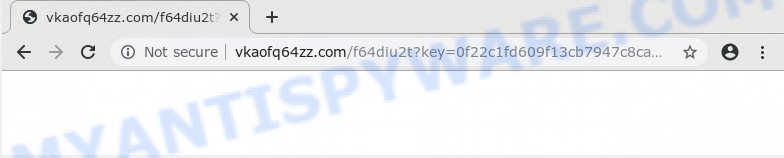
A. Constant popup windows that show up without user-interaction is a sign of an adware attack on your personal computer.
How can Adware be dangerous to your computer? Adware is form of malicious software that may cause problems for your personal computer. It can generate numerous additional popup, banner, pop-under and in-text link ads flooding on your web-browser; gather your personal data such as login details, online searches, etc; run in the background and drag down your PC system running speed; give more chances for other adware, PUPs even malware to get on your personal computer.
Another reason why you need to get rid of adware software is its online data-tracking activity. Adware can install a component that enables its author to track which webpages you visit, which products you look at upon those pages. They are then able to select the type of ads they show you. So, if you had adware software on your computer, there is a good chance you have another that is gathering and sharing your personal information with third parties, without your say-so.
Adware gets on your machine as a part of some free applications. So always read carefully the installation screens, disclaimers, ‘Terms of Use’ and ‘Software license’ appearing during the install procedure. Additionally pay attention for bundled applications that are being installed along with the main program. Ensure that you unchecked all of them! Also, use an ad-blocker application that will allow to block misleading and untrustworthy web-pages.
Threat Summary
| Name | Vkaofq64zz.com |
| Type | adware, PUP (potentially unwanted program), popup virus, pop-ups, pop up ads |
| Symptoms |
|
| Removal | Vkaofq64zz.com removal guide |
We recommend to remove the adware that causes pop-ups, as soon as you found this problem, as it can redirect your web browser to web-resources that may load other malicious software on your personal computer.
How to remove Vkaofq64zz.com redirect (Adware virus removal guide)
According to IT security researchers, Vkaofq64zz.com pop-up advertisements removal can be complete manually and/or automatically. These utilities that are listed below will allow you remove adware, harmful browser plugins, malicious software and potentially unwanted apps . However, if you are not willing to install other apps to get rid of Vkaofq64zz.com pop-up ads, then use tutorial below to revert back your PC system settings to defaults.
To remove Vkaofq64zz.com, complete the steps below:
- Manual Vkaofq64zz.com pop-ups removal
- How to fully remove Vkaofq64zz.com pop-up advertisements with free tools
- How to block Vkaofq64zz.com
- To sum up
Manual Vkaofq64zz.com pop-ups removal
First try to delete Vkaofq64zz.com pop up advertisements manually; to do this, follow the steps below. Of course, manual adware removal requires more time and may not be suitable for those who are poorly versed in computer settings. In this case, we advise that you scroll down to the section that describes how to delete Vkaofq64zz.com redirect using free utilities.
Remove adware through the Microsoft Windows Control Panel
When troubleshooting a system, one common step is go to Windows Control Panel and remove dubious applications. The same approach will be used in the removal of Vkaofq64zz.com popups. Please use instructions based on your Windows version.
- If you are using Windows 8, 8.1 or 10 then click Windows button, next click Search. Type “Control panel”and press Enter.
- If you are using Windows XP, Vista, 7, then press “Start” button and click “Control Panel”.
- It will display the Windows Control Panel.
- Further, click “Uninstall a program” under Programs category.
- It will show a list of all software installed on the computer.
- Scroll through the all list, and remove suspicious and unknown applications. To quickly find the latest installed apps, we recommend sort software by date.
See more details in the video guidance below.
Remove Vkaofq64zz.com redirect from Chrome
Use the Reset web browser utility of the Google Chrome to reset all its settings like newtab, startpage and search provider to original defaults. This is a very useful tool to use, in the case of web browser redirects to annoying ad web-sites such as Vkaofq64zz.com.
Open the Google Chrome menu by clicking on the button in the form of three horizontal dotes (![]() ). It will open the drop-down menu. Choose More Tools, then click Extensions.
). It will open the drop-down menu. Choose More Tools, then click Extensions.
Carefully browse through the list of installed add-ons. If the list has the add-on labeled with “Installed by enterprise policy” or “Installed by your administrator”, then complete the following tutorial: Remove Chrome extensions installed by enterprise policy otherwise, just go to the step below.
Open the Google Chrome main menu again, click to “Settings” option.

Scroll down to the bottom of the page and click on the “Advanced” link. Now scroll down until the Reset settings section is visible, as shown in the following example and press the “Reset settings to their original defaults” button.

Confirm your action, press the “Reset” button.
Delete Vkaofq64zz.com pop ups from IE
If you find that Internet Explorer browser settings like search provider, newtab and start page had been replaced by adware that causes Vkaofq64zz.com pop-ups, then you may revert back your settings, via the reset browser procedure.
First, start the Internet Explorer, click ![]() ) button. Next, press “Internet Options” similar to the one below.
) button. Next, press “Internet Options” similar to the one below.

In the “Internet Options” screen select the Advanced tab. Next, click Reset button. The Microsoft Internet Explorer will show the Reset Internet Explorer settings prompt. Select the “Delete personal settings” check box and click Reset button.

You will now need to restart your personal computer for the changes to take effect. It will remove adware responsible for Vkaofq64zz.com pop-up ads, disable malicious and ad-supported web-browser’s extensions and restore the IE’s settings such as startpage, search provider and new tab to default state.
Delete Vkaofq64zz.com from Firefox by resetting internet browser settings
If the Firefox internet browser is redirected to Vkaofq64zz.com and you want to recover the Mozilla Firefox settings back to their original state, then you should follow the steps below. It will keep your personal information like browsing history, bookmarks, passwords and web form auto-fill data.
First, launch the Firefox. Next, press the button in the form of three horizontal stripes (![]() ). It will show the drop-down menu. Next, click the Help button (
). It will show the drop-down menu. Next, click the Help button (![]() ).
).

In the Help menu click the “Troubleshooting Information”. In the upper-right corner of the “Troubleshooting Information” page press on “Refresh Firefox” button as shown on the image below.

Confirm your action, click the “Refresh Firefox”.
How to fully remove Vkaofq64zz.com pop-up advertisements with free tools
Malware removal utilities are pretty useful when you think your PC is affected by adware. Below we will discover best tools which can get rid of adware and Vkaofq64zz.com pop up advertisements from your personal computer and internet browser.
Automatically get rid of Vkaofq64zz.com advertisements with Zemana AntiMalware
Download Zemana AntiMalware (ZAM) to remove Vkaofq64zz.com redirect automatically from all of your web-browsers. This is a freeware utility specially designed for malware removal. This tool can remove adware, browser hijacker infection from MS Edge, Firefox, IE and Google Chrome and Windows registry automatically.
Download Zemana AntiMalware on your MS Windows Desktop by clicking on the link below.
165509 downloads
Author: Zemana Ltd
Category: Security tools
Update: July 16, 2019
Once downloading is done, close all software and windows on your personal computer. Open a directory in which you saved it. Double-click on the icon that’s named Zemana.AntiMalware.Setup as shown on the image below.
![]()
When the installation starts, you will see the “Setup wizard” that will allow you install Zemana AntiMalware (ZAM) on your PC.

Once installation is finished, you will see window like the one below.

Now click the “Scan” button . Zemana Anti-Malware utility will begin scanning the whole PC system to find out adware that causes undesired Vkaofq64zz.com redirect. Depending on your system, the scan can take anywhere from a few minutes to close to an hour.

After the scan get completed, you can check all items found on your machine. Make sure all items have ‘checkmark’ and press “Next” button.

The Zemana AntiMalware will remove adware that causes intrusive Vkaofq64zz.com pop-ups and add threats to the Quarantine.
Remove Vkaofq64zz.com redirect from internet browsers with HitmanPro
HitmanPro is one of the most effective utilities for deleting adware, potentially unwanted apps and other malware. It can scan for hidden adware in your PC system and delete all malicious folders and files related to adware software. Hitman Pro will help you to get rid of Vkaofq64zz.com popup advertisements from your computer and Edge, Google Chrome, Mozilla Firefox and Internet Explorer. We strongly advise you to download this tool as the creators are working hard to make it better.

- Visit the page linked below to download the latest version of HitmanPro for MS Windows. Save it on your Desktop.
- When the download is done, double click the HitmanPro icon. Once this utility is opened, press “Next” button to locate adware that causes intrusive Vkaofq64zz.com redirect. While the HitmanPro utility is scanning, you can see how many objects it has identified as being infected by malicious software.
- Once the scan get finished, Hitman Pro will open a list of found items. Review the report and then click “Next” button. Now click the “Activate free license” button to start the free 30 days trial to remove all malicious software found.
How to automatically remove Vkaofq64zz.com with MalwareBytes
Trying to remove Vkaofq64zz.com redirect can become a battle of wills between the adware infection and you. MalwareBytes Free can be a powerful ally, uninstalling most of today’s adware, malware and PUPs with ease. Here’s how to use MalwareBytes will help you win.
Visit the page linked below to download MalwareBytes. Save it on your MS Windows desktop or in any other place.
327730 downloads
Author: Malwarebytes
Category: Security tools
Update: April 15, 2020
After the download is complete, close all programs and windows on your personal computer. Double-click the install file called mb3-setup. If the “User Account Control” dialog box pops up like below, click the “Yes” button.

It will open the “Setup wizard” which will help you install MalwareBytes AntiMalware (MBAM) on your PC. Follow the prompts and don’t make any changes to default settings.

Once installation is done successfully, click Finish button. MalwareBytes AntiMalware (MBAM) will automatically start and you can see its main screen as shown on the screen below.

Now click the “Scan Now” button to start scanning your computer for the adware software that redirects your browser to the unwanted Vkaofq64zz.com web-site. This procedure may take quite a while, so please be patient. During the scan MalwareBytes Free will scan for threats present on your system.

After MalwareBytes AntiMalware has completed scanning, MalwareBytes Free will prepare a list of unwanted programs and adware. All found threats will be marked. You can delete them all by simply press “Quarantine Selected” button. The MalwareBytes AntiMalware will begin to get rid of adware related to the Vkaofq64zz.com pop-ups. When the cleaning procedure is done, you may be prompted to restart the personal computer.

We recommend you look at the following video, which completely explains the process of using the MalwareBytes Anti Malware (MBAM) to get rid of adware, hijacker and other malware.
How to block Vkaofq64zz.com
If you surf the Internet, you can’t avoid malicious advertising. But you can protect your web browser against it. Download and run an ad-blocker program. AdGuard is an ad blocking that can filter out lots of of the malvertising, stoping dynamic scripts from loading malicious content.
- Download AdGuard by clicking on the link below. Save it to your Desktop.
Adguard download
27037 downloads
Version: 6.4
Author: © Adguard
Category: Security tools
Update: November 15, 2018
- After downloading it, launch the downloaded file. You will see the “Setup Wizard” program window. Follow the prompts.
- After the installation is done, press “Skip” to close the installation application and use the default settings, or click “Get Started” to see an quick tutorial that will help you get to know AdGuard better.
- In most cases, the default settings are enough and you do not need to change anything. Each time, when you start your machine, AdGuard will launch automatically and stop unwanted advertisements, block Vkaofq64zz.com, as well as other malicious or misleading web pages. For an overview of all the features of the program, or to change its settings you can simply double-click on the icon named AdGuard, that may be found on your desktop.
To sum up
Now your machine should be free of the adware that causes Vkaofq64zz.com redirect in your web browser. We suggest that you keep AdGuard (to help you stop unwanted pop ups and unwanted harmful webpages) and Zemana (to periodically scan your computer for new adware softwares and other malware). Probably you are running an older version of Java or Adobe Flash Player. This can be a security risk, so download and install the latest version right now.
If you are still having problems while trying to get rid of Vkaofq64zz.com redirect from the Chrome, Firefox, Microsoft Edge and Internet Explorer, then ask for help here here.



















