Service-notification.info popup is a social engineering attack. It is created in order to fool users into allowing its spam notifications to send unwanted ads to your browser. When you visit the Service-notification.info web-site which wants to send you spam notifications, you will be greeted with a prompt that asks whether you want to agree to them or not. Your options will be ‘Block’ and ‘Allow’.
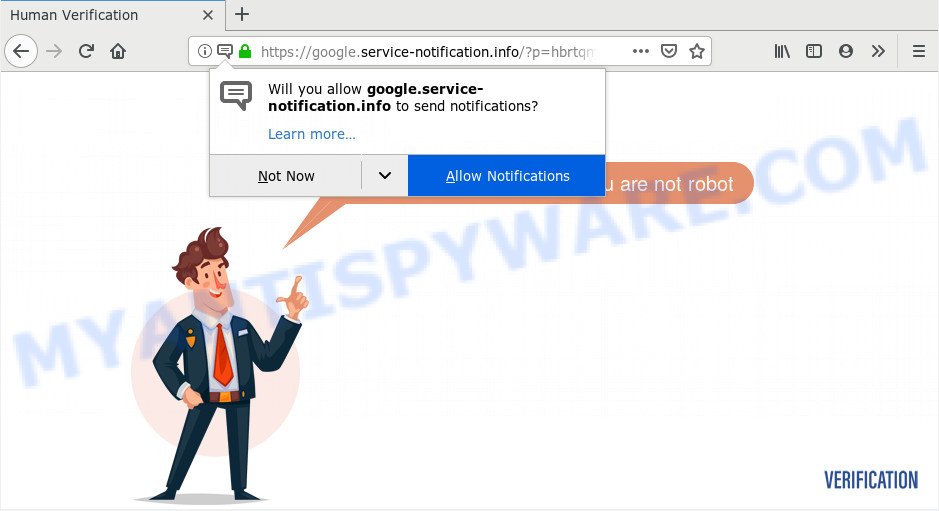
If you click on the ‘Allow’, then your internet browser will be configured to display annoying ads on your desktop, even when the web browser is closed. The developers of Service-notification.info use these push notifications to bypass pop-up blocker and therefore show lots of unwanted advertisements. These ads are used to promote questionable browser extensions, prize & lottery scams, fake downloads, and adult web sites.

To end this intrusive behavior and remove Service-notification.info push notifications, you need to modify browser settings that got changed by adware. For that, perform the Service-notification.info removal tutorial below. Once you remove notifications subscription, the Service-notification.info pop-ups advertisements will no longer show on the screen.
Where the Service-notification.info pop ups comes from
These Service-notification.info pop ups are caused by suspicious advertisements on the web pages you visit or adware. Adware software can cause many troubles such as annoying ads and pop-ups on your web-browser, irrelevant search results that reroute to unwanted websites, internet browser crashes and slow loading websites. Adware often installs on the system with the free applications.
Adware software actively distributed with free software, as a part of the installation package of these programs. Therefore, it is very important, when installing an unknown application even downloaded from well-known or big hosting site, read the Terms of use and the Software license, as well as to select the Manual, Advanced or Custom installation mode. In this mode, you can disable the installation of unneeded internet browser add-ons and programs and protect your PC from adware software. Do not repeat the mistakes of most users when installing unknown programs, simply click the Next button, and don’t read any information which the free applications display them during its setup.
Threat Summary
| Name | Service-notification.info pop-up |
| Sub-domains | google.service-notification.info |
| Type | spam notifications advertisements, pop ups, pop-up virus, pop-up ads |
| Distribution | social engineering attack, PUPs, dubious pop up advertisements, adwares |
| Symptoms |
|
| Removal | Service-notification.info removal guide |
We advise you to delete adware software and clean your computer from Service-notification.info popup ads sooner, until the presence of the adware software has not led to even worse consequences. You need to follow the steps below that will allow you to completely get rid of the redirect to Service-notification.info annoying website, using only the built-in MS Windows features and several free malware removal utilities of well-known antivirus software companies.
How to remove Service-notification.info pop ups (removal steps)
Fortunately, it is not hard to remove adware that causes Service-notification.info advertisements in your internet browser. In the following tutorial, we will provide two solutions to free your PC of this adware. One is the manual removal way and the other is automatic removal method. You can choose the solution that best fits you. Please follow the removal instructions below to remove Service-notification.info advertisements right now!
To remove Service-notification.info pop ups, perform the steps below:
- Manual Service-notification.info ads removal
- Delete unwanted or newly installed software
- Remove Service-notification.info notifications from web browsers
- Delete Service-notification.info from Mozilla Firefox by resetting web-browser settings
- Delete Service-notification.info ads from IE
- Remove Service-notification.info popups from Google Chrome
- How to automatically remove Service-notification.info ads
- Run AdBlocker to block Service-notification.info and stay safe online
- Finish words
Manual Service-notification.info ads removal
Looking for a method to remove Service-notification.info advertisements manually without installing any utilities? Then this section of the blog post is just for you. Below are some simple steps you can take. Performing these steps requires basic knowledge of web browser and Microsoft Windows setup. If you doubt that you can follow them, it is better to use free tools listed below that can help you remove Service-notification.info advertisements.
Delete unwanted or newly installed software
First of all, check the list of installed applications on your computer and uninstall all unknown and newly added software. If you see an unknown program with incorrect spelling or varying capital letters, it have most likely been installed by malicious software and you should clean it off first with malicious software removal utility like Zemana.
Windows 8, 8.1, 10
First, press the Windows button
Windows XP, Vista, 7
First, click “Start” and select “Control Panel”.
It will show the Windows Control Panel as shown below.

Next, click “Uninstall a program” ![]()
It will display a list of all software installed on your computer. Scroll through the all list, and remove any dubious and unknown applications. To quickly find the latest installed software, we recommend sort programs by date in the Control panel.
Remove Service-notification.info notifications from web browsers
Your web-browser likely now allows the Service-notification.info web page to send you push notifications, but you do not want the unwanted advertisements from this web-site and we understand that. We have put together this tutorial on how you can remove Service-notification.info pop up advertisements from Microsoft Internet Explorer, Microsoft Edge, Android, Safari, Google Chrome and Firefox.
Google Chrome:
- Just copy and paste the following text into the address bar of Chrome.
- chrome://settings/content/notifications
- Press Enter.
- Delete the Service-notification.info site and other dubious sites by clicking three vertical dots button next to each and selecting ‘Remove’.

Android:
- Tap ‘Settings’.
- Tap ‘Notifications’.
- Find and tap the internet browser which shows Service-notification.info browser notification spam ads.
- Locate Service-notification.info in the list and disable it.

Mozilla Firefox:
- In the right upper corner of the Firefox window, click on the three bars to expand the Main menu.
- In the drop-down menu select ‘Options’. In the left side select ‘Privacy & Security’.
- Scroll down to ‘Permissions’ section and click ‘Settings…’ button next to ‘Notifications’.
- Select the Service-notification.info domain from the list and change the status to ‘Block’.
- Save changes.

Edge:
- Click the More button (it looks like three dots) in the top right corner of the Edge.
- Click ‘Settings’. Click ‘Advanced’ on the left side of the window.
- Click ‘Manage permissions’ button under ‘Website permissions’.
- Click the switch under the Service-notification.info URL so that it turns off.

Internet Explorer:
- Click ‘Tools’ button in the top-right corner of the Internet Explorer.
- In the drop-down menu select ‘Internet Options’.
- Select the ‘Privacy’ tab and click ‘Settings below ‘Pop-up Blocker’ section.
- Select the Service-notification.info and other suspicious URLs below and delete them one by one by clicking the ‘Remove’ button.

Safari:
- On the top menu select ‘Safari’, then ‘Preferences’.
- Open ‘Websites’ tab, then in the left menu click on ‘Notifications’.
- Find the Service-notification.info URL and select it, click the ‘Deny’ button.
Delete Service-notification.info from Mozilla Firefox by resetting web-browser settings
The Mozilla Firefox reset will remove redirections to unwanted Service-notification.info web-site, modified preferences, extensions and security settings. Your saved bookmarks, form auto-fill information and passwords won’t be cleared or changed.
Start the Mozilla Firefox and click the menu button (it looks like three stacked lines) at the top right of the browser screen. Next, click the question-mark icon at the bottom of the drop-down menu. It will display the slide-out menu.

Select the “Troubleshooting information”. If you’re unable to access the Help menu, then type “about:support” in your address bar and press Enter. It bring up the “Troubleshooting Information” page as shown on the screen below.

Click the “Refresh Firefox” button at the top right of the Troubleshooting Information page. Select “Refresh Firefox” in the confirmation prompt. The Mozilla Firefox will begin a task to fix your problems that caused by the Service-notification.info adware software. When, it is finished, click the “Finish” button.
Delete Service-notification.info ads from IE
If you find that Microsoft Internet Explorer web browser settings such as new tab, search engine and home page had been modified by adware software which cause pop-ups, then you may revert back your settings, via the reset web browser procedure.
First, run the Internet Explorer, then press ‘gear’ icon ![]() . It will show the Tools drop-down menu on the right part of the internet browser, then press the “Internet Options” as displayed below.
. It will show the Tools drop-down menu on the right part of the internet browser, then press the “Internet Options” as displayed below.

In the “Internet Options” screen, select the “Advanced” tab, then press the “Reset” button. The Internet Explorer will show the “Reset Internet Explorer settings” prompt. Further, press the “Delete personal settings” check box to select it. Next, press the “Reset” button as displayed below.

When the procedure is done, press “Close” button. Close the IE and restart your computer for the changes to take effect. This step will help you to restore your browser’s start page, search provider by default and newtab to default state.
Remove Service-notification.info popups from Google Chrome
If your Google Chrome internet browser is rerouted to annoying Service-notification.info web-page, it may be necessary to completely reset your internet browser program to its default settings.
First open the Chrome. Next, press the button in the form of three horizontal dots (![]() ).
).
It will display the Google Chrome menu. Select More Tools, then click Extensions. Carefully browse through the list of installed extensions. If the list has the addon signed with “Installed by enterprise policy” or “Installed by your administrator”, then complete the following steps: Remove Chrome extensions installed by enterprise policy.
Open the Google Chrome menu once again. Further, click the option named “Settings”.

The internet browser will show the settings screen. Another way to show the Google Chrome’s settings – type chrome://settings in the browser adress bar and press Enter
Scroll down to the bottom of the page and press the “Advanced” link. Now scroll down until the “Reset” section is visible, as shown on the image below and press the “Reset settings to their original defaults” button.

The Chrome will show the confirmation dialog box as shown below.

You need to confirm your action, press the “Reset” button. The internet browser will run the process of cleaning. When it’s done, the web browser’s settings including search engine by default, home page and newtab page back to the values which have been when the Google Chrome was first installed on your computer.
How to automatically remove Service-notification.info ads
The adware can hide its components which are difficult for you to find out and delete completely. This can lead to the fact that after some time, the adware that causes multiple unwanted popups once again infect your PC system. Moreover, We want to note that it’s not always safe to get rid of adware manually, if you don’t have much experience in setting up and configuring the Windows operating system. The best method to scan for and delete adware is to use free malicious software removal apps.
Run Zemana Free to delete Service-notification.info pop-ups
Zemana Anti Malware is a program that is used for malicious software, adware, hijackers and PUPs removal. The application is one of the most efficient antimalware utilities. It helps in malicious software removal and and defends all other types of security threats. One of the biggest advantages of using Zemana AntiMalware is that is easy to use and is free. Also, it constantly keeps updating its virus/malware signatures DB. Let’s see how to install and check your computer with Zemana in order to delete Service-notification.info pop ups from your computer.

- Click the following link to download the latest version of Zemana Anti Malware (ZAM) for Microsoft Windows. Save it on your Microsoft Windows desktop.
Zemana AntiMalware
165517 downloads
Author: Zemana Ltd
Category: Security tools
Update: July 16, 2019
- After the downloading process is finished, close all apps and windows on your PC. Open a directory in which you saved it. Double-click on the icon that’s named Zemana.AntiMalware.Setup.
- Further, click Next button and follow the prompts.
- Once installation is done, press the “Scan” button for checking your system for the adware software responsible for Service-notification.info pop-up ads. A system scan can take anywhere from 5 to 30 minutes, depending on your system. While the Zemana Anti Malware (ZAM) is checking, you may see number of objects it has identified either as being malicious software.
- Once finished, you’ll be displayed the list of all detected threats on your computer. Once you’ve selected what you wish to delete from your PC click “Next”. After the process is finished, you can be prompted to restart your computer.
Remove Service-notification.info pop-ups and harmful extensions with HitmanPro
Hitman Pro is a free removal tool which can scan your PC system for a wide range of security threats like malicious software, adwares, PUPs as well as adware that cause pop-ups. It will perform a deep scan of your computer including hard drives and MS Windows registry. Once a malware is found, it will help you to get rid of all found threats from your system with a simple click.
Hitman Pro can be downloaded from the following link. Save it to your Desktop so that you can access the file easily.
After downloading is finished, open the directory in which you saved it and double-click the Hitman Pro icon. It will run the HitmanPro tool. If the User Account Control prompt will ask you want to launch the program, press Yes button to continue.

Next, click “Next” to perform a system scan with this utility for the adware software that causes Service-notification.info popups. A system scan can take anywhere from 5 to 30 minutes, depending on your system. When a threat is found, the count of the security threats will change accordingly.

After Hitman Pro has completed scanning your personal computer, Hitman Pro will produce a list of unwanted programs and adware as on the image below.

When you’re ready, click “Next” button. It will show a prompt, press the “Activate free license” button. The HitmanPro will delete adware software that causes Service-notification.info pop up advertisements in your browser and move threats to the program’s quarantine. When disinfection is done, the utility may ask you to restart your PC.
How to automatically remove Service-notification.info with MalwareBytes Anti-Malware
Manual Service-notification.info pop ups removal requires some computer skills. Some files and registry entries that created by the adware can be not completely removed. We advise that use the MalwareBytes Free that are completely clean your system of adware. Moreover, the free program will allow you to remove malicious software, potentially unwanted applications, hijackers and toolbars that your system can be infected too.
Download MalwareBytes Anti-Malware on your system from the link below.
327738 downloads
Author: Malwarebytes
Category: Security tools
Update: April 15, 2020
Once downloading is finished, close all programs and windows on your machine. Open a directory in which you saved it. Double-click on the icon that’s called mb3-setup as shown in the figure below.
![]()
When the installation starts, you will see the “Setup wizard” that will help you install Malwarebytes on your computer.

Once install is finished, you will see window as displayed on the image below.

Now press the “Scan Now” button to scan for adware responsible for Service-notification.info advertisements. This process may take quite a while, so please be patient. While the MalwareBytes Anti-Malware (MBAM) program is checking, you can see number of objects it has identified as threat.

Once finished, MalwareBytes Anti-Malware (MBAM) will open you the results. All detected items will be marked. You can remove them all by simply press “Quarantine Selected” button.

The Malwarebytes will now delete adware responsible for Service-notification.info advertisements. Once that process is finished, you may be prompted to reboot your PC.

The following video explains guidance on how to remove hijacker, adware and other malware with MalwareBytes Free.
Run AdBlocker to block Service-notification.info and stay safe online
If you browse the Internet, you cannot avoid malvertising. But you can protect your web-browser against it. Download and run an ad-blocker program. AdGuard is an ad blocker that can filter out a large amount of of the malicious advertising, stoping dynamic scripts from loading harmful content.
- Download AdGuard on your Microsoft Windows Desktop from the link below.
Adguard download
27039 downloads
Version: 6.4
Author: © Adguard
Category: Security tools
Update: November 15, 2018
- After downloading it, start the downloaded file. You will see the “Setup Wizard” program window. Follow the prompts.
- After the install is complete, press “Skip” to close the install application and use the default settings, or press “Get Started” to see an quick tutorial that will help you get to know AdGuard better.
- In most cases, the default settings are enough and you do not need to change anything. Each time, when you launch your computer, AdGuard will start automatically and stop unwanted advertisements, block Service-notification.info, as well as other harmful or misleading websites. For an overview of all the features of the application, or to change its settings you can simply double-click on the icon named AdGuard, that can be found on your desktop.
Finish words
Now your machine should be clean of the adware that causes Service-notification.info pop ups. We suggest that you keep Zemana Anti Malware (ZAM) (to periodically scan your machine for new adware softwares and other malware) and AdGuard (to help you stop undesired pop ups and malicious web sites). Moreover, to prevent any adware, please stay clear of unknown and third party applications, make sure that your antivirus application, turn on the option to scan for potentially unwanted applications.
If you need more help with Service-notification.info pop up ads related issues, go to here.



















