Extrilexter.com is a deceptive web site which uses the browser notification feature to fool you into signing up for its push notifications that go directly to the desktop or the web-browser. It tells that you need to subscribe to its notifications in order to confirm that you are 18+, verify that you are not a robot, enable Flash Player, connect to the Internet, download a file, watch a video, access the content of the web-site, and so on.
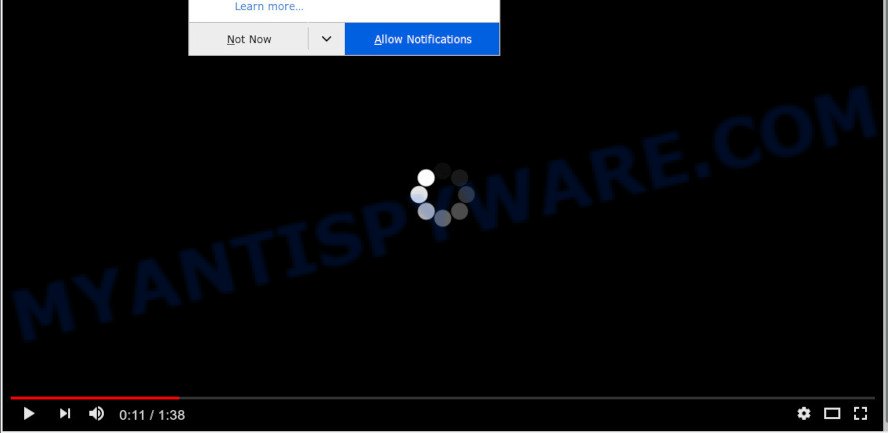
If you click on the ‘Allow’ button, then your web-browser will be configured to show unwanted adverts on your desktop, even when the web-browser is closed. The browser notification spam will promote ‘free’ online games, fake prizes scams, questionable web-browser addons, adult webpages, and fake software as shown in the figure below.

If you’re receiving push notifications, you can remove Extrilexter.com subscription by going into your browser’s settings and following the Extrilexter.com removal tutorial below. Once you remove notifications subscription, the Extrilexter.com pop ups advertisements will no longer show on the screen.
Where the Extrilexter.com pop-ups comes from
Experienced security specialists have determined that users are re-directed to Extrilexter.com by adware or from misleading advertisements. Adware is unwanted software that shows pop up and notification-style ads based on your’s surfing history. Adware may replace the ads of other companies with its own. Most commonly, adware will track your surfing habits and report this info to its creators.
In most cases, adware software come in the composition, together with the installation packages from a free hosting and file sharing web pages. So, install a free applications is a a good chance that you will find a bundled adware. If you don’t know how to avoid it, then use a simple trick. During the installation, select the Custom or Advanced installation type. Next, click ‘Decline’ button and clear all checkboxes on offers that ask you to install additional applications. Moreover, please carefully read Term of use and User agreement before installing any applications or otherwise you can end up with another unwanted application on your system like this adware.
Threat Summary
| Name | Extrilexter.com pop up |
| Type | push notifications advertisements, popup virus, pop-up advertisements, pop ups |
| Distribution | social engineering attack, misleading popup ads, adware softwares, PUPs |
| Symptoms |
|
| Removal | Extrilexter.com removal guide |
As evident, the adware is quite dangerous. So, we advise you remove it from your computer immediately. Follow the steps presented below to delete Extrilexter.com advertisements from the Mozilla Firefox, Google Chrome, IE and Edge.
How to remove Extrilexter.com pop-up ads from Chrome, Firefox, IE, Edge
There are a simple manual tutorial below that will help you to remove Extrilexter.com pop-ups from your Microsoft Windows computer. The most effective solution to remove this adware is to complete the manual removal steps and then use Zemana Anti Malware, MalwareBytes Free or Hitman Pro automatic tools (all are free). The manual solution will help to weaken this adware and these malware removal utilities will completely get rid of Extrilexter.com pop ups and revert back the MS Edge, Chrome, Mozilla Firefox and IE settings to default.
To remove Extrilexter.com pop ups, complete the steps below:
- Manual Extrilexter.com pop ups removal
- How to automatically remove Extrilexter.com advertisements
- How to stop Extrilexter.com pop ups
- Finish words
Manual Extrilexter.com pop ups removal
Looking for a way to remove Extrilexter.com pop-up advertisements manually without installing any utilities? Then this section of the post is just for you. Below are some simple steps you can take. Performing these steps requires basic knowledge of browser and Microsoft Windows setup. If you are not sure that you can follow them, it is better to use free tools listed below that can help you delete Extrilexter.com pop-ups.
Delete recently added potentially unwanted applications
The process of adware removal is generally the same across all versions of MS Windows OS from 10 to XP. To start with, it is necessary to check the list of installed software on your personal computer and remove all unused, unknown and questionable software.
Press Windows button ![]() , then click Search
, then click Search ![]() . Type “Control panel”and press Enter. If you using Windows XP or Windows 7, then click “Start” and select “Control Panel”. It will show the Windows Control Panel as on the image below.
. Type “Control panel”and press Enter. If you using Windows XP or Windows 7, then click “Start” and select “Control Panel”. It will show the Windows Control Panel as on the image below.

Further, click “Uninstall a program” ![]()
It will show a list of all applications installed on your PC. Scroll through the all list, and remove any questionable and unknown programs.
Remove Extrilexter.com notifications from web-browsers
If you’re getting push notifications from the Extrilexter.com or another annoying website, you’ll have previously pressed the ‘Allow’ button. Below we’ll teach you how to turn them off.
|
|
|
|
|
|
Remove Extrilexter.com ads from IE
The Microsoft Internet Explorer reset is great if your internet browser is hijacked or you have unwanted add-ons or toolbars on your web-browser, which installed by an malware.
First, start the Internet Explorer. Next, click the button in the form of gear (![]() ). It will display the Tools drop-down menu, click the “Internet Options” similar to the one below.
). It will display the Tools drop-down menu, click the “Internet Options” similar to the one below.

In the “Internet Options” window click on the Advanced tab, then press the Reset button. The Internet Explorer will open the “Reset Internet Explorer settings” window as displayed on the screen below. Select the “Delete personal settings” check box, then press “Reset” button.

You will now need to restart your PC for the changes to take effect.
Delete Extrilexter.com from Mozilla Firefox by resetting browser settings
The Firefox reset will get rid of redirects to annoying Extrilexter.com web-site, modified preferences, extensions and security settings. However, your saved bookmarks and passwords will not be lost. This will not affect your history, passwords, bookmarks, and other saved data.
Press the Menu button (looks like three horizontal lines), and click the blue Help icon located at the bottom of the drop down menu as displayed in the figure below.

A small menu will appear, click the “Troubleshooting Information”. On this page, click “Refresh Firefox” button as on the image below.

Follow the onscreen procedure to restore your Firefox internet browser settings to their default state.
Remove Extrilexter.com pop ups from Chrome
If your Chrome web browser is rerouted to undesired Extrilexter.com web page, it may be necessary to completely reset your web browser program to its default settings.

- First run the Chrome and click Menu button (small button in the form of three dots).
- It will open the Google Chrome main menu. Select More Tools, then click Extensions.
- You’ll see the list of installed addons. If the list has the extension labeled with “Installed by enterprise policy” or “Installed by your administrator”, then complete the following instructions: Remove Chrome extensions installed by enterprise policy.
- Now open the Chrome menu once again, press the “Settings” menu.
- You will see the Google Chrome’s settings page. Scroll down and click “Advanced” link.
- Scroll down again and press the “Reset” button.
- The Google Chrome will open the reset profile settings page as shown on the image above.
- Next click the “Reset” button.
- Once this procedure is done, your browser’s home page, search engine and new tab will be restored to their original defaults.
- To learn more, read the article How to reset Google Chrome settings to default.
How to automatically remove Extrilexter.com advertisements
It is very difficult for classic anti-virus to detect adware software and other kinds of potentially unwanted software. We recommend you use a free anti-adware like Zemana AntiMalware (ZAM), MalwareBytes Free and Hitman Pro from our list below. These utilities will allow you scan and remove trojans, malware, spyware, keyloggers, bothersome and malicious adware from an infected personal computer.
How to delete Extrilexter.com pop-up ads with Zemana Anti-Malware (ZAM)
Zemana Free is a malware scanner that is very effective for detecting and uninstalling adware responsible for Extrilexter.com pop up advertisements. The steps below will explain how to download, install, and use Zemana Free to scan and remove malicious software, spyware, adware, PUPs, hijackers from your PC system for free.
Zemana AntiMalware (ZAM) can be downloaded from the following link. Save it directly to your MS Windows Desktop.
165532 downloads
Author: Zemana Ltd
Category: Security tools
Update: July 16, 2019
After the downloading process is finished, close all windows on your personal computer. Further, launch the install file called Zemana.AntiMalware.Setup. If the “User Account Control” dialog box pops up as shown on the image below, click the “Yes” button.

It will display the “Setup wizard” that will allow you install Zemana Anti Malware (ZAM) on the system. Follow the prompts and do not make any changes to default settings.

Once install is finished successfully, Zemana AntiMalware will automatically launch and you may see its main window as on the image below.

Next, press the “Scan” button for checking your machine for the adware that cause pop-ups. This task can take quite a while, so please be patient. While the utility is checking, you may see number of objects and files has already scanned.

When Zemana Free is done scanning your PC, Zemana will open a screen which contains a list of malicious software that has been detected. In order to delete all items, simply click “Next” button.

The Zemana will delete adware which cause undesired Extrilexter.com pop-up advertisements. Once that process is complete, you can be prompted to reboot your machine.
Use Hitman Pro to remove Extrilexter.com pop-ups
If the Extrilexter.com pop-ups issue persists, use the Hitman Pro and scan if your web browser is affected by adware. The HitmanPro is a downloadable security utility that provides on-demand scanning and helps get rid of adware, potentially unwanted apps, and other malware. It works with your existing antivirus software.

- HitmanPro can be downloaded from the following link. Save it to your Desktop.
- After the downloading process is done, start the Hitman Pro, double-click the HitmanPro.exe file.
- If the “User Account Control” prompts, click Yes to continue.
- In the HitmanPro window, press the “Next” to start scanning your personal computer for the adware that cause popups. A system scan may take anywhere from 5 to 30 minutes, depending on your computer. While the HitmanPro tool is checking, you can see how many objects it has identified as being affected by malware.
- When Hitman Pro has finished scanning, HitmanPro will open a scan report. When you’re ready, click “Next”. Now, click the “Activate free license” button to start the free 30 days trial to remove all malware found.
Use MalwareBytes Anti-Malware to remove Extrilexter.com pop-ups
If you’re having issues with Extrilexter.com pop-up advertisements removal, then check out MalwareBytes Anti-Malware. This is a utility that can help clean up your computer and improve your speeds for free. Find out more below.

- Visit the page linked below to download MalwareBytes Anti-Malware. Save it on your Microsoft Windows desktop or in any other place.
Malwarebytes Anti-malware
327749 downloads
Author: Malwarebytes
Category: Security tools
Update: April 15, 2020
- At the download page, click on the Download button. Your web-browser will show the “Save as” dialog box. Please save it onto your Windows desktop.
- When the download is finished, please close all software and open windows on your system. Double-click on the icon that’s called mb3-setup.
- This will start the “Setup wizard” of MalwareBytes Anti Malware (MBAM) onto your personal computer. Follow the prompts and don’t make any changes to default settings.
- When the Setup wizard has finished installing, the MalwareBytes Free will run and show the main window.
- Further, press the “Scan Now” button to perform a system scan with this utility for the adware software related to the Extrilexter.com pop-ups.
- As the scanning ends, MalwareBytes AntiMalware will display a screen which contains a list of malicious software that has been found.
- When you’re ready, click the “Quarantine Selected” button. When disinfection is finished, you may be prompted to restart the PC system.
- Close the Anti-Malware and continue with the next step.
Video instruction, which reveals in detail the steps above.
How to stop Extrilexter.com pop ups
Enabling an ad blocking program like AdGuard is an effective way to alleviate the risks. Additionally, ad-blocker apps will also protect you from harmful advertisements and web sites, and, of course, block redirection chain to Extrilexter.com and similar web-sites.
Click the link below to download AdGuard. Save it on your Desktop.
27044 downloads
Version: 6.4
Author: © Adguard
Category: Security tools
Update: November 15, 2018
After downloading it, start the downloaded file. You will see the “Setup Wizard” screen as on the image below.

Follow the prompts. Once the installation is done, you will see a window as displayed on the image below.

You can press “Skip” to close the setup program and use the default settings, or click “Get Started” button to see an quick tutorial which will help you get to know AdGuard better.
In most cases, the default settings are enough and you do not need to change anything. Each time, when you start your PC, AdGuard will start automatically and stop unwanted advertisements, block Extrilexter.com, as well as other harmful or misleading web sites. For an overview of all the features of the program, or to change its settings you can simply double-click on the AdGuard icon, which is located on your desktop.
Finish words
After completing the steps shown above, your PC system should be clean from adware related to the Extrilexter.com popup ads and other malicious software. The Internet Explorer, Mozilla Firefox, Microsoft Edge and Chrome will no longer redirect you to various annoying web-pages similar to Extrilexter.com. Unfortunately, if the few simple steps does not help you, then you have caught a new adware, and then the best way – ask for help here.




















