Chmet.me is a website that misleads users into registering for its browser notification spam that go directly to the desktop or the browser. This web-site claims that you need to subscribe to its notifications in order to connect to the Internet, access the content of the web-page, enable Flash Player, confirm that you are 18+, watch a video, download a file, verify that you are not a robot, and so on.
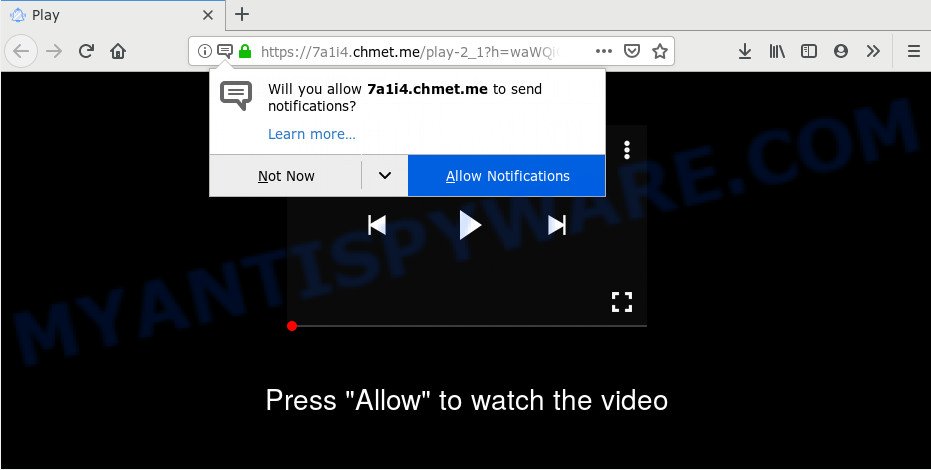
If you click on the ‘Allow’, the Chmet.me website starts sending lots of spam notifications on your the desktop. You will see the popup adverts even when you are not using the web-browser. Push notifications are originally developed to alert the user of recently published content. Cybercriminals abuse ‘push notifications’ to avoid anti-virus and ad blocker programs by displaying annoying adverts. These advertisements are displayed in the lower right corner of the screen urges users to play online games, visit dubious web sites, install internet browser extensions & so on.

The best method to unsubscribe from Chmet.me browser notification spam open your browser’s settings and follow the Chmet.me removal guide below. Once you remove notifications subscription, the Chmet.me pop ups ads will no longer display on your screen.
How did you get infected with Chmet.me pop-ups
Some research has shown that users can be redirected to Chmet.me from malicious advertisements or by potentially unwanted apps and adware. Adware is a form of software that is used as an online promotional tool. It is created with the sole purpose to open dozens of pop-ups, and thus to promote the goods and services in an open web-browser window. Adware can substitute the legitimate sponsored links on misleading or even banners that can offer to visit malicious web-pages.
Many of the freeware out there install unwanted web browser toolbars, hijackers, adware and PUPs along with them without your knowledge. One has to be attentive while installing free software in order to avoid accidentally installing bundled apps. It’s important that you pay attention to the EULA (End User License Agreements) and select the Custom, Manual or Advanced installation type as it will typically disclose what bundled applications will also be installed.
Threat Summary
| Name | Chmet.me pop up |
| Type | browser notification spam ads, pop-up virus, pop-ups, pop-up advertisements |
| Distribution | dubious popup advertisements, social engineering attack, potentially unwanted applications, adwares |
| Symptoms |
|
| Removal | Chmet.me removal guide |
We suggest to remove the adware that cause unwanted Chmet.me popup advertisements, as soon as you found this issue, as it can reroute your web browser to web-resources that may load other malicious software on your computer.
How to remove Chmet.me ads (removal guide)
The answer is right here on this page. We have put together simplicity and efficiency. It will help you easily to free your personal computer of adware which cause annoying Chmet.me popups. Moreover, you can select manual or automatic removal way. If you are familiar with the machine then use manual removal, otherwise use the free antimalware utility made specifically to get rid of adware. Of course, you may combine both methods. Certain of the steps will require you to restart your PC or close this web page. So, read this guidance carefully, then bookmark this page or open it on your smartphone for later reference.
To remove Chmet.me pop ups, follow the steps below:
- How to manually remove Chmet.me
- How to automatically remove Chmet.me ads
- How to stop Chmet.me popup ads
- To sum up
How to manually remove Chmet.me
Most adware can be removed manually, without the use of antivirus or other removal tools. The manual steps below will guide you through how to get rid of Chmet.me advertisements step by step. Although each of the steps is simple and does not require special knowledge, but you doubt that you can complete them, then use the free tools, a list of which is given below.
Remove potentially unwanted software using Microsoft Windows Control Panel
First, you should try to identify and remove the application that causes the appearance of unwanted advertisements or web-browser redirect, using the ‘Uninstall a program’ which is located in the ‘Control panel’.
Make sure you have closed all internet browsers and other applications. Next, delete any unknown and suspicious programs from your Control panel.
Windows 10, 8.1, 8
Now, click the Windows button, type “Control panel” in search and press Enter. Select “Programs and Features”, then “Uninstall a program”.

Look around the entire list of software installed on your machine. Most probably, one of them is the adware responsible for Chmet.me advertisements. Select the dubious application or the program that name is not familiar to you and remove it.
Windows Vista, 7
From the “Start” menu in MS Windows, choose “Control Panel”. Under the “Programs” icon, choose “Uninstall a program”.

Select the suspicious or any unknown applications, then click “Uninstall/Change” button to uninstall this undesired program from your computer.
Windows XP
Click the “Start” button, select “Control Panel” option. Click on “Add/Remove Programs”.

Choose an undesired program, then click “Change/Remove” button. Follow the prompts.
Remove Chmet.me notifications from web browsers
if you became a victim of cyber frauds and clicked on the “Allow” button, then your internet browser was configured to display intrusive ads. To remove the advertisements, you need to remove the notification permission that you gave the Chmet.me webpage to send spam notifications.
Google Chrome:
- Just copy and paste the following text into the address bar of Chrome.
- chrome://settings/content/notifications
- Press Enter.
- Remove the Chmet.me site and other suspicious URLs by clicking three vertical dots button next to each and selecting ‘Remove’.

Android:
- Tap ‘Settings’.
- Tap ‘Notifications’.
- Find and tap the web-browser which shows Chmet.me push notifications advertisements.
- Locate Chmet.me in the list and disable it.

Mozilla Firefox:
- Click on ‘three bars’ button at the top right corner of the screen.
- Select ‘Options’ and click on ‘Privacy & Security’ on the left hand side of the Firefox.
- Scroll down to ‘Permissions’ and then to ‘Settings’ next to ‘Notifications’.
- Select the Chmet.me domain from the list and change the status to ‘Block’.
- Save changes.

Edge:
- Click the More button (three dots) in the top right corner of the browser.
- Scroll down to ‘Settings’. In the menu on the left go to ‘Advanced’.
- In the ‘Website permissions’ section click ‘Manage permissions’.
- Click the switch below the Chmet.me so that it turns off.

Internet Explorer:
- Click ‘Tools’ button in the top right hand corner.
- Go to ‘Internet Options’ in the menu.
- Click on the ‘Privacy’ tab and select ‘Settings’ in the pop-up blockers section.
- Find the Chmet.me URL and click the ‘Remove’ button to delete the domain.

Safari:
- Go to ‘Preferences’ in the Safari menu.
- Select the ‘Websites’ tab and then select ‘Notifications’ section on the left panel.
- Check for Chmet.me URL, other dubious sites and apply the ‘Deny’ option for each.
Remove Chmet.me popups from Chrome
If you have adware problem or the Chrome is running slow, then reset Chrome settings can help you. In the steps below we will show you a way to reset your Chrome settings to default values without reinstall. This will also help to remove Chmet.me pop-up advertisements from your web browser.

- First start the Chrome and click Menu button (small button in the form of three dots).
- It will open the Chrome main menu. Choose More Tools, then click Extensions.
- You’ll see the list of installed add-ons. If the list has the extension labeled with “Installed by enterprise policy” or “Installed by your administrator”, then complete the following instructions: Remove Chrome extensions installed by enterprise policy.
- Now open the Chrome menu once again, press the “Settings” menu.
- You will see the Chrome’s settings page. Scroll down and press “Advanced” link.
- Scroll down again and click the “Reset” button.
- The Google Chrome will show the reset profile settings page as shown on the image above.
- Next click the “Reset” button.
- Once this procedure is done, your internet browser’s start page, new tab and search provider will be restored to their original defaults.
- To learn more, read the post How to reset Google Chrome settings to default.
Get rid of Chmet.me pop-up ads from Internet Explorer
In order to restore all web-browser search engine by default, new tab and home page you need to reset the Microsoft Internet Explorer to the state, which was when the MS Windows was installed on your PC system.
First, run the Internet Explorer, then click ‘gear’ icon ![]() . It will display the Tools drop-down menu on the right part of the web browser, then press the “Internet Options” as displayed in the figure below.
. It will display the Tools drop-down menu on the right part of the web browser, then press the “Internet Options” as displayed in the figure below.

In the “Internet Options” screen, select the “Advanced” tab, then press the “Reset” button. The IE will display the “Reset Internet Explorer settings” prompt. Further, press the “Delete personal settings” check box to select it. Next, click the “Reset” button like the one below.

Once the procedure is complete, press “Close” button. Close the IE and restart your machine for the changes to take effect. This step will help you to restore your internet browser’s default search engine, startpage and new tab to default state.
Remove Chmet.me popups from Mozilla Firefox
The Mozilla Firefox reset will remove redirects to intrusive Chmet.me webpage, modified preferences, extensions and security settings. Essential information such as bookmarks, browsing history, passwords, cookies, auto-fill data and personal dictionaries will not be removed.
Press the Menu button (looks like three horizontal lines), and click the blue Help icon located at the bottom of the drop down menu as shown on the screen below.

A small menu will appear, click the “Troubleshooting Information”. On this page, click “Refresh Firefox” button as on the image below.

Follow the onscreen procedure to return your Firefox internet browser settings to their default values.
How to automatically remove Chmet.me ads
The easiest method to get rid of Chmet.me pop ups is to use an anti-malware program capable of detecting adware. We recommend try Zemana Free or another free malware remover that listed below. It has excellent detection rate when it comes to adware, browser hijacker infections and other PUPs.
Run Zemana Anti-Malware (ZAM) to delete Chmet.me ads
Download Zemana AntiMalware (ZAM) to get rid of Chmet.me advertisements automatically from all of your web browsers. This is a free application specially created for malicious software removal. This tool can delete adware, hijacker from Mozilla Firefox, Google Chrome, MS Edge and IE and Microsoft Windows registry automatically.
- Zemana can be downloaded from the following link. Save it to your Desktop.
Zemana AntiMalware
165033 downloads
Author: Zemana Ltd
Category: Security tools
Update: July 16, 2019
- Once you have downloaded the install file, make sure to double click on the Zemana.AntiMalware.Setup. This would start the Zemana Free install on your machine.
- Select installation language and click ‘OK’ button.
- On the next screen ‘Setup Wizard’ simply click the ‘Next’ button and follow the prompts.

- Finally, once the install is complete, Zemana Free will run automatically. Else, if does not then double-click on the Zemana icon on your desktop.
- Now that you have successfully install Zemana Anti Malware, let’s see How to use Zemana Anti-Malware (ZAM) to remove Chmet.me advertisements from your computer.
- After you have opened the Zemana, you will see a window as on the image below, just press ‘Scan’ button to perform a system scan with this utility for the adware software.

- Now pay attention to the screen while Zemana Anti-Malware (ZAM) scans your system.

- As the scanning ends, Zemana will open you the results. Next, you need to click ‘Next’ button.

- Zemana Anti Malware may require a reboot system in order to complete the Chmet.me popup ads removal process.
- If you want to completely delete adware from your PC system, then click ‘Quarantine’ icon, select all malicious software, adware, PUPs and other threats and click Delete.
- Reboot your PC system to complete the adware removal procedure.
Delete Chmet.me pop ups from web-browsers with Hitman Pro
Hitman Pro is a free application that designed to remove malicious software, PUPs, hijackers and adware from your personal computer running MS Windows 10, 8, 7, XP (32-bit and 64-bit). It will help to identify and remove adware responsible for Chmet.me popup advertisements, including its files, folders and registry keys.
HitmanPro can be downloaded from the following link. Save it directly to your Microsoft Windows Desktop.
After downloading is complete, open the directory in which you saved it. You will see an icon like below.

Double click the Hitman Pro desktop icon. After the utility is opened, you will see a screen as shown on the image below.

Further, click “Next” button . HitmanPro application will scan through the whole computer for the adware that cause unwanted Chmet.me pop ups. This procedure can take quite a while, so please be patient. After the scan is finished, Hitman Pro will open a screen that contains a list of malware that has been found as displayed below.

Review the results once the utility has finished the system scan. If you think an entry should not be quarantined, then uncheck it. Otherwise, simply press “Next” button. It will open a dialog box, click the “Activate free license” button.
Automatically delete Chmet.me popup ads with MalwareBytes Anti Malware
Manual Chmet.me pop-up ads removal requires some computer skills. Some files and registry entries that created by the adware can be not fully removed. We advise that run the MalwareBytes AntiMalware (MBAM) that are completely clean your PC system of adware software. Moreover, the free program will allow you to get rid of malware, PUPs, hijackers and toolbars that your personal computer can be infected too.

- Click the link below to download the latest version of MalwareBytes Anti Malware for MS Windows. Save it to your Desktop.
Malwarebytes Anti-malware
327261 downloads
Author: Malwarebytes
Category: Security tools
Update: April 15, 2020
- Once the downloading process is complete, close all applications and windows on your machine. Open a file location. Double-click on the icon that’s named mb3-setup.
- Further, click Next button and follow the prompts.
- Once installation is finished, press the “Scan Now” button for scanning your computer for the adware software which causes undesired Chmet.me ads. During the scan MalwareBytes Free will look for threats present on your personal computer.
- After MalwareBytes Free has completed scanning your PC, MalwareBytes Anti-Malware will create a list of unwanted apps and adware. Review the results once the utility has complete the system scan. If you think an entry should not be quarantined, then uncheck it. Otherwise, simply press “Quarantine Selected”. Once the procedure is done, you can be prompted to restart your machine.
The following video offers a steps on how to get rid of hijackers, adware and other malicious software with MalwareBytes Free.
How to stop Chmet.me popup ads
In order to increase your security and protect your PC system against new annoying ads and harmful webpages, you need to run ad-blocking program that blocks an access to malicious advertisements and webpages. Moreover, the program can stop the show of intrusive advertising, that also leads to faster loading of websites and reduce the consumption of web traffic.
Download AdGuard by clicking on the link below.
26898 downloads
Version: 6.4
Author: © Adguard
Category: Security tools
Update: November 15, 2018
After downloading it, double-click the downloaded file to start it. The “Setup Wizard” window will show up on the computer screen as displayed on the image below.

Follow the prompts. AdGuard will then be installed and an icon will be placed on your desktop. A window will show up asking you to confirm that you want to see a quick guide like the one below.

Click “Skip” button to close the window and use the default settings, or press “Get Started” to see an quick tutorial which will allow you get to know AdGuard better.
Each time, when you start your PC system, AdGuard will run automatically and stop undesired ads, block Chmet.me, as well as other harmful or misleading websites. For an overview of all the features of the application, or to change its settings you can simply double-click on the AdGuard icon, which is located on your desktop.
To sum up
After completing the few simple steps above, your PC system should be clean from this adware and other malicious software. The Google Chrome, Firefox, Internet Explorer and Edge will no longer open intrusive Chmet.me web site when you browse the Internet. Unfortunately, if the few simple steps does not help you, then you have caught a new adware, and then the best way – ask for help.
Please create a new question by using the “Ask Question” button in the Questions and Answers. Try to give us some details about your problems, so we can try to help you more accurately. Wait for one of our trained “Security Team” or Site Administrator to provide you with knowledgeable assistance tailored to your problem with the undesired Chmet.me popup ads.























