Noteco.me is a misleading web page that deceives unsuspecting users into subscribing to browser notification spam to send unwanted advertisements to your internet browser. This web page will display the ‘Show notifications’ confirmation request that attempts to get you to click the ‘Allow’ button to subscribe to its notifications.
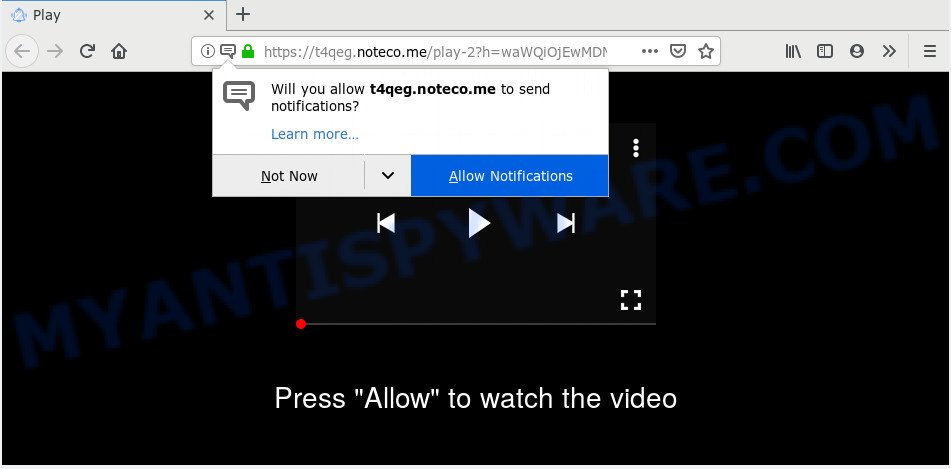
If you click the ‘Allow’ button, then you will start seeing unwanted ads in form of pop-ups on your desktop. The devs behind Noteco.me use these push notifications to bypass pop up blocker and therefore display lots of unwanted ads. These ads are used to promote suspicious browser add-ons, prize & lottery scams, fake software, and adult web sites.

In order to delete Noteco.me spam notifications open the internet browser’s settings and complete the Noteco.me removal tutorial below. Once you remove Noteco.me subscription, the browser notification spam will no longer appear on the screen.
Where the Noteco.me pop-ups comes from
Some research has shown that users can be redirected to Noteco.me from malicious advertisements or by potentially unwanted software and adware. Many computer users consider adware, browser hijackers, spyware, trojans as the same thing. They are all types of unwanted applications that each behave differently. The word ‘adware’ is a combination of two words ‘ad’ and ‘software’. Adware displays advertisements on an affected PC system. Not very dangerous for PC users, but very profitable for the the software publishers.
Adware software gets on your machine as a part of various freeware. This means that you need to be very careful when installing software downloaded from the Net, even from a large proven hosting. Be sure to read the Terms of Use and the Software license, choose only the Manual, Advanced or Custom installation type, switch off all bundled modules and applications are offered to install.
Threat Summary
| Name | Noteco.me pop-up |
| Type | push notifications ads, popup ads, popup virus, popups |
| Distribution | adwares, dubious pop-up advertisements, social engineering attack, potentially unwanted applications |
| Symptoms |
|
| Removal | Noteco.me removal guide |
By following few simple steps below it’s easy to scan and delete adware from Microsoft Edge, Google Chrome, Mozilla Firefox and Internet Explorer and your PC. Learn how to get rid of Noteco.me popups and malicious programs, as well as how to run a full system virus scan.
How to remove Noteco.me advertisements from Chrome, Firefox, IE, Edge
In most cases adware software requires more than a simple uninstall through the use of MS Windows Control panel in order to be fully deleted. For that reason, our team made several removal solutions that we’ve combined in a detailed instructions. Therefore, if you have the unwanted Noteco.me pop-ups on your PC system and are currently trying to have it removed then feel free to follow the step-by-step instructions below in order to resolve your problem. Read it once, after doing so, please bookmark this page (or open it on your smartphone) as you may need to exit your internet browser or reboot your computer.
To remove Noteco.me pop ups, use the steps below:
- How to manually remove Noteco.me
- How to automatically remove Noteco.me pop-ups
- Use AdBlocker to stop Noteco.me pop-ups and stay safe online
- Finish words
How to manually remove Noteco.me
First try to remove Noteco.me pop up ads manually; to do this, follow the steps below. Of course, manual adware removal requires more time and may not be suitable for those who are poorly versed in computer settings. In this case, we suggest that you scroll down to the section that describes how to remove Noteco.me pop-ups using free tools.
Remove recently added potentially unwanted applications
First method for manual adware software removal is to go into the Windows “Control Panel”, then “Uninstall a program” console. Take a look at the list of applications on your machine and see if there are any suspicious and unknown programs. If you see any, you need to remove them. Of course, before doing so, you can do an Web search to find details on the program. If it is a potentially unwanted program, adware or malware, you will likely find information that says so.
Windows 8, 8.1, 10
First, click Windows button

After the ‘Control Panel’ opens, click the ‘Uninstall a program’ link under Programs category as shown on the screen below.

You will see the ‘Uninstall a program’ panel like below.

Very carefully look around the entire list of software installed on your PC. Most likely, one of them is the adware that causes Noteco.me pop ups in your web-browser. If you’ve many software installed, you can help simplify the search of harmful applications by sort the list by date of installation. Once you’ve found a suspicious, unwanted or unused program, right click to it, after that click ‘Uninstall’.
Windows XP, Vista, 7
First, click ‘Start’ button and select ‘Control Panel’ at right panel as on the image below.

After the Windows ‘Control Panel’ opens, you need to press ‘Uninstall a program’ under ‘Programs’ like below.

You will see a list of applications installed on your personal computer. We recommend to sort the list by date of installation to quickly find the software that were installed last. Most likely, it’s the adware which cause undesired Noteco.me advertisements. If you are in doubt, you can always check the program by doing a search for her name in Google, Yahoo or Bing. After the program which you need to remove is found, simply press on its name, and then press ‘Uninstall’ as displayed on the screen below.

Remove Noteco.me notifications from web browsers
If you’ve clicked the “Allow” button in the Noteco.me pop up and gave a notification permission, you should delete this notification permission first from your internet browser settings. To delete the Noteco.me permission to send push notifications to your PC, perform the steps below. These steps are for Windows, Mac and Android.
|
|
|
|
|
|
Remove Noteco.me ads from Google Chrome
If adware software, other application or extensions changed your Chrome settings without your knowledge, then you can remove Noteco.me pop-up advertisements and revert back your web browser settings in Google Chrome at any time. Your saved bookmarks, form auto-fill information and passwords won’t be cleared or changed.
First run the Chrome. Next, click the button in the form of three horizontal dots (![]() ).
).
It will show the Chrome menu. Select More Tools, then click Extensions. Carefully browse through the list of installed plugins. If the list has the extension signed with “Installed by enterprise policy” or “Installed by your administrator”, then complete the following tutorial: Remove Chrome extensions installed by enterprise policy.
Open the Chrome menu once again. Further, click the option called “Settings”.

The browser will open the settings screen. Another way to open the Chrome’s settings – type chrome://settings in the web browser adress bar and press Enter
Scroll down to the bottom of the page and press the “Advanced” link. Now scroll down until the “Reset” section is visible, as shown below and click the “Reset settings to their original defaults” button.

The Google Chrome will show the confirmation prompt as displayed on the image below.

You need to confirm your action, press the “Reset” button. The web browser will launch the task of cleaning. Once it is complete, the internet browser’s settings including search provider by default, newtab page and homepage back to the values which have been when the Chrome was first installed on your personal computer.
Remove Noteco.me popup advertisements from Mozilla Firefox
Resetting your Mozilla Firefox is first troubleshooting step for any issues with your browser program, including the redirect to Noteco.me webpage. Your saved bookmarks, form auto-fill information and passwords won’t be cleared or changed.
Click the Menu button (looks like three horizontal lines), and click the blue Help icon located at the bottom of the drop down menu as shown in the following example.

A small menu will appear, press the “Troubleshooting Information”. On this page, click “Refresh Firefox” button similar to the one below.

Follow the onscreen procedure to revert back your Firefox browser settings to their original settings.
Remove Noteco.me advertisements from Internet Explorer
If you find that IE browser settings like search provider by default, new tab page and start page had been replaced by adware that cause intrusive Noteco.me advertisements, then you may return your settings, via the reset internet browser procedure.
First, open the Internet Explorer. Next, press the button in the form of gear (![]() ). It will display the Tools drop-down menu, click the “Internet Options” as shown in the figure below.
). It will display the Tools drop-down menu, click the “Internet Options” as shown in the figure below.

In the “Internet Options” window click on the Advanced tab, then press the Reset button. The Internet Explorer will show the “Reset Internet Explorer settings” window as on the image below. Select the “Delete personal settings” check box, then click “Reset” button.

You will now need to reboot your system for the changes to take effect.
How to automatically remove Noteco.me pop-ups
Adware and Noteco.me advertisements can be removed from the browser and computer by running full system scan with an antimalware utility. For example, you can run a full system scan with Zemana AntiMalware (ZAM), MalwareBytes and HitmanPro. It will allow you remove components of adware software from Windows registry and harmful files from harddisks.
How to delete Noteco.me ads with Zemana Anti Malware
Does Zemana Free delete adware related to the Noteco.me pop up advertisements? The adware is often installed with malware which can cause you to install an program such as PUPs you don’t want. Therefore, advise using the Zemana Free. It is a tool designed to scan and get rid of adware software and other malicious software from your PC system for free.
Zemana Anti-Malware can be downloaded from the following link. Save it on your Microsoft Windows desktop or in any other place.
165523 downloads
Author: Zemana Ltd
Category: Security tools
Update: July 16, 2019
After the download is finished, close all software and windows on your PC. Open a directory in which you saved it. Double-click on the icon that’s named Zemana.AntiMalware.Setup as displayed below.
![]()
When the installation starts, you will see the “Setup wizard” which will help you install Zemana Anti Malware on your machine.

Once installation is complete, you will see window such as the one below.

Now press the “Scan” button to begin scanning your computer for the adware related to the Noteco.me popup ads. A system scan can take anywhere from 5 to 30 minutes, depending on your computer. When a threat is detected, the number of the security threats will change accordingly. Wait until the the scanning is finished.

When Zemana AntiMalware (ZAM) has finished scanning your machine, a list of all items detected is prepared. Make sure to check mark the items which are unsafe and then click “Next” button.

The Zemana will begin to delete adware that causes Noteco.me popups.
Use HitmanPro to remove Noteco.me ads
HitmanPro is a free removal utility. It removes potentially unwanted apps, adware software, hijackers and undesired web browser addons. It will identify and remove adware which cause unwanted Noteco.me popups. Hitman Pro uses very small machine resources and is a portable program. Moreover, HitmanPro does add another layer of malware protection.

- Download HitmanPro by clicking on the link below.
- When the downloading process is complete, double click the HitmanPro icon. Once this tool is started, press “Next” button to perform a system scan for the adware software that cause pop ups. When a malware, adware or potentially unwanted apps are detected, the number of the security threats will change accordingly. Wait until the the checking is complete.
- Once Hitman Pro has completed scanning your computer, it will display the Scan Results. Make sure to check mark the items that are unsafe and then click “Next” button. Now press the “Activate free license” button to start the free 30 days trial to get rid of all malware found.
Run MalwareBytes to remove Noteco.me ads
Delete Noteco.me pop-up advertisements manually is difficult and often the adware is not fully removed. Therefore, we advise you to use the MalwareBytes Anti Malware that are fully clean your PC system. Moreover, this free program will allow you to remove malicious software, potentially unwanted apps, toolbars and hijackers that your PC can be infected too.
First, visit the page linked below, then click the ‘Download’ button in order to download the latest version of MalwareBytes.
327743 downloads
Author: Malwarebytes
Category: Security tools
Update: April 15, 2020
When the downloading process is done, close all programs and windows on your computer. Double-click the install file called mb3-setup. If the “User Account Control” prompt pops up as shown in the figure below, click the “Yes” button.

It will open the “Setup wizard” that will help you install MalwareBytes on your PC. Follow the prompts and don’t make any changes to default settings.

Once installation is complete successfully, click Finish button. MalwareBytes will automatically start and you can see its main screen as displayed on the screen below.

Now click the “Scan Now” button to detect adware that causes Noteco.me advertisements in your web browser. Depending on your personal computer, the scan can take anywhere from a few minutes to close to an hour. During the scan MalwareBytes Free will scan for threats exist on your computer.

When MalwareBytes Free completes the scan, the results are displayed in the scan report. Review the report and then click “Quarantine Selected” button. The MalwareBytes Anti Malware (MBAM) will get rid of adware software which cause intrusive Noteco.me advertisements and add items to the Quarantine. After the clean-up is done, you may be prompted to restart the computer.

We suggest you look at the following video, which completely explains the process of using the MalwareBytes Anti Malware to remove adware software, hijacker and other malicious software.
Use AdBlocker to stop Noteco.me pop-ups and stay safe online
Use adblocker program such as AdGuard in order to stop ads, malvertisements, pop-ups and online trackers, avoid having to install harmful and adware browser plug-ins and add-ons which affect your computer performance and impact your system security. Browse the Internet anonymously and stay safe online!
Visit the following page to download the latest version of AdGuard for Windows. Save it on your Desktop.
27041 downloads
Version: 6.4
Author: © Adguard
Category: Security tools
Update: November 15, 2018
After downloading it, start the downloaded file. You will see the “Setup Wizard” screen as shown on the image below.

Follow the prompts. When the install is done, you will see a window like below.

You can click “Skip” to close the installation program and use the default settings, or press “Get Started” button to see an quick tutorial which will assist you get to know AdGuard better.
In most cases, the default settings are enough and you don’t need to change anything. Each time, when you launch your computer, AdGuard will start automatically and stop unwanted advertisements, block Noteco.me, as well as other harmful or misleading web sites. For an overview of all the features of the program, or to change its settings you can simply double-click on the AdGuard icon, that is located on your desktop.
Finish words
Now your PC should be free of the adware that causes Noteco.me pop up ads. We suggest that you keep AdGuard (to help you block unwanted pop-up ads and undesired malicious web pages) and Zemana Anti-Malware (ZAM) (to periodically scan your personal computer for new malware, hijacker infections and adware software). Make sure that you have all the Critical Updates recommended for MS Windows operating system. Without regular updates you WILL NOT be protected when new browser hijackers, malicious software and adware are released.
If you are still having problems while trying to get rid of Noteco.me pop up ads from your web-browser, then ask for help here.




















