Q. How do I get rid of Helpermcp pop-ups that keeps coming back? I use newest MacOS version (Catalina). Does anyone else have this issue? What can I do to rectify this?
A. We have investigated this issue and it appears to be Mac Cleanup Pro probably installed on your MAC. Mac Cleanup Pro is a potentially unwanted program (PUP) that should be uninstalled immediately.
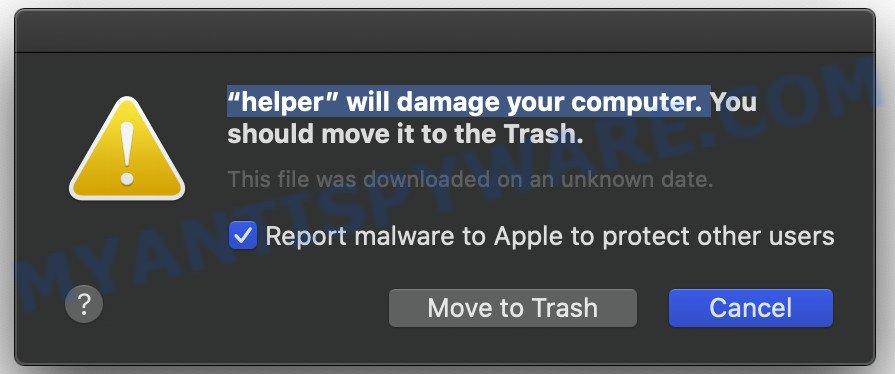
Helpermcp is one of the components of Mac Cleanup Pro and is installed automatically when it starts. It can modify Mac system settings and files, create new folders, download and install other unwanted software onto affected computer and use your Mac for other malicious actions.
It’s not a good idea to use the computer that is affected with Helpermcp. The reason for this is simple, it doing things you don’t know about. It can gather privacy information about you that can be later sold to third parties. You don’t know if your home address, account names and passwords are safe.
Threat Summary
| Name | Helpermcp |
| Type | potentially unwanted application (PUA), Mac virus, Mac malware |
| Symptoms |
|
| Removal | Helpermcp removal guide |
The guide below explaining steps to remove Helpermcp problem. Feel free to use it for removal of any unwanted software that may attack your Mac. The steps will help you remove Helpermcp and Mac Cleanup Pro and thus clean your system from all PUAs.
How to Remove Helpermcp
The few simple steps below will help you to uninstall Helpermcp from your Mac. The most effective way to remove this unwanted app is to complete the steps and then run MalwareBytes (it is free tool). The manual solution will assist to weaken PUAs and the malware removal tool will completely remove Helpermcp and revert back system settings to default.
To remove Helpermcp, use the following steps:
- How to remove Helpermcp without any software
- Scan your machine and delete Helpermcp with free tools
- How to stay safe online
- To sum up
How to remove Helpermcp without any software
The steps to remove Helpermcp without any tools are presented below. Be sure to carry out the step-by-step guidance completely to fully get rid of this unwanted software and its files.
Delete Helpermcp related software through the Finder
First, go to the Finder and remove suspicious programs, all programs you do not remember installing. It’s important to pay the most attention to apps you installed just before Helpermcp pop-up appeared on your Mac. If you don’t know what a program does, look for the answer on the Web.
Open Finder and click “Applications” such as the one below.

You will see a list of applications installed on your MAC OS. We recommend to pay maximum attention to the application you installed last. Most likely, it’s the Helpermcp related software . If you’re in doubt, you can always check the program by doing a search for her name in Google, Yahoo or Bing. After the program which you need to delete is found, simply right click on its name, and select “Move to Trash”.
Don’t forget, choose Finder, then “Empty Trash”.
Delete Helpermcp from Mozilla Firefox by resetting web-browser settings
The Mozilla Firefox reset will remove modified preferences, extensions and security settings. When using the reset feature, your personal information like passwords, bookmarks, browsing history and web form auto-fill data will be saved.
First, run the Firefox and click ![]() button. It will display the drop-down menu on the right-part of the internet browser. Further, press the Help button (
button. It will display the drop-down menu on the right-part of the internet browser. Further, press the Help button (![]() ) as displayed in the figure below.
) as displayed in the figure below.

In the Help menu, select the “Troubleshooting Information” option. Another way to open the “Troubleshooting Information” screen – type “about:support” in the web browser adress bar and press Enter. It will show the “Troubleshooting Information” page like below. In the upper-right corner of this screen, click the “Refresh Firefox” button.

It will show the confirmation dialog box. Further, click the “Refresh Firefox” button. The Mozilla Firefox will begin a task to fix your problems that caused by the Helpermcp.
Remove Helpermcp from Google Chrome
In order to be sure that there is nothing left behind, we suggest you to reset Google Chrome web-browser. It will return Chrome settings to defaults.

- First start the Chrome and press Menu button (small button in the form of three dots).
- It will open the Google Chrome main menu. Select More Tools, then click Extensions.
- You’ll see the list of installed addons. If the list has the extension labeled with “Installed by enterprise policy” or “Installed by your administrator”, then complete the following guidance: Remove Chrome extensions installed by enterprise policy.
- Now open the Google Chrome menu once again, press the “Settings” menu.
- You will see the Google Chrome’s settings page. Scroll down and click “Advanced” link.
- Scroll down again and press the “Reset” button.
- The Chrome will display the reset profile settings page as shown on the screen above.
- Next click the “Reset” button.
- Once this procedure is finished, your internet browser’s search engine by default, homepage and new tab page will be restored to their original defaults.
- To learn more, read the blog post How to reset Chrome settings to default.
Remove Helpermcp from Safari
By resetting Safari web-browser you restore your web-browser settings to its default state. This is first when troubleshooting problems that might have been caused by Helpermcp PUA.
Run Safari browser. Next, choose Preferences from the Safari menu.

First, click the “Security” icon. Here, select “Block pop-up windows”. It will block some types of popups.
Now, click the “Extensions” icon. Look for dubious extensions on left panel, choose it, then press the “Uninstall” button. Most important to get rid of all dubious extensions from Safari.
Once complete, check your home page and search provider settings. Click “General” tab. Make sure that the “Homepage” field contains the website you want or is empty.

Make sure that the “Search engine” setting shows your preferred search engine. In some versions of Safari, this setting is in the “Search” tab.
Scan your machine and delete Helpermcp with free tools
Computer security experts have built efficient removal tools to help users in removing unwanted software such as Helpermcp and Mac Cleanup Pro. Below we will share with you the best malware removal tools that have the ability to look for and uninstall unwanted software.
How to get rid of Helpermcp with MalwareBytes Free
We recommend using the MalwareBytes AntiMalware which are completely clean your Apple Mac of unwanted software. This free utility is an advanced malware removal program made by (c) Malwarebytes lab. This application uses the world’s most popular anti malware technology. It’s able to help you remove Helpermcp and other PUAs, adware, browser hijackers, toolbars from your MAC for free.
Click the following link to download MalwareBytes Anti-Malware (MBAM).
21182 downloads
Author: Malwarebytes
Category: Security tools
Update: September 10, 2020
After downloading is complete, close all applications and windows on your machine. Run the saved file. Follow the prompts.
The MalwareBytes Free will automatically start and you can see its main screen as on the image below.

Now click the “Scan” button . MalwareBytes Free program will scan through the whole MAC for Helpermcp and other unwanted software. This process can take some time, so please be patient.

When finished, MalwareBytes Free will display a list of found threats. Review the report and then click “Remove Selected Items” button. The MalwareBytes Anti Malware will delete Helpermcp and move its files to the Quarantine.
How to stay safe online
It’s important to use ad-blocker apps like AdGuard to protect your Apple Mac from malicious web-pages. Most security experts says that it is okay to stop unwanted ads. You should do so just to stay safe!

Installing the AdGuard is simple. First you’ll need to download AdGuard on your MAC system from the following link.
3900 downloads
Author: © Adguard
Category: Security tools
Update: January 17, 2018
After downloading is finished, run the downloaded file. The “Setup Wizard” window will show up on the computer screen.
Follow the prompts. AdGuard will then be installed. A window will show up asking you to confirm that you want to see a quick guidance. Press “Skip” button to close the window and use the default settings, or click “Get Started” to see an quick guide which will allow you get to know AdGuard better.
Each time, when you run your MAC system, AdGuard will launch automatically and stop unwanted ads, block harmful or misleading web sites.
To sum up
Once you have finished the few simple steps outlined above, your MAC OS should be clean from Helpermcp and other unwanted software.. Unfortunately, if the steps does not help you, then you have caught a new PUA, and then the best way – ask for help here.


















