Enharditors.pro is a deceptive web site that cons you into registering for its browser notification spam. This web-site delivers the message stating that you should click ‘Allow’ in order to watch a video, confirm that you are 18+, download a file, verify that you are not a robot, enable Flash Player, connect to the Internet, access the content of the web-site, and so on.
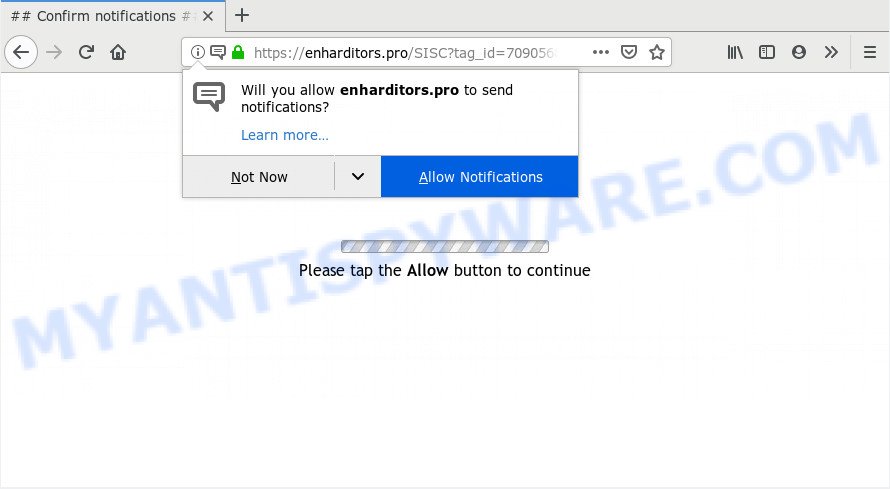
Once enabled, the Enharditors.pro push notifications will start popping up in the right bottom corner of your screen periodically and spam the user with annoying adverts. Push notifications are originally created to alert the user of recently published blog posts. Scammers abuse ‘browser notification feature’ to avoid antivirus and ad blocker software by presenting intrusive adverts. These ads are displayed in the lower right corner of the screen urges users to play online games, visit questionable web sites, install internet browser addons & so on.

To end this intrusive behavior and remove Enharditors.pro spam notifications, you need to change browser settings that got modified by adware. For that, complete the Enharditors.pro removal guidance below. Once you remove notifications subscription, the Enharditors.pro pop-ups advertisements will no longer show on your desktop.
Where the Enharditors.pro popups comes from
Some research has shown that users can be redirected to Enharditors.pro from shady advertisements or by PUPs and adware. Many PC users consider adware, PUPs, spyware, trojans as the same thing. They are all forms of undesired software that each behave differently. The word ‘adware’ is a combination of two words ‘ad’ and ‘software’. Adware presents ads on an affected system. Not very dangerous for computer users, but very profitable for the the software creators.
Many of the free applications out there install unwanted internet browser toolbars, hijackers, adware and PUPs along with them without your knowledge. One has to be attentive while installing free software in order to avoid accidentally installing bundled apps. It is important that you pay attention to the EULA (End User License Agreements) and select the Custom, Manual or Advanced install type as it will typically disclose what bundled programs will also be installed.
Threat Summary
| Name | Enharditors.pro pop up |
| Type | spam notifications advertisements, pop ups, pop-up advertisements, popup virus |
| Distribution | suspicious popup advertisements, adware softwares, PUPs, social engineering attack |
| Symptoms |
|
| Removal | Enharditors.pro removal guide |
Below we are discussing the methods which are very effective in removing adware. The guidance will also assist you to delete Enharditors.pro advertisements from your internet browser for free.
How to Remove Enharditors.pro advertisements (removal steps)
In the few simple steps below, we’ll try to cover the Internet Explorer, Edge, Google Chrome and Mozilla Firefox and provide general advice to delete Enharditors.pro pop ups. You may find some minor differences in your MS Windows install. No matter, you should be okay if you follow the steps outlined below: delete all suspicious and unknown software, reset web-browsers settings, fix web browsers shortcuts, get rid of harmful scheduled tasks, run free malicious software removal tools. Certain of the steps below will require you to close this web-page. So, please read the steps carefully, after that bookmark it or open it on your smartphone for later reference.
To remove Enharditors.pro pop ups, perform the steps below:
- How to manually delete Enharditors.pro
- How to remove Enharditors.pro pop up advertisements automatically
- How to stop Enharditors.pro popup advertisements
- Finish words
How to manually delete Enharditors.pro
To delete Enharditors.pro pop up ads, adware software and other unwanted apps you can try to do so manually. Unfortunately some of the adware won’t show up in your application list, but some adware software may. In this case, you may be able to remove it via the uninstall function of your system. You can do this by following the steps below.
Uninstall adware software through the Microsoft Windows Control Panel
It is of primary importance to first identify and remove all PUPs, adware apps and hijackers through ‘Add/Remove Programs’ (Windows XP) or ‘Uninstall a program’ (Windows 10, 8, 7) section of your Microsoft Windows Control Panel.
Windows 8, 8.1, 10
First, press the Windows button
Windows XP, Vista, 7
First, click “Start” and select “Control Panel”.
It will show the Windows Control Panel as displayed on the screen below.

Next, press “Uninstall a program” ![]()
It will show a list of all programs installed on your system. Scroll through the all list, and remove any dubious and unknown apps. To quickly find the latest installed programs, we recommend sort software by date in the Control panel.
Remove Enharditors.pro notifications from browsers
if you became a victim of fraudsters and clicked on the “Allow” button, then your internet browser was configured to show unwanted advertisements. To remove the advertisements, you need to remove the notification permission that you gave the Enharditors.pro website to send spam notifications.
|
|
|
|
|
|
Remove Enharditors.pro pop ups from Microsoft Internet Explorer
The IE reset is great if your web-browser is hijacked or you have unwanted add-ons or toolbars on your web browser, that installed by an malware.
First, launch the IE, click ![]() ) button. Next, click “Internet Options” like below.
) button. Next, click “Internet Options” like below.

In the “Internet Options” screen select the Advanced tab. Next, click Reset button. The Internet Explorer will open the Reset Internet Explorer settings prompt. Select the “Delete personal settings” check box and click Reset button.

You will now need to reboot your PC for the changes to take effect. It will remove adware that causes multiple annoying popups, disable malicious and ad-supported internet browser’s extensions and restore the IE’s settings such as newtab, homepage and search engine by default to default state.
Remove Enharditors.pro ads from Google Chrome
This step will show you how to reset Google Chrome browser settings to default values. This can get rid of Enharditors.pro pop ups and fix some browsing issues, especially after adware infection. Essential information such as bookmarks, browsing history, passwords, cookies, auto-fill data and personal dictionaries will not be removed.
First open the Chrome. Next, click the button in the form of three horizontal dots (![]() ).
).
It will show the Google Chrome menu. Select More Tools, then click Extensions. Carefully browse through the list of installed plugins. If the list has the plugin signed with “Installed by enterprise policy” or “Installed by your administrator”, then complete the following instructions: Remove Chrome extensions installed by enterprise policy.
Open the Google Chrome menu once again. Further, click the option named “Settings”.

The web browser will show the settings screen. Another way to display the Google Chrome’s settings – type chrome://settings in the internet browser adress bar and press Enter
Scroll down to the bottom of the page and click the “Advanced” link. Now scroll down until the “Reset” section is visible, as displayed on the image below and press the “Reset settings to their original defaults” button.

The Google Chrome will display the confirmation dialog box as displayed in the following example.

You need to confirm your action, press the “Reset” button. The browser will run the process of cleaning. After it is complete, the browser’s settings including default search engine, startpage and newtab page back to the values which have been when the Chrome was first installed on your personal computer.
Delete Enharditors.pro pop up advertisements from Firefox
If Mozilla Firefox settings are hijacked by the adware software, your web-browser shows undesired popup ads, then ‘Reset Mozilla Firefox’ could solve these problems. However, your saved bookmarks and passwords will not be lost. This will not affect your history, passwords, bookmarks, and other saved data.
First, start the Mozilla Firefox. Next, click the button in the form of three horizontal stripes (![]() ). It will show the drop-down menu. Next, press the Help button (
). It will show the drop-down menu. Next, press the Help button (![]() ).
).

In the Help menu click the “Troubleshooting Information”. In the upper-right corner of the “Troubleshooting Information” page click on “Refresh Firefox” button as displayed on the image below.

Confirm your action, click the “Refresh Firefox”.
How to remove Enharditors.pro pop up advertisements automatically
Adware and Enharditors.pro advertisements can be uninstalled from the internet browser and personal computer by running full system scan with an antimalware utility. For example, you can run a full system scan with Zemana Free, MalwareBytes AntiMalware and HitmanPro. It will allow you remove components of adware from Windows registry and malicious files from harddisks.
How to delete Enharditors.pro pop-up ads with Zemana Free
Zemana Free is a free program for MS Windows OS to scan for and remove adware that causes Enharditors.pro popups, and other unwanted programs such as PUPs, harmful internet browser extensions, browser toolbars.
Installing the Zemana AntiMalware is simple. First you will need to download Zemana Anti-Malware on your MS Windows Desktop from the following link.
165517 downloads
Author: Zemana Ltd
Category: Security tools
Update: July 16, 2019
After the downloading process is done, close all apps and windows on your PC. Open a directory in which you saved it. Double-click on the icon that’s named Zemana.AntiMalware.Setup like below.
![]()
When the installation begins, you will see the “Setup wizard” that will help you setup Zemana Free on your computer.

Once installation is finished, you will see window as displayed in the following example.

Now click the “Scan” button to perform a system scan for the adware software that causes multiple unwanted pop ups. This task can take quite a while, so please be patient. When a malware, adware or potentially unwanted apps are found, the number of the security threats will change accordingly. Wait until the the checking is done.

When that process is complete, Zemana Anti-Malware (ZAM) will open you the results. Make sure all items have ‘checkmark’ and press “Next” button.

The Zemana Anti-Malware (ZAM) will remove adware that causes Enharditors.pro popups.
Scan and free your machine of adware software with HitmanPro
All-in-all, Hitman Pro is a fantastic utility to free your computer from any unwanted apps such as adware that causes Enharditors.pro pop-up advertisements. The Hitman Pro is portable program that meaning, you don’t need to install it to use it. Hitman Pro is compatible with all versions of MS Windows OS from Microsoft Windows XP to Windows 10. Both 64-bit and 32-bit systems are supported.

- Please go to the link below to download the latest version of HitmanPro for Windows. Save it on your MS Windows desktop.
- After the downloading process is complete, run the HitmanPro, double-click the HitmanPro.exe file.
- If the “User Account Control” prompts, click Yes to continue.
- In the HitmanPro window, click the “Next” . HitmanPro program will scan through the whole computer for the adware that causes Enharditors.pro pop up ads in your web-browser. This process may take quite a while, so please be patient. During the scan HitmanPro will find threats present on your machine.
- When finished, a list of all threats found is created. In order to delete all items, simply press “Next”. Now, click the “Activate free license” button to start the free 30 days trial to remove all malware found.
Use MalwareBytes to remove Enharditors.pro popup ads
Manual Enharditors.pro pop ups removal requires some computer skills. Some files and registry entries that created by the adware can be not completely removed. We suggest that use the MalwareBytes Free that are completely free your computer of adware software. Moreover, the free application will help you to remove malicious software, potentially unwanted apps, browser hijacker infections and toolbars that your machine can be infected too.
Click the following link to download the latest version of MalwareBytes for Microsoft Windows. Save it to your Desktop so that you can access the file easily.
327739 downloads
Author: Malwarebytes
Category: Security tools
Update: April 15, 2020
When the downloading process is finished, close all applications and windows on your PC system. Open a directory in which you saved it. Double-click on the icon that’s called mb3-setup as shown below.
![]()
When the installation begins, you will see the “Setup wizard” that will help you install Malwarebytes on your system.

Once installation is done, you will see window as on the image below.

Now click the “Scan Now” button to perform a system scan with this utility for the adware related to the Enharditors.pro advertisements. A system scan may take anywhere from 5 to 30 minutes, depending on your PC system. During the scan MalwareBytes Free will find threats exist on your computer.

When MalwareBytes Anti-Malware has completed scanning your computer, MalwareBytes will open a list of found threats. Review the results once the tool has finished the system scan. If you think an entry should not be quarantined, then uncheck it. Otherwise, simply click “Quarantine Selected” button.

The Malwarebytes will now remove adware that causes Enharditors.pro popups in your web-browser. Once that process is done, you may be prompted to reboot your system.

The following video explains step-by-step instructions on how to remove browser hijacker infection, adware and other malicious software with MalwareBytes Free.
How to stop Enharditors.pro popup advertisements
To put it simply, you need to use an ad-blocking tool (AdGuard, for example). It’ll block and protect you from all intrusive web sites such as Enharditors.pro, ads and pop-ups. To be able to do that, the adblocker program uses a list of filters. Each filter is a rule that describes a malicious web site, an advertising content, a banner and others. The adblocker program automatically uses these filters, depending on the webpages you’re visiting.
Visit the page linked below to download the latest version of AdGuard for Windows. Save it on your Desktop.
27039 downloads
Version: 6.4
Author: © Adguard
Category: Security tools
Update: November 15, 2018
Once downloading is finished, double-click the downloaded file to start it. The “Setup Wizard” window will show up on the computer screen as displayed on the screen below.

Follow the prompts. AdGuard will then be installed and an icon will be placed on your desktop. A window will show up asking you to confirm that you want to see a quick tutorial like below.

Click “Skip” button to close the window and use the default settings, or click “Get Started” to see an quick guidance that will assist you get to know AdGuard better.
Each time, when you start your computer, AdGuard will start automatically and stop undesired advertisements, block Enharditors.pro, as well as other malicious or misleading websites. For an overview of all the features of the application, or to change its settings you can simply double-click on the AdGuard icon, which is located on your desktop.
Finish words
Once you’ve complete the instructions outlined above, your PC should be free from adware that causes Enharditors.pro advertisements and other malware. The Mozilla Firefox, Google Chrome, Edge and Internet Explorer will no longer reroute you to various annoying web pages similar to Enharditors.pro. Unfortunately, if the few simple steps does not help you, then you have caught a new adware, and then the best way – ask for help here.



















