Free-coupons.network pop-up is a browser-based scam that uses social engineering to fool unsuspecting users into registering for its spam notifications that go directly to the desktop or the web browser. It asks the user to press on the ‘Allow’ button in order to to access the content of the web-site, confirm that you are 18+, watch a video, download a file, connect to the Internet, verify that you are not a robot, enable Flash Player, and so on.
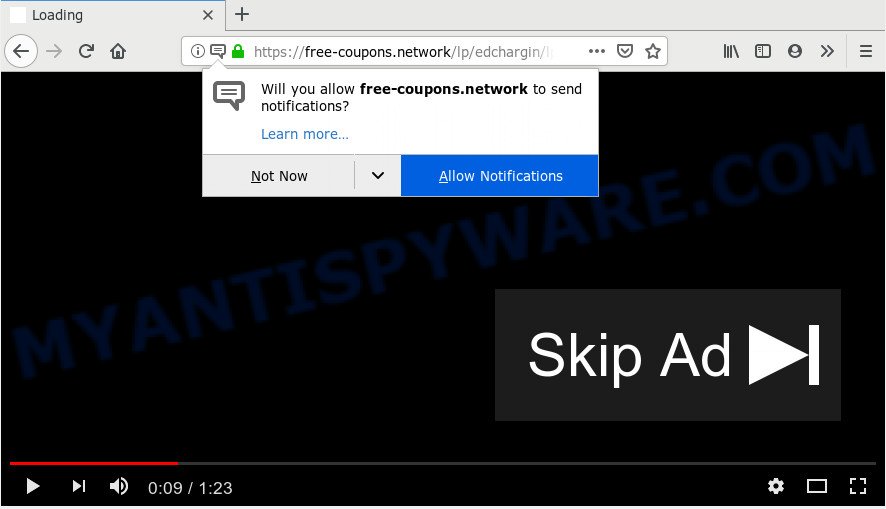
Once you click on the ‘Allow’, the Free-coupons.network web site starts sending lots of browser notification spam on your the browser screen. You will see the popup ads even when you are not using the browser. Push notifications are originally made to alert the user of newly published blog posts. Scammers abuse ‘browser notification feature’ to avoid antivirus and ad-blocker applications by presenting intrusive adverts. These ads are displayed in the lower right corner of the screen urges users to play online games, visit questionable webpages, install internet browser add-ons & so on.

To end this intrusive behavior and remove Free-coupons.network spam notifications, you need to modify browser settings that got modified by adware. For that, perform the Free-coupons.network removal instructions below. Once you remove notifications subscription, the Free-coupons.network pop ups advertisements will no longer show on your desktop.
How did you get infected with Free-coupons.network pop-ups
Some research has shown that users can be redirected to Free-coupons.network from misleading advertisements or by PUPs and adware. Adware is form of malware which presents unwanted advertising on a system, redirects search requests to advertising websites and collects privacy data for marketing purposes. Adware can show banner advertisements, full-screen advertisements, popups, videos, or other varieties of online advertising. Adware can attack your PC’s internet browsers like the Microsoft Edge, Chrome, Mozilla Firefox and Microsoft Internet Explorer. Maybe you approve the idea that the ads or pop ups is just a small problem. But these intrusive advertisements eat computer resources and slow down your personal computer performance
Adware usually gets on your PC as a part of freeware that downloaded from the Internet. Which means that you need to be proactive and carefully read the Terms of use and the License agreement properly. For the most part, adware and potentially unwanted programs will be clearly described, so take the time to carefully read all the information about the software that you downloaded and want to install on your personal computer.
Threat Summary
| Name | Free-coupons.network pop up |
| Type | spam notifications advertisements, pop up virus, pop-up ads, pop-ups |
| Distribution | potentially unwanted applications, adware softwares, social engineering attack, suspicious popup ads |
| Symptoms |
|
| Removal | Free-coupons.network removal guide |
You should get rid of adware as soon as possible. Here, in this post below, you can found the helpful tutorial on How to remove adware software and Free-coupons.network popup advertisements from your machine for free.
How to remove Free-coupons.network pop up advertisements from Chrome, Firefox, IE, Edge
In the step-by-step guidance below we will have a look at the adware and how to delete Free-coupons.network from Mozilla Firefox, Internet Explorer, Chrome and Microsoft Edge internet browsers for Microsoft Windows OS, natively or by using a few free removal utilities. Some of the steps will require you to restart your computer or exit this web-page. So, read this guide carefully, then bookmark this page or open it on your smartphone for later reference.
To remove Free-coupons.network pop ups, perform the steps below:
- How to delete Free-coupons.network popups without any software
- How to automatically remove Free-coupons.network popups
- Use AdBlocker to block Free-coupons.network and stay safe online
- Finish words
How to delete Free-coupons.network popups without any software
The useful removal instructions for the Free-coupons.network advertisements. The detailed procedure can be followed by anyone as it really does take you step-by-step. If you follow this process to get rid of Free-coupons.network popup advertisements let us know how you managed by sending us your comments please.
Remove newly added PUPs
Some PUPs, browser hijacking applications and adware may be deleted by uninstalling the freeware they came with. If this way does not succeed, then looking them up in the list of installed applications in Microsoft Windows Control Panel. Use the “Uninstall” command in order to delete them.
Press Windows button ![]() , then click Search
, then click Search ![]() . Type “Control panel”and press Enter. If you using Windows XP or Windows 7, then press “Start” and select “Control Panel”. It will show the Windows Control Panel as shown on the screen below.
. Type “Control panel”and press Enter. If you using Windows XP or Windows 7, then press “Start” and select “Control Panel”. It will show the Windows Control Panel as shown on the screen below.

Further, click “Uninstall a program” ![]()
It will display a list of all apps installed on your personal computer. Scroll through the all list, and delete any questionable and unknown apps.
Remove Free-coupons.network notifications from internet browsers
If you have allowed the Free-coupons.network site to send browser notification spam to your internet browser, then we will need to remove these permissions. Depending on web browser, you can complete the steps below to remove the Free-coupons.network permissions to send spam notifications.
Google Chrome:
- Just copy and paste the following text into the address bar of Google Chrome.
- chrome://settings/content/notifications
- Press Enter.
- Remove the Free-coupons.network site and other rogue notifications by clicking three vertical dots button next to each and selecting ‘Remove’.

Android:
- Open Google Chrome.
- In the top right hand corner, find and tap the Google Chrome menu (three dots).
- In the menu tap ‘Settings’, scroll down to ‘Advanced’.
- In the ‘Site Settings’, tap on ‘Notifications’, find the Free-coupons.network URL and tap on it.
- Tap the ‘Clean & Reset’ button and confirm.

Mozilla Firefox:
- Click the Menu button (three horizontal stripes) on the top-right corner of the screen.
- In the menu go to ‘Options’, in the menu on the left go to ‘Privacy & Security’.
- Scroll down to ‘Permissions’ and then to ‘Settings’ next to ‘Notifications’.
- Select the Free-coupons.network domain from the list and change the status to ‘Block’.
- Save changes.

Edge:
- Click the More button (it looks like three dots) in the right upper corner of the Edge.
- Click ‘Settings’. Click ‘Advanced’ on the left side of the window.
- Click ‘Manage permissions’ button below ‘Website permissions’.
- Right-click the Free-coupons.network. Click ‘Delete’.

Internet Explorer:
- Click ‘Tools’ button in the top-right corner of the browser.
- Go to ‘Internet Options’ in the menu.
- Click on the ‘Privacy’ tab and select ‘Settings’ in the pop-up blockers section.
- Locate the Free-coupons.network and click the ‘Remove’ button to delete the domain.

Safari:
- Go to ‘Preferences’ in the Safari menu.
- Open ‘Websites’ tab, then in the left menu click on ‘Notifications’.
- Check for Free-coupons.network, other suspicious sites and apply the ‘Deny’ option for each.
Remove Free-coupons.network advertisements from Firefox
If the Firefox browser is redirected to Free-coupons.network and you want to restore the Mozilla Firefox settings back to their original state, then you should follow the few simple steps below. However, your themes, bookmarks, history, passwords, and web form auto-fill information will not be deleted.
First, open the Firefox and click ![]() button. It will display the drop-down menu on the right-part of the browser. Further, click the Help button (
button. It will display the drop-down menu on the right-part of the browser. Further, click the Help button (![]() ) similar to the one below.
) similar to the one below.

In the Help menu, select the “Troubleshooting Information” option. Another way to open the “Troubleshooting Information” screen – type “about:support” in the internet browser adress bar and press Enter. It will display the “Troubleshooting Information” page as shown in the figure below. In the upper-right corner of this screen, click the “Refresh Firefox” button.

It will open the confirmation dialog box. Further, click the “Refresh Firefox” button. The Mozilla Firefox will start a procedure to fix your problems that caused by the Free-coupons.network adware software. Once, it’s finished, press the “Finish” button.
Remove Free-coupons.network pop up ads from Internet Explorer
In order to restore all browser default search engine, new tab and homepage you need to reset the Microsoft Internet Explorer to the state, which was when the Windows was installed on your machine.
First, open the Microsoft Internet Explorer, then press ‘gear’ icon ![]() . It will display the Tools drop-down menu on the right part of the web browser, then click the “Internet Options” as shown below.
. It will display the Tools drop-down menu on the right part of the web browser, then click the “Internet Options” as shown below.

In the “Internet Options” screen, select the “Advanced” tab, then click the “Reset” button. The IE will open the “Reset Internet Explorer settings” prompt. Further, click the “Delete personal settings” check box to select it. Next, click the “Reset” button like the one below.

Once the task is complete, click “Close” button. Close the IE and reboot your system for the changes to take effect. This step will help you to restore your web browser’s new tab page, default search engine and homepage to default state.
Remove Free-coupons.network pop-up ads from Google Chrome
This step will show you how to reset Google Chrome browser settings to default values. This can remove Free-coupons.network pop-up advertisements and fix some surfing issues, especially after adware infection. It will keep your personal information like browsing history, bookmarks, passwords and web form auto-fill data.
Open the Chrome menu by clicking on the button in the form of three horizontal dotes (![]() ). It will open the drop-down menu. Select More Tools, then press Extensions.
). It will open the drop-down menu. Select More Tools, then press Extensions.
Carefully browse through the list of installed add-ons. If the list has the addon labeled with “Installed by enterprise policy” or “Installed by your administrator”, then complete the following guide: Remove Google Chrome extensions installed by enterprise policy otherwise, just go to the step below.
Open the Google Chrome main menu again, press to “Settings” option.

Scroll down to the bottom of the page and click on the “Advanced” link. Now scroll down until the Reset settings section is visible, as on the image below and click the “Reset settings to their original defaults” button.

Confirm your action, press the “Reset” button.
How to automatically remove Free-coupons.network popups
Spyware, adware software, PUPs and browser hijacker infections can be difficult to remove manually. Do not try to delete this software without the help of malicious software removal utilities. In order to fully delete adware from your machine, use professionally developed tools, such as Zemana Anti Malware, MalwareBytes Free and HitmanPro.
How to automatically remove Free-coupons.network advertisements with Zemana AntiMalware
Zemana AntiMalware is a free utility that performs a scan of your machine and displays if there are existing adware, browser hijackers, viruses, worms, spyware, trojans and other malware residing on your computer. If malware is found, Zemana Free can automatically remove it. Zemana doesn’t conflict with other anti-malware and antivirus programs installed on your machine.
First, visit the page linked below, then click the ‘Download’ button in order to download the latest version of Zemana Anti Malware (ZAM).
165517 downloads
Author: Zemana Ltd
Category: Security tools
Update: July 16, 2019
Once the downloading process is finished, close all programs and windows on your computer. Double-click the setup file called Zemana.AntiMalware.Setup. If the “User Account Control” prompt pops up as displayed in the following example, click the “Yes” button.

It will open the “Setup wizard” that will help you install Zemana on your personal computer. Follow the prompts and don’t make any changes to default settings.

Once installation is done successfully, Zemana Anti-Malware will automatically start and you can see its main screen as displayed on the image below.

Now press the “Scan” button . Zemana Anti-Malware (ZAM) program will scan through the whole personal computer for the adware that cause intrusive Free-coupons.network pop up ads. Depending on your computer, the scan may take anywhere from a few minutes to close to an hour. While the Zemana Anti Malware application is checking, you can see how many objects it has identified as threat.

When finished, a list of all items found is created. In order to delete all items, simply press “Next” button. The Zemana Anti Malware will start to get rid of adware that causes multiple intrusive popups. After the procedure is done, you may be prompted to restart the PC system.
Use Hitman Pro to remove Free-coupons.network advertisements
Hitman Pro is a malware removal tool that is made to search for and remove hijackers, potentially unwanted apps, adware and suspicious processes from the machine that has been hijacked with malware. It is a portable program that can be run instantly from USB stick. Hitman Pro have an advanced computer monitoring tool which uses a white-list database to isolate suspicious processes and applications.
First, please go to the link below, then click the ‘Download’ button in order to download the latest version of HitmanPro.
When the downloading process is complete, open the directory in which you saved it and double-click the Hitman Pro icon. It will start the Hitman Pro utility. If the User Account Control dialog box will ask you want to run the program, click Yes button to continue.

Next, click “Next” to scan for adware that cause pop-ups. This task can take quite a while, so please be patient. While the Hitman Pro tool is scanning, you can see how many objects it has identified as being affected by malicious software.

Once the scan get finished, the results are displayed in the scan report as shown below.

In order to delete all items, simply click “Next” button. It will open a dialog box, click the “Activate free license” button. The Hitman Pro will begin to get rid of adware software that causes Free-coupons.network popup ads. Once disinfection is finished, the tool may ask you to restart your system.
How to automatically delete Free-coupons.network with MalwareBytes Free
We recommend using the MalwareBytes Free. You can download and install MalwareBytes Anti-Malware (MBAM) to find adware software and thereby delete Free-coupons.network popup ads from your web-browsers. When installed and updated, this free malware remover automatically scans for and removes all threats exist on the computer.
Download MalwareBytes AntiMalware on your PC system by clicking on the link below.
327739 downloads
Author: Malwarebytes
Category: Security tools
Update: April 15, 2020
When downloading is finished, close all software and windows on your PC system. Double-click the install file named mb3-setup. If the “User Account Control” prompt pops up such as the one below, click the “Yes” button.

It will open the “Setup wizard” which will help you install MalwareBytes Anti Malware on your computer. Follow the prompts and do not make any changes to default settings.

Once installation is finished successfully, press Finish button. MalwareBytes Free will automatically start and you can see its main screen like below.

Now click the “Scan Now” button to perform a system scan for the adware related to the Free-coupons.network pop ups. A scan can take anywhere from 10 to 30 minutes, depending on the number of files on your system and the speed of your system. During the scan MalwareBytes will search for threats present on your personal computer.

When that process is finished, MalwareBytes Free will produce a list of unwanted apps and adware. Review the results once the tool has complete the system scan. If you think an entry should not be quarantined, then uncheck it. Otherwise, simply click “Quarantine Selected” button. The MalwareBytes Anti-Malware will remove adware related to the Free-coupons.network advertisements and move threats to the program’s quarantine. Once that process is complete, you may be prompted to restart the machine.

We suggest you look at the following video, which completely explains the process of using the MalwareBytes Anti-Malware (MBAM) to remove adware, browser hijacker and other malware.
Use AdBlocker to block Free-coupons.network and stay safe online
It’s important to run adblocker applications like AdGuard to protect your machine from harmful websites. Most security experts says that it’s okay to block advertisements. You should do so just to stay safe! And, of course, the AdGuard can to stop Free-coupons.network and other undesired websites.
First, visit the page linked below, then click the ‘Download’ button in order to download the latest version of AdGuard.
27040 downloads
Version: 6.4
Author: © Adguard
Category: Security tools
Update: November 15, 2018
After downloading it, start the downloaded file. You will see the “Setup Wizard” screen like the one below.

Follow the prompts. When the install is complete, you will see a window as shown on the screen below.

You can click “Skip” to close the installation program and use the default settings, or click “Get Started” button to see an quick tutorial which will help you get to know AdGuard better.
In most cases, the default settings are enough and you don’t need to change anything. Each time, when you start your machine, AdGuard will start automatically and stop undesired advertisements, block Free-coupons.network, as well as other malicious or misleading web pages. For an overview of all the features of the program, or to change its settings you can simply double-click on the AdGuard icon, which is located on your desktop.
Finish words
Once you have finished the step-by-step guide above, your machine should be clean from this adware software and other malware. The Internet Explorer, Edge, Mozilla Firefox and Chrome will no longer open unwanted Free-coupons.network web-site when you surf the World Wide Web. Unfortunately, if the few simple steps does not help you, then you have caught a new adware software, and then the best way – ask for help.
Please create a new question by using the “Ask Question” button in the Questions and Answers. Try to give us some details about your problems, so we can try to help you more accurately. Wait for one of our trained “Security Team” or Site Administrator to provide you with knowledgeable assistance tailored to your problem with the annoying Free-coupons.network popups.




















