What is Ladsblue.com? The Ladsblue.com is an intrusive web-site which will directly lead you various advertising web-sites. Some of them can be dubious or misleading webpages. IT security specialists have determined that users can be redirected to Ladsblue.com by a variety of PUPs from Adware (also known as ‘adware software’) group.
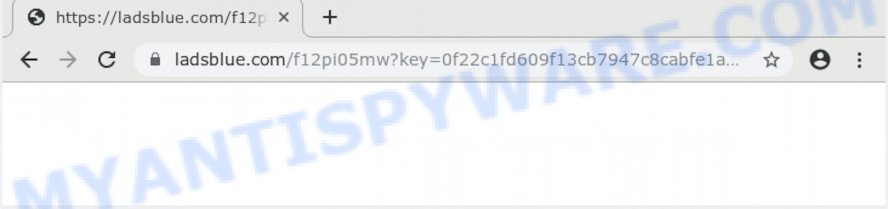
What is Adware? Adware is undesired software that displays popup and notification-style advertisements based on your’s browsing history. Adware software may replace the ads of other companies with its own. Most often, adware will track your surfing habits and report this info to its makers.
Another reason why you need to remove adware is its online data-tracking activity. Adware can gather your Internet surfing activity by saving URLs visited, IP addresses, web browser version and type, cookie information, Internet Service Provider (ISP) and websites visited. Such kind of behavior can lead to serious security problems or confidential data theft. This is another reason why the adware that causes Ladsblue.com popups in your web-browser should be deleted ASAP.
Adware usually spreads bundled with free programs that downloaded from the Internet. Which means that you need to be proactive and carefully read the Terms of use and the License agreement properly. For the most part, adware and potentially unwanted apps will be clearly described, so take the time to carefully read all the information about the software that you downloaded and want to install on your PC.
Threat Summary
| Name | Ladsblue.com |
| Type | adware software, potentially unwanted application (PUA), pop-up ads, pop up virus, pop ups |
| Symptoms |
|
| Removal | Ladsblue.com removal guide |
We suggest you to remove adware software and clean your computer from Ladsblue.com popups as soon as possible, until the presence of the adware software has not led to even worse consequences. You need to follow the step-by-step guidance below that will help you to completely get rid of the redirect to Ladsblue.com undesired website, using only the built-in MS Windows features and several free malware removal tools of well-known antivirus software companies.
How to remove Ladsblue.com popup ads from Chrome, Firefox, IE, Edge
To get rid of Ladsblue.com ads from your computer, you must uninstall all suspicious programs and every component that could be related to the adware software. Besides, to restore your browser homepage, new tab and search engine, you should reset the infected web browsers. As soon as you are complete with Ladsblue.com ads removal procedure, we recommend you scan your machine with malware removal tools listed below. It’ll complete the removal procedure on your personal computer.
To remove Ladsblue.com, complete the steps below:
- How to remove Ladsblue.com pop up advertisements without any software
- Run free malware removal tools to fully delete Ladsblue.com popup ads
- Block Ladsblue.com and other unwanted webpages
- Finish words
How to remove Ladsblue.com pop up advertisements without any software
These steps to remove Ladsblue.com redirect without any programs are presented below. Be sure to carry out the step-by-step tutorial completely to fully get rid of this adware software related to the Ladsblue.com pop-up advertisements.
Delete potentially unwanted software using Microsoft Windows Control Panel
When troubleshooting a computer, one common step is go to MS Windows Control Panel and uninstall dubious programs. The same approach will be used in the removal of Ladsblue.com pop-up ads. Please use instructions based on your Windows version.
Windows 8, 8.1, 10
First, press the Windows button
Windows XP, Vista, 7
First, click “Start” and select “Control Panel”.
It will open the Windows Control Panel as shown in the figure below.

Next, click “Uninstall a program” ![]()
It will display a list of all apps installed on your computer. Scroll through the all list, and uninstall any suspicious and unknown software. To quickly find the latest installed apps, we recommend sort programs by date in the Control panel.
Remove Ladsblue.com advertisements from Chrome
This step will show you how to reset Google Chrome browser settings to original settings. This can delete Ladsblue.com popup advertisements and fix some surfing problems, especially after adware infection. However, your saved passwords and bookmarks will not be changed, deleted or cleared.

- First, launch the Google Chrome and click the Menu icon (icon in the form of three dots).
- It will display the Chrome main menu. Choose More Tools, then click Extensions.
- You will see the list of installed plugins. If the list has the plugin labeled with “Installed by enterprise policy” or “Installed by your administrator”, then complete the following guide: Remove Chrome extensions installed by enterprise policy.
- Now open the Google Chrome menu once again, press the “Settings” menu.
- Next, click “Advanced” link, which located at the bottom of the Settings page.
- On the bottom of the “Advanced settings” page, press the “Reset settings to their original defaults” button.
- The Google Chrome will display the reset settings dialog box as shown on the image above.
- Confirm the web browser’s reset by clicking on the “Reset” button.
- To learn more, read the blog post How to reset Google Chrome settings to default.
Remove Ladsblue.com pop ups from Firefox
If the Firefox browser is re-directed to Ladsblue.com and you want to restore the Mozilla Firefox settings back to their original settings, then you should follow the steps below. It’ll save your personal information such as saved passwords, bookmarks, auto-fill data and open tabs.
First, launch the Mozilla Firefox. Next, click the button in the form of three horizontal stripes (![]() ). It will show the drop-down menu. Next, click the Help button (
). It will show the drop-down menu. Next, click the Help button (![]() ).
).

In the Help menu click the “Troubleshooting Information”. In the upper-right corner of the “Troubleshooting Information” page press on “Refresh Firefox” button as shown on the screen below.

Confirm your action, click the “Refresh Firefox”.
Remove Ladsblue.com redirect from Internet Explorer
If you find that Microsoft Internet Explorer browser settings such as homepage, search engine by default and new tab page had been modified by adware that causes annoying Ladsblue.com ads, then you may restore your settings, via the reset internet browser procedure.
First, start the Internet Explorer, click ![]() ) button. Next, click “Internet Options” as on the image below.
) button. Next, click “Internet Options” as on the image below.

In the “Internet Options” screen select the Advanced tab. Next, click Reset button. The IE will show the Reset Internet Explorer settings dialog box. Select the “Delete personal settings” check box and press Reset button.

You will now need to reboot your PC system for the changes to take effect. It will remove adware which redirects your internet browser to the unwanted Ladsblue.com webpage, disable malicious and ad-supported internet browser’s extensions and restore the IE’s settings like newtab page, homepage and search provider by default to default state.
Run free malware removal tools to fully delete Ladsblue.com popup ads
Manual removal instructions does not always help to completely remove the adware software, as it is not easy to identify and delete components of adware and all malicious files from hard disk. Therefore, it’s recommended that you run malware removal tool to completely get rid of Ladsblue.com off your web browser. Several free malware removal utilities are currently available that can be used against the adware. The optimum method would be to run Zemana Anti Malware (ZAM), MalwareBytes AntiMalware and Hitman Pro.
How to delete Ladsblue.com pop-up advertisements with Zemana Free
Thinking about remove Ladsblue.com pop up ads from your web browser? Then pay attention to Zemana Free. This is a well-known tool, originally created just to look for and get rid of malicious software, adware software and PUPs. But by now it has seriously changed and can not only rid you of malicious software, but also protect your computer from malware and adware, as well as find and get rid of common viruses and trojans.
Visit the following page to download Zemana AntiMalware. Save it on your Microsoft Windows desktop.
165516 downloads
Author: Zemana Ltd
Category: Security tools
Update: July 16, 2019
When downloading is done, close all software and windows on your machine. Open a directory in which you saved it. Double-click on the icon that’s named Zemana.AntiMalware.Setup as shown below.
![]()
When the install starts, you will see the “Setup wizard” which will help you setup Zemana Anti-Malware on your computer.

Once install is finished, you will see window as shown on the screen below.

Now click the “Scan” button . Zemana AntiMalware utility will start scanning the whole PC system to find out adware that causes Ladsblue.com popup ads in your browser. This task may take some time, so please be patient. During the scan Zemana Free will locate threats present on your personal computer.

When Zemana Anti Malware (ZAM) is done scanning your personal computer, the results are displayed in the scan report. Review the results once the utility has done the system scan. If you think an entry should not be quarantined, then uncheck it. Otherwise, simply press “Next” button.

The Zemana Free will begin to remove adware software that causes popups.
Get rid of Ladsblue.com advertisements from internet browsers with HitmanPro
HitmanPro is a free portable program that scans your personal computer for adware which redirects your web browser to the undesired Ladsblue.com web-page, potentially unwanted applications and browser hijackers and helps delete them easily. Moreover, it’ll also help you get rid of any malicious internet browser extensions and add-ons.
Visit the page linked below to download Hitman Pro. Save it on your Windows desktop or in any other place.
After the downloading process is finished, open the file location. You will see an icon like below.

Double click the HitmanPro desktop icon. Once the utility is started, you will see a screen as displayed in the following example.

Further, press “Next” button to look for adware that causes undesired Ladsblue.com popups. After the scan get completed, a list of all items found is created as displayed on the image below.

Make sure to check mark the items which are unsafe and then click “Next” button. It will display a dialog box, press the “Activate free license” button.
Automatically remove Ladsblue.com pop-ups with MalwareBytes
If you’re still having problems with the Ladsblue.com pop up advertisements — or just wish to scan your computer occasionally for adware software and other malware — download MalwareBytes Anti-Malware (MBAM). It’s free for home use, and detects and removes various undesired apps that attacks your PC or degrades personal computer performance. MalwareBytes Free can remove adware, potentially unwanted applications as well as malicious software, including ransomware and trojans.

First, visit the page linked below, then click the ‘Download’ button in order to download the latest version of MalwareBytes Free.
327738 downloads
Author: Malwarebytes
Category: Security tools
Update: April 15, 2020
Once the downloading process is done, run it and follow the prompts. Once installed, the MalwareBytes Anti Malware (MBAM) will try to update itself and when this procedure is finished, press the “Scan Now” button . MalwareBytes Anti Malware (MBAM) program will scan through the whole personal computer for the adware software that causes popups. This procedure can take quite a while, so please be patient. During the scan MalwareBytes Anti-Malware will search for threats present on your PC. Next, you need to click “Quarantine Selected” button.
The MalwareBytes Anti-Malware is a free application that you can use to remove all detected folders, files, services, registry entries and so on. To learn more about this malicious software removal tool, we advise you to read and follow the tutorial or the video guide below.
Block Ladsblue.com and other unwanted webpages
To put it simply, you need to use an ad blocker tool (AdGuard, for example). It will block and protect you from all intrusive web-pages like Ladsblue.com, advertisements and pop ups. To be able to do that, the ad-blocking application uses a list of filters. Each filter is a rule that describes a malicious web-site, an advertising content, a banner and others. The ad blocker program automatically uses these filters, depending on the websites you are visiting.
Download AdGuard from the following link. Save it directly to your Microsoft Windows Desktop.
27038 downloads
Version: 6.4
Author: © Adguard
Category: Security tools
Update: November 15, 2018
After downloading it, launch the downloaded file. You will see the “Setup Wizard” screen as shown below.

Follow the prompts. After the installation is done, you will see a window as shown below.

You can click “Skip” to close the setup program and use the default settings, or click “Get Started” button to see an quick tutorial which will help you get to know AdGuard better.
In most cases, the default settings are enough and you do not need to change anything. Each time, when you launch your personal computer, AdGuard will launch automatically and stop undesired advertisements, block Ladsblue.com, as well as other harmful or misleading web-sites. For an overview of all the features of the program, or to change its settings you can simply double-click on the AdGuard icon, which is located on your desktop.
Finish words
Now your PC system should be free of the adware related to the Ladsblue.com pop up advertisements. We suggest that you keep AdGuard (to help you stop unwanted ads and unwanted harmful web-pages) and Zemana Free (to periodically scan your PC for new adwares and other malware). Probably you are running an older version of Java or Adobe Flash Player. This can be a security risk, so download and install the latest version right now.
If you are still having problems while trying to get rid of Ladsblue.com pop up advertisements from the Google Chrome, MS Edge, Mozilla Firefox and Internet Explorer, then ask for help here here.



















