Cyber threat analysts called the GetFamilyHistory a potentially unwanted application (PUA) and a hijacker because it is designed to take over the browser and control user’s surfing preferences. The GetFamilyHistory can sneak into the system unnoticed due to the fact that it is actively being promoted in free software. It mostly aims at Google Chrome browser, but it’s possible that it can infect other web browsers too. We recommend you to remove GetFamilyHistory as soon as it hijacks your start page or search provider.
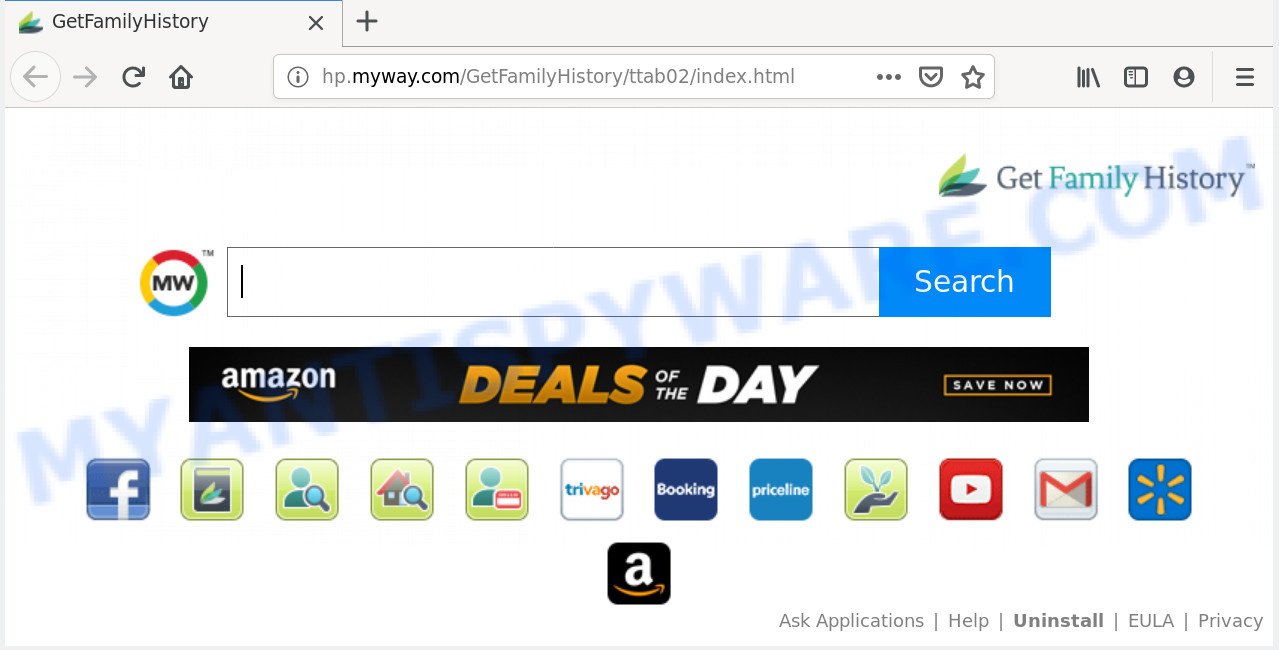
When the GetFamilyHistory hijacker infection is installed on a system, it can:
- set GetFamilyHistory as search engine, new tab page, and startpage;
- prevent users from replacing search engine or home page address;
- redirect your queries to sponsored web pages;
- provide altered search results;
- record your search queries;
- randomly redirects to questionable web-sites;
- show unwanted ads;
- gather Internet surfing habits and transfer it third party companies.
While the GetFamilyHistory browser hijacker is active, you won’t be able to return the Chrome, Microsoft Edge, IE and Firefox’ settings like search provider, newtab and homepage. If you try to set your startpage to be Google, Bing or Yahoo, those settings will be automatically changed to GetFamilyHistory with the next machine reboot. But this does not mean that you should just ignore it or get along with this fact. Because this is not the best option, due to the GetFamilyHistory search you can have problems with the Google Chrome, IE, Firefox and MS Edge, undesired ads and even privacy information theft.
Threat Summary
| Name | GetFamilyHistory |
| Type | browser hijacker, search provider hijacker, homepage hijacker, toolbar, unwanted new tab, redirect virus |
| Symptoms |
|
| Removal | GetFamilyHistory removal guide |
Hijacker is usually written in ways common to malware, spyware and adware software. In order to remove browser hijacker and thereby remove GetFamilyHistory startpage, you will need perform the steps below or use free removal utility listed below.
How to remove GetFamilyHistory from machine
When a hijacker such as the GetFamilyHistory gets installed on your system without your knowledge, it is not easy to remove. In many cases, there is no Uninstall program which simply remove the browser hijacker that changes web-browser settings to replace your default search provider, new tab and start page with GetFamilyHistory website from your computer. So, we recommend using several well-proven free specialized utilities such as Zemana Anti-Malware, MalwareBytes or HitmanPro. But the best method to remove GetFamilyHistory startpage will be to perform several manual steps, after that additionally use antimalware tools.
To remove GetFamilyHistory, follow the steps below:
- How to remove GetFamilyHistory manually
- How to automatically remove GetFamilyHistory
- How to stop GetFamilyHistory redirect
- Why has my startpage and search engine changed to GetFamilyHistory?
- To sum up
How to remove GetFamilyHistory manually
The following instructions is a step-by-step guide, which will help you manually delete GetFamilyHistory start page from the Firefox, Google Chrome, Internet Explorer and Edge.
Delete potentially unwanted apps using Windows Control Panel
The process of hijacker infection removal is generally the same across all versions of Windows OS from 10 to XP. To start with, it’s necessary to check the list of installed programs on your computer and delete all unused, unknown and questionable apps.
Windows 8, 8.1, 10
First, click Windows button

Once the ‘Control Panel’ opens, press the ‘Uninstall a program’ link under Programs category such as the one below.

You will see the ‘Uninstall a program’ panel as shown below.

Very carefully look around the entire list of programs installed on your machine. Most likely, one of them is the hijacker infection which cause a redirect to GetFamilyHistory web-page. If you’ve many programs installed, you can help simplify the search of harmful software by sort the list by date of installation. Once you’ve found a dubious, unwanted or unused application, right click to it, after that click ‘Uninstall’.
Windows XP, Vista, 7
First, click ‘Start’ button and select ‘Control Panel’ at right panel as shown in the following example.

When the Windows ‘Control Panel’ opens, you need to press ‘Uninstall a program’ under ‘Programs’ as shown below.

You will see a list of software installed on your computer. We recommend to sort the list by date of installation to quickly find the programs that were installed last. Most likely, it’s the hijacker that causes web-browsers to show unwanted GetFamilyHistory website. If you’re in doubt, you can always check the program by doing a search for her name in Google, Yahoo or Bing. When the program which you need to remove is found, simply click on its name, and then click ‘Uninstall’ as shown on the image below.

Delete GetFamilyHistory from Microsoft Internet Explorer
By resetting Internet Explorer web browser you return your internet browser settings to its default state. This is good initial when troubleshooting problems that might have been caused by browser hijacker infection such as GetFamilyHistory.
First, start the IE, press ![]() ) button. Next, click “Internet Options” as displayed on the image below.
) button. Next, click “Internet Options” as displayed on the image below.

In the “Internet Options” screen select the Advanced tab. Next, click Reset button. The IE will open the Reset Internet Explorer settings dialog box. Select the “Delete personal settings” check box and press Reset button.

You will now need to reboot your machine for the changes to take effect. It will delete GetFamilyHistory hijacker and other web browser’s harmful plugins, disable malicious and ad-supported browser’s extensions and restore the Internet Explorer’s settings such as startpage, search provider by default and newtab page to default state.
Remove GetFamilyHistory from Chrome
Reset Chrome will reset your home page, newtab, search engine, and other web browser settings hijacked by GetFamilyHistory hijacker. All undesired and malicious extensions will also be deleted from the browser. However, your saved passwords and bookmarks will not be changed, deleted or cleared.
Open the Google Chrome menu by clicking on the button in the form of three horizontal dotes (![]() ). It will display the drop-down menu. Select More Tools, then click Extensions.
). It will display the drop-down menu. Select More Tools, then click Extensions.
Carefully browse through the list of installed extensions. If the list has the add-on labeled with “Installed by enterprise policy” or “Installed by your administrator”, then complete the following instructions: Remove Chrome extensions installed by enterprise policy otherwise, just go to the step below.
Open the Google Chrome main menu again, press to “Settings” option.

Scroll down to the bottom of the page and click on the “Advanced” link. Now scroll down until the Reset settings section is visible, as displayed on the image below and click the “Reset settings to their original defaults” button.

Confirm your action, click the “Reset” button.
Get rid of GetFamilyHistory from Firefox by resetting web browser settings
This step will help you get rid of GetFamilyHistory, third-party toolbars, disable malicious extensions and restore your default home page, new tab page and search provider settings.
Run the Firefox and click the menu button (it looks like three stacked lines) at the top right of the web-browser screen. Next, click the question-mark icon at the bottom of the drop-down menu. It will open the slide-out menu.

Select the “Troubleshooting information”. If you are unable to access the Help menu, then type “about:support” in your address bar and press Enter. It bring up the “Troubleshooting Information” page such as the one below.

Click the “Refresh Firefox” button at the top right of the Troubleshooting Information page. Select “Refresh Firefox” in the confirmation prompt. The Mozilla Firefox will begin a process to fix your problems that caused by the GetFamilyHistory hijacker infection. After, it’s complete, click the “Finish” button.
How to automatically remove GetFamilyHistory
Malware removal utilities are pretty useful when you think your system is infected by hijacker. Below we will discover best tools that can be used to locate and delete GetFamilyHistory from your computer.
How to automatically get rid of GetFamilyHistory with Zemana
Zemana Free is a free utility that performs a scan of your system and displays if there are existing adware software, browser hijackers, viruses, worms, spyware, trojans and other malicious software residing on your computer. If malware is found, Zemana Anti Malware (ZAM) can automatically remove it. Zemana Anti-Malware doesn’t conflict with other anti malware and antivirus software installed on your PC system.

- Zemana Free can be downloaded from the following link. Save it on your Windows desktop.
Zemana AntiMalware
165501 downloads
Author: Zemana Ltd
Category: Security tools
Update: July 16, 2019
- When the download is done, close all applications and windows on your PC system. Open a directory in which you saved it. Double-click on the icon that’s named Zemana.AntiMalware.Setup.
- Further, press Next button and follow the prompts.
- Once installation is finished, click the “Scan” button . Zemana Free program will scan through the whole system for the browser hijacker infection responsible for redirects to GetFamilyHistory. Depending on your machine, the scan can take anywhere from a few minutes to close to an hour. While the utility is checking, you can see how many objects and files has already scanned.
- After Zemana Free completes the scan, Zemana will prepare a list of unwanted apps and browser hijacker infection. Review the report and then press “Next”. Once the procedure is done, you can be prompted to restart your PC system.
Run HitmanPro to remove GetFamilyHistory redirect
If Zemana Anti Malware (ZAM) cannot remove this browser hijacker, then we recommends to use the Hitman Pro. The Hitman Pro is a free powerful, professional removal utility for malware, adware, PUPs, toolbars as well as browser hijacker responsible for GetFamilyHistory startpage. It completely removes all traces and remnants of the infection.
Installing the Hitman Pro is simple. First you will need to download HitmanPro from the link below.
Download and run Hitman Pro on your PC. Once started, click “Next” button to perform a system scan with this tool for the browser hijacker infection responsible for redirecting your internet browser to GetFamilyHistory web-page. During the scan HitmanPro will find threats present on your PC system..

Once finished, HitmanPro will display a scan report.

You may remove items (move to Quarantine) by simply click Next button.
It will open a dialog box, click the “Activate free license” button to start the free 30 days trial to delete all malware found.
Automatically remove GetFamilyHistory search with MalwareBytes Anti-Malware (MBAM)
We advise using the MalwareBytes Anti-Malware (MBAM). You can download and install MalwareBytes to search for and delete GetFamilyHistory from your PC. When installed and updated, this free malware remover automatically scans for and removes all threats present on the PC.
MalwareBytes Free can be downloaded from the following link. Save it directly to your Microsoft Windows Desktop.
327720 downloads
Author: Malwarebytes
Category: Security tools
Update: April 15, 2020
Once downloading is done, close all windows on your PC. Further, start the file named mb3-setup. If the “User Account Control” dialog box pops up as displayed below, click the “Yes” button.

It will display the “Setup wizard” which will assist you install MalwareBytes Free on the PC system. Follow the prompts and don’t make any changes to default settings.

Once setup is done successfully, click Finish button. Then MalwareBytes Anti-Malware will automatically start and you may see its main window as shown on the image below.

Next, click the “Scan Now” button to start checking your machine for the browser hijacker responsible for modifying your web-browser settings to GetFamilyHistory. A scan may take anywhere from 10 to 30 minutes, depending on the count of files on your computer and the speed of your system. While the MalwareBytes AntiMalware (MBAM) application is checking, you can see number of objects it has identified as threat.

After the scan get finished, MalwareBytes Free will show you the results. Review the report and then click “Quarantine Selected” button.

The MalwareBytes Free will get rid of browser hijacker responsible for redirecting user searches to GetFamilyHistory. When disinfection is finished, you may be prompted to restart your computer. We suggest you look at the following video, which completely explains the procedure of using the MalwareBytes Anti-Malware (MBAM) to get rid of browser hijacker infections, adware software and other malicious software.
How to stop GetFamilyHistory redirect
If you surf the Internet, you can’t avoid malicious advertising. But you can protect your internet browser against it. Download and use an ad-blocking application. AdGuard is an ad-blocking that can filter out a lot of of the malicious advertising, blocking dynamic scripts from loading harmful content.
First, visit the page linked below, then click the ‘Download’ button in order to download the latest version of AdGuard.
27036 downloads
Version: 6.4
Author: © Adguard
Category: Security tools
Update: November 15, 2018
Once the downloading process is complete, double-click the downloaded file to run it. The “Setup Wizard” window will show up on the computer screen like below.

Follow the prompts. AdGuard will then be installed and an icon will be placed on your desktop. A window will show up asking you to confirm that you want to see a quick tutorial as shown below.

Press “Skip” button to close the window and use the default settings, or click “Get Started” to see an quick guidance which will assist you get to know AdGuard better.
Each time, when you run your PC, AdGuard will start automatically and stop undesired ads, block GetFamilyHistory, as well as other malicious or misleading webpages. For an overview of all the features of the application, or to change its settings you can simply double-click on the AdGuard icon, that is located on your desktop.
Why has my startpage and search engine changed to GetFamilyHistory?
Many hijackers such as GetFamilyHistory are included in the free software install package. In many cases, a user have a chance to disable all included “offers”, but some installers are developed to confuse the average users, in order to trick them into installing an adware software or PUPs. Anyway, easier to prevent the browser hijacker rather than clean up your machine after one. So, keep the web browser updated (turn on automatic updates), run a good antivirus apps, double check a free applications before you start it (do a google search, scan a downloaded file with VirusTotal), avoid harmful and unknown webpages.
To sum up
Once you have complete the steps shown above, your PC system should be free from browser hijacker responsible for modifying your internet browser settings to GetFamilyHistory and other malicious software. The Google Chrome, Firefox, Internet Explorer and Microsoft Edge will no longer display unwanted GetFamilyHistory web-site on startup. Unfortunately, if the few simple steps does not help you, then you have caught a new hijacker, and then the best way – ask for help here.


















