According to cyber threat analysts, Search.geteasytemplatesprotab.com is classified as Browser hijacker. Once you’re a victim of hijacker infection, it takes over your web-browser like IE, Google Chrome, Edge and Firefox. Search.geteasytemplatesprotab.com browser hijacker can make changes to your web-browser’s settings, including default search provider, new tab and start page, and installs undesired add-ons deep inside your system. This is the main reason why you need to remove it from your PC system and return your browser search engine and startpage back to the default.
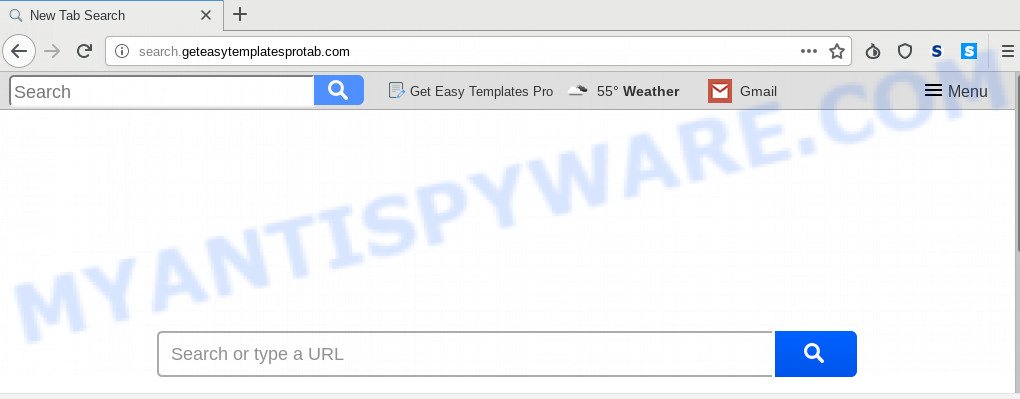
The Search.geteasytemplatesprotab.com hijacker infection takes over your browser’s default search provider and controls what will be shown to you whenever you do a searching. Other than the search results, it also provides lots of intrusive advertisements on the search page. Some of these advertisements designed to mislead you into buying certain questionable products and applications. Moreover, sometimes, those ads could redirect you to misleading or harmful websites.
While the Search.geteasytemplatesprotab.com browser hijacker is active, you won’t be able to restore the Firefox, Internet Explorer, Google Chrome and MS Edge’ settings such as new tab, startpage and search engine by default. If you try to set your start page to be Google, Bing or Yahoo, those settings will be automatically altered to Search.geteasytemplatesprotab.com with the next personal computer reboot. But this does not mean that you should just ignore it or get along with this fact. Because this is not the best option, due to the Search.geteasytemplatesprotab.com you can have problems with the Microsoft Edge, Mozilla Firefox, Microsoft Internet Explorer and Chrome, undesired advertisements and even user data theft.
Threat Summary
| Name | Search.geteasytemplatesprotab.com |
| Type | browser hijacker, search provider hijacker, startpage hijacker, toolbar, unwanted new tab, redirect virus |
| Symptoms |
|
| Removal | Search.geteasytemplatesprotab.com removal guide |
It’s important, don’t use Search.geteasytemplatesprotab.com webpage and do not click on advertisements placed on it, as they may lead you to a more harmful or misleading web sites. The best option is to use the steps posted below to clean your machine of browser hijacker infection, remove the Search.geteasytemplatesprotab.com , and thus return your favorite home page and search provider.
How to Remove Search.geteasytemplatesprotab.com from Google Chrome, Firefox, IE, Edge
When a browser hijacker infection like the Search.geteasytemplatesprotab.com gets installed on your PC without your knowledge, it is not easy to delete. Most commonly, there is no Uninstall application that simply remove the browser hijacker infection that changes web-browser settings to replace your startpage, search engine by default and new tab page with Search.geteasytemplatesprotab.com web-page from your system. So, we recommend using several well-proven free specialized tools such as Zemana, MalwareBytes or HitmanPro. But the best way to remove Search.geteasytemplatesprotab.com start page will be to perform several manual steps, after that additionally run antimalware tools.
To remove Search.geteasytemplatesprotab.com, execute the steps below:
- Manual Search.geteasytemplatesprotab.com removal
- How to remove Search.geteasytemplatesprotab.com with free programs
- How to block Search.geteasytemplatesprotab.com
- Where the Search.geteasytemplatesprotab.com hijacker comes from
- To sum up
Manual Search.geteasytemplatesprotab.com removal
If you perform exactly the few simple steps below you should be able to get rid of the Search.geteasytemplatesprotab.com from the Microsoft Internet Explorer, Chrome, Firefox and Microsoft Edge internet browsers.
Delete Search.geteasytemplatesprotab.com associated software by using Windows Control Panel
It’s of primary importance to first identify and get rid of all potentially unwanted programs, adware apps and browser hijackers through ‘Add/Remove Programs’ (MS Windows XP) or ‘Uninstall a program’ (Microsoft Windows 10, 8, 7) section of your Microsoft Windows Control Panel.
Make sure you have closed all web browsers and other software. Next, remove any unknown and suspicious software from your Control panel.
Windows 10, 8.1, 8
Now, press the Windows button, type “Control panel” in search and press Enter. Choose “Programs and Features”, then “Uninstall a program”.

Look around the entire list of apps installed on your computer. Most likely, one of them is the browser hijacker that responsible for browser redirect to the unwanted Search.geteasytemplatesprotab.com web page. Choose the dubious program or the application that name is not familiar to you and remove it.
Windows Vista, 7
From the “Start” menu in MS Windows, choose “Control Panel”. Under the “Programs” icon, select “Uninstall a program”.

Choose the dubious or any unknown programs, then click “Uninstall/Change” button to delete this undesired program from your system.
Windows XP
Click the “Start” button, select “Control Panel” option. Click on “Add/Remove Programs”.

Choose an undesired application, then press “Change/Remove” button. Follow the prompts.
Get rid of Search.geteasytemplatesprotab.com start page from Internet Explorer
In order to recover all web-browser search engine, start page and new tab page you need to reset the Internet Explorer to the state, which was when the Microsoft Windows was installed on your computer.
First, start the Microsoft Internet Explorer, click ![]() ) button. Next, press “Internet Options” as shown in the following example.
) button. Next, press “Internet Options” as shown in the following example.

In the “Internet Options” screen select the Advanced tab. Next, press Reset button. The Internet Explorer will display the Reset Internet Explorer settings prompt. Select the “Delete personal settings” check box and click Reset button.

You will now need to reboot your system for the changes to take effect. It will remove hijacker infection that responsible for web browser redirect to the annoying Search.geteasytemplatesprotab.com web-page, disable malicious and ad-supported browser’s extensions and restore the Internet Explorer’s settings such as new tab, default search provider and startpage to default state.
Remove Search.geteasytemplatesprotab.com from Mozilla Firefox
This step will help you remove Search.geteasytemplatesprotab.com, third-party toolbars, disable harmful extensions and revert back your default homepage, new tab and search engine settings.
First, launch the Mozilla Firefox and click ![]() button. It will display the drop-down menu on the right-part of the browser. Further, press the Help button (
button. It will display the drop-down menu on the right-part of the browser. Further, press the Help button (![]() ) similar to the one below.
) similar to the one below.

In the Help menu, select the “Troubleshooting Information” option. Another way to open the “Troubleshooting Information” screen – type “about:support” in the internet browser adress bar and press Enter. It will open the “Troubleshooting Information” page similar to the one below. In the upper-right corner of this screen, click the “Refresh Firefox” button.

It will open the confirmation dialog box. Further, press the “Refresh Firefox” button. The Firefox will begin a procedure to fix your problems that caused by the Search.geteasytemplatesprotab.com browser hijacker. When, it’s done, click the “Finish” button.
Remove Search.geteasytemplatesprotab.com from Chrome
In order to be sure that there is nothing left behind, we suggest you to reset Google Chrome web browser. It will restore Chrome settings including default search provider, home page and newtab page to defaults.

- First, launch the Google Chrome and click the Menu icon (icon in the form of three dots).
- It will open the Chrome main menu. Choose More Tools, then click Extensions.
- You’ll see the list of installed extensions. If the list has the plugin labeled with “Installed by enterprise policy” or “Installed by your administrator”, then complete the following guide: Remove Chrome extensions installed by enterprise policy.
- Now open the Chrome menu once again, press the “Settings” menu.
- Next, press “Advanced” link, which located at the bottom of the Settings page.
- On the bottom of the “Advanced settings” page, press the “Reset settings to their original defaults” button.
- The Google Chrome will show the reset settings prompt as on the image above.
- Confirm the web browser’s reset by clicking on the “Reset” button.
- To learn more, read the post How to reset Chrome settings to default.
How to remove Search.geteasytemplatesprotab.com with free programs
The easiest way to remove Search.geteasytemplatesprotab.com browser hijacker infection is to run an anti malware program capable of detecting browser hijacker infections including Search.geteasytemplatesprotab.com. We recommend try Zemana AntiMalware (ZAM) or another free malicious software remover that listed below. It has excellent detection rate when it comes to adware, browser hijacker infections and other potentially unwanted apps.
Remove Search.geteasytemplatesprotab.com search with Zemana Anti-Malware
Zemana AntiMalware (ZAM) is a free utility that performs a scan of your machine and displays if there are existing adware, browser hijackers, viruses, worms, spyware, trojans and other malicious software residing on your computer. If malicious software is detected, Zemana Anti-Malware (ZAM) can automatically remove it. Zemana Free doesn’t conflict with other anti malware and antivirus software installed on your PC system.
Zemana Free can be downloaded from the following link. Save it on your Desktop.
165525 downloads
Author: Zemana Ltd
Category: Security tools
Update: July 16, 2019
When downloading is done, close all programs and windows on your computer. Open a directory in which you saved it. Double-click on the icon that’s named Zemana.AntiMalware.Setup as shown in the following example.
![]()
When the installation starts, you will see the “Setup wizard” which will help you set up Zemana Anti Malware (ZAM) on your computer.

Once installation is done, you will see window as shown in the following example.

Now press the “Scan” button for scanning your system for the browser hijacker responsible for redirects to Search.geteasytemplatesprotab.com. Depending on your machine, the scan can take anywhere from a few minutes to close to an hour. While the utility is checking, you may see how many objects and files has already scanned.

After the scan is finished, Zemana Free will prepare a list of unwanted apps and hijacker infection. Review the results once the utility has done the system scan. If you think an entry should not be quarantined, then uncheck it. Otherwise, simply click “Next” button.

The Zemana Anti-Malware (ZAM) will remove browser hijacker that reroutes your internet browser to annoying Search.geteasytemplatesprotab.com web-page and add threats to the Quarantine.
Use Hitman Pro to remove Search.geteasytemplatesprotab.com from the PC
The HitmanPro utility is free and easy to use. It can scan and remove browser hijacker infection responsible for redirecting your internet browser to Search.geteasytemplatesprotab.com web-page, malware, PUPs and adware from machine (MS Windows 10, 8, 7, XP) and thereby revert back browsers default settings (start page, new tab page and default search provider). HitmanPro is powerful enough to search for and remove malicious registry entries and files that are hidden on the personal computer.
HitmanPro can be downloaded from the following link. Save it to your Desktop.
When the downloading process is done, open the folder in which you saved it and double-click the HitmanPro icon. It will start the Hitman Pro tool. If the User Account Control prompt will ask you want to launch the program, click Yes button to continue.

Next, press “Next” . HitmanPro program will scan through the whole machine for the hijacker responsible for Search.geteasytemplatesprotab.com search. This procedure can take some time, so please be patient. While the Hitman Pro program is checking, you can see how many objects it has identified as threat.

After HitmanPro has finished scanning, you will be shown the list of all detected threats on your system like below.

Review the results once the tool has finished the system scan. If you think an entry should not be quarantined, then uncheck it. Otherwise, simply click “Next” button. It will show a dialog box, press the “Activate free license” button. The HitmanPro will remove browser hijacker that cause a redirect to Search.geteasytemplatesprotab.com web site. Once that process is complete, the utility may ask you to reboot your PC.
Automatically delete Search.geteasytemplatesprotab.com homepage with MalwareBytes Anti Malware (MBAM)
Remove Search.geteasytemplatesprotab.com hijacker infection manually is difficult and often the hijacker is not completely removed. Therefore, we suggest you to use the MalwareBytes AntiMalware which are completely clean your personal computer. Moreover, this free program will help you to get rid of malicious software, PUPs, toolbars and adware that your PC system can be infected too.

- MalwareBytes Anti-Malware can be downloaded from the following link. Save it on your Windows desktop or in any other place.
Malwarebytes Anti-malware
327746 downloads
Author: Malwarebytes
Category: Security tools
Update: April 15, 2020
- When the download is done, close all applications and windows on your PC system. Open a file location. Double-click on the icon that’s named mb3-setup.
- Further, click Next button and follow the prompts.
- Once installation is finished, press the “Scan Now” button . MalwareBytes Free tool will begin scanning the whole machine to find out hijacker that designed to reroute your internet browser to the Search.geteasytemplatesprotab.com website. This task can take some time, so please be patient. When a threat is detected, the count of the security threats will change accordingly. Wait until the the checking is finished.
- After MalwareBytes Free completes the scan, MalwareBytes Anti-Malware (MBAM) will display you the results. Review the results once the utility has done the system scan. If you think an entry should not be quarantined, then uncheck it. Otherwise, simply click “Quarantine Selected”. Once finished, you may be prompted to restart your computer.
The following video offers a step-by-step guide on how to remove browser hijacker infections, adware and other malicious software with MalwareBytes Free.
How to block Search.geteasytemplatesprotab.com
If you surf the Internet, you cannot avoid malvertising. But you can protect your browser against it. Download and run an adblocker program. AdGuard is an adblocker that can filter out a large number of of the malicious advertising, blocking dynamic scripts from loading malicious content.
First, visit the following page, then click the ‘Download’ button in order to download the latest version of AdGuard.
27044 downloads
Version: 6.4
Author: © Adguard
Category: Security tools
Update: November 15, 2018
Once the downloading process is finished, start the downloaded file. You will see the “Setup Wizard” screen like below.

Follow the prompts. When the installation is done, you will see a window as shown on the image below.

You can press “Skip” to close the installation program and use the default settings, or click “Get Started” button to see an quick tutorial which will assist you get to know AdGuard better.
In most cases, the default settings are enough and you do not need to change anything. Each time, when you start your system, AdGuard will start automatically and stop unwanted ads, block Search.geteasytemplatesprotab.com, as well as other malicious or misleading web sites. For an overview of all the features of the program, or to change its settings you can simply double-click on the AdGuard icon, that can be found on your desktop.
Where the Search.geteasytemplatesprotab.com hijacker comes from
It’s very important to pay attention to additional checkboxes during the installation of freeware to avoid installing of PUPs, adware, browser hijacker infections or other undesired programs. Never install the optional software that the program wants to install with it. Inattentive free programs download can result in setup of undesired program such as this Search.geteasytemplatesprotab.com browser hijacker infection and other web-browser’s malicious add-ons.
To sum up
Once you have complete the guidance above, your computer should be free from hijacker responsible for Search.geteasytemplatesprotab.com home page and other malicious software. The Edge, Mozilla Firefox, Google Chrome and Microsoft Internet Explorer will no longer open undesired Search.geteasytemplatesprotab.com web-page on startup. Unfortunately, if the instructions does not help you, then you have caught a new hijacker infection, and then the best way – ask for help here.




















