If the Chrome, IE, Mozilla Firefox and Edge suddenly starts displaying the Search.freeliveradiotab.com when you did not set it as your homepage or search provider, then this might be a sign that you’ve a PUP (potentially unwanted program) from the browser hijacker family installed on the machine. A common tactic used by potentially unwanted apps developers is to modify browser’s settings such as homepage, newtab page and search engine so that the affected browser goes to a website under the developer’s control. In order to locate potentially unwanted programs, get rid of Search.freeliveradiotab.com from your internet browser, please use the best possible tutorial below.
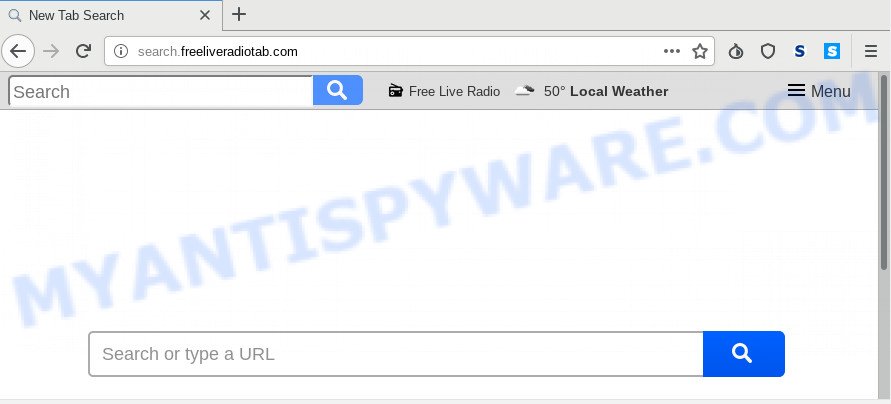
The Search.freeliveradiotab.com browser hijacker will modify your internet browser’s search provider so that all searches are sent through Search.freeliveradiotab.com, which redirects to Bing, Yahoo or Google Custom Search engine which shows the search results for your query. The devs behind this browser hijacker infection are utilizing legitimate search provider as they may generate profit from the ads that are shown in the search results.
Although, Search.freeliveradiotab.com browser hijacker is not a virus, but it does bad things, and it may introduce some unwanted changes to settings of installed browsers. Moreover, an adware (also known as ‘adware software’) can be additionally installed on to your computer with this hijacker, which will display lots of ads, or even massive full page advertisements that blocks surfing the Internet. Often such these advertisements can recommend to install other unknown and unwanted applications or visit malicious web-pages.
Threat Summary
| Name | Search.freeliveradiotab.com |
| Type | browser hijacker, search engine hijacker, home page hijacker, toolbar, unwanted new tab, redirect virus |
| Symptoms |
|
| Removal | Search.freeliveradiotab.com removal guide |
We recommend you to free your system of hijacker as soon as possible. Use the guidance below which will assist to get rid of Search.freeliveradiotab.com and ‘ad-supported’ program, which can be installed onto your machine along with it.
How to remove Search.freeliveradiotab.com from Chrome, Firefox, IE, Edge
In many cases browser hijackers requires more than a simple uninstall through the use of MS Windows Control panel in order to be fully removed. For that reason, our team designed several removal ways that we have combined in a detailed guide. Therefore, if you have the undesired Search.freeliveradiotab.com browser hijacker infection on your machine and are currently trying to have it removed then feel free to follow the instructions below in order to resolve your problem. Some of the steps below will require you to shut down this web-site. So, please read the step-by-step instructions carefully, after that bookmark it or open it on your smartphone for later reference.
To remove Search.freeliveradiotab.com, execute the following steps:
- How to manually get rid of Search.freeliveradiotab.com
- How to automatically get rid of Search.freeliveradiotab.com
- How to block Search.freeliveradiotab.com
- How to prevent Search.freeliveradiotab.com hijacker from getting inside your system
- Finish words
How to manually get rid of Search.freeliveradiotab.com
To remove Search.freeliveradiotab.com hijacker infection, adware and other unwanted applications you can try to do so manually. Unfortunately some of the browser hijacker infections won’t show up in your program list, but some hijackers may. In this case, you may be able to remove it through the uninstall function of your PC system. You can do this by completing the steps below.
Delete potentially unwanted programs using Microsoft Windows Control Panel
The process of hijacker removal is generally the same across all versions of Microsoft Windows OS from 10 to XP. To start with, it is necessary to check the list of installed applications on your personal computer and delete all unused, unknown and questionable programs.
Make sure you have closed all web-browsers and other software. Next, delete any unknown and suspicious software from your Control panel.
Windows 10, 8.1, 8
Now, press the Windows button, type “Control panel” in search and press Enter. Choose “Programs and Features”, then “Uninstall a program”.

Look around the entire list of apps installed on your PC. Most likely, one of them is the hijacker that responsible for web-browser redirect to the intrusive Search.freeliveradiotab.com web-page. Choose the questionable program or the program that name is not familiar to you and remove it.
Windows Vista, 7
From the “Start” menu in Windows, choose “Control Panel”. Under the “Programs” icon, choose “Uninstall a program”.

Choose the suspicious or any unknown programs, then click “Uninstall/Change” button to delete this unwanted application from your PC system.
Windows XP
Click the “Start” button, select “Control Panel” option. Click on “Add/Remove Programs”.

Select an undesired program, then press “Change/Remove” button. Follow the prompts.
Remove Search.freeliveradiotab.com startpage from web-browsers
If you have ‘Search.freeliveradiotab.com ‘ removal problem, then remove unwanted extensions can help you. In the steps below we’ll show you the way to delete malicious addons without reinstall. This will also help to remove Search.freeliveradiotab.com from your web browser.
You can also try to delete Search.freeliveradiotab.com search by reset Chrome settings. |
If you are still experiencing issues with Search.freeliveradiotab.com removal, you need to reset Firefox browser. |
Another solution to delete Search.freeliveradiotab.com from Internet Explorer is reset Internet Explorer settings. |
|
How to automatically get rid of Search.freeliveradiotab.com
If you are an unskilled computer user, then we advise to run free removal utilities listed below to remove Search.freeliveradiotab.com redirect for good. The automatic solution is highly recommended. It has less steps and easier to implement than the manual method. Moreover, it lower risk of system damage. So, the automatic Search.freeliveradiotab.com removal is a better option.
Scan and clean your personal computer of Search.freeliveradiotab.com with Zemana AntiMalware
Zemana Free is a lightweight utility that designed to use alongside your antivirus software, detecting and removing malicious software, adware and potentially unwanted apps that other applications miss. Zemana Free is easy to use, fast, does not use many resources and have great detection and removal rates.
Installing the Zemana is simple. First you’ll need to download Zemana Free by clicking on the following link.
165519 downloads
Author: Zemana Ltd
Category: Security tools
Update: July 16, 2019
Once the download is done, close all windows on your system. Further, open the set up file named Zemana.AntiMalware.Setup. If the “User Account Control” prompt pops up as displayed below, click the “Yes” button.

It will show the “Setup wizard” which will allow you install Zemana Free on the computer. Follow the prompts and do not make any changes to default settings.

Once setup is done successfully, Zemana AntiMalware will automatically start and you can see its main window like below.

Next, click the “Scan” button . Zemana program will scan through the whole PC for the hijacker infection which cause a reroute to Search.freeliveradiotab.com website. This procedure may take some time, so please be patient. While the Zemana AntiMalware (ZAM) is scanning, you can see how many objects it has identified either as being malware.

Once Zemana completes the scan, Zemana will display a list of all items found by the scan. When you are ready, click “Next” button.

The Zemana Anti Malware (ZAM) will delete hijacker responsible for redirections to Search.freeliveradiotab.com and move threats to the program’s quarantine. After finished, you can be prompted to restart your computer.
Use HitmanPro to get rid of Search.freeliveradiotab.com from the system
Hitman Pro is a malware removal utility that is developed to search for and terminate hijackers, PUPs, adware and questionable processes from the infected system. It’s a portable program which can be run instantly from USB key. HitmanPro have an advanced system monitoring tool which uses a whitelist database to block questionable processes and applications.
Download HitmanPro on your MS Windows Desktop by clicking on the following link.
After downloading is complete, open the file location and double-click the HitmanPro icon. It will launch the Hitman Pro utility. If the User Account Control prompt will ask you want to run the program, click Yes button to continue.

Next, press “Next” for checking your system for the hijacker responsible for redirecting user searches to Search.freeliveradiotab.com. While the Hitman Pro utility is scanning, you may see count of objects it has identified as being affected by malware.

When the scanning is complete, HitmanPro will produce a list of unwanted programs and hijacker infection as on the image below.

Review the report and then click “Next” button. It will open a dialog box, click the “Activate free license” button. The HitmanPro will get rid of Search.freeliveradiotab.com hijacker and other internet browser’s harmful extensions and add threats to the Quarantine. After disinfection is finished, the tool may ask you to restart your computer.
Use MalwareBytes Anti-Malware to delete browser hijacker
If you’re still having problems with the Search.freeliveradiotab.com home page — or just wish to scan your computer occasionally for browser hijacker and other malware — download MalwareBytes Free. It’s free for home use, and finds and deletes various undesired applications that attacks your computer or degrades personal computer performance. MalwareBytes AntiMalware (MBAM) can remove adware software, PUPs as well as malicious software, including ransomware and trojans.
Please go to the link below to download the latest version of MalwareBytes AntiMalware for Windows. Save it on your Desktop.
327740 downloads
Author: Malwarebytes
Category: Security tools
Update: April 15, 2020
Once downloading is finished, close all programs and windows on your system. Double-click the setup file named mb3-setup. If the “User Account Control” dialog box pops up as shown on the image below, click the “Yes” button.

It will open the “Setup wizard” that will help you install MalwareBytes Free on your personal computer. Follow the prompts and don’t make any changes to default settings.

Once setup is complete successfully, click Finish button. MalwareBytes Free will automatically start and you can see its main screen as on the image below.

Now click the “Scan Now” button for checking your system for the hijacker responsible for Search.freeliveradiotab.com homepage.

After MalwareBytes Free has finished scanning your system, MalwareBytes AntiMalware (MBAM) will open a list of detected threats. Make sure to check mark the items that are unsafe and then click “Quarantine Selected” button. The MalwareBytes AntiMalware will remove browser hijacker infection that responsible for web-browser reroute to the intrusive Search.freeliveradiotab.com web site and move items to the program’s quarantine. When the procedure is done, you may be prompted to restart the system.

We suggest you look at the following video, which completely explains the procedure of using the MalwareBytes Anti-Malware (MBAM) to remove adware, browser hijacker and other malware.
How to block Search.freeliveradiotab.com
We recommend to install an ad blocking program that can block Search.freeliveradiotab.com and other unwanted websites. The ad blocker tool like AdGuard is a application that basically removes advertising from the Internet and stops access to malicious web-sites. Moreover, security experts says that using ad-blocking software is necessary to stay safe when surfing the Internet.
- AdGuard can be downloaded from the following link. Save it on your Microsoft Windows desktop.
Adguard download
27040 downloads
Version: 6.4
Author: © Adguard
Category: Security tools
Update: November 15, 2018
- After downloading it, start the downloaded file. You will see the “Setup Wizard” program window. Follow the prompts.
- When the setup is done, press “Skip” to close the installation application and use the default settings, or click “Get Started” to see an quick tutorial which will help you get to know AdGuard better.
- In most cases, the default settings are enough and you do not need to change anything. Each time, when you start your personal computer, AdGuard will start automatically and stop unwanted advertisements, block Search.freeliveradiotab.com, as well as other malicious or misleading web-pages. For an overview of all the features of the program, or to change its settings you can simply double-click on the icon called AdGuard, that is located on your desktop.
How to prevent Search.freeliveradiotab.com hijacker from getting inside your system
The Search.freeliveradiotab.com most likely to occur during the installation of free software due the fact that potentially unwanted apps like this are commonly hidden in the installer. Thus, if you have installed some freeware using Quick(Standard) method, you may have let a browser hijacker get inside the PC. Keep in mind that the Quick mode is unreliable because it do not warn about optional programs. Thus, optional programs will be installed automatically unless you choose Advanced/Custom method and uncheck its installation.
Finish words
Now your system should be clean of the browser hijacker infection that created to reroute your web browser to the Search.freeliveradiotab.com web-site. We suggest that you keep Zemana Free (to periodically scan your system for new browser hijackers and other malicious software) and AdGuard (to help you block undesired pop-up ads and harmful web sites). Moreover, to prevent any browser hijacker, please stay clear of unknown and third party programs, make sure that your antivirus program, turn on the option to search for potentially unwanted software.
If you need more help with Search.freeliveradiotab.com redirect related issues, go to here.




















