Hadlacrighterthen.pro pop-up is a social engineering attack. It deceives people into allowing its browser notification spam to send unwanted adverts directly to your desktop. It will state that clicking ‘Allow’ is necessary to access the content of the web-site, verify that you are not a robot, connect to the Internet, watch a video, confirm that you are 18+, enable Flash Player, download a file, and so on.
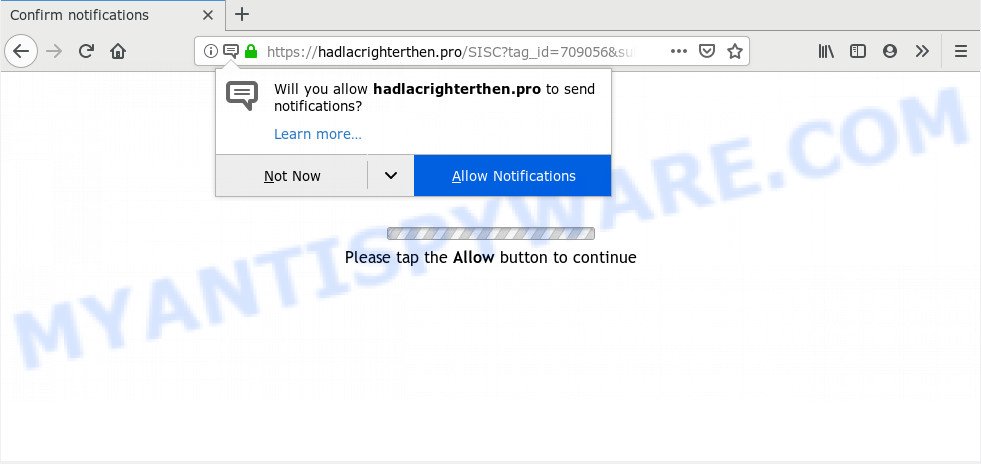
If you click on the ‘Allow’ button, then your web-browser will be configured to display annoying ads on your desktop, even when the internet browser is closed. The push notifications will essentially be ads for ‘free’ online games, prize & lottery scams, suspicious web browser plugins, adult web-pages, and fake software as shown in the figure below.

The best method to unsubscribe from Hadlacrighterthen.pro browser notification spam open your web-browser’s settings and follow the Hadlacrighterthen.pro removal guidance below. Once you delete Hadlacrighterthen.pro subscription, the browser notification spam will no longer show on your screen.
How did you get infected with Hadlacrighterthen.pro popups
Some research has shown that users can be redirected to Hadlacrighterthen.pro from shady ads or by PUPs and adware. Most commonly, adware software installs on the computer in a bundle with free applications that you downloaded and installed from the Web. Once it gets inside your PC, it will configure itself to run automatically when the computer boot. Adware can modify machine settings, redirect your internet browser to unwanted webpages, show undesired popups from various third-party ad networks and these undesired advertisements is hard to shut down.
The most popular way to get adware is freeware setup package. In most cases, a user have a chance to disable all unnecessary modules, but some installers are created to confuse the average users, in order to trick them into installing PUPs and adware. Anyway, easier to prevent adware rather than clean up your computer after one. So, keep your internet browser updated (turn on automatic updates), run good antivirus applications, double check free applications before you run it (do a google search, scan a downloaded file with VirusTotal), avoid shady and unknown websites.
Threat Summary
| Name | Hadlacrighterthen.pro pop up |
| Type | spam notifications advertisements, pop up advertisements, pop up virus, popups |
| Distribution | potentially unwanted programs, malicious popup advertisements, social engineering attack, adwares |
| Symptoms |
|
| Removal | Hadlacrighterthen.pro removal guide |
Therefore it is very important to follow the few simple steps below as quickly as possible. The few simple steps will help you to get rid of adware as well as clean your PC system from the Hadlacrighterthen.pro popup ads. What is more, the instructions below will allow you remove other malicious apps like undesired toolbars and browser hijackers, that can be installed onto machine along with the adware.
How to remove Hadlacrighterthen.pro pop-up ads
In the steps below we will have a look at the adware software and how to get rid of Hadlacrighterthen.pro from Internet Explorer, Google Chrome, Mozilla Firefox and Microsoft Edge web browsers for MS Windows OS, natively or by using a few free removal utilities. Certain of the steps will require you to reboot your computer or close this web page. So, read this guidance carefully, then bookmark this page or open it on your smartphone for later reference.
To remove Hadlacrighterthen.pro pop ups, use the following steps:
- How to delete Hadlacrighterthen.pro pop up ads without any software
- Deleting the Hadlacrighterthen.pro, check the list of installed software first
- Remove Hadlacrighterthen.pro notifications from web-browsers
- Remove Hadlacrighterthen.pro pop-ups from IE
- Get rid of Hadlacrighterthen.pro from Firefox by resetting web browser settings
- Remove Hadlacrighterthen.pro ads from Google Chrome
- Use free malware removal utilities to fully delete Hadlacrighterthen.pro pop ups
- Block Hadlacrighterthen.pro and other unwanted web sites
- Finish words
How to delete Hadlacrighterthen.pro pop up ads without any software
The useful removal guidance for the Hadlacrighterthen.pro advertisements. The detailed procedure can be followed by anyone as it really does take you step-by-step. If you follow this process to remove Hadlacrighterthen.pro popups let us know how you managed by sending us your comments please.
Deleting the Hadlacrighterthen.pro, check the list of installed software first
It’s of primary importance to first identify and get rid of all PUPs, adware programs and browser hijacker infections through ‘Add/Remove Programs’ (Windows XP) or ‘Uninstall a program’ (Windows 10, 8, 7) section of your MS Windows Control Panel.
Windows 10, 8.1, 8
Click the MS Windows logo, and then click Search ![]() . Type ‘Control panel’and press Enter as displayed in the figure below.
. Type ‘Control panel’and press Enter as displayed in the figure below.

After the ‘Control Panel’ opens, click the ‘Uninstall a program’ link under Programs category as shown on the screen below.

Windows 7, Vista, XP
Open Start menu and choose the ‘Control Panel’ at right as displayed in the following example.

Then go to ‘Add/Remove Programs’ or ‘Uninstall a program’ (Windows 7 or Vista) as displayed on the screen below.

Carefully browse through the list of installed software and delete all suspicious and unknown apps. We suggest to press ‘Installed programs’ and even sorts all installed programs by date. After you have found anything suspicious that may be the adware that causes multiple intrusive pop-ups or other PUP (potentially unwanted program), then choose this program and click ‘Uninstall’ in the upper part of the window. If the questionable program blocked from removal, then use Revo Uninstaller Freeware to completely delete it from your computer.
Remove Hadlacrighterthen.pro notifications from web-browsers
If you’ve allowed the Hadlacrighterthen.pro spam notifications, you might notice that this website sending requests, and it can become annoying. To better control your PC system, here’s how to remove Hadlacrighterthen.pro push notifications from your internet browser.
|
|
|
|
|
|
Remove Hadlacrighterthen.pro pop-ups from IE
In order to recover all web browser default search provider, home page and newtab page you need to reset the IE to the state, that was when the MS Windows was installed on your computer.
First, start the Microsoft Internet Explorer, then click ‘gear’ icon ![]() . It will open the Tools drop-down menu on the right part of the web browser, then click the “Internet Options” as shown on the screen below.
. It will open the Tools drop-down menu on the right part of the web browser, then click the “Internet Options” as shown on the screen below.

In the “Internet Options” screen, select the “Advanced” tab, then press the “Reset” button. The IE will display the “Reset Internet Explorer settings” dialog box. Further, click the “Delete personal settings” check box to select it. Next, click the “Reset” button as shown below.

After the process is finished, press “Close” button. Close the Internet Explorer and restart your PC system for the changes to take effect. This step will help you to restore your web-browser’s new tab page, homepage and default search engine to default state.
Get rid of Hadlacrighterthen.pro from Firefox by resetting web browser settings
If the Mozilla Firefox settings such as new tab page, default search engine and startpage have been changed by the adware, then resetting it to the default state can help. Essential information like bookmarks, browsing history, passwords, cookies, auto-fill data and personal dictionaries will not be removed.
First, open the Firefox and click ![]() button. It will show the drop-down menu on the right-part of the web browser. Further, press the Help button (
button. It will show the drop-down menu on the right-part of the web browser. Further, press the Help button (![]() ) as shown in the following example.
) as shown in the following example.

In the Help menu, select the “Troubleshooting Information” option. Another way to open the “Troubleshooting Information” screen – type “about:support” in the browser adress bar and press Enter. It will show the “Troubleshooting Information” page as on the image below. In the upper-right corner of this screen, press the “Refresh Firefox” button.

It will show the confirmation prompt. Further, click the “Refresh Firefox” button. The Mozilla Firefox will start a process to fix your problems that caused by the Hadlacrighterthen.pro adware. Once, it is complete, click the “Finish” button.
Remove Hadlacrighterthen.pro ads from Google Chrome
If you are getting Hadlacrighterthen.pro popup ads, then you can try to remove it by resetting Chrome to its original settings. It will also clear cookies, content and site data, temporary and cached data. It will save your personal information such as saved passwords, bookmarks, auto-fill data and open tabs.
First start the Chrome. Next, press the button in the form of three horizontal dots (![]() ).
).
It will show the Chrome menu. Choose More Tools, then click Extensions. Carefully browse through the list of installed plugins. If the list has the add-on signed with “Installed by enterprise policy” or “Installed by your administrator”, then complete the following guidance: Remove Chrome extensions installed by enterprise policy.
Open the Google Chrome menu once again. Further, click the option called “Settings”.

The internet browser will open the settings screen. Another solution to show the Google Chrome’s settings – type chrome://settings in the web browser adress bar and press Enter
Scroll down to the bottom of the page and click the “Advanced” link. Now scroll down until the “Reset” section is visible, as shown below and click the “Reset settings to their original defaults” button.

The Chrome will show the confirmation prompt as displayed below.

You need to confirm your action, press the “Reset” button. The web-browser will launch the procedure of cleaning. When it’s done, the internet browser’s settings including default search engine, newtab and home page back to the values that have been when the Google Chrome was first installed on your system.
Use free malware removal utilities to fully delete Hadlacrighterthen.pro pop ups
Many antivirus companies have created applications that allow detect adware and thereby get rid of Hadlacrighterthen.pro from the Internet Explorer, MS Edge, Google Chrome and Firefox browsers. Below is a a few of the free applications you may want to use. Your computer can have a large amount of potentially unwanted apps, adware and browser hijacker infections installed at the same time, so we recommend, if any unwanted or malicious application returns after restarting the personal computer, then start your PC system into Safe Mode and run the anti malware tool again.
Use Zemana Free to remove Hadlacrighterthen.pro ads
Zemana is extremely fast and ultra light weight malicious software removal utility. It will allow you remove Hadlacrighterthen.pro pop ups, adware, PUPs and other malware. This program gives real-time protection that never slow down your PC. Zemana Free is developed for experienced and beginner computer users. The interface of this tool is very easy to use, simple and minimalist.
Please go to the link below to download the latest version of Zemana Anti Malware (ZAM) for Windows. Save it to your Desktop so that you can access the file easily.
165536 downloads
Author: Zemana Ltd
Category: Security tools
Update: July 16, 2019
After the download is complete, close all windows on your PC system. Further, start the install file called Zemana.AntiMalware.Setup. If the “User Account Control” dialog box pops up as shown on the screen below, click the “Yes” button.

It will open the “Setup wizard” which will help you install Zemana on the system. Follow the prompts and do not make any changes to default settings.

Once installation is complete successfully, Zemana Anti-Malware (ZAM) will automatically start and you can see its main window similar to the one below.

Next, click the “Scan” button to perform a system scan with this utility for the adware software related to the Hadlacrighterthen.pro pop ups. While the Zemana Anti Malware (ZAM) utility is checking, you can see how many objects it has identified as being affected by malicious software.

When Zemana Anti Malware (ZAM) is finished scanning your PC system, the results are displayed in the scan report. In order to remove all items, simply click “Next” button.

The Zemana Anti-Malware (ZAM) will begin to remove adware software that causes multiple annoying pop-ups. When the cleaning procedure is done, you can be prompted to reboot your system.
Remove Hadlacrighterthen.pro popups from browsers with HitmanPro
Hitman Pro is a free removal tool that can be downloaded and run to get rid of adware which cause intrusive Hadlacrighterthen.pro ads, browser hijackers, malware, PUPs, toolbars and other threats from your machine. You can use this tool to scan for threats even if you have an antivirus or any other security program.

- Visit the following page to download the latest version of Hitman Pro for MS Windows. Save it to your Desktop so that you can access the file easily.
- When the download is done, run the Hitman Pro, double-click the HitmanPro.exe file.
- If the “User Account Control” prompts, press Yes to continue.
- In the Hitman Pro window, click the “Next” for checking your computer for the adware that cause popups. This task may take some time, so please be patient. When a threat is found, the number of the security threats will change accordingly. Wait until the the scanning is complete.
- When finished, the results are displayed in the scan report. Make sure all threats have ‘checkmark’ and click “Next”. Now, press the “Activate free license” button to start the free 30 days trial to delete all malware found.
Use MalwareBytes Anti Malware (MBAM) to remove Hadlacrighterthen.pro advertisements
We advise using the MalwareBytes Anti-Malware. You can download and install MalwareBytes Anti-Malware (MBAM) to search for adware and thereby get rid of Hadlacrighterthen.pro pop up ads from your web browsers. When installed and updated, this free malware remover automatically finds and removes all threats exist on the PC.
Download MalwareBytes Anti Malware (MBAM) on your Microsoft Windows Desktop by clicking on the link below.
327764 downloads
Author: Malwarebytes
Category: Security tools
Update: April 15, 2020
After the download is done, close all windows on your computer. Further, start the file called mb3-setup. If the “User Account Control” prompt pops up as on the image below, press the “Yes” button.

It will display the “Setup wizard” which will assist you install MalwareBytes AntiMalware (MBAM) on the PC system. Follow the prompts and don’t make any changes to default settings.

Once install is finished successfully, click Finish button. Then MalwareBytes Anti-Malware will automatically run and you can see its main window as displayed in the following example.

Next, click the “Scan Now” button to begin scanning your machine for the adware that causes multiple annoying pop-ups. A system scan can take anywhere from 5 to 30 minutes, depending on your PC. During the scan MalwareBytes AntiMalware (MBAM) will scan for threats exist on your PC.

After the scan get finished, MalwareBytes Anti Malware (MBAM) will open a scan report. All detected threats will be marked. You can remove them all by simply click “Quarantine Selected” button.

The MalwareBytes Free will begin to delete adware which causes intrusive Hadlacrighterthen.pro popups. After disinfection is finished, you may be prompted to restart your machine. We suggest you look at the following video, which completely explains the procedure of using the MalwareBytes Anti Malware to remove browser hijacker infections, adware and other malicious software.
Block Hadlacrighterthen.pro and other unwanted web sites
The AdGuard is a very good ad-blocker program for the Microsoft Edge, Microsoft Internet Explorer, Chrome and Mozilla Firefox, with active user support. It does a great job by removing certain types of undesired ads, popunders, popups, unwanted newtab pages, and even full page ads and webpage overlay layers. Of course, the AdGuard can stop the Hadlacrighterthen.pro pop-ups automatically or by using a custom filter rule.
Installing the AdGuard is simple. First you will need to download AdGuard by clicking on the link below. Save it on your Microsoft Windows desktop.
27047 downloads
Version: 6.4
Author: © Adguard
Category: Security tools
Update: November 15, 2018
After downloading it, run the downloaded file. You will see the “Setup Wizard” screen as displayed in the figure below.

Follow the prompts. After the installation is complete, you will see a window as shown in the figure below.

You can click “Skip” to close the install program and use the default settings, or press “Get Started” button to see an quick tutorial that will help you get to know AdGuard better.
In most cases, the default settings are enough and you don’t need to change anything. Each time, when you start your computer, AdGuard will run automatically and stop unwanted ads, block Hadlacrighterthen.pro, as well as other malicious or misleading web sites. For an overview of all the features of the program, or to change its settings you can simply double-click on the AdGuard icon, which can be found on your desktop.
Finish words
Now your computer should be clean of the adware that causes Hadlacrighterthen.pro pop ups in your web browser. We suggest that you keep Zemana (to periodically scan your system for new adwares and other malicious software) and AdGuard (to help you block unwanted ads and harmful websites). Moreover, to prevent any adware, please stay clear of unknown and third party apps, make sure that your antivirus program, turn on the option to find PUPs.
If you need more help with Hadlacrighterthen.pro advertisements related issues, go to here.



















