Undhathaletold.pro is a web page which deceives people into signing up for its browser notification spam. This web-site will show the ‘Show notifications’ pop up that attempts to get you to click the ‘Allow’ to subscribe to its notifications.
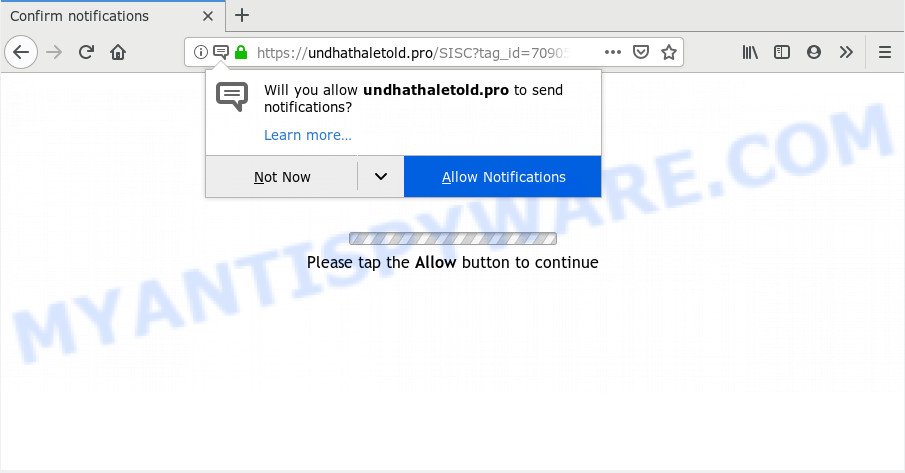
If you click the ‘Allow’, then your web browser will be configured to show pop up adverts in the lower right corner of the desktop. The devs behind Undhathaletold.pro use these push notifications to bypass protection against pop-ups in the browser and therefore show a huge number of unwanted ads. These ads are used to promote questionable browser extensions, prize & lottery scams, fake software, and adult websites.

If you’re getting spam notifications, you can remove Undhathaletold.pro subscription by going into your browser’s settings and following the Undhathaletold.pro removal instructions below. Once you delete notifications subscription, the Undhathaletold.pro pop-ups advertisements will no longer show on your screen.
How does your personal computer get infected with Undhathaletold.pro popups
Some research has shown that users can be redirected to Undhathaletold.pro from suspicious advertisements or by PUPs and adware. Adware software is considered by many to be synonymous with ‘malicious software’. It’s a harmful program which serves unwanted advertisements to computer users. Some examples include pop-up advertisements, various offers and deals or unclosable windows. Adware can be installed onto your computer via infected webpages, when you open email attachments, anytime you download and install freeware.
Adware usually spreads as a part of another application in the same installation package. The risk of this is especially high for the various freeware downloaded from the Internet. The creators of the apps are hoping that users will use the quick install type, that is simply to press the Next button, without paying attention to the information on the screen and do not carefully considering every step of the installation procedure. Thus, adware software can infiltrate your PC without your knowledge. Therefore, it is very important to read all the information that tells the program during installation, including the ‘Terms of Use’ and ‘Software license’. Use only the Manual, Custom or Advanced installation option. This method will help you to disable all optional and unwanted apps and components.
Threat Summary
| Name | Undhathaletold.pro pop-up |
| Type | push notifications ads, pop-ups, popup ads, pop up virus |
| Distribution | adwares, shady pop up ads, PUPs, social engineering attack |
| Symptoms |
|
| Removal | Undhathaletold.pro removal guide |
Below we are discussing the ways which are very effective in removing adware. The guide will also allow you to remove Undhathaletold.pro ads from your browser for free.
How to remove Undhathaletold.pro pop-ups
If you have constant pop ups or undesired advertisements, slow machine, freezing machine problems, you are in need of adware software removal assistance. The guide below will guide you forward to get Undhathaletold.pro advertisements removed and will help you get your computer operating at peak capacity again.
To remove Undhathaletold.pro pop ups, perform the following steps:
- How to manually remove Undhathaletold.pro
- Run free malware removal utilities to fully remove Undhathaletold.pro popups
- How to block Undhathaletold.pro
- Finish words
How to manually remove Undhathaletold.pro
Read this “How to remove” section to know how to manually delete adware related to the Undhathaletold.pro popups. Even if the instructions does not work for you, there are several free malware removers below that can easily handle such adware software responsible for Undhathaletold.pro ads.
Remove recently added adware
The best way to start the computer cleanup is to uninstall unknown and questionable programs. Using the Microsoft Windows Control Panel you can do this quickly and easily. This step, in spite of its simplicity, should not be ignored, because the removing of unneeded software can clean up the Mozilla Firefox, Edge, Chrome and Microsoft Internet Explorer from pop up ads, hijackers and so on.
Windows 10, 8.1, 8
Click the MS Windows logo, and then click Search ![]() . Type ‘Control panel’and press Enter like below.
. Type ‘Control panel’and press Enter like below.

Once the ‘Control Panel’ opens, click the ‘Uninstall a program’ link under Programs category as shown on the screen below.

Windows 7, Vista, XP
Open Start menu and choose the ‘Control Panel’ at right like below.

Then go to ‘Add/Remove Programs’ or ‘Uninstall a program’ (Windows 7 or Vista) such as the one below.

Carefully browse through the list of installed applications and delete all suspicious and unknown apps. We recommend to click ‘Installed programs’ and even sorts all installed apps by date. When you’ve found anything suspicious that may be the adware that causes Undhathaletold.pro advertisements or other PUP (potentially unwanted program), then choose this program and click ‘Uninstall’ in the upper part of the window. If the suspicious application blocked from removal, then use Revo Uninstaller Freeware to completely delete it from your system.
Remove Undhathaletold.pro notifications from browsers
If you have allowed the Undhathaletold.pro site to send push notifications to your internet browser, then we’ll need to remove these permissions. Depending on web browser, you can execute the following steps to remove the Undhathaletold.pro permissions to send spam notifications.
Google Chrome:
- Just copy and paste the following text into the address bar of Chrome.
- chrome://settings/content/notifications
- Press Enter.
- Remove the Undhathaletold.pro site and other suspicious sites by clicking three vertical dots button next to each and selecting ‘Remove’.

Android:
- Open Google Chrome.
- In the top-right corner, find and tap the Google Chrome menu (three dots).
- In the menu tap ‘Settings’, scroll down to ‘Advanced’.
- In the ‘Site Settings’, tap on ‘Notifications’, find the Undhathaletold.pro site and tap on it.
- Tap the ‘Clean & Reset’ button and confirm.

Mozilla Firefox:
- In the top right corner, click the Firefox menu (three horizontal stripes).
- In the menu go to ‘Options’, in the menu on the left go to ‘Privacy & Security’.
- Scroll down to ‘Permissions’ and then to ‘Settings’ next to ‘Notifications’.
- Select the Undhathaletold.pro domain from the list and change the status to ‘Block’.
- Save changes.

Edge:
- Click the More button (three dots) in the right upper corner of the Edge.
- Click ‘Settings’. Click ‘Advanced’ on the left side of the window.
- Click ‘Manage permissions’ button, located beneath ‘Website permissions’.
- Right-click the Undhathaletold.pro. Click ‘Delete’.

Internet Explorer:
- Click ‘Tools’ button in the top-right corner of the Internet Explorer.
- Go to ‘Internet Options’ in the menu.
- Click on the ‘Privacy’ tab and select ‘Settings’ in the pop-up blockers section.
- Find the Undhathaletold.pro and click the ‘Remove’ button to remove the site.

Safari:
- On the top menu select ‘Safari’, then ‘Preferences’.
- Open ‘Websites’ tab, then in the left menu click on ‘Notifications’.
- Locate the Undhathaletold.pro URL and select it, click the ‘Deny’ button.
Get rid of Undhathaletold.pro pop-up ads from Mozilla Firefox
Resetting Firefox web browser will reset all the settings to their original settings and will remove Undhathaletold.pro advertisements, malicious add-ons and extensions. When using the reset feature, your personal information like passwords, bookmarks, browsing history and web form auto-fill data will be saved.
Run the Mozilla Firefox and click the menu button (it looks like three stacked lines) at the top right of the web browser screen. Next, click the question-mark icon at the bottom of the drop-down menu. It will show the slide-out menu.

Select the “Troubleshooting information”. If you’re unable to access the Help menu, then type “about:support” in your address bar and press Enter. It bring up the “Troubleshooting Information” page as on the image below.

Click the “Refresh Firefox” button at the top right of the Troubleshooting Information page. Select “Refresh Firefox” in the confirmation prompt. The Mozilla Firefox will begin a process to fix your problems that caused by the Undhathaletold.pro adware. When, it’s finished, click the “Finish” button.
Remove Undhathaletold.pro pop-ups from Internet Explorer
If you find that IE web browser settings such as new tab page, homepage and search provider by default had been modified by adware that causes Undhathaletold.pro popup ads, then you may restore your settings, via the reset web-browser procedure.
First, run the Internet Explorer, click ![]() ) button. Next, press “Internet Options” as shown in the following example.
) button. Next, press “Internet Options” as shown in the following example.

In the “Internet Options” screen select the Advanced tab. Next, click Reset button. The Internet Explorer will open the Reset Internet Explorer settings prompt. Select the “Delete personal settings” check box and click Reset button.

You will now need to reboot your personal computer for the changes to take effect. It will get rid of adware software responsible for Undhathaletold.pro pop up advertisements, disable malicious and ad-supported browser’s extensions and restore the Internet Explorer’s settings like newtab page, default search engine and home page to default state.
Remove Undhathaletold.pro pop-up ads from Chrome
Like other modern internet browsers, the Chrome has the ability to reset the settings to their default values and thereby recover the browser’s settings such as search provider, newtab and start page that have been replaced by the adware that cause unwanted Undhathaletold.pro pop-ups.

- First launch the Chrome and click Menu button (small button in the form of three dots).
- It will open the Google Chrome main menu. Select More Tools, then press Extensions.
- You’ll see the list of installed add-ons. If the list has the extension labeled with “Installed by enterprise policy” or “Installed by your administrator”, then complete the following instructions: Remove Chrome extensions installed by enterprise policy.
- Now open the Google Chrome menu once again, press the “Settings” menu.
- You will see the Chrome’s settings page. Scroll down and press “Advanced” link.
- Scroll down again and press the “Reset” button.
- The Google Chrome will show the reset profile settings page as shown on the image above.
- Next click the “Reset” button.
- Once this task is finished, your web browser’s new tab page, search engine by default and homepage will be restored to their original defaults.
- To learn more, read the blog post How to reset Google Chrome settings to default.
Run free malware removal utilities to fully remove Undhathaletold.pro popups
Adware and Undhathaletold.pro advertisements can be deleted from the browser and PC by running full system scan with an anti malware utility. For example, you can run a full system scan with Zemana, MalwareBytes Free and HitmanPro. It’ll help you remove components of adware from Windows registry and malicious files from system drives.
Automatically remove Undhathaletold.pro pop ups with Zemana Anti Malware (ZAM)
Zemana is a free program for Microsoft Windows operating system to scan for and remove adware software responsible for Undhathaletold.pro pop ups, and other unwanted programs such as PUPs, harmful internet browser add-ons, browser toolbars.

- Click the following link to download Zemana Free. Save it on your MS Windows desktop or in any other place.
Zemana AntiMalware
165520 downloads
Author: Zemana Ltd
Category: Security tools
Update: July 16, 2019
- After the download is finished, close all apps and windows on your machine. Open a directory in which you saved it. Double-click on the icon that’s named Zemana.AntiMalware.Setup.
- Further, click Next button and follow the prompts.
- Once installation is done, click the “Scan” button to begin scanning your computer for the adware that causes Undhathaletold.pro popups. This process may take some time, so please be patient. When a threat is found, the count of the security threats will change accordingly. Wait until the the checking is finished.
- When Zemana completes the scan, it will show the Scan Results. Once you’ve selected what you want to delete from your PC system click “Next”. After disinfection is complete, you can be prompted to restart your computer.
Remove Undhathaletold.pro pop ups and harmful extensions with Hitman Pro
HitmanPro frees your personal computer from hijackers, potentially unwanted apps, unwanted toolbars, internet browser add-ons and other undesired software such as adware responsible for Undhathaletold.pro popups. The free removal tool will help you enjoy your computer to its fullest. Hitman Pro uses advanced behavioral detection technologies to search for if there are unwanted software in your PC system. You can review the scan results, and choose the items you want to erase.

- Please go to the link below to download the latest version of HitmanPro for Windows. Save it to your Desktop so that you can access the file easily.
- After the download is done, start the HitmanPro, double-click the HitmanPro.exe file.
- If the “User Account Control” prompts, click Yes to continue.
- In the Hitman Pro window, press the “Next” . HitmanPro tool will start scanning the whole machine to find out adware responsible for Undhathaletold.pro pop up ads. Depending on your system, the scan can take anywhere from a few minutes to close to an hour. While the HitmanPro program is scanning, you can see number of objects it has identified as threat.
- Once Hitman Pro completes the scan, HitmanPro will display a list of detected threats. You may delete items (move to Quarantine) by simply press “Next”. Now, click the “Activate free license” button to start the free 30 days trial to remove all malicious software found.
How to delete Undhathaletold.pro with MalwareBytes
We advise using the MalwareBytes Anti-Malware (MBAM). You can download and install MalwareBytes Free to locate adware software and thereby delete Undhathaletold.pro advertisements from your browsers. When installed and updated, this free malware remover automatically detects and removes all threats present on the PC system.

- Click the link below to download the latest version of MalwareBytes Free for Windows. Save it directly to your Microsoft Windows Desktop.
Malwarebytes Anti-malware
327740 downloads
Author: Malwarebytes
Category: Security tools
Update: April 15, 2020
- At the download page, click on the Download button. Your browser will show the “Save as” dialog box. Please save it onto your Windows desktop.
- When downloading is finished, please close all programs and open windows on your computer. Double-click on the icon that’s named mb3-setup.
- This will open the “Setup wizard” of MalwareBytes onto your PC. Follow the prompts and do not make any changes to default settings.
- When the Setup wizard has finished installing, the MalwareBytes will start and open the main window.
- Further, click the “Scan Now” button to find adware software that causes Undhathaletold.pro ads. This process can take quite a while, so please be patient. When a malware, adware software or PUPs are detected, the count of the security threats will change accordingly. Wait until the the scanning is finished.
- When finished, a list of all items detected is prepared.
- Once you’ve selected what you want to delete from your computer click the “Quarantine Selected” button. Once finished, you may be prompted to restart the personal computer.
- Close the AntiMalware and continue with the next step.
Video instruction, which reveals in detail the steps above.
How to block Undhathaletold.pro
Use an ad-blocking utility like AdGuard will protect you from malicious ads and content. Moreover, you may find that the AdGuard have an option to protect your privacy and stop phishing and spam webpages. Additionally, ad blocker programs will allow you to avoid undesired popup advertisements and unverified links that also a good way to stay safe online.
Download AdGuard from the link below.
27040 downloads
Version: 6.4
Author: © Adguard
Category: Security tools
Update: November 15, 2018
When the downloading process is done, double-click the downloaded file to launch it. The “Setup Wizard” window will show up on the computer screen as shown below.

Follow the prompts. AdGuard will then be installed and an icon will be placed on your desktop. A window will show up asking you to confirm that you want to see a quick tutorial as shown on the screen below.

Press “Skip” button to close the window and use the default settings, or click “Get Started” to see an quick guide that will allow you get to know AdGuard better.
Each time, when you start your computer, AdGuard will launch automatically and stop undesired advertisements, block Undhathaletold.pro, as well as other harmful or misleading web pages. For an overview of all the features of the application, or to change its settings you can simply double-click on the AdGuard icon, which is located on your desktop.
Finish words
Once you have finished the guidance outlined above, your computer should be clean from adware software that causes Undhathaletold.pro pop up ads and other malware. The Internet Explorer, Google Chrome, Edge and Mozilla Firefox will no longer redirect you to various unwanted webpages such as Undhathaletold.pro. Unfortunately, if the steps does not help you, then you have caught a new adware, and then the best way – ask for help here.




















