Samepinstar.com pop ups are a social engineering attack which tries to fool you to accept push notifications via the web browser. It will show a ‘Click Allow to continue’ message, asking you to subscribe to notifications.
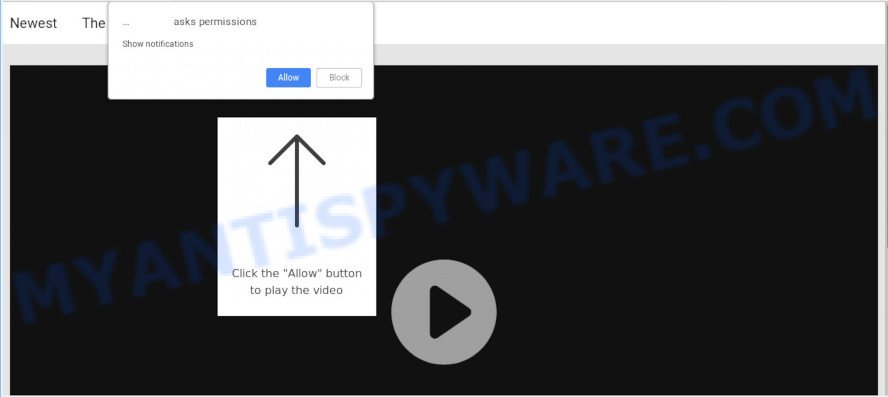
Samepinstar.com
If you press the ‘Allow’, then you will start seeing unwanted ads in form of pop-ups on your browser. Push notifications are originally designed to alert the user of newly published news. Cybercriminals abuse ‘push notifications’ to avoid antivirus software and ad-blocker software by displaying unwanted adverts. These ads are displayed in the lower right corner of the screen urges users to play online games, visit questionable web sites, install browser extensions & so on.

To end this intrusive behavior and get rid of Samepinstar.com push notifications, you need to modify browser settings that got altered by adware software. For that, follow the Samepinstar.com removal guide below. Once you delete Samepinstar.com subscription, the spam notifications will no longer display on your desktop.
Where the Samepinstar.com pop ups comes from
These Samepinstar.com pop-ups are caused by shady ads on the websites you visit or adware software. Adware software is not a malicious program like trojan or other malware, but its presence can bring various pop up windows and/or annoying advertisements. Actually creators of adware software is associated with some merchants and by showing advertising to users they make money for yourself. These adverts not only bother your browsing experience but also redirect you to unsafe websites.
Adware gets onto PC system by being attached to various freeware. This means that you need to be very careful when installing apps downloaded from the World Wide Web, even from a large proven hosting. Be sure to read the Terms of Use and the Software license, choose only the Manual, Advanced or Custom install method, switch off all third-party internet browser addons and applications are offered to install.
Threat Summary
| Name | Samepinstar.com pop up |
| Type | browser notification spam advertisements, pop up ads, popup virus, pop ups |
| Distribution | misleading pop-up advertisements, adwares, potentially unwanted applications |
| Symptoms |
|
| Removal | Samepinstar.com removal guide |
Adware is usually written in ways common to malware, spyware and browser hijacker infections. In order to get rid of adware software and thus remove Samepinstar.com popup ads, you will need follow the steps below or run free adware removal utility listed below.
How to Remove Samepinstar.com popups
In order to get rid of Samepinstar.com pop up advertisements from the Edge, Firefox, Chrome and Microsoft Internet Explorer, you need to reset the web-browser settings. Additionally, you should look up for other dubious entries, such as files, programs, web-browser add-ons and shortcut files. However, if you want to delete Samepinstar.com pop-up advertisements easily, you should use reputable anti-malware utility and let it do the job for you.
To remove Samepinstar.com pop ups, execute the steps below:
- Get rid of Samepinstar.com pop ups without any utilities
- How to remove Samepinstar.com pop-up advertisements with freeware
- Block Samepinstar.com and other unwanted webpages
- Finish words
Get rid of Samepinstar.com pop ups without any utilities
To get rid of Samepinstar.com advertisements, adware and other unwanted apps you can try to do so manually. Unfortunately some of the adware software won’t show up in your program list, but some adware may. In this case, you may be able to get rid of it through the uninstall function of your machine. You can do this by completing the steps below.
Delete unwanted or newly installed programs
First of all, check the list of installed programs on your PC system and delete all unknown and recently installed programs. If you see an unknown application with incorrect spelling or varying capital letters, it have most likely been installed by malicious software and you should clean it off first with malware removal utility like Zemana Anti Malware.
Make sure you have closed all internet browsers and other apps. Next, remove any unknown and suspicious applications from your Control panel.
Windows 10, 8.1, 8
Now, click the Windows button, type “Control panel” in search and press Enter. Choose “Programs and Features”, then “Uninstall a program”.

Look around the entire list of applications installed on your system. Most probably, one of them is the adware that causes multiple undesired pop-ups. Select the suspicious program or the program that name is not familiar to you and remove it.
Windows Vista, 7
From the “Start” menu in MS Windows, choose “Control Panel”. Under the “Programs” icon, select “Uninstall a program”.

Choose the suspicious or any unknown apps, then click “Uninstall/Change” button to uninstall this undesired application from your computer.
Windows XP
Click the “Start” button, select “Control Panel” option. Click on “Add/Remove Programs”.

Select an undesired program, then press “Change/Remove” button. Follow the prompts.
Remove Samepinstar.com notifications from internet browsers
If you have allowed the Samepinstar.com site to send push notifications to your web-browser, then we will need to delete these permissions. Depending on web browser, you can complete the steps below to get rid of the Samepinstar.com permissions to send browser notification spam.
Google Chrome:
- Click the Menu button (three dots) on the top-right corner of the screen
- When the drop-down menu appears, click on ‘Settings’. Scroll to the bottom of the page and click on ‘Advanced’.
- In the ‘Privacy and Security’ section, click on ‘Site settings’.
- Go to Notifications settings.
- Find the Samepinstar.com site and remove it by clicking the three vertical dots on the right to the URL and select ‘Remove’.

Android:
- Open Google Chrome.
- In the top-right corner, find and tap the Google Chrome menu (three dots).
- In the menu tap ‘Settings’, scroll down to ‘Advanced’.
- Tap on ‘Site settings’ and then ‘Notifications’. In the opened window, find the Samepinstar.com URL, other questionable sites and tap on them one-by-one.
- Tap the ‘Clean & Reset’ button and confirm.

Mozilla Firefox:
- Click on ‘three bars’ button at the right upper corner of the browser window.
- Go to ‘Options’, and Select ‘Privacy & Security’ on the left side of the window.
- Scroll down to ‘Permissions’ section and click ‘Settings…’ button next to ‘Notifications’.
- In the opened window, locate Samepinstar.com site, other rogue notifications, click the drop-down menu and select ‘Block’.
- Click ‘Save Changes’ button.

Edge:
- In the right upper corner, click on the three dots to expand the Edge menu.
- Click ‘Settings’. Click ‘Advanced’ on the left side of the window.
- In the ‘Website permissions’ section click ‘Manage permissions’.
- Right-click the Samepinstar.com URL. Click ‘Delete’.

Internet Explorer:
- Click ‘Tools’ button in the top right corner of the browser.
- When the drop-down menu appears, click on ‘Internet Options’.
- Click on the ‘Privacy’ tab and select ‘Settings’ in the pop-up blockers section.
- Locate the Samepinstar.com domain and click the ‘Remove’ button to delete the URL.

Safari:
- Go to ‘Preferences’ in the Safari menu.
- Open ‘Websites’ tab, then in the left menu click on ‘Notifications’.
- Check for Samepinstar.com site, other questionable sites and apply the ‘Deny’ option for each.
Remove Samepinstar.com from Firefox by resetting internet browser settings
If the Firefox settings such as home page, new tab page and search engine by default have been changed by the adware software, then resetting it to the default state can help. However, your saved bookmarks and passwords will not be lost. This will not affect your history, passwords, bookmarks, and other saved data.
Click the Menu button (looks like three horizontal lines), and click the blue Help icon located at the bottom of the drop down menu as shown in the figure below.

A small menu will appear, click the “Troubleshooting Information”. On this page, press “Refresh Firefox” button as displayed in the following example.

Follow the onscreen procedure to return your Mozilla Firefox browser settings to their default state.
Remove Samepinstar.com ads from Google Chrome
Reset Chrome settings is a simple method to delete Samepinstar.com ads, harmful and adware addons, browser’s default search engine, startpage and newtab page which have been replaced by adware.
Open the Google Chrome menu by clicking on the button in the form of three horizontal dotes (![]() ). It will display the drop-down menu. Choose More Tools, then press Extensions.
). It will display the drop-down menu. Choose More Tools, then press Extensions.
Carefully browse through the list of installed plugins. If the list has the extension labeled with “Installed by enterprise policy” or “Installed by your administrator”, then complete the following guide: Remove Google Chrome extensions installed by enterprise policy otherwise, just go to the step below.
Open the Google Chrome main menu again, click to “Settings” option.

Scroll down to the bottom of the page and click on the “Advanced” link. Now scroll down until the Reset settings section is visible, as shown on the image below and click the “Reset settings to their original defaults” button.

Confirm your action, press the “Reset” button.
Remove Samepinstar.com pop up advertisements from IE
In order to recover all browser home page, new tab and search engine you need to reset the Microsoft Internet Explorer to the state, that was when the MS Windows was installed on your personal computer.
First, open the Internet Explorer, then click ‘gear’ icon ![]() . It will open the Tools drop-down menu on the right part of the browser, then press the “Internet Options” as shown on the screen below.
. It will open the Tools drop-down menu on the right part of the browser, then press the “Internet Options” as shown on the screen below.

In the “Internet Options” screen, select the “Advanced” tab, then click the “Reset” button. The IE will show the “Reset Internet Explorer settings” dialog box. Further, click the “Delete personal settings” check box to select it. Next, click the “Reset” button as shown in the following example.

After the procedure is complete, click “Close” button. Close the Internet Explorer and reboot your PC system for the changes to take effect. This step will help you to restore your browser’s search engine, newtab and homepage to default state.
How to remove Samepinstar.com pop-up advertisements with freeware
It is not enough to remove Samepinstar.com popup ads from your browser by following the manual steps above to solve all problems. Some the adware software related files may remain on your personal computer and they will restore the adware even after you delete it. For that reason we recommend to run free antimalware utility such as Zemana AntiMalware (ZAM), MalwareBytes Anti-Malware and HitmanPro. Either of those programs should be able to detect and delete adware software that causes Samepinstar.com ads in your internet browser.
Run Zemana AntiMalware (ZAM) to get rid of Samepinstar.com pop-up ads
Zemana Anti Malware is a malicious software scanner that is very useful for detecting and deleting adware software which cause undesired Samepinstar.com pop up ads. The steps below will explain how to download, install, and use Zemana Free to scan and remove malicious software, spyware, adware software, potentially unwanted applications, browser hijackers from your PC system for free.

- Download Zemana Free on your computer by clicking on the following link.
Zemana AntiMalware
165503 downloads
Author: Zemana Ltd
Category: Security tools
Update: July 16, 2019
- Once the download is complete, close all applications and windows on your computer. Open a folder in which you saved it. Double-click on the icon that’s named Zemana.AntiMalware.Setup.
- Further, press Next button and follow the prompts.
- Once installation is complete, press the “Scan” button . Zemana Free utility will begin scanning the whole system to find out adware software that cause annoying Samepinstar.com pop up ads. This process can take some time, so please be patient. While the Zemana is scanning, you may see how many objects it has identified either as being malware.
- Once Zemana Free has completed scanning your computer, Zemana will display a scan report. Once you’ve selected what you wish to delete from your system press “Next”. Once the clean up is finished, you can be prompted to reboot your system.
Scan and clean your PC system of adware with HitmanPro
Hitman Pro cleans your PC from browser hijackers, potentially unwanted programs, unwanted toolbars, web-browser extensions and other unwanted apps like adware software related to the Samepinstar.com popups. The free removal tool will help you enjoy your computer to its fullest. HitmanPro uses advanced behavioral detection technologies to look for if there are undesired programs in your computer. You can review the scan results, and choose the items you want to remove.
Download Hitman Pro from the following link.
Once downloading is done, open the file location. You will see an icon like below.

Double click the HitmanPro desktop icon. When the utility is started, you will see a screen as shown in the following example.

Further, press “Next” button . Hitman Pro utility will begin scanning the whole PC system to find out adware software that causes multiple intrusive popups. Depending on your computer, the scan may take anywhere from a few minutes to close to an hour. When HitmanPro is done scanning your machine, the results are displayed in the scan report such as the one below.

In order to delete all threats, simply click “Next” button. It will show a dialog box, click the “Activate free license” button.
Use MalwareBytes Anti-Malware (MBAM) to get rid of Samepinstar.com popups
Remove Samepinstar.com popup advertisements manually is difficult and often the adware software is not completely removed. Therefore, we advise you to run the MalwareBytes Free which are fully clean your PC. Moreover, this free program will help you to get rid of malicious software, potentially unwanted applications, toolbars and browser hijacker infections that your PC system may be infected too.
First, click the link below, then press the ‘Download’ button in order to download the latest version of MalwareBytes Anti-Malware (MBAM).
327723 downloads
Author: Malwarebytes
Category: Security tools
Update: April 15, 2020
After the download is complete, close all applications and windows on your personal computer. Double-click the setup file named mb3-setup. If the “User Account Control” prompt pops up as displayed on the screen below, click the “Yes” button.

It will open the “Setup wizard” which will help you install MalwareBytes AntiMalware (MBAM) on your personal computer. Follow the prompts and don’t make any changes to default settings.

Once setup is done successfully, press Finish button. MalwareBytes will automatically start and you can see its main screen like below.

Now click the “Scan Now” button to perform a system scan for the adware software that cause popups. Depending on your PC, the scan can take anywhere from a few minutes to close to an hour. While the MalwareBytes Anti Malware is scanning, you may see number of objects it has identified either as being malicious software.

After the scan get completed, MalwareBytes Free will display a screen that contains a list of malicious software that has been found. Make sure to check mark the threats which are unsafe and then click “Quarantine Selected” button. The MalwareBytes will remove adware software responsible for Samepinstar.com advertisements and add items to the Quarantine. When the process is complete, you may be prompted to restart the computer.

We suggest you look at the following video, which completely explains the procedure of using the MalwareBytes Anti-Malware (MBAM) to get rid of adware, browser hijacker and other malicious software.
Block Samepinstar.com and other unwanted webpages
If you want to remove annoying advertisements, internet browser redirects and pop-ups, then install an adblocker application like AdGuard. It can stop Samepinstar.com, ads, pop-ups and stop webpages from tracking your online activities when using the MS Edge, Firefox, IE and Chrome. So, if you like surf the Internet, but you do not like unwanted advertisements and want to protect your computer from malicious webpages, then the AdGuard is your best choice.
Installing the AdGuard is simple. First you’ll need to download AdGuard on your Microsoft Windows Desktop by clicking on the following link.
27036 downloads
Version: 6.4
Author: © Adguard
Category: Security tools
Update: November 15, 2018
When downloading is done, run the downloaded file. You will see the “Setup Wizard” screen as displayed in the figure below.

Follow the prompts. After the installation is complete, you will see a window as displayed in the figure below.

You can click “Skip” to close the setup application and use the default settings, or press “Get Started” button to see an quick tutorial which will allow you get to know AdGuard better.
In most cases, the default settings are enough and you don’t need to change anything. Each time, when you start your personal computer, AdGuard will start automatically and stop undesired advertisements, block Samepinstar.com, as well as other malicious or misleading websites. For an overview of all the features of the program, or to change its settings you can simply double-click on the AdGuard icon, that is located on your desktop.
Finish words
Now your system should be free of the adware software that causes Samepinstar.com pop-ups. We suggest that you keep AdGuard (to help you stop unwanted pop up advertisements and unwanted harmful websites) and Zemana (to periodically scan your machine for new adwares and other malware). Probably you are running an older version of Java or Adobe Flash Player. This can be a security risk, so download and install the latest version right now.
If you are still having problems while trying to remove Samepinstar.com pop-up advertisements from the MS Edge, Internet Explorer, Mozilla Firefox and Chrome, then ask for help here here.


















