Is your browser re-directed to Search.logintomyemailtab.com website? This problem may be caused due to potentially unwanted software from Browser hijackers category. Browser hijacker is a type of software that is designed to change your current settings of all your typical web browsers. You may experience any of the following behaviors: your startpage, newtab and search engine is changed to Search.logintomyemailtab.com, websites load slowly, you see multiple toolbars on the Edge, Chrome, IE and Mozilla Firefox which you didn’t install, you get a lot of pop-ups.
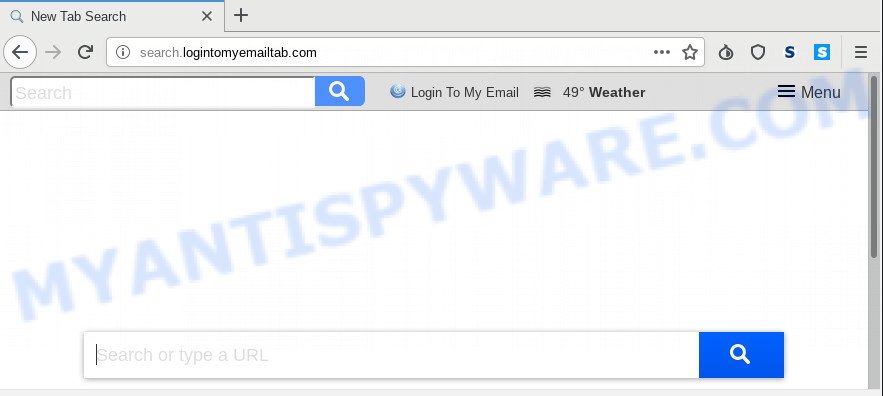
Search.logintomyemailtab.com
As mentioned above, the Search.logintomyemailtab.com hijacker also modifies the web browser’s search engine. So, your internet browser, when searching something, will show a hodgepodge of advertisements, links to unwanted and ad web-pages and search results from the big search providers such as Google or Bing. As a result, actual use of a web-browser’s search becomes uncomfortable. Moreover, it can also lead to slowing or even freeze your web-browser.
While the Search.logintomyemailtab.com hijacker is active, you won’t be able to restore the Chrome, Edge, IE and Mozilla Firefox’ settings such as search engine, home page and newtab. If you try to set your start page to be Google, Bing or Yahoo, those settings will be automatically altered to Search.logintomyemailtab.com with the next computer restart. But this does not mean that you should just ignore it or get along with this fact. Because this is not the best option, due to the Search.logintomyemailtab.com you can have problems with the Microsoft Internet Explorer, Chrome, Edge and Firefox, undesired ads and even personal data theft.
Threat Summary
| Name | Search.logintomyemailtab.com |
| Type | browser hijacker, search provider hijacker, homepage hijacker, toolbar, unwanted new tab, redirect virus |
| Symptoms |
|
| Removal | Search.logintomyemailtab.com removal guide |
We recommend you to clean your personal computer of hijacker sooner. Use the few simple steps below which will assist to remove Search.logintomyemailtab.com and ‘ad-supported’ software, that may be installed onto your PC system along with it.
How to remove Search.logintomyemailtab.com redirect
Without a doubt, the hijacker is harmful to your PC system. So you need to quickly and completely remove this malware. To get rid of this hijacker, you may use the manual removal guidance which are given below or free malware removal tool like Zemana, MalwareBytes AntiMalware or HitmanPro (all are free). We suggest you use automatic removal solution which will allow you to get rid of Search.logintomyemailtab.com easily and safely. Manual removal is best used only if you’re well versed in PC or in the case where hijacker infection is not removed automatically. Read it once, after doing so, please bookmark this page (or open it on your smartphone) as you may need to close your web browser or reboot your system.
To remove Search.logintomyemailtab.com, perform the following steps:
- Get rid of Search.logintomyemailtab.com without any utilities
- How to delete Search.logintomyemailtab.com with free applications
- How to block Search.logintomyemailtab.com
- How to Search.logintomyemailtab.com browser hijacker get installed onto computer
- To sum up
Get rid of Search.logintomyemailtab.com without any utilities
The following instructions is a step-by-step guide, which will help you manually delete Search.logintomyemailtab.com redirect from the Mozilla Firefox, Edge, Chrome and Internet Explorer.
Delete PUPs through the Microsoft Windows Control Panel
One of the first things to attempt for removal of hijacker infection is to check your computer installed programs screen and look for unwanted and dubious software. If there are any apps you do not recognize or are no longer using, you should remove them. If that doesn’t work, then you may need to run malware removal tool such as Zemana Free.
Windows 8, 8.1, 10
First, press the Windows button
Windows XP, Vista, 7
First, click “Start” and select “Control Panel”.
It will show the Windows Control Panel as shown in the figure below.

Next, press “Uninstall a program” ![]()
It will open a list of all applications installed on your computer. Scroll through the all list, and uninstall any suspicious and unknown apps. To quickly find the latest installed software, we recommend sort software by date in the Control panel.
Delete Search.logintomyemailtab.com from Microsoft Internet Explorer
In order to recover all browser search engine, homepage and new tab page you need to reset the Internet Explorer to the state, that was when the Microsoft Windows was installed on your computer.
First, launch the Internet Explorer, then press ‘gear’ icon ![]() . It will open the Tools drop-down menu on the right part of the web-browser, then press the “Internet Options” as shown below.
. It will open the Tools drop-down menu on the right part of the web-browser, then press the “Internet Options” as shown below.

In the “Internet Options” screen, select the “Advanced” tab, then click the “Reset” button. The IE will show the “Reset Internet Explorer settings” prompt. Further, press the “Delete personal settings” check box to select it. Next, click the “Reset” button as displayed in the following example.

After the process is complete, click “Close” button. Close the IE and restart your computer for the changes to take effect. This step will help you to restore your web browser’s search engine, newtab page and homepage to default state.
Remove Search.logintomyemailtab.com from Chrome
Resetting Chrome to original state is helpful in removing the Search.logintomyemailtab.com hijacker infection from your web browser. This way is always useful to complete if you have difficulty in removing changes caused by browser hijacker.
First run the Chrome. Next, click the button in the form of three horizontal dots (![]() ).
).
It will open the Chrome menu. Choose More Tools, then click Extensions. Carefully browse through the list of installed extensions. If the list has the extension signed with “Installed by enterprise policy” or “Installed by your administrator”, then complete the following steps: Remove Google Chrome extensions installed by enterprise policy.
Open the Google Chrome menu once again. Further, click the option called “Settings”.

The web browser will show the settings screen. Another way to display the Google Chrome’s settings – type chrome://settings in the browser adress bar and press Enter
Scroll down to the bottom of the page and click the “Advanced” link. Now scroll down until the “Reset” section is visible, as displayed on the screen below and press the “Reset settings to their original defaults” button.

The Chrome will show the confirmation prompt as displayed in the following example.

You need to confirm your action, click the “Reset” button. The web-browser will start the procedure of cleaning. When it’s finished, the web browser’s settings including new tab page, home page and default search engine back to the values that have been when the Google Chrome was first installed on your computer.
Remove Search.logintomyemailtab.com from Firefox
If the Mozilla Firefox settings such as startpage, newtab and search provider by default have been replaced by the browser hijacker, then resetting it to the default state can help. Your saved bookmarks, form auto-fill information and passwords won’t be cleared or changed.
First, launch the Mozilla Firefox and click ![]() button. It will display the drop-down menu on the right-part of the browser. Further, click the Help button (
button. It will display the drop-down menu on the right-part of the browser. Further, click the Help button (![]() ) as shown on the image below.
) as shown on the image below.

In the Help menu, select the “Troubleshooting Information” option. Another way to open the “Troubleshooting Information” screen – type “about:support” in the web browser adress bar and press Enter. It will show the “Troubleshooting Information” page as displayed on the image below. In the upper-right corner of this screen, click the “Refresh Firefox” button.

It will show the confirmation dialog box. Further, press the “Refresh Firefox” button. The Firefox will start a procedure to fix your problems that caused by the Search.logintomyemailtab.com browser hijacker. Once, it’s complete, press the “Finish” button.
How to delete Search.logintomyemailtab.com with free applications
In order to remove Search.logintomyemailtab.com fully, you not only need to delete it from the internet browsers, but also delete all its components in your machine including Windows registry entries. We suggest to download and use free removal utilities to automatically clean your PC of Search.logintomyemailtab.com hijacker.
Scan and free your machine of Search.logintomyemailtab.com with Zemana Anti-Malware (ZAM)
Zemana Anti-Malware is a lightweight tool that designed to use alongside your antivirus software, detecting and deleting malware, adware and potentially unwanted apps that other programs miss. Zemana is easy to use, fast, does not use many resources and have great detection and removal rates.
Zemana AntiMalware (ZAM) can be downloaded from the following link. Save it on your Microsoft Windows desktop or in any other place.
165505 downloads
Author: Zemana Ltd
Category: Security tools
Update: July 16, 2019
Once the download is complete, close all programs and windows on your system. Double-click the install file called Zemana.AntiMalware.Setup. If the “User Account Control” dialog box pops up as displayed on the image below, click the “Yes” button.

It will open the “Setup wizard” which will help you set up Zemana on your PC system. Follow the prompts and don’t make any changes to default settings.

Once install is done successfully, Zemana will automatically start and you can see its main screen as displayed in the following example.

Now click the “Scan” button . Zemana tool will start scanning the whole computer to find out hijacker infection that responsible for browser reroute to the unwanted Search.logintomyemailtab.com webpage. This procedure may take quite a while, so please be patient. While the Zemana Free program is scanning, you can see count of objects it has identified as threat.

When Zemana is finished scanning your computer, Zemana will display you the results. You may delete items (move to Quarantine) by simply click “Next” button. The Zemana will remove hijacker that responsible for web-browser redirect to the undesired Search.logintomyemailtab.com webpage and add items to the Quarantine. When that process is complete, you may be prompted to reboot the system.
Remove Search.logintomyemailtab.com homepage from internet browsers with Hitman Pro
HitmanPro is a free program which designed to get rid of malware, potentially unwanted applications, adware and browser hijackers from your system running MS Windows 10, 8, 7, XP (32-bit and 64-bit). It will help to locate and get rid of hijacker infection responsible for redirecting user searches to Search.logintomyemailtab.com, including its files, folders and registry keys.
HitmanPro can be downloaded from the following link. Save it on your Windows desktop.
Download and use Hitman Pro on your computer. Once started, click “Next” button for scanning your computer for the browser hijacker responsible for redirecting your browser to Search.logintomyemailtab.com webpage. .

Once the checking is finished, Hitman Pro will show a screen that contains a list of malware that has been found.

Make sure to check mark the threats which are unsafe and then click Next button.
It will open a prompt, press the “Activate free license” button to start the free 30 days trial to delete all malware found.
Automatically remove Search.logintomyemailtab.com redirect with MalwareBytes Anti Malware (MBAM)
We recommend using the MalwareBytes Anti-Malware which are fully clean your personal computer of the hijacker. The free utility is an advanced malicious software removal program designed by (c) Malwarebytes lab. This program uses the world’s most popular anti-malware technology. It’s able to help you remove browser hijacker infection, PUPs, malicious software, adware, toolbars, ransomware and other security threats from your computer for free.
Installing the MalwareBytes Free is simple. First you’ll need to download MalwareBytes Free from the following link. Save it directly to your Windows Desktop.
327725 downloads
Author: Malwarebytes
Category: Security tools
Update: April 15, 2020
When the downloading process is finished, close all applications and windows on your machine. Open a directory in which you saved it. Double-click on the icon that’s named mb3-setup as shown in the figure below.
![]()
When the installation begins, you will see the “Setup wizard” that will help you setup Malwarebytes on your PC system.

Once installation is finished, you will see window as displayed on the screen below.

Now press the “Scan Now” button to detect hijacker infection responsible for modifying your web-browser settings to Search.logintomyemailtab.com. A system scan can take anywhere from 5 to 30 minutes, depending on your system. While the MalwareBytes Anti-Malware tool is checking, you may see number of objects it has identified as being affected by malware.

When finished, it will display the Scan Results. Make sure all threats have ‘checkmark’ and press “Quarantine Selected” button.

The Malwarebytes will now remove hijacker related to Search.logintomyemailtab.com and move threats to the program’s quarantine. After that process is finished, you may be prompted to restart your computer.

The following video explains tutorial on how to get rid of browser hijacker, adware and other malware with MalwareBytes AntiMalware.
How to block Search.logintomyemailtab.com
To put it simply, you need to use an ad-blocker utility (AdGuard, for example). It will stop and protect you from all undesired webpages like Search.logintomyemailtab.com, ads and pop ups. To be able to do that, the ad blocker application uses a list of filters. Each filter is a rule that describes a malicious web site, an advertising content, a banner and others. The ad-blocking application automatically uses these filters, depending on the web-sites you are visiting.
- Please go to the link below to download AdGuard. Save it on your Desktop.
Adguard download
27036 downloads
Version: 6.4
Author: © Adguard
Category: Security tools
Update: November 15, 2018
- When downloading is complete, start the downloaded file. You will see the “Setup Wizard” program window. Follow the prompts.
- Once the installation is done, click “Skip” to close the installation program and use the default settings, or press “Get Started” to see an quick tutorial which will assist you get to know AdGuard better.
- In most cases, the default settings are enough and you do not need to change anything. Each time, when you run your PC system, AdGuard will start automatically and stop undesired advertisements, block Search.logintomyemailtab.com, as well as other malicious or misleading web pages. For an overview of all the features of the application, or to change its settings you can simply double-click on the icon called AdGuard, which is located on your desktop.
How to Search.logintomyemailtab.com browser hijacker get installed onto computer
Usually, Search.logintomyemailtab.com hijacker gets into your personal computer as part of a bundle with free programs, sharing files and other unsafe applications which you downloaded from the Web. The creators of this browser hijacker pays software makers for distributing Search.logintomyemailtab.com browser hijacker within their apps. So, bundled software is often included as part of the installer. In order to avoid the installation of any browser hijacker infections such as Search.logintomyemailtab.com: choose only Manual, Custom or Advanced setup type and disable all third-party applications in which you are unsure.
To sum up
Once you have done the tutorial above, your PC system should be clean from this hijacker and other malicious software. The Google Chrome, Mozilla Firefox, Microsoft Edge and Internet Explorer will no longer open intrusive Search.logintomyemailtab.com webpage on startup. Unfortunately, if the steps does not help you, then you have caught a new hijacker, and then the best way – ask for help.
Please create a new question by using the “Ask Question” button in the Questions and Answers. Try to give us some details about your problems, so we can try to help you more accurately. Wait for one of our trained “Security Team” or Site Administrator to provide you with knowledgeable assistance tailored to your problem with the unwanted Search.logintomyemailtab.com startpage.



















