Helingoneheckhes.pro popups are a social engineering attack which attempts to deceive unsuspecting users into registering for its browser notification spam so that it can deliver unwanted advertisements directly to your screen. It will ask you to press on the ‘Allow’ button in order to watch a video, connect to the Internet, enable Flash Player, download a file, access the content of the webpage, and so on.
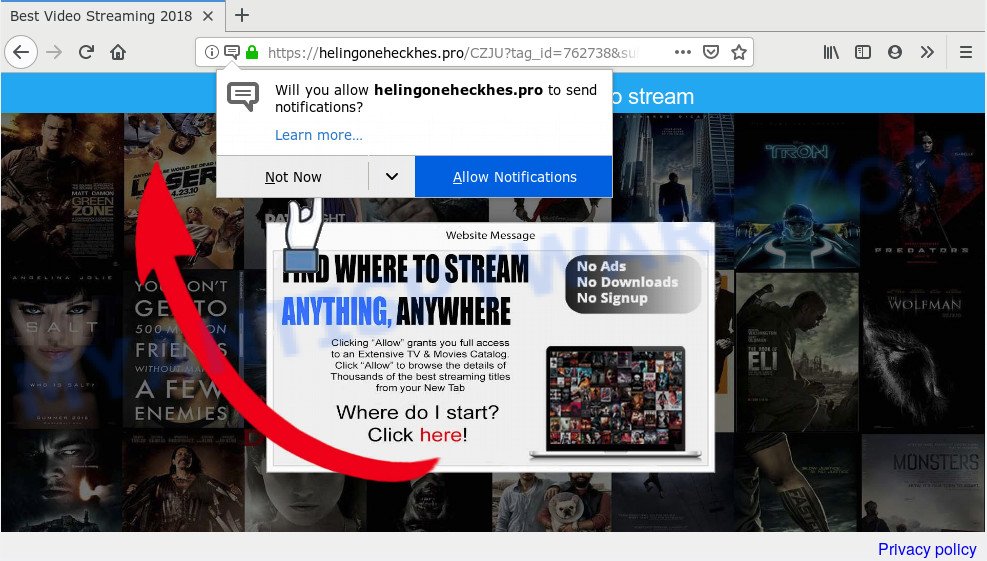
Helingoneheckhes.pro
Once you click on the ‘Allow’ button, the Helingoneheckhes.pro webpage starts sending a large count of browser notification spam on your your screen. You will see the popup adverts even when you are not using the web-browser. Push notifications are originally developed to alert the user of newly published blog posts. Scammers abuse ‘browser notification feature’ to avoid anti-virus and ad-blocking applications by displaying intrusive adverts. These ads are displayed in the lower right corner of the screen urges users to play online games, visit dubious webpages, install web-browser extensions & so on.

In order to unsubscribe from Helingoneheckhes.pro browser notification spam open your web-browser’s settings and follow the Helingoneheckhes.pro removal instructions below. Once you delete notifications subscription, the Helingoneheckhes.pro pop-ups advertisements will no longer show on your internet browser.
How did you get infected with Helingoneheckhes.pro pop-ups
Some research has shown that users can be redirected to Helingoneheckhes.pro from misleading ads or by potentially unwanted applications and adware. Adware can cause problems for your computer. Adware can display intrusive advertising on your browser so that your cannot stop them, redirect your internet browser to misleading webpages, and it can cause unwanted web-pages to pop up on your browser. Adware might end up on your PC system after you download and install free applications from a dubious source.
These days some free programs makers bundle potentially unwanted programs or adware with a view to making some money. These are not freeware as install an unwanted software on to your MS Windows system. So whenever you install a new free software that downloaded from the Internet, be very careful during installation. Carefully read the EULA (a text with I ACCEPT/I DECLINE button), select custom or manual installation type, reject all additional software.
Threat Summary
| Name | Helingoneheckhes.pro popup |
| Type | push notifications ads, popups, pop up advertisements, pop up virus |
| Distribution | adwares, PUPs, suspicious pop up advertisements |
| Symptoms |
|
| Removal | Helingoneheckhes.pro removal guide |
If you realized any of the symptoms mentioned above, we suggest you to follow instructions below to delete the adware software and delete Helingoneheckhes.pro popups from your web-browser.
How to Remove Helingoneheckhes.pro pop-ups, ads, notifications (removal instructions)
In order to delete Helingoneheckhes.pro popup advertisements from the Mozilla Firefox, Microsoft Edge, Internet Explorer and Google Chrome, you need to reset the browser settings. Additionally, you should look up for other suspicious entries, such as files, applications, web browser addons and shortcut files. However, if you want to delete Helingoneheckhes.pro popup ads easily, you should run reputable anti malware tool and let it do the job for you.
To remove Helingoneheckhes.pro pop ups, complete the steps below:
- How to delete Helingoneheckhes.pro pop up advertisements without any software
- How to remove Helingoneheckhes.pro ads automatically
- How to stop Helingoneheckhes.pro popups
- To sum up
How to delete Helingoneheckhes.pro pop up advertisements without any software
Manually removing the Helingoneheckhes.pro pop ups is also possible, although this approach takes time and technical prowess. You can sometimes find adware in your computer’s list of installed software and uninstall it as you would any other unwanted application.
Delete PUPs using Windows Control Panel
Some of potentially unwanted programs, adware and browser hijackers can be removed using the Add/Remove programs tool that is located in the MS Windows Control Panel. So, if you’re using any version of Windows and you have noticed an unwanted program, then first try to remove it through Add/Remove programs.
Make sure you have closed all internet browsers and other apps. Next, delete any undesired and suspicious programs from your Control panel.
Windows 10, 8.1, 8
Now, click the Windows button, type “Control panel” in search and press Enter. Choose “Programs and Features”, then “Uninstall a program”.

Look around the entire list of apps installed on your computer. Most likely, one of them is the adware software responsible for Helingoneheckhes.pro pop up ads. Select the dubious application or the program that name is not familiar to you and uninstall it.
Windows Vista, 7
From the “Start” menu in Microsoft Windows, choose “Control Panel”. Under the “Programs” icon, choose “Uninstall a program”.

Select the questionable or any unknown software, then press “Uninstall/Change” button to delete this undesired application from your computer.
Windows XP
Click the “Start” button, select “Control Panel” option. Click on “Add/Remove Programs”.

Choose an unwanted program, then click “Change/Remove” button. Follow the prompts.
Remove Helingoneheckhes.pro notifications from web-browsers
Your web browser likely now allows the Helingoneheckhes.pro web-page to send you browser notification spam, but you may not want the unwanted advertisements from this web-page and we understand that. We have put together this tutorial on how you can delete Helingoneheckhes.pro pop-ups from Internet Explorer, Edge, Android, Safari, Google Chrome and Mozilla Firefox.
|
|
|
|
|
|
Delete Helingoneheckhes.pro pop up ads from Firefox
Resetting your Mozilla Firefox is first troubleshooting step for any issues with your web-browser program, including the redirect to Helingoneheckhes.pro webpage. However, your themes, bookmarks, history, passwords, and web form auto-fill information will not be deleted.
First, launch the Firefox. Next, click the button in the form of three horizontal stripes (![]() ). It will show the drop-down menu. Next, click the Help button (
). It will show the drop-down menu. Next, click the Help button (![]() ).
).

In the Help menu click the “Troubleshooting Information”. In the upper-right corner of the “Troubleshooting Information” page click on “Refresh Firefox” button as shown on the screen below.

Confirm your action, click the “Refresh Firefox”.
Remove Helingoneheckhes.pro ads from Chrome
This step will show you how to reset Google Chrome browser settings to default values. This can remove Helingoneheckhes.pro popup advertisements and fix some surfing problems, especially after adware software infection. However, your saved bookmarks and passwords will not be lost. This will not affect your history, passwords, bookmarks, and other saved data.

- First, start the Chrome and click the Menu icon (icon in the form of three dots).
- It will display the Google Chrome main menu. Choose More Tools, then click Extensions.
- You’ll see the list of installed extensions. If the list has the addon labeled with “Installed by enterprise policy” or “Installed by your administrator”, then complete the following steps: Remove Chrome extensions installed by enterprise policy.
- Now open the Chrome menu once again, press the “Settings” menu.
- Next, press “Advanced” link, which located at the bottom of the Settings page.
- On the bottom of the “Advanced settings” page, press the “Reset settings to their original defaults” button.
- The Chrome will open the reset settings dialog box as on the image above.
- Confirm the browser’s reset by clicking on the “Reset” button.
- To learn more, read the post How to reset Chrome settings to default.
Delete Helingoneheckhes.pro popups from Internet Explorer
In order to recover all internet browser startpage, new tab and search provider by default you need to reset the Microsoft Internet Explorer to the state, which was when the Windows was installed on your system.
First, run the Microsoft Internet Explorer, then press ‘gear’ icon ![]() . It will open the Tools drop-down menu on the right part of the web-browser, then press the “Internet Options” as shown below.
. It will open the Tools drop-down menu on the right part of the web-browser, then press the “Internet Options” as shown below.

In the “Internet Options” screen, select the “Advanced” tab, then press the “Reset” button. The Internet Explorer will show the “Reset Internet Explorer settings” dialog box. Further, click the “Delete personal settings” check box to select it. Next, click the “Reset” button similar to the one below.

Once the task is done, click “Close” button. Close the Microsoft Internet Explorer and reboot your computer for the changes to take effect. This step will help you to restore your internet browser’s homepage, search engine and new tab page to default state.
How to remove Helingoneheckhes.pro ads automatically
If you are not expert at computer technology, then we advise to use free removal utilities listed below to remove Helingoneheckhes.pro popup advertisements for good. The automatic solution is highly recommended. It has less steps and easier to implement than the manual solution. Moreover, it lower risk of system damage. So, the automatic Helingoneheckhes.pro removal is a better option.
How to automatically remove Helingoneheckhes.pro advertisements with Zemana
Zemana Anti-Malware (ZAM) is a free program for MS Windows OS to detect and remove adware that causes multiple annoying pop-ups, and other unwanted apps like PUPs, harmful browser add-ons, browser toolbars.
Visit the following page to download the latest version of Zemana Anti-Malware (ZAM) for Windows. Save it on your Desktop.
165506 downloads
Author: Zemana Ltd
Category: Security tools
Update: July 16, 2019
After the download is complete, close all applications and windows on your PC. Double-click the install file named Zemana.AntiMalware.Setup. If the “User Account Control” dialog box pops up as shown on the screen below, click the “Yes” button.

It will open the “Setup wizard” that will help you setup Zemana Anti Malware (ZAM) on your personal computer. Follow the prompts and do not make any changes to default settings.

Once install is done successfully, Zemana Anti-Malware will automatically start and you can see its main screen such as the one below.

Now click the “Scan” button to perform a system scan with this utility for the adware responsible for Helingoneheckhes.pro pop ups.

When Zemana Anti Malware is finished scanning your personal computer, Zemana Anti-Malware will show a list of detected threats. Once you have selected what you wish to delete from your system press “Next” button. The Zemana AntiMalware will get rid of adware which cause annoying Helingoneheckhes.pro pop ups. After the procedure is complete, you may be prompted to reboot the computer.
Get rid of Helingoneheckhes.pro pop-ups from web browsers with HitmanPro
HitmanPro is a portable utility which searches for and removes undesired programs like browser hijackers, adware software, toolbars, other internet browser extensions and other malware. It scans your PC for adware that causes Helingoneheckhes.pro pop-up advertisements and produces a list of threats marked for removal. Hitman Pro will only delete those undesired programs that you wish to be removed.
First, visit the following page, then click the ‘Download’ button in order to download the latest version of HitmanPro.
After the download is finished, open the file location. You will see an icon like below.

Double click the Hitman Pro desktop icon. When the utility is started, you will see a screen as displayed below.

Further, press “Next” button . HitmanPro utility will start scanning the whole computer to find out adware that causes Helingoneheckhes.pro popups. When HitmanPro has finished scanning, Hitman Pro will display a list of all items found by the scan as displayed below.

You may remove threats (move to Quarantine) by simply click “Next” button. It will show a prompt, click the “Activate free license” button.
Use MalwareBytes Free to remove Helingoneheckhes.pro pop-ups
We recommend using the MalwareBytes AntiMalware. You can download and install MalwareBytes to find adware and thereby get rid of Helingoneheckhes.pro ads from your internet browsers. When installed and updated, this free malicious software remover automatically finds and removes all threats exist on the machine.
MalwareBytes can be downloaded from the following link. Save it directly to your Microsoft Windows Desktop.
327726 downloads
Author: Malwarebytes
Category: Security tools
Update: April 15, 2020
When downloading is finished, close all applications and windows on your PC system. Open a directory in which you saved it. Double-click on the icon that’s named mb3-setup as displayed on the image below.
![]()
When the install begins, you’ll see the “Setup wizard” that will help you install Malwarebytes on your computer.

Once install is done, you’ll see window as on the image below.

Now click the “Scan Now” button . MalwareBytes AntiMalware (MBAM) utility will start scanning the whole system to find out adware that causes Helingoneheckhes.pro pop-up advertisements in your web-browser. This process may take some time, so please be patient. When a malicious software, adware or potentially unwanted software are found, the number of the security threats will change accordingly.

When MalwareBytes AntiMalware is finished scanning your computer, MalwareBytes Free will display a list of all threats found by the scan. Review the report and then press “Quarantine Selected” button.

The Malwarebytes will now get rid of adware software responsible for Helingoneheckhes.pro popups and move threats to the program’s quarantine. After the clean-up is complete, you may be prompted to reboot your PC system.

The following video explains few simple steps on how to remove browser hijacker infection, adware and other malware with MalwareBytes Free.
How to stop Helingoneheckhes.pro popups
Enabling an ad blocker application like AdGuard is an effective way to alleviate the risks. Additionally, adblocker apps will also protect you from malicious advertisements and web-pages, and, of course, stop redirection chain to Helingoneheckhes.pro and similar web pages.
- AdGuard can be downloaded from the following link. Save it on your Microsoft Windows desktop or in any other place.
Adguard download
27037 downloads
Version: 6.4
Author: © Adguard
Category: Security tools
Update: November 15, 2018
- Once downloading is complete, start the downloaded file. You will see the “Setup Wizard” program window. Follow the prompts.
- Once the setup is complete, click “Skip” to close the installation program and use the default settings, or press “Get Started” to see an quick tutorial which will allow you get to know AdGuard better.
- In most cases, the default settings are enough and you don’t need to change anything. Each time, when you launch your system, AdGuard will launch automatically and stop unwanted ads, block Helingoneheckhes.pro, as well as other harmful or misleading web-pages. For an overview of all the features of the application, or to change its settings you can simply double-click on the icon called AdGuard, which is located on your desktop.
To sum up
Now your system should be clean of the adware that causes multiple undesired popups. We suggest that you keep Zemana Anti Malware (to periodically scan your machine for new adwares and other malware) and AdGuard (to help you block intrusive pop up advertisements and malicious web-sites). Moreover, to prevent any adware, please stay clear of unknown and third party applications, make sure that your antivirus program, turn on the option to look for potentially unwanted programs.
If you need more help with Helingoneheckhes.pro advertisements related issues, go to here.



















