Q. I have been constantly getting Leadcolas.com pop-ups all day, its driving me crazy! I don’t know how to get rid of them and they pop up at random. If anyone has any hints they would be appreciated.
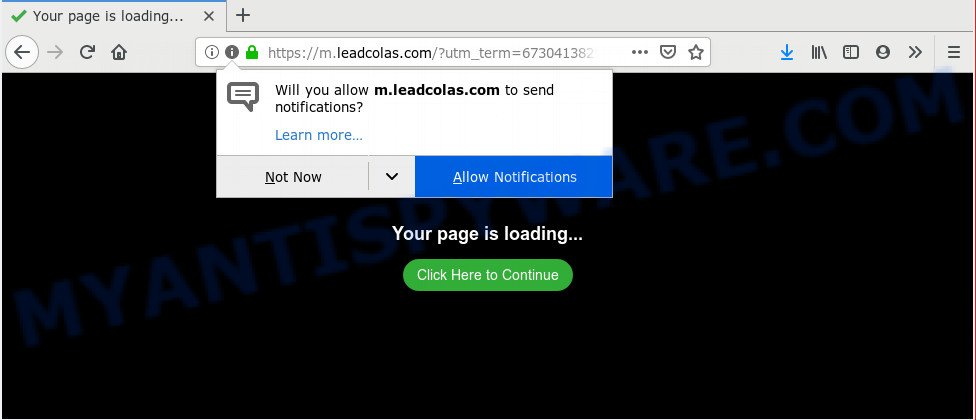
https://m.leadcolas.com/?utm_term= …
A. Probably a form of adware software or malware may cause this to show up. You could try the steps ‘how remove Leadcolas.com pop-ups in internet browser’ below from our team. These may be effective to get rid of this.
Is Adware dangerous? Adware is ‘advertising supported’ software that tries to generate money by redirecting you to annoying web-pages or online advertisements. It has different solutions of earning revenue including displaying up adverts on the browser forcefully. Most of adware software gets installed when you are downloading freeware or browser addons.
Another reason why you need to remove adware is its online data-tracking activity. Adware can gather your Web browsing activity by saving URLs visited, IP addresses, web-browser version and type, cookie information, Internet Service Provider (ISP) and web sites visited. Such kind of behavior can lead to serious security problems or privacy info theft. This is another reason why the adware software that causes Leadcolas.com pop up ads in your web browser should be removed ASAP.
Usually, adware software gets into your system as part of a bundle with free software, sharing files and other unsafe programs which you downloaded from the Internet. The authors of adware pays software makers for distributing adware within their software. So, bundled programs is often included as part of the installer. In order to avoid the installation of any adware: choose only Manual, Custom or Advanced installation mode and reject all bundled software in which you are unsure.
Threat Summary
| Name | Leadcolas.com |
| Type | adware, PUP (potentially unwanted program), pop up ads, pop-up virus, pop ups |
| Symptoms |
|
| Removal | Leadcolas.com removal guide |
We strongly recommend that you perform the steps below that will allow you to delete Leadcolas.com pop up advertisements using the standard features of Windows and some proven freeware.
How to Remove Leadcolas.com pop-ups (removal tutorial)
When the adware gets installed on your personal computer without your knowledge, it is not easy to delete. Most commonly, there is no Uninstall application which simply delete the adware responsible for Leadcolas.com ads from your personal computer. So, we suggest using several well-proven free specialized utilities like Zemana Anti-Malware, MalwareBytes or Hitman Pro. But the best method to delete Leadcolas.com pop-ups will be to perform several manual steps, after that additionally run antimalware tools.
To remove Leadcolas.com, follow the steps below:
- Remove Leadcolas.com pop-ups without any tools
- How to automatically remove Leadcolas.com popups
- How to stop Leadcolas.com ads
- Finish words
Remove Leadcolas.com pop-ups without any tools
If you perform exactly the steps below you should be able to remove the Leadcolas.com pop-up advertisements from the Firefox, Google Chrome, Internet Explorer and Edge internet browsers.
Uninstall questionable programs using Windows Control Panel
First of all, check the list of installed apps on your PC and delete all unknown and recently installed programs. If you see an unknown program with incorrect spelling or varying capital letters, it have most likely been installed by malicious software and you should clean it off first with malware removal tool like Zemana Anti-Malware (ZAM).
Windows 10, 8.1, 8
Click the Windows logo, and then press Search ![]() . Type ‘Control panel’and press Enter as on the image below.
. Type ‘Control panel’and press Enter as on the image below.

After the ‘Control Panel’ opens, click the ‘Uninstall a program’ link under Programs category as displayed in the figure below.

Windows 7, Vista, XP
Open Start menu and select the ‘Control Panel’ at right as shown below.

Then go to ‘Add/Remove Programs’ or ‘Uninstall a program’ (Microsoft Windows 7 or Vista) as shown in the figure below.

Carefully browse through the list of installed applications and delete all dubious and unknown software. We recommend to click ‘Installed programs’ and even sorts all installed programs by date. After you’ve found anything questionable that may be the adware that causes popups or other PUP (potentially unwanted program), then select this program and press ‘Uninstall’ in the upper part of the window. If the suspicious program blocked from removal, then run Revo Uninstaller Freeware to fully remove it from your computer.
Remove Leadcolas.com pop-ups from Chrome
If your Google Chrome browser is redirected to intrusive Leadcolas.com page, it may be necessary to completely reset your web browser program to its default settings.
Open the Chrome menu by clicking on the button in the form of three horizontal dotes (![]() ). It will display the drop-down menu. Choose More Tools, then click Extensions.
). It will display the drop-down menu. Choose More Tools, then click Extensions.
Carefully browse through the list of installed plugins. If the list has the add-on labeled with “Installed by enterprise policy” or “Installed by your administrator”, then complete the following instructions: Remove Google Chrome extensions installed by enterprise policy otherwise, just go to the step below.
Open the Google Chrome main menu again, press to “Settings” option.

Scroll down to the bottom of the page and click on the “Advanced” link. Now scroll down until the Reset settings section is visible, as displayed in the figure below and press the “Reset settings to their original defaults” button.

Confirm your action, click the “Reset” button.
Remove Leadcolas.com popup ads from Internet Explorer
The Internet Explorer reset is great if your web browser is hijacked or you have unwanted add-ons or toolbars on your internet browser, that installed by an malicious software.
First, open the Microsoft Internet Explorer, click ![]() ) button. Next, press “Internet Options” as displayed in the figure below.
) button. Next, press “Internet Options” as displayed in the figure below.

In the “Internet Options” screen select the Advanced tab. Next, click Reset button. The Internet Explorer will display the Reset Internet Explorer settings dialog box. Select the “Delete personal settings” check box and click Reset button.

You will now need to reboot your PC for the changes to take effect. It will get rid of adware which reroutes your web-browser to the unwanted Leadcolas.com website, disable malicious and ad-supported internet browser’s extensions and restore the IE’s settings such as start page, newtab page and default search provider to default state.
Remove Leadcolas.com from Mozilla Firefox by resetting internet browser settings
If the Firefox settings such as startpage, search provider by default and new tab have been replaced by the adware software, then resetting it to the default state can help. Essential information such as bookmarks, browsing history, passwords, cookies, auto-fill data and personal dictionaries will not be removed.
Launch the Mozilla Firefox and press the menu button (it looks like three stacked lines) at the top right of the internet browser screen. Next, press the question-mark icon at the bottom of the drop-down menu. It will display the slide-out menu.

Select the “Troubleshooting information”. If you’re unable to access the Help menu, then type “about:support” in your address bar and press Enter. It bring up the “Troubleshooting Information” page as shown in the following example.

Click the “Refresh Firefox” button at the top right of the Troubleshooting Information page. Select “Refresh Firefox” in the confirmation dialog box. The Firefox will begin a task to fix your problems that caused by the Leadcolas.com adware. Once, it is complete, click the “Finish” button.
How to automatically remove Leadcolas.com popups
If you are not expert at computer technology, then all your attempts to remove Leadcolas.com pop up advertisements by completing the manual steps above might result in failure. To find and remove all of the adware software related files and registry entries that keep this adware on your system, use free anti malware software like Zemana, MalwareBytes and HitmanPro from our list below.
How to automatically get rid of Leadcolas.com popups with Zemana AntiMalware (ZAM)
Zemana AntiMalware (ZAM) is a program that is used for malicious software, adware, hijackers and PUPs removal. The program is one of the most efficient antimalware utilities. It helps in malicious software removal and and defends all other types of security threats. One of the biggest advantages of using Zemana Free is that is easy to use and is free. Also, it constantly keeps updating its virus/malware signatures DB. Let’s see how to install and check your computer with Zemana Anti Malware (ZAM) in order to delete Leadcolas.com advertisements from your computer.
Please go to the link below to download the latest version of Zemana for Windows. Save it to your Desktop.
165515 downloads
Author: Zemana Ltd
Category: Security tools
Update: July 16, 2019
After downloading is done, close all applications and windows on your PC. Double-click the set up file named Zemana.AntiMalware.Setup. If the “User Account Control” prompt pops up as shown on the image below, click the “Yes” button.

It will open the “Setup wizard” that will help you setup Zemana on your PC. Follow the prompts and don’t make any changes to default settings.

Once setup is complete successfully, Zemana AntiMalware (ZAM) will automatically start and you can see its main screen as displayed below.

Now click the “Scan” button for scanning your personal computer for the adware which redirects your web-browser to the intrusive Leadcolas.com webpage. This procedure can take quite a while, so please be patient. While the Zemana program is checking, you can see number of objects it has identified as threat.

Once Zemana Anti Malware (ZAM) completes the scan, a list of all items detected is prepared. Review the scan results and then press “Next” button. The Zemana Free will delete adware software which causes Leadcolas.com redirect and move threats to the program’s quarantine. After that process is done, you may be prompted to restart the personal computer.
Scan and free your machine of adware software with Hitman Pro
Hitman Pro is a free portable program that scans your personal computer for adware software that causes intrusive Leadcolas.com popups, potentially unwanted software and browser hijackers and helps remove them easily. Moreover, it’ll also help you delete any malicious web-browser extensions and add-ons.
First, please go to the link below, then click the ‘Download’ button in order to download the latest version of Hitman Pro.
Once the download is finished, open the file location. You will see an icon like below.

Double click the Hitman Pro desktop icon. After the tool is started, you will see a screen as displayed on the image below.

Further, click “Next” button to start scanning your machine for the adware software that causes pop ups. A system scan can take anywhere from 5 to 30 minutes, depending on your computer. When the scan is done, a list of all threats found is produced as displayed on the screen below.

Review the report and then click “Next” button. It will display a prompt, click the “Activate free license” button.
Delete Leadcolas.com popup ads with MalwareBytes AntiMalware
If you are having issues with Leadcolas.com advertisements removal, then check out MalwareBytes Anti Malware. This is a utility that can help clean up your system and improve your speeds for free. Find out more below.

- Visit the page linked below to download the latest version of MalwareBytes for MS Windows. Save it on your MS Windows desktop or in any other place.
Malwarebytes Anti-malware
327736 downloads
Author: Malwarebytes
Category: Security tools
Update: April 15, 2020
- After the downloading process is finished, close all apps and windows on your PC system. Open a file location. Double-click on the icon that’s named mb3-setup.
- Further, press Next button and follow the prompts.
- Once installation is finished, click the “Scan Now” button to begin checking your personal computer for the adware that causes pop ups. When a threat is found, the number of the security threats will change accordingly.
- When the scanning is complete, you’ll be shown the list of all found items on your computer. You may remove items (move to Quarantine) by simply click “Quarantine Selected”. After the procedure is done, you can be prompted to reboot your computer.
The following video offers a tutorial on how to delete browser hijackers, adware and other malware with MalwareBytes AntiMalware (MBAM).
How to stop Leadcolas.com ads
Using an ad-blocking application such as AdGuard is an effective way to alleviate the risks. Additionally, adblocker programs will also protect you from harmful advertisements and websites, and, of course, stop redirection chain to Leadcolas.com and similar web sites.
Download AdGuard on your Microsoft Windows Desktop from the link below.
27037 downloads
Version: 6.4
Author: © Adguard
Category: Security tools
Update: November 15, 2018
After the download is finished, double-click the downloaded file to run it. The “Setup Wizard” window will show up on the computer screen as displayed below.

Follow the prompts. AdGuard will then be installed and an icon will be placed on your desktop. A window will show up asking you to confirm that you want to see a quick guidance as displayed on the screen below.

Press “Skip” button to close the window and use the default settings, or press “Get Started” to see an quick instructions which will help you get to know AdGuard better.
Each time, when you run your computer, AdGuard will start automatically and stop unwanted advertisements, block Leadcolas.com, as well as other malicious or misleading web-pages. For an overview of all the features of the program, or to change its settings you can simply double-click on the AdGuard icon, which can be found on your desktop.
Finish words
Now your computer should be free of the adware software responsible for Leadcolas.com pop up ads. We suggest that you keep Zemana AntiMalware (to periodically scan your PC for new adware softwares and other malware) and AdGuard (to help you stop undesired pop up ads and harmful web-sites). Moreover, to prevent any adware, please stay clear of unknown and third party programs, make sure that your antivirus application, turn on the option to detect potentially unwanted apps.
If you need more help with Leadcolas.com pop-up advertisements related issues, go to here.



















