Q. How do I remove Install.pdfpros.com advertising pop ups that keeps coming back? I use MS Windows 10 and my internet browser is Firefox. Any tips?
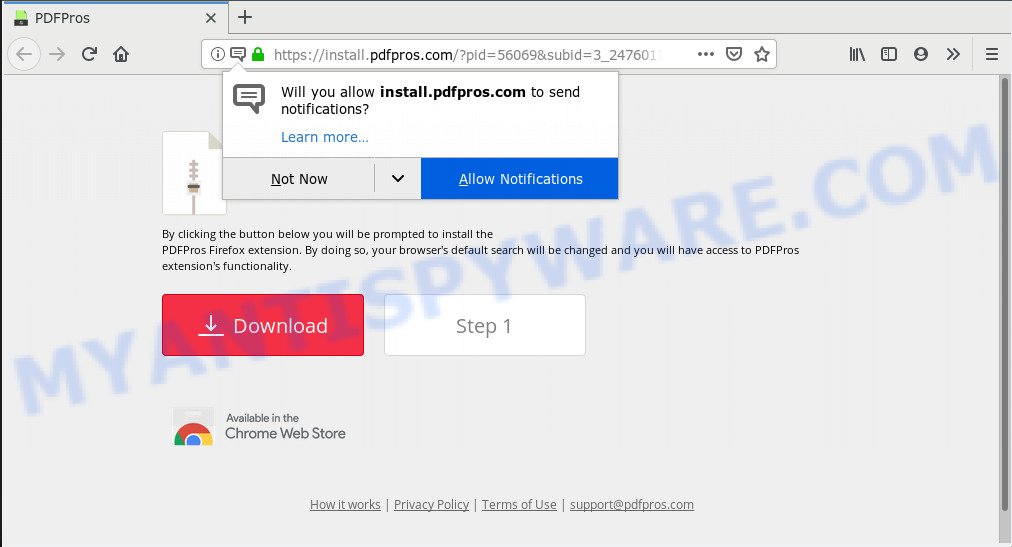
https://install.pdfpros.com/?pid= …
A. Undesired advertising popups are mostly provided by malicious add-ons or adware (also known as ‘ad-supported’ software).
What you need to know about Adware. Adware can cause problems for your computer. Adware software can show undesired advertisements on your web-browser so that your cannot block them, redirect your web browser to shady websites, and it can cause unwanted websites to pop up on your internet browser. Adware software might end up on your PC system after you download and install free programs from a suspicious web-site.
Does adware steal your confidential data? Adware can collect your Web surfing activity by recording URLs visited, IP addresses, browser version and type, cookie information, Internet Service Provider (ISP) and websites visited. Such kind of behavior can lead to serious security problems or user info theft. This is another reason why the adware that causes annoying Install.pdfpros.com popup ads should be removed immediately.
Threat Summary
| Name | Install.pdfpros.com |
| Type | adware, potentially unwanted application (PUA), popups, popup ads, pop-up virus |
| Symptoms |
|
| Removal | Install.pdfpros.com removal guide |
Therefore it is very important to follow the step-by-step tutorial below without a wait. The steps will allow you to remove adware software as well as clean your personal computer from the Install.pdfpros.com redirect. What is more, the step-by-step instructions below will help you remove other malicious programs such as undesired toolbars and browser hijackers, that can be installed onto personal computer along with the adware.
How to Remove Install.pdfpros.com pop up ads
If you have consistent pop ups or unwanted ads, slow machine, freezing system problems, you are in need of adware removal assistance. The step-by-step guide below will guide you forward to get Install.pdfpros.com pop-ups removed and will assist you get your personal computer operating at peak capacity again.
To remove Install.pdfpros.com, complete the following steps:
- Delete Install.pdfpros.com ads without any utilities
- Use free malware removal tools to completely delete Install.pdfpros.com ads
- Use AdBlocker to stop Install.pdfpros.com pop-ups and stay safe online
- To sum up
Delete Install.pdfpros.com ads without any utilities
Read this “How to remove” section to know how to manually remove adware responsible for Install.pdfpros.com advertisements. Even if the steps does not work for you, there are several free malware removers below that can easily handle such adware that causes Install.pdfpros.com pop ups in your web browser.
Removing the Install.pdfpros.com, check the list of installed programs first
Some programs are free only because their installer contains an adware. This unwanted programs generates money for the makers when it is installed. More often this adware can be removed by simply uninstalling it from the ‘Uninstall a Program’ that is located in MS Windows control panel.
- If you are using Windows 8, 8.1 or 10 then press Windows button, next click Search. Type “Control panel”and press Enter.
- If you are using Windows XP, Vista, 7, then click “Start” button and click “Control Panel”.
- It will show the Windows Control Panel.
- Further, click “Uninstall a program” under Programs category.
- It will open a list of all applications installed on the system.
- Scroll through the all list, and remove dubious and unknown programs. To quickly find the latest installed apps, we recommend sort software by date.
See more details in the video guidance below.
Remove Install.pdfpros.com redirect from Google Chrome
Reset Google Chrome settings to remove Install.pdfpros.com redirect. If you are still experiencing issues with Install.pdfpros.com advertisements removal, you need to reset Chrome browser to its original settings. This step needs to be performed only if adware has not been removed by the previous steps.
First start the Chrome. Next, click the button in the form of three horizontal dots (![]() ).
).
It will display the Chrome menu. Choose More Tools, then press Extensions. Carefully browse through the list of installed extensions. If the list has the extension signed with “Installed by enterprise policy” or “Installed by your administrator”, then complete the following guide: Remove Google Chrome extensions installed by enterprise policy.
Open the Chrome menu once again. Further, click the option named “Settings”.

The web browser will show the settings screen. Another way to display the Google Chrome’s settings – type chrome://settings in the browser adress bar and press Enter
Scroll down to the bottom of the page and click the “Advanced” link. Now scroll down until the “Reset” section is visible, as displayed on the image below and click the “Reset settings to their original defaults” button.

The Google Chrome will show the confirmation dialog box similar to the one below.

You need to confirm your action, click the “Reset” button. The web browser will launch the task of cleaning. When it is complete, the web browser’s settings including homepage, search engine by default and newtab page back to the values which have been when the Chrome was first installed on your personal computer.
Remove Install.pdfpros.com from Firefox by resetting web-browser settings
If the Firefox settings like homepage, search engine by default and newtab page have been changed by the adware software, then resetting it to the default state can help. When using the reset feature, your personal information like passwords, bookmarks, browsing history and web form auto-fill data will be saved.
Start the Mozilla Firefox and click the menu button (it looks like three stacked lines) at the top right of the web-browser screen. Next, click the question-mark icon at the bottom of the drop-down menu. It will open the slide-out menu.

Select the “Troubleshooting information”. If you are unable to access the Help menu, then type “about:support” in your address bar and press Enter. It bring up the “Troubleshooting Information” page similar to the one below.

Click the “Refresh Firefox” button at the top right of the Troubleshooting Information page. Select “Refresh Firefox” in the confirmation prompt. The Firefox will start a process to fix your problems that caused by the Install.pdfpros.com adware software. When, it’s finished, click the “Finish” button.
Delete Install.pdfpros.com ads from Internet Explorer
The Internet Explorer reset is great if your web browser is hijacked or you have unwanted add-ons or toolbars on your internet browser, that installed by an malicious software.
First, start the Internet Explorer, click ![]() ) button. Next, press “Internet Options” like the one below.
) button. Next, press “Internet Options” like the one below.

In the “Internet Options” screen select the Advanced tab. Next, click Reset button. The Microsoft Internet Explorer will display the Reset Internet Explorer settings prompt. Select the “Delete personal settings” check box and click Reset button.

You will now need to reboot your personal computer for the changes to take effect. It will get rid of adware which causes unwanted Install.pdfpros.com pop ups, disable malicious and ad-supported web-browser’s extensions and restore the Internet Explorer’s settings such as new tab page, search provider by default and start page to default state.
Use free malware removal tools to completely delete Install.pdfpros.com ads
Manual removal steps may not be for everyone. Each Install.pdfpros.com removal step above, such as removing questionable programs, restoring infected shortcut files, removing the adware from system settings, must be performed very carefully. If you are unsure about the steps above, then we suggest that you follow the automatic Install.pdfpros.com removal guide listed below.
Use Zemana Anti-Malware to delete Install.pdfpros.com redirect
Zemana Anti-Malware is a free malicious software removal tool. Currently, there are two versions of the application, one of them is free and second is paid (premium). The principle difference between the free and paid version of the utility is real-time protection module. If you just need to check your computer for malicious software and remove adware software that reroutes your web browser to the intrusive Install.pdfpros.com web site, then the free version will be enough for you.
First, click the following link, then press the ‘Download’ button in order to download the latest version of Zemana Free.
165501 downloads
Author: Zemana Ltd
Category: Security tools
Update: July 16, 2019
After downloading is complete, launch it and follow the prompts. Once installed, the Zemana Free will try to update itself and when this procedure is complete, click the “Scan” button . Zemana utility will begin scanning the whole computer to find out adware responsible for Install.pdfpros.com redirect.

This process can take some time, so please be patient. When a threat is found, the number of the security threats will change accordingly. Wait until the the checking is done. Make sure to check mark the items which are unsafe and then click “Next” button.

The Zemana will delete adware that causes Install.pdfpros.com pop ups in your browser.
Use HitmanPro to delete Install.pdfpros.com ads from web browser
If Zemana Free cannot get rid of this adware, then we advises to run the HitmanPro. HitmanPro is a free removal utility for hijacker infections, potentially unwanted applications, toolbars and adware which causes unwanted Install.pdfpros.com pop up advertisements. It is specially made to work as a second scanner for your computer.
Installing the HitmanPro is simple. First you’ll need to download Hitman Pro from the following link. Save it to your Desktop.
After downloading is done, open the file location. You will see an icon like below.

Double click the HitmanPro desktop icon. When the utility is started, you will see a screen as on the image below.

Further, click “Next” button to perform a system scan with this utility for the adware responsible for Install.pdfpros.com pop-up advertisements. A scan may take anywhere from 10 to 30 minutes, depending on the number of files on your personal computer and the speed of your system. When Hitman Pro is finished scanning your system, the results are displayed in the scan report as shown in the following example.

You may remove items (move to Quarantine) by simply click “Next” button. It will show a prompt, press the “Activate free license” button.
Automatically remove Install.pdfpros.com redirect with MalwareBytes AntiMalware
If you are still having problems with the Install.pdfpros.com advertisements — or just wish to check your machine occasionally for adware and other malicious software — download MalwareBytes Anti-Malware (MBAM). It’s free for home use, and identifies and removes various unwanted apps that attacks your computer or degrades computer performance. MalwareBytes Free can remove adware software, PUPs as well as malware, including ransomware and trojans.

Installing the MalwareBytes Anti-Malware is simple. First you’ll need to download MalwareBytes Free from the link below.
327720 downloads
Author: Malwarebytes
Category: Security tools
Update: April 15, 2020
Once the download is complete, run it and follow the prompts. Once installed, the MalwareBytes Anti-Malware (MBAM) will try to update itself and when this procedure is finished, press the “Scan Now” button to begin checking your PC for the adware that causes Install.pdfpros.com redirect in your internet browser. This task can take quite a while, so please be patient. While the MalwareBytes Free application is scanning, you may see how many objects it has identified as threat. Make sure all threats have ‘checkmark’ and click “Quarantine Selected” button.
The MalwareBytes Anti-Malware (MBAM) is a free application that you can use to delete all detected folders, files, services, registry entries and so on. To learn more about this malware removal utility, we recommend you to read and follow the few simple steps or the video guide below.
Use AdBlocker to stop Install.pdfpros.com pop-ups and stay safe online
By installing an adblocker application such as AdGuard, you’re able to stop Install.pdfpros.com, autoplaying video ads and remove a ton of distracting and undesired ads on web-pages.
First, click the following link, then click the ‘Download’ button in order to download the latest version of AdGuard.
27036 downloads
Version: 6.4
Author: © Adguard
Category: Security tools
Update: November 15, 2018
After downloading it, launch the downloaded file. You will see the “Setup Wizard” screen as displayed on the image below.

Follow the prompts. After the installation is complete, you will see a window as displayed in the figure below.

You can click “Skip” to close the setup application and use the default settings, or click “Get Started” button to see an quick tutorial which will assist you get to know AdGuard better.
In most cases, the default settings are enough and you do not need to change anything. Each time, when you run your computer, AdGuard will run automatically and stop unwanted ads, block Install.pdfpros.com, as well as other harmful or misleading webpages. For an overview of all the features of the program, or to change its settings you can simply double-click on the AdGuard icon, which is located on your desktop.
To sum up
Now your computer should be clean of the adware software that causes Install.pdfpros.com ads in your web browser. We suggest that you keep AdGuard (to help you block unwanted pop-up advertisements and annoying harmful web-sites) and Zemana Free (to periodically scan your personal computer for new adwares and other malicious software). Probably you are running an older version of Java or Adobe Flash Player. This can be a security risk, so download and install the latest version right now.
If you are still having problems while trying to get rid of Install.pdfpros.com pop ups from the Mozilla Firefox, Google Chrome, Edge and Internet Explorer, then ask for help here here.


















