Atedsuntaining.info is a web page that cons users into allowing its push notifications that go directly to the desktop or the web browser. It will show the ‘Click Allow if you are not a robot’ pop-up that attempts to get you to click the ‘Allow’ button to subscribe to its notifications.
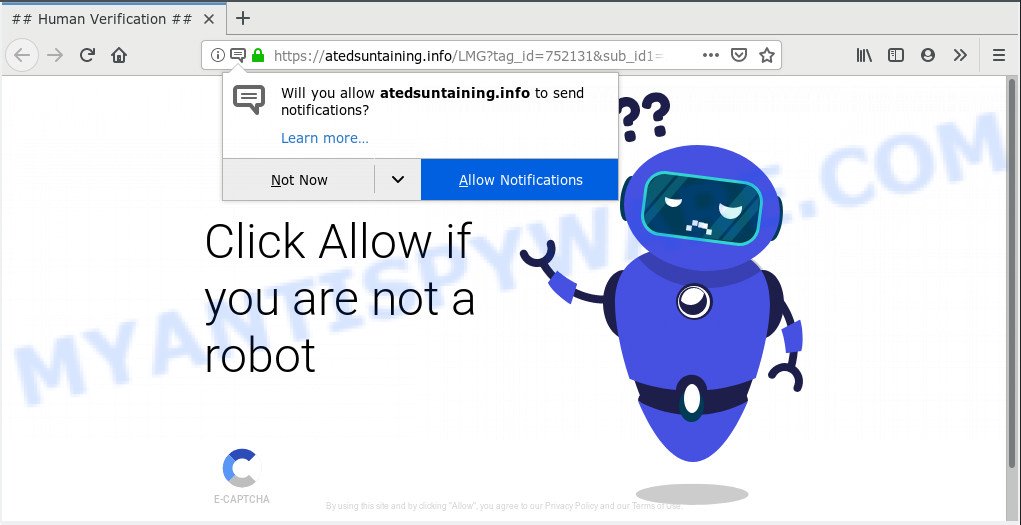
Atedsuntaining.info
If you click the ‘Allow’ button, then your internet browser will be configured to display pop-up adverts in the lower right corner of your screen. The devs behind Atedsuntaining.info use these push notifications to bypass popup blocker and therefore show a huge number of unwanted ads. These advertisements are used to promote suspicious internet browser extensions, giveaway scams, fake software, and adult webpages.

If you’re receiving spam notifications, you can remove Atedsuntaining.info subscription by going into your internet browser’s settings, then ‘Notifications’ settings (locate Atedsuntaining.info and remove it) or following the Atedsuntaining.info removal instructions below. Once you delete Atedsuntaining.info subscription, the spam notifications will no longer appear on your desktop.
IT security specialists have determined that users are redirected to Atedsuntaining.info by adware or from misleading ads. Adware software is considered by many to be synonymous with ‘malicious software’. It’s a harmful application that presents undesired advertisements to computer users. Some examples include pop-up ads, different offers and deals or unclosable windows. Adware can be installed onto your computer via infected web-sites, when you open email attachments, anytime you download and install free software.
Even worse, adware has the ability to gather your sensitive info such as what websites you are opening, what you are looking for the World Wide Web and so on. This personal data, later, may be used for marketing purposes.
Adware usually gets on your computer as a part of another program in the same setup file. The risk of this is especially high for the various freeware downloaded from the Internet. The makers of the apps are hoping that users will use the quick setup mode, that is simply to click the Next button, without paying attention to the information on the screen and do not carefully considering every step of the installation procedure. Thus, adware can infiltrate your system without your knowledge. Therefore, it is very important to read all the information that tells the program during setup, including the ‘Terms of Use’ and ‘Software license’. Use only the Manual, Custom or Advanced install option. This mode will help you to disable all optional and unwanted applications and components.
Threat Summary
| Name | Atedsuntaining.info |
| Type | adware, PUP (potentially unwanted program), popups, pop-up ads, pop up virus |
| Symptoms |
|
| Removal | Atedsuntaining.info removal guide |
In the guidance below, we will explain best possible methods on how to free your PC of adware and remove Atedsuntaining.info pop ups from your web browser.
How to remove Atedsuntaining.info pop-ups, ads, notifications (Removal instructions)
In order to remove Atedsuntaining.info ads from the Firefox, Google Chrome, Edge and IE, you need to reset the web-browser settings. Additionally, you should look up for other questionable entries, such as files, programs, browser extensions and shortcut files. However, if you want to get rid of Atedsuntaining.info pop up ads easily, you should use reputable anti-malware utility and let it do the job for you.
To remove Atedsuntaining.info pop ups, follow the steps below:
- Remove Atedsuntaining.info ads without any tools
- How to remove Atedsuntaining.info ads automatically
- How to block Atedsuntaining.info
- Finish words
Remove Atedsuntaining.info ads without any tools
Most common adware may be removed without any antivirus apps. The manual adware software removal is guide that will teach you how to remove the Atedsuntaining.info pop ups.
Uninstall questionable programs using Windows Control Panel
The main cause of Atedsuntaining.info ads could be PUPs, adware software or other unwanted applications that you may have unintentionally installed on the computer. You need to identify and delete all suspicious programs.
Windows 8, 8.1, 10
First, press the Windows button
Windows XP, Vista, 7
First, click “Start” and select “Control Panel”.
It will show the Windows Control Panel as on the image below.

Next, click “Uninstall a program” ![]()
It will display a list of all applications installed on your personal computer. Scroll through the all list, and uninstall any suspicious and unknown software. To quickly find the latest installed apps, we recommend sort apps by date in the Control panel.
Remove Atedsuntaining.info pop ups from Internet Explorer
By resetting Internet Explorer web browser you restore your browser settings to its default state. This is first when troubleshooting problems that might have been caused by adware responsible for Atedsuntaining.info ads.
First, launch the Internet Explorer, then click ‘gear’ icon ![]() . It will show the Tools drop-down menu on the right part of the web-browser, then click the “Internet Options” as displayed below.
. It will show the Tools drop-down menu on the right part of the web-browser, then click the “Internet Options” as displayed below.

In the “Internet Options” screen, select the “Advanced” tab, then click the “Reset” button. The Microsoft Internet Explorer will show the “Reset Internet Explorer settings” dialog box. Further, click the “Delete personal settings” check box to select it. Next, click the “Reset” button similar to the one below.

After the procedure is done, click “Close” button. Close the Internet Explorer and restart your machine for the changes to take effect. This step will help you to restore your web browser’s home page, default search provider and new tab page to default state.
Remove Atedsuntaining.info advertisements from Chrome
If your Google Chrome internet browser is redirected to intrusive Atedsuntaining.info web page, it may be necessary to completely reset your web browser program to its default settings.

- First run the Chrome and press Menu button (small button in the form of three dots).
- It will show the Chrome main menu. Select More Tools, then click Extensions.
- You will see the list of installed addons. If the list has the add-on labeled with “Installed by enterprise policy” or “Installed by your administrator”, then complete the following tutorial: Remove Chrome extensions installed by enterprise policy.
- Now open the Chrome menu once again, press the “Settings” menu.
- You will see the Chrome’s settings page. Scroll down and press “Advanced” link.
- Scroll down again and click the “Reset” button.
- The Google Chrome will open the reset profile settings page as shown on the image above.
- Next press the “Reset” button.
- Once this task is finished, your browser’s new tab page, homepage and default search engine will be restored to their original defaults.
- To learn more, read the blog post How to reset Google Chrome settings to default.
Get rid of Atedsuntaining.info ads from Mozilla Firefox
If your Mozilla Firefox web browser is re-directed to Atedsuntaining.info without your permission or an unknown search engine shows results for your search, then it may be time to perform the internet browser reset. When using the reset feature, your personal information such as passwords, bookmarks, browsing history and web form auto-fill data will be saved.
First, open the Firefox. Next, click the button in the form of three horizontal stripes (![]() ). It will display the drop-down menu. Next, click the Help button (
). It will display the drop-down menu. Next, click the Help button (![]() ).
).

In the Help menu press the “Troubleshooting Information”. In the upper-right corner of the “Troubleshooting Information” page click on “Refresh Firefox” button like the one below.

Confirm your action, click the “Refresh Firefox”.
How to remove Atedsuntaining.info ads automatically
If you are unsure how to remove Atedsuntaining.info ads easily, consider using automatic adware software removal apps which listed below. It will identify the adware responsible for Atedsuntaining.info pop-up advertisements and remove it from your personal computer for free.
Automatically remove Atedsuntaining.info advertisements with Zemana Free
Zemana Anti Malware (ZAM) is a complete package of antimalware utilities. Despite so many features, it does not reduce the performance of your computer. Zemana is able to remove almost all the forms of adware including Atedsuntaining.info pop-ups, hijackers, potentially unwanted applications and malicious internet browser extensions. Zemana Anti-Malware has real-time protection that can defeat most malware. You can use Zemana AntiMalware (ZAM) with any other antivirus software without any conflicts.
- Zemana Free can be downloaded from the following link. Save it on your Desktop.
Zemana AntiMalware
165536 downloads
Author: Zemana Ltd
Category: Security tools
Update: July 16, 2019
- Once you have downloaded the installation file, make sure to double click on the Zemana.AntiMalware.Setup. This would start the Zemana Free install on your personal computer.
- Select installation language and click ‘OK’ button.
- On the next screen ‘Setup Wizard’ simply click the ‘Next’ button and follow the prompts.

- Finally, once the installation is finished, Zemana will launch automatically. Else, if doesn’t then double-click on the Zemana Anti-Malware icon on your desktop.
- Now that you have successfully install Zemana Free, let’s see How to use Zemana Free to remove Atedsuntaining.info popups from your computer.
- After you have started the Zemana Free, you will see a window as displayed below, just click ‘Scan’ button to look for adware.

- Now pay attention to the screen while Zemana Free scans your personal computer.

- When Zemana AntiMalware completes the scan, Zemana Free will create a list of unwanted apps and adware. All detected items will be marked. You can delete them all by simply click ‘Next’ button.

- Zemana may require a restart computer in order to complete the Atedsuntaining.info advertisements removal process.
- If you want to permanently remove adware from your computer, then press ‘Quarantine’ icon, select all malware, adware software, potentially unwanted programs and other items and click Delete.
- Reboot your personal computer to complete the adware removal procedure.
Scan and free your computer of adware with Hitman Pro
All-in-all, Hitman Pro is a fantastic tool to clean your personal computer from any unwanted applications such as adware that cause pop-ups. The HitmanPro is portable program that meaning, you do not need to install it to use it. Hitman Pro is compatible with all versions of Windows operating system from Microsoft Windows XP to Windows 10. Both 64-bit and 32-bit systems are supported.
Hitman Pro can be downloaded from the following link. Save it directly to your Windows Desktop.
After the download is done, open the file location. You will see an icon like below.

Double click the HitmanPro desktop icon. Once the utility is launched, you will see a screen as on the image below.

Further, press “Next” button for checking your system for the adware responsible for Atedsuntaining.info pop-ups. A scan can take anywhere from 10 to 30 minutes, depending on the count of files on your computer and the speed of your machine. As the scanning ends, the results are displayed in the scan report as displayed in the figure below.

When you’re ready, click “Next” button. It will open a prompt, click the “Activate free license” button.
Get rid of Atedsuntaining.info advertisements with MalwareBytes AntiMalware
Manual Atedsuntaining.info pop ups removal requires some computer skills. Some files and registry entries that created by the adware software may be not completely removed. We suggest that use the MalwareBytes that are fully free your personal computer of adware software. Moreover, the free application will help you to remove malicious software, PUPs, hijacker infections and toolbars that your machine can be infected too.
MalwareBytes Free can be downloaded from the following link. Save it to your Desktop.
327764 downloads
Author: Malwarebytes
Category: Security tools
Update: April 15, 2020
After the downloading process is complete, close all windows on your system. Further, start the file named mb3-setup. If the “User Account Control” prompt pops up like the one below, click the “Yes” button.

It will show the “Setup wizard” that will assist you install MalwareBytes Free on the PC system. Follow the prompts and do not make any changes to default settings.

Once setup is done successfully, click Finish button. Then MalwareBytes Free will automatically start and you can see its main window as displayed in the figure below.

Next, click the “Scan Now” button for scanning your personal computer for the adware which causes undesired Atedsuntaining.info popup ads. This task can take quite a while, so please be patient.

After MalwareBytes Free has finished scanning, it will open the Scan Results. In order to delete all threats, simply press “Quarantine Selected” button.

The MalwareBytes Free will delete adware that causes annoying Atedsuntaining.info pop-ups and add items to the Quarantine. When the procedure is finished, you can be prompted to reboot your personal computer. We recommend you look at the following video, which completely explains the process of using the MalwareBytes to remove browser hijackers, adware and other malicious software.
How to block Atedsuntaining.info
Run ad blocking program such as AdGuard in order to stop advertisements, malvertisements, pop-ups and online trackers, avoid having to install harmful and adware browser plug-ins and add-ons which affect your PC performance and impact your PC security. Surf the Net anonymously and stay safe online!
Download AdGuard on your PC system by clicking on the following link.
27048 downloads
Version: 6.4
Author: © Adguard
Category: Security tools
Update: November 15, 2018
After the downloading process is finished, start the downloaded file. You will see the “Setup Wizard” screen as displayed below.

Follow the prompts. Once the installation is complete, you will see a window as displayed on the screen below.

You can click “Skip” to close the installation program and use the default settings, or press “Get Started” button to see an quick tutorial which will allow you get to know AdGuard better.
In most cases, the default settings are enough and you don’t need to change anything. Each time, when you run your computer, AdGuard will launch automatically and stop undesired ads, block Atedsuntaining.info, as well as other malicious or misleading web sites. For an overview of all the features of the application, or to change its settings you can simply double-click on the AdGuard icon, that can be found on your desktop.
Finish words
Now your computer should be clean of the adware that causes Atedsuntaining.info pop-up ads in your browser. We suggest that you keep Zemana (to periodically scan your system for new adwares and other malicious software) and AdGuard (to help you block annoying advertisements and harmful web pages). Moreover, to prevent any adware software, please stay clear of unknown and third party programs, make sure that your antivirus program, turn on the option to detect PUPs.
If you need more help with Atedsuntaining.info advertisements related issues, go to here.























