IT security experts has determined that How to DIY is a PUP (potentially unwanted program) from the family of browser hijackers. A large number of personal computers around the World have been hit by the How to DIY hijacker infection. The steps below will teach you all you need to know about the browser hijacker infection. How it got into your computer, how to remove How to DIY, and how to protect your PC from any unwanted applications such as a browser hijacker in the future.
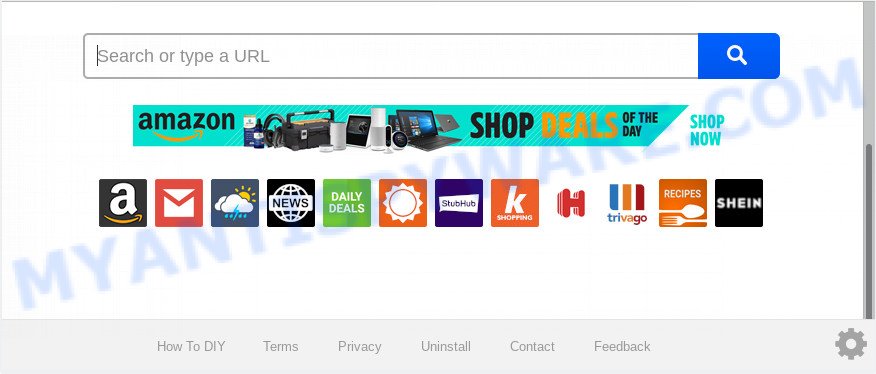
“How to DIY” makes unwanted changes to browser settings
The How to DIY browser hijacker takes over your web browser’s default search engine and controls what will be shown to you whenever you do a searching. Other than the search results, it also provides a huge number of unwanted ads on the search page. Some of these advertisements created to force you into buying some questionable products and apps. Moreover, sometimes, those ads could reroute you to misleading or malicious web sites.
Often, the personal computer that has been infected with How to DIY hijacker, will be also infected by adware (also known as ‘ad-supported’ software) that opens lots of various ads. It can be pop-ups, text links in the websites, banners where they never had. What is more, the adware software may replace the legitimate advertisements with malicious ads which will offer to download and install malware and unwanted programs or visit the various dangerous and misleading web-sites.
Threat Summary
| Name | How to DIY |
| Type | browser hijacker, search provider hijacker, home page hijacker, toolbar, unwanted new tab, redirect virus |
| Symptoms |
|
| Removal | How to DIY removal guide |
If the Google Chrome, Edge, Firefox and Internet Explorer have been affected by the How to DIY hijacker, you must have complete any of the steps above. Once you have cleaned your PC by following our few simple steps below, make sure not to commit the same mistakes again in the future.
Remove How to DIY (removal tutorial)
In order to get rid of How to DIY redirect, start by closing any programs and popups that are open. If a pop-up won’t close, then close your web-browser (Microsoft Edge, Google Chrome, Mozilla Firefox and Microsoft Internet Explorer). If a program won’t close then please reboot your computer. Next, follow the steps below.
To remove How to DIY, complete the following steps:
- How to remove How to DIY start page without any software
- How to automatically remove How to DIY
- Stop How to DIY redirect
- Why has my start page and search provider changed to How to DIY?
- Finish words
How to remove How to DIY start page without any software
How to DIY is a browser hijacker that can change your web browser newtab page, home page and default search engine and redirect you to the web-pages which may contain lots of ads. Not every antivirus program can detect and get rid of How to DIY easily from the computer. Follow the few simple steps below and you can remove hijacker by yourself.
Delete How to DIY related apps through the Control Panel of your machine
In order to remove potentially unwanted apps like this browser hijacker, open the Microsoft Windows Control Panel and click on “Uninstall a program”. Check the list of installed applications. For the ones you do not know, run an Internet search to see if they are adware, browser hijacker or potentially unwanted programs. If yes, uninstall them off. Even if they are just a software which you do not use, then removing them off will increase your computer start up time and speed dramatically.
Windows 8, 8.1, 10
First, click Windows button

After the ‘Control Panel’ opens, press the ‘Uninstall a program’ link under Programs category as displayed in the following example.

You will see the ‘Uninstall a program’ panel like below.

Very carefully look around the entire list of apps installed on your system. Most probably, one of them is the browser hijacker which cause How to DIY website to appear. If you’ve many applications installed, you can help simplify the search of harmful applications by sort the list by date of installation. Once you have found a suspicious, unwanted or unused program, right click to it, after that click ‘Uninstall’.
Windows XP, Vista, 7
First, click ‘Start’ button and select ‘Control Panel’ at right panel like the one below.

After the Windows ‘Control Panel’ opens, you need to press ‘Uninstall a program’ under ‘Programs’ similar to the one below.

You will see a list of applications installed on your PC system. We recommend to sort the list by date of installation to quickly find the applications that were installed last. Most likely, it’s the hijacker that cause a reroute to How to DIY web-site. If you are in doubt, you can always check the program by doing a search for her name in Google, Yahoo or Bing. Once the application which you need to delete is found, simply click on its name, and then click ‘Uninstall’ as shown on the image below.

Delete How to DIY startpage from IE
In order to restore all web-browser start page, new tab page and default search engine you need to reset the Microsoft Internet Explorer to the state, that was when the Windows was installed on your machine.
First, run the IE, click ![]() ) button. Next, click “Internet Options” as on the image below.
) button. Next, click “Internet Options” as on the image below.

In the “Internet Options” screen select the Advanced tab. Next, click Reset button. The Internet Explorer will show the Reset Internet Explorer settings dialog box. Select the “Delete personal settings” check box and click Reset button.

You will now need to reboot your computer for the changes to take effect. It will remove How to DIY hijacker and other browser’s harmful plugins, disable malicious and ad-supported web browser’s extensions and restore the Microsoft Internet Explorer’s settings such as new tab page, search engine by default and homepage to default state.
Remove How to DIY from Chrome
In this step we are going to show you how to reset Google Chrome settings. potentially unwanted software such as the How to DIY can make changes to your browser settings including start page, default search provider and newtab page, add toolbars and undesired extensions. By resetting Google Chrome settings you will get rid of How to DIY and reset unwanted changes caused by browser hijacker. When using the reset feature, your personal information like passwords, bookmarks, browsing history and web form auto-fill data will be saved.

- First, run the Chrome and click the Menu icon (icon in the form of three dots).
- It will display the Chrome main menu. Choose More Tools, then click Extensions.
- You will see the list of installed extensions. If the list has the extension labeled with “Installed by enterprise policy” or “Installed by your administrator”, then complete the following steps: Remove Chrome extensions installed by enterprise policy.
- Now open the Chrome menu once again, click the “Settings” menu.
- Next, click “Advanced” link, that located at the bottom of the Settings page.
- On the bottom of the “Advanced settings” page, click the “Reset settings to their original defaults” button.
- The Chrome will open the reset settings dialog box as shown on the image above.
- Confirm the internet browser’s reset by clicking on the “Reset” button.
- To learn more, read the blog post How to reset Google Chrome settings to default.
Delete How to DIY redirect from Mozilla Firefox
If your Mozilla Firefox web-browser home page has replaced to How to DIY without your permission or an unknown search engine shows results for your search, then it may be time to perform the browser reset. When using the reset feature, your personal information such as passwords, bookmarks, browsing history and web form auto-fill data will be saved.
First, run the Firefox and click ![]() button. It will show the drop-down menu on the right-part of the internet browser. Further, click the Help button (
button. It will show the drop-down menu on the right-part of the internet browser. Further, click the Help button (![]() ) as displayed on the image below.
) as displayed on the image below.

In the Help menu, select the “Troubleshooting Information” option. Another way to open the “Troubleshooting Information” screen – type “about:support” in the browser adress bar and press Enter. It will open the “Troubleshooting Information” page as displayed on the screen below. In the upper-right corner of this screen, click the “Refresh Firefox” button.

It will display the confirmation prompt. Further, click the “Refresh Firefox” button. The Mozilla Firefox will start a process to fix your problems that caused by the How to DIY hijacker. Once, it’s complete, click the “Finish” button.
How to automatically remove How to DIY
If you’re an unskilled computer user, then all your attempts to get rid of How to DIY hijacker by completing the manual steps above might result in failure. To find and remove all of the How to DIY related files and registry entries that keep this browser hijacker on your PC, use free antimalware software like Zemana AntiMalware (ZAM), MalwareBytes Anti Malware (MBAM) and Hitman Pro from our list below.
How to remove How to DIY with Zemana AntiMalware
If you need a free tool that can easily scan for and delete browser hijacker infection responsible for redirecting user searches to How to DIY, then use Zemana Anti Malware. This is a very handy program, which is primarily made to quickly find and remove adware and malware hijacking internet browsers and modifying their settings.
- Click the following link to download the latest version of Zemana AntiMalware (ZAM) for Windows. Save it directly to your Windows Desktop.
Zemana AntiMalware
165536 downloads
Author: Zemana Ltd
Category: Security tools
Update: July 16, 2019
- Once you have downloaded the setup file, make sure to double click on the Zemana.AntiMalware.Setup. This would start the Zemana Anti Malware setup on your personal computer.
- Select setup language and click ‘OK’ button.
- On the next screen ‘Setup Wizard’ simply click the ‘Next’ button and follow the prompts.

- Finally, once the install is complete, Zemana Anti-Malware will run automatically. Else, if doesn’t then double-click on the Zemana Free icon on your desktop.
- Now that you have successfully install Zemana AntiMalware (ZAM), let’s see How to use Zemana AntiMalware (ZAM) to delete How to DIY redirect from your computer.
- After you have launched the Zemana AntiMalware, you’ll see a window such as the one below, just click ‘Scan’ button to perform a system scan for the browser hijacker.

- Now pay attention to the screen while Zemana Anti-Malware (ZAM) scans your system.

- As the scanning ends, Zemana Anti Malware (ZAM) will open a screen which contains a list of malware that has been detected. Once you’ve selected what you wish to remove from your computer click ‘Next’ button.

- Zemana Anti-Malware (ZAM) may require a reboot computer in order to complete the How to DIY start page removal process.
- If you want to permanently delete browser hijacker from your computer, then click ‘Quarantine’ icon, select all malware, adware, PUPs and other items and press Delete.
- Reboot your machine to complete the hijacker infection removal process.
Use HitmanPro to delete How to DIY
Hitman Pro is a free tool that can locate hijacker that cause a redirect to How to DIY webpage. It’s not always easy to locate all the undesired software that your PC system might have picked up on the Internet. Hitman Pro will scan for the adware, hijackers and other malware you need to erase.

- Click the following link to download the latest version of HitmanPro for Microsoft Windows. Save it on your Windows desktop.
- Once the downloading process is done, double click the HitmanPro icon. Once this tool is launched, click “Next” button to perform a system scan with this tool for the hijacker infection responsible for redirecting your web browser to How to DIY website. This procedure can take some time, so please be patient. While the utility is scanning, you may see how many objects and files has already scanned.
- Once the scan get completed, you’ll be shown the list of all found items on your computer. In order to delete all threats, simply click “Next” button. Now press the “Activate free license” button to begin the free 30 days trial to delete all malicious software found.
Scan and clean your computer of hijacker with MalwareBytes Anti Malware
If you are still having problems with the How to DIY redirect — or just wish to check your personal computer occasionally for browser hijacker and other malicious software — download MalwareBytes Free. It is free for home use, and identifies and removes various unwanted apps that attacks your machine or degrades machine performance. MalwareBytes AntiMalware (MBAM) can delete adware, PUPs as well as malware, including ransomware and trojans.
Download MalwareBytes Free by clicking on the link below. Save it on your Desktop.
327764 downloads
Author: Malwarebytes
Category: Security tools
Update: April 15, 2020
When the download is done, close all programs and windows on your computer. Open a directory in which you saved it. Double-click on the icon that’s named mb3-setup such as the one below.
![]()
When the setup starts, you’ll see the “Setup wizard” which will help you set up Malwarebytes on your personal computer.

Once install is complete, you’ll see window as displayed in the figure below.

Now click the “Scan Now” button to start scanning your PC system for the hijacker related to How to DIY redirect. A scan can take anywhere from 10 to 30 minutes, depending on the number of files on your computer and the speed of your PC. While the MalwareBytes is checking, you can see count of objects it has identified either as being malware.

As the scanning ends, MalwareBytes AntiMalware will display you the results. Review the scan results and then click “Quarantine Selected” button.

The Malwarebytes will now get rid of hijacker related to How to DIY and move threats to the program’s quarantine. When disinfection is done, you may be prompted to reboot your system.

The following video explains step-by-step tutorial on how to get rid of browser hijacker, adware software and other malware with MalwareBytes.
Stop How to DIY redirect
To put it simply, you need to use an adblocker utility (AdGuard, for example). It will stop and protect you from all intrusive web-pages like How to DIY, advertisements and pop ups. To be able to do that, the ad-blocker application uses a list of filters. Each filter is a rule that describes a malicious webpage, an advertising content, a banner and others. The adblocker program automatically uses these filters, depending on the web-sites you’re visiting.
Visit the page linked below to download AdGuard. Save it on your Windows desktop or in any other place.
27047 downloads
Version: 6.4
Author: © Adguard
Category: Security tools
Update: November 15, 2018
Once downloading is complete, double-click the downloaded file to start it. The “Setup Wizard” window will show up on the computer screen as displayed in the following example.

Follow the prompts. AdGuard will then be installed and an icon will be placed on your desktop. A window will show up asking you to confirm that you want to see a quick guidance such as the one below.

Press “Skip” button to close the window and use the default settings, or click “Get Started” to see an quick guidance that will assist you get to know AdGuard better.
Each time, when you start your PC system, AdGuard will start automatically and stop undesired ads, block How to DIY, as well as other harmful or misleading web-pages. For an overview of all the features of the application, or to change its settings you can simply double-click on the AdGuard icon, which can be found on your desktop.
Why has my start page and search provider changed to How to DIY?
The How to DIY hijacker infection come along with various free applications. This means that you need to be very careful when installing programs downloaded from the Internet, even from a large proven hosting. Be sure to read the Terms of Use and the Software license, select only the Manual, Advanced or Custom install option, switch off all additional modules and programs are offered to install.
Finish words
Once you have complete the few simple steps outlined above, your PC system should be clean from this hijacker infection and other malicious software. The Google Chrome, MS Edge, Mozilla Firefox and Microsoft Internet Explorer will no longer display undesired How to DIY webpage on startup. Unfortunately, if the steps does not help you, then you have caught a new browser hijacker, and then the best way – ask for help.
Please create a new question by using the “Ask Question” button in the Questions and Answers. Try to give us some details about your problems, so we can try to help you more accurately. Wait for one of our trained “Security Team” or Site Administrator to provide you with knowledgeable assistance tailored to your problem with the intrusive How to DIY redirect.























