Leletarreter.info pop up is a social engineering attack. It tries to fool you and other unsuspecting users into subscribing to spam notifications so that it can deliver unwanted adverts directly to your desktop. It will ask you to click on the ‘Allow’ button in order to access the content of the web-site.
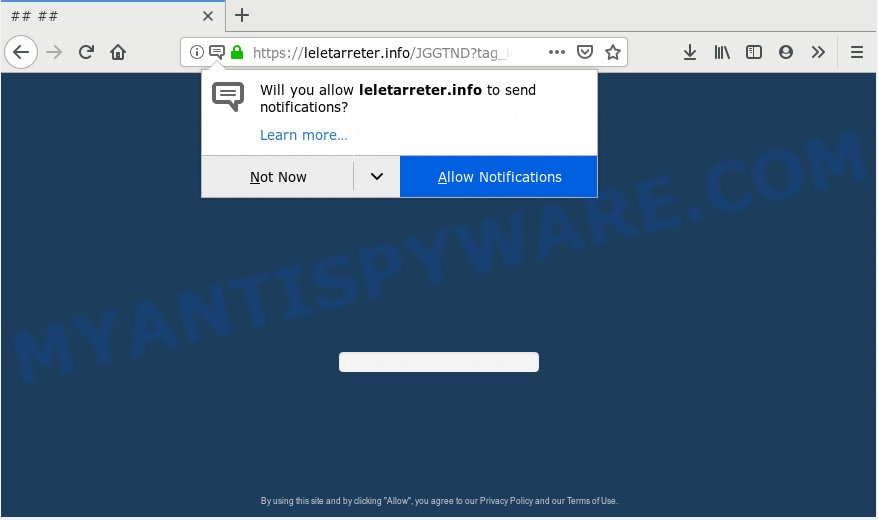
Leletarreter.info
Once you click on the ‘Allow’ button, the Leletarreter.info web-page starts sending a large number of browser notification spam on your the browser screen. You will see the pop up adverts even when you are not using the browser. The browser notification spam will promote ‘free’ online games, free gifts scams, suspicious web-browser plugins, adult webpages, and adware bundles as displayed on the screen below.

To end this intrusive behavior and remove Leletarreter.info push notifications, you need to change browser settings that got altered by adware software. For that, you should open the web-browser settings, search for Notifications. Under Notifications section find a list with websites and Block or Remove Leletarreter.info. Once you remove Leletarreter.info subscription, the spam notifications will no longer appear on the screen.
Some research has shown that users can be redirected to Leletarreter.info from misleading ads or by PUPs and adware. Adware software’s basic purpose is to show advertisements. These ads are often presented as advertising links, unclosable windows or push notifications. Clicks on the ads produce a monetary payoff for the software authors. Adware may work like Spyware, since it sends confidential data such as searches and trends to advertisers.
Another reason why you need to remove adware software is its online data-tracking activity. Adware can collect user info, including:
- IP addresses;
- URLs visited;
- search queries/terms;
- clicks on links and advertisements;
- browser version information.
Adware software come together with some freeware. So always read carefully the installation screens, disclaimers, ‘Terms of Use’ and ‘Software license’ appearing during the install process. Additionally pay attention for third-party software which are being installed along with the main program. Ensure that you unchecked all of them! Also, use an ad-blocking program that will help to stop shady and illegitimate web-sites.
Threat Summary
| Name | Leletarreter.info |
| Type | adware, potentially unwanted application (PUA), pop ups, pop up ads, pop-up virus |
| Symptoms |
|
| Removal | Leletarreter.info removal guide |
Thus, the adware is quite dangerous. So, we recommend you get rid of it from your PC as quickly as possible. Follow the guide presented below to remove Leletarreter.info popup ads from the Mozilla Firefox, Microsoft Edge, Internet Explorer and Google Chrome.
How to remove Leletarreter.info pop-ups, ads, notifications (Removal instructions)
In the few simple steps below, we will try to cover the Google Chrome, Firefox, IE and Microsoft Edge and provide general advice to get rid of Leletarreter.info pop ups. You may find some minor differences in your Microsoft Windows install. No matter, you should be okay if you follow the steps outlined below: delete all suspicious and unknown apps, reset browsers settings, fix web-browsers shortcuts, delete malicious scheduled tasks, use free malicious software removal utilities. Some of the steps below will require you to shut down this website. So, please read the few simple steps carefully, after that bookmark or print it for later reference.
To remove Leletarreter.info pop ups, follow the steps below:
- How to remove Leletarreter.info advertisements without any software
- How to remove Leletarreter.info ads automatically
- How to stop Leletarreter.info advertisements
- Finish words
How to remove Leletarreter.info advertisements without any software
Read this “How to remove” section to know how to manually remove adware which cause pop-ups. Even if the few simple steps does not work for you, there are several free malicious software removers below that can easily handle such adware software responsible for Leletarreter.info pop ups.
Uninstall PUPs using Windows Control Panel
First of all, check the list of installed apps on your system and uninstall all unknown and recently added programs. If you see an unknown program with incorrect spelling or varying capital letters, it have most likely been installed by malware and you should clean it off first with malware removal tool such as Zemana AntiMalware.
Windows 8, 8.1, 10
First, click the Windows button
Windows XP, Vista, 7
First, press “Start” and select “Control Panel”.
It will display the Windows Control Panel as displayed on the image below.

Next, click “Uninstall a program” ![]()
It will display a list of all programs installed on your system. Scroll through the all list, and remove any suspicious and unknown apps. To quickly find the latest installed apps, we recommend sort applications by date in the Control panel.
Get rid of Leletarreter.info pop-ups from Internet Explorer
The Internet Explorer reset is great if your internet browser is hijacked or you have unwanted add-ons or toolbars on your web browser, which installed by an malicious software.
First, start the Internet Explorer, click ![]() ) button. Next, click “Internet Options” as shown on the image below.
) button. Next, click “Internet Options” as shown on the image below.

In the “Internet Options” screen select the Advanced tab. Next, click Reset button. The Internet Explorer will show the Reset Internet Explorer settings dialog box. Select the “Delete personal settings” check box and click Reset button.

You will now need to restart your machine for the changes to take effect. It will get rid of adware related to the Leletarreter.info popup ads, disable malicious and ad-supported browser’s extensions and restore the IE’s settings like search provider, newtab page and start page to default state.
Remove Leletarreter.info advertisements from Google Chrome
If you have adware problem or the Google Chrome is running slow, then reset Chrome settings can help you. In the steps below we will show you a way to reset your Google Chrome settings to original settings without reinstall. This will also allow to get rid of Leletarreter.info advertisements from your web-browser.
First launch the Google Chrome. Next, click the button in the form of three horizontal dots (![]() ).
).
It will show the Google Chrome menu. Select More Tools, then press Extensions. Carefully browse through the list of installed add-ons. If the list has the plugin signed with “Installed by enterprise policy” or “Installed by your administrator”, then complete the following tutorial: Remove Chrome extensions installed by enterprise policy.
Open the Chrome menu once again. Further, click the option called “Settings”.

The web browser will show the settings screen. Another way to show the Chrome’s settings – type chrome://settings in the browser adress bar and press Enter
Scroll down to the bottom of the page and click the “Advanced” link. Now scroll down until the “Reset” section is visible, as shown in the figure below and click the “Reset settings to their original defaults” button.

The Google Chrome will display the confirmation prompt as shown in the figure below.

You need to confirm your action, click the “Reset” button. The browser will launch the procedure of cleaning. After it’s finished, the browser’s settings including start page, new tab page and search provider by default back to the values which have been when the Google Chrome was first installed on your computer.
Remove Leletarreter.info from Firefox by resetting internet browser settings
Resetting your Mozilla Firefox is basic troubleshooting step for any issues with your internet browser application, including the redirect to Leletarreter.info web-site. It’ll keep your personal information like browsing history, bookmarks, passwords and web form auto-fill data.
Start the Mozilla Firefox and click the menu button (it looks like three stacked lines) at the top right of the internet browser screen. Next, click the question-mark icon at the bottom of the drop-down menu. It will open the slide-out menu.

Select the “Troubleshooting information”. If you are unable to access the Help menu, then type “about:support” in your address bar and press Enter. It bring up the “Troubleshooting Information” page as shown in the following example.

Click the “Refresh Firefox” button at the top right of the Troubleshooting Information page. Select “Refresh Firefox” in the confirmation dialog box. The Firefox will start a process to fix your problems that caused by the Leletarreter.info adware software. Once, it’s finished, press the “Finish” button.
How to remove Leletarreter.info ads automatically
Best Leletarreter.info ads removal utility should find and get rid of adware, malware, potentially unwanted applications, toolbars, keyloggers, browser hijackers, worms, Trojans, and pop up generators. The key is locating one with a good reputation and these features. Most quality programs listed below offer a free scan and malware removal so you can look for and delete undesired applications without having to pay.
Run Zemana to remove Leletarreter.info ads
Zemana Anti Malware is a malicious software removal utility created for Windows. This tool will allow you remove Leletarreter.info popups, various types of malware (including hijackers and PUPs) from your PC system. It has simple and user friendly interface. While the Zemana Free does its job, your system will run smoothly.
Visit the following page to download Zemana Free. Save it on your Microsoft Windows desktop or in any other place.
165498 downloads
Author: Zemana Ltd
Category: Security tools
Update: July 16, 2019
After the downloading process is complete, close all apps and windows on your computer. Open a directory in which you saved it. Double-click on the icon that’s called Zemana.AntiMalware.Setup as shown on the screen below.
![]()
When the installation begins, you will see the “Setup wizard” which will help you set up Zemana Free on your personal computer.

Once installation is finished, you will see window as displayed in the following example.

Now click the “Scan” button to perform a system scan with this utility for the adware responsible for Leletarreter.info ads. This process can take quite a while, so please be patient. While the tool is scanning, you can see number of objects and files has already scanned.

Once Zemana Free has finished scanning, you’ll be displayed the list of all detected items on your PC system. Make sure to check mark the threats which are unsafe and then click “Next” button.

The Zemana will remove adware which cause pop-ups and add threats to the Quarantine.
Use HitmanPro to delete Leletarreter.info pop ups from internet browser
Hitman Pro is a free removal utility. It removes PUPs, adware, browser hijacker infections and undesired web browser extensions. It will look for and remove adware that cause pop-ups. Hitman Pro uses very small computer resources and is a portable application. Moreover, Hitman Pro does add another layer of malware protection.
Installing the Hitman Pro is simple. First you’ll need to download HitmanPro by clicking on the following link. Save it to your Desktop.
When the download is finished, open the file location and double-click the Hitman Pro icon. It will start the HitmanPro utility. If the User Account Control prompt will ask you want to run the application, click Yes button to continue.

Next, click “Next” to scan for adware software that causes Leletarreter.info ads in your web browser. A scan may take anywhere from 10 to 30 minutes, depending on the number of files on your computer and the speed of your system. While the utility is checking, you may see how many objects and files has already scanned.

Once HitmanPro has finished scanning your PC, Hitman Pro will prepare a list of unwanted software and adware as displayed below.

All found items will be marked. You can remove them all by simply click “Next” button. It will show a dialog box, click the “Activate free license” button. The Hitman Pro will get rid of adware which cause intrusive Leletarreter.info advertisements and move items to the program’s quarantine. Once finished, the tool may ask you to restart your PC system.
Run MalwareBytes Anti Malware (MBAM) to delete Leletarreter.info advertisements
If you are having issues with Leletarreter.info ads removal, then check out MalwareBytes. This is a utility that can help clean up your PC and improve your speeds for free. Find out more below.
Installing the MalwareBytes Free is simple. First you will need to download MalwareBytes Anti Malware on your Microsoft Windows Desktop from the link below.
327717 downloads
Author: Malwarebytes
Category: Security tools
Update: April 15, 2020
When downloading is done, close all programs and windows on your PC. Double-click the install file named mb3-setup. If the “User Account Control” prompt pops up such as the one below, click the “Yes” button.

It will open the “Setup wizard” that will help you install MalwareBytes AntiMalware (MBAM) on your personal computer. Follow the prompts and don’t make any changes to default settings.

Once installation is done successfully, click Finish button. MalwareBytes Free will automatically start and you can see its main screen as on the image below.

Now click the “Scan Now” button to perform a system scan for the adware that causes undesired Leletarreter.info advertisements. A system scan can take anywhere from 5 to 30 minutes, depending on your system.

When the system scan is complete, the results are displayed in the scan report. Review the scan results and then click “Quarantine Selected” button. The MalwareBytes Anti Malware will delete adware software that causes multiple annoying popups and add items to the Quarantine. When disinfection is done, you may be prompted to restart the system.

We advise you look at the following video, which completely explains the process of using the MalwareBytes Free to remove adware, browser hijacker and other malicious software.
How to stop Leletarreter.info advertisements
If you want to delete annoying advertisements, web browser redirects and pop-ups, then install an ad-blocker program like AdGuard. It can block Leletarreter.info, advertisements, pop-ups and stop web-sites from tracking your online activities when using the MS Edge, Chrome, Internet Explorer and Mozilla Firefox. So, if you like surf the Internet, but you do not like undesired advertisements and want to protect your PC from harmful websites, then the AdGuard is your best choice.
AdGuard can be downloaded from the following link. Save it to your Desktop.
27035 downloads
Version: 6.4
Author: © Adguard
Category: Security tools
Update: November 15, 2018
After downloading it, double-click the downloaded file to run it. The “Setup Wizard” window will show up on the computer screen as displayed on the screen below.

Follow the prompts. AdGuard will then be installed and an icon will be placed on your desktop. A window will show up asking you to confirm that you want to see a quick guidance as shown in the figure below.

Click “Skip” button to close the window and use the default settings, or click “Get Started” to see an quick tutorial which will allow you get to know AdGuard better.
Each time, when you launch your computer, AdGuard will start automatically and stop undesired advertisements, block Leletarreter.info, as well as other harmful or misleading websites. For an overview of all the features of the program, or to change its settings you can simply double-click on the AdGuard icon, that is located on your desktop.
Finish words
After completing the instructions shown above, your machine should be clean from this adware and other malicious software. The Microsoft Internet Explorer, Chrome, MS Edge and Firefox will no longer display annoying Leletarreter.info website when you surf the Web. Unfortunately, if the guide does not help you, then you have caught a new adware software, and then the best way – ask for help.
Please create a new question by using the “Ask Question” button in the Questions and Answers. Try to give us some details about your problems, so we can try to help you more accurately. Wait for one of our trained “Security Team” or Site Administrator to provide you with knowledgeable assistance tailored to your problem with the annoying Leletarreter.info popup advertisements.


















