Q. How do I stop Hetofreplome.info advertising popups and other pop-up ads from ‘flooding’ my internet browser? I have had no luck blocking them using ad blocker extension. Please help me.
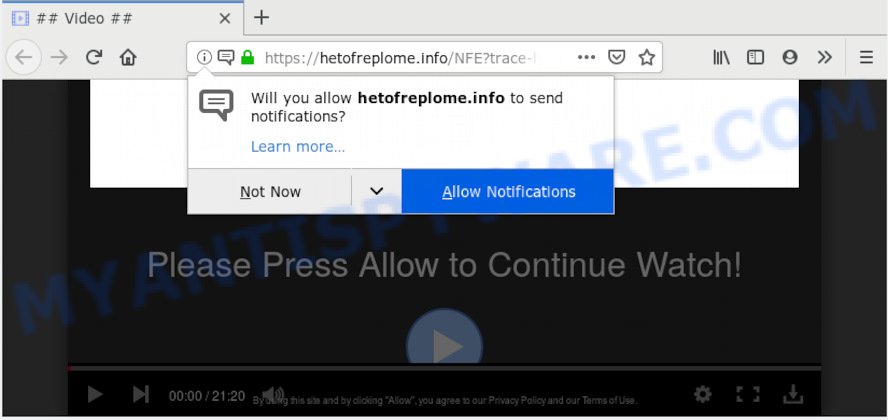
Hetofreplome.info
A. If you see constant pop ups and/or intrusive advertising on your web-browser that just won’t go away, you might have inadvertently downloaded and installed adware (also known as ‘ad-supported’ software) or PUP (potentially unwanted program). Certain third-party download web-sites might add programs that you don’t want with the software that you install.
What you need to know about Adware. Adware is an advertising malicious software. It is developed just that: display numerous pop up windows and/or annoying adverts using intrusive and at times dangerous methods. Adware software can also include other forms of malware. It can steal privacy info from the computer and pass it on to third parties. Adware has also been the basis for hacking to gain access to the PC.
The worst is, adware software has the ability to collect your browsing history and personal info, including passwords and credit card numbers. In the future, your confidential data can be transferred third party companies.
Adware software is bundled within various free applications, as a supplement, that is installed automatically. This is certainly not an honest way to get added onto your PC system. To avoid infecting of your PC and side effects in the form of numerous pop ups and/or intrusive ads, you should always carefully read the Terms of Use and the Software license. Additionally, always choose Manual, Custom or Advanced install type. This allows you to disable the installation of unnecessary and often harmful apps.

Hetofreplome.info is web page that tries to con you into registering for its browser notification spam so that it can send unwanted ads directly to your web browser. It asks you to press on the ‘Allow’ button to access the content of the web-site. Once you clicks on the ‘Allow’ button, the Hetofreplome.info webpage gets your permission to send push notifications in form of popup adverts in the right bottom corner of your screen. The makers of Hetofreplome.info use these push notifications to bypass pop-up blocker and therefore show lots of unwanted advertisements. These ads are used to promote questionable web-browser extensions, prize & lottery scams, fake software, and adult webpages.

To end this intrusive behavior and get rid of Hetofreplome.info browser notification spam, you need to change browser settings that got altered by adware. For that, you should open the web-browser settings, search for Notifications. Under Notifications section find a list with web pages and Block or Remove Hetofreplome.info. Once you delete notifications subscription, the Hetofreplome.info pop-ups ads will no longer display on your desktop.
Threat Summary
| Name | Hetofreplome.info |
| Type | adware, potentially unwanted application (PUA), pop-ups, pop up advertisements, pop-up virus |
| Symptoms |
|
| Removal | Hetofreplome.info removal guide |
We strongly advise that you perform the guidance below that will allow you to delete Hetofreplome.info advertisements using the standard features of Windows and some proven free software.
How to remove Hetofreplome.info pop-ups, ads, notifications (Removal steps)
In many cases adware requires more than a simple uninstall with the help of Windows Control panel in order to be fully deleted. For that reason, our team made several removal ways which we have summarized in a detailed instructions. Therefore, if you’ve the unwanted Hetofreplome.info advertisements on your system and are currently trying to have it removed then feel free to follow the few simple steps below in order to resolve your problem. Certain of the steps below will require you to shut down this web-site. So, please read the step-by-step tutorial carefully, after that bookmark or print it for later reference.
To remove Hetofreplome.info pop ups, complete the steps below:
- Remove Hetofreplome.info pop-ups without any tools
- How to remove Hetofreplome.info popup ads with free programs
- Stop Hetofreplome.info popup advertisements
- Finish words
Remove Hetofreplome.info pop-ups without any tools
The steps will help you get rid of Hetofreplome.info popups. These Hetofreplome.info removal steps work for the Microsoft Edge, IE, Firefox and Google Chrome, as well as every version of OS.
Delete suspicious programs using MS Windows Control Panel
It is of primary importance to first identify and get rid of all PUPs, adware software and hijackers through ‘Add/Remove Programs’ (Windows XP) or ‘Uninstall a program’ (Windows 10, 8, 7) section of your Windows Control Panel.
Windows 10, 8.1, 8
Click the Microsoft Windows logo, and then click Search ![]() . Type ‘Control panel’and press Enter similar to the one below.
. Type ‘Control panel’and press Enter similar to the one below.

Once the ‘Control Panel’ opens, click the ‘Uninstall a program’ link under Programs category like below.

Windows 7, Vista, XP
Open Start menu and choose the ‘Control Panel’ at right as displayed on the screen below.

Then go to ‘Add/Remove Programs’ or ‘Uninstall a program’ (Microsoft Windows 7 or Vista) similar to the one below.

Carefully browse through the list of installed apps and remove all suspicious and unknown software. We recommend to click ‘Installed programs’ and even sorts all installed applications by date. After you have found anything questionable that may be the adware that cause pop-ups or other PUP (potentially unwanted program), then select this program and click ‘Uninstall’ in the upper part of the window. If the dubious application blocked from removal, then use Revo Uninstaller Freeware to fully remove it from your system.
Remove Hetofreplome.info pop ups from Internet Explorer
The IE reset is great if your web browser is hijacked or you have unwanted addo-ons or toolbars on your internet browser, that installed by an malware.
First, launch the Internet Explorer, press ![]() ) button. Next, press “Internet Options” as shown on the image below.
) button. Next, press “Internet Options” as shown on the image below.

In the “Internet Options” screen select the Advanced tab. Next, click Reset button. The Internet Explorer will display the Reset Internet Explorer settings dialog box. Select the “Delete personal settings” check box and press Reset button.

You will now need to restart your machine for the changes to take effect. It will remove adware that cause pop ups, disable malicious and ad-supported internet browser’s extensions and restore the Internet Explorer’s settings such as newtab page, homepage and default search provider to default state.
Remove Hetofreplome.info advertisements from Firefox
The Mozilla Firefox reset will remove redirects to undesired Hetofreplome.info web-page, modified preferences, extensions and security settings. However, your themes, bookmarks, history, passwords, and web form auto-fill information will not be deleted.
First, launch the Firefox. Next, press the button in the form of three horizontal stripes (![]() ). It will display the drop-down menu. Next, click the Help button (
). It will display the drop-down menu. Next, click the Help button (![]() ).
).

In the Help menu click the “Troubleshooting Information”. In the upper-right corner of the “Troubleshooting Information” page press on “Refresh Firefox” button like the one below.

Confirm your action, press the “Refresh Firefox”.
Remove Hetofreplome.info ads from Chrome
If you have adware problem or the Chrome is running slow, then reset Google Chrome settings can help you. In the steps below we’ll show you a solution to reset your Chrome settings to default values without reinstall. This will also allow to remove Hetofreplome.info popup ads from your web-browser.

- First launch the Google Chrome and click Menu button (small button in the form of three dots).
- It will open the Chrome main menu. Choose More Tools, then click Extensions.
- You’ll see the list of installed add-ons. If the list has the extension labeled with “Installed by enterprise policy” or “Installed by your administrator”, then complete the following tutorial: Remove Chrome extensions installed by enterprise policy.
- Now open the Chrome menu once again, press the “Settings” menu.
- You will see the Google Chrome’s settings page. Scroll down and click “Advanced” link.
- Scroll down again and click the “Reset” button.
- The Google Chrome will show the reset profile settings page as shown on the image above.
- Next press the “Reset” button.
- Once this task is finished, your web browser’s new tab page, start page and search engine will be restored to their original defaults.
- To learn more, read the blog post How to reset Google Chrome settings to default.
How to remove Hetofreplome.info popup ads with free programs
Manual removal instructions may not be for an unskilled computer user. Each Hetofreplome.info removal step above, such as removing suspicious programs, restoring affected shortcuts, deleting the adware software from system settings, must be performed very carefully. If you’re in doubt during any of the steps listed in the manual removal above, then we recommend that you follow the automatic Hetofreplome.info removal guide listed below.
Automatically get rid of Hetofreplome.info ads with Zemana
You can download and use the Zemana Anti-Malware for free. This anti-malware tool will scan all the registry items and files in your PC along with the system settings and internet browser extensions. If it finds any malicious software, adware or malicious extension that is responsible for redirections to Hetofreplome.info then the Zemana Anti Malware will delete them from your computer completely.
First, visit the following page, then click the ‘Download’ button in order to download the latest version of Zemana Anti Malware (ZAM).
165491 downloads
Author: Zemana Ltd
Category: Security tools
Update: July 16, 2019
When the download is finished, run it and follow the prompts. Once installed, the Zemana Anti-Malware (ZAM) will try to update itself and when this task is complete, click the “Scan” button for scanning your system for the adware that causes multiple intrusive pop-ups.

A scan may take anywhere from 10 to 30 minutes, depending on the count of files on your system and the speed of your computer. While the Zemana AntiMalware (ZAM) tool is scanning, you can see how many objects it has identified as being affected by malware. In order to remove all threats, simply press “Next” button.

The Zemana Free will remove adware software that causes Hetofreplome.info advertisements in your browser and move threats to the program’s quarantine.
Use Hitman Pro to remove Hetofreplome.info pop-ups
HitmanPro is a free portable application that scans your system for adware that causes multiple unwanted pop ups, potentially unwanted apps and hijackers and helps remove them easily. Moreover, it’ll also help you remove any harmful web-browser extensions and add-ons.
Hitman Pro can be downloaded from the following link. Save it to your Desktop so that you can access the file easily.
Once downloading is complete, open the directory in which you saved it and double-click the Hitman Pro icon. It will start the Hitman Pro tool. If the User Account Control prompt will ask you want to start the program, click Yes button to continue.

Next, click “Next” to perform a system scan with this tool for the adware software that cause annoying Hetofreplome.info advertisements. Depending on your system, the scan can take anywhere from a few minutes to close to an hour. While the Hitman Pro program is scanning, you can see how many objects it has identified as threat.

After Hitman Pro has completed scanning, HitmanPro will display a list of all threats detected by the scan as shown in the following example.

Make sure all items have ‘checkmark’ and click “Next” button. It will open a dialog box, click the “Activate free license” button. The Hitman Pro will remove adware that causes multiple undesired pop-ups. After the procedure is complete, the tool may ask you to restart your PC system.
Run MalwareBytes to get rid of Hetofreplome.info ads
Manual Hetofreplome.info pop ups removal requires some computer skills. Some files and registry entries that created by the adware may be not fully removed. We suggest that run the MalwareBytes Anti-Malware (MBAM) that are fully clean your PC system of adware. Moreover, the free program will allow you to delete malicious software, potentially unwanted apps, hijackers and toolbars that your PC can be infected too.

- Download MalwareBytes Anti Malware (MBAM) on your Microsoft Windows Desktop from the following link.
Malwarebytes Anti-malware
327714 downloads
Author: Malwarebytes
Category: Security tools
Update: April 15, 2020
- At the download page, click on the Download button. Your web browser will show the “Save as” prompt. Please save it onto your Windows desktop.
- When the downloading process is done, please close all programs and open windows on your PC. Double-click on the icon that’s called mb3-setup.
- This will start the “Setup wizard” of MalwareBytes onto your system. Follow the prompts and don’t make any changes to default settings.
- When the Setup wizard has finished installing, the MalwareBytes will open and show the main window.
- Further, click the “Scan Now” button to perform a system scan for the adware software that causes unwanted Hetofreplome.info pop-up advertisements. This procedure can take some time, so please be patient. While the MalwareBytes AntiMalware program is scanning, you can see number of objects it has identified as threat.
- When the scan get completed, you can check all threats detected on your PC system.
- Review the scan results and then press the “Quarantine Selected” button. When disinfection is finished, you may be prompted to restart the personal computer.
- Close the Anti-Malware and continue with the next step.
Video instruction, which reveals in detail the steps above.
Stop Hetofreplome.info popup advertisements
In order to increase your security and protect your PC system against new annoying ads and malicious web sites, you need to run ad blocker program that blocks an access to harmful advertisements and web-pages. Moreover, the program can stop the display of intrusive advertising, which also leads to faster loading of web-pages and reduce the consumption of web traffic.
- Installing the AdGuard is simple. First you’ll need to download AdGuard by clicking on the following link. Save it to your Desktop so that you can access the file easily.
Adguard download
27034 downloads
Version: 6.4
Author: © Adguard
Category: Security tools
Update: November 15, 2018
- After downloading it, start the downloaded file. You will see the “Setup Wizard” program window. Follow the prompts.
- After the install is done, click “Skip” to close the setup program and use the default settings, or click “Get Started” to see an quick tutorial that will assist you get to know AdGuard better.
- In most cases, the default settings are enough and you don’t need to change anything. Each time, when you start your computer, AdGuard will run automatically and stop unwanted advertisements, block Hetofreplome.info, as well as other malicious or misleading webpages. For an overview of all the features of the program, or to change its settings you can simply double-click on the icon called AdGuard, that is located on your desktop.
Finish words
Once you have complete the steps outlined above, your computer should be clean from adware responsible for Hetofreplome.info ads and other malware. The Firefox, Microsoft Edge, Internet Explorer and Google Chrome will no longer redirect you to various intrusive web-sites such as Hetofreplome.info. Unfortunately, if the steps does not help you, then you have caught a new adware software, and then the best way – ask for help here.


















