Tinuntoldrelac.info is web-site that tries to con you into subscribing to browser notification spam so that it can send unwanted advertisements directly to your web browser. It delivers a message stating that you should click ‘Allow’ button in order to continue.
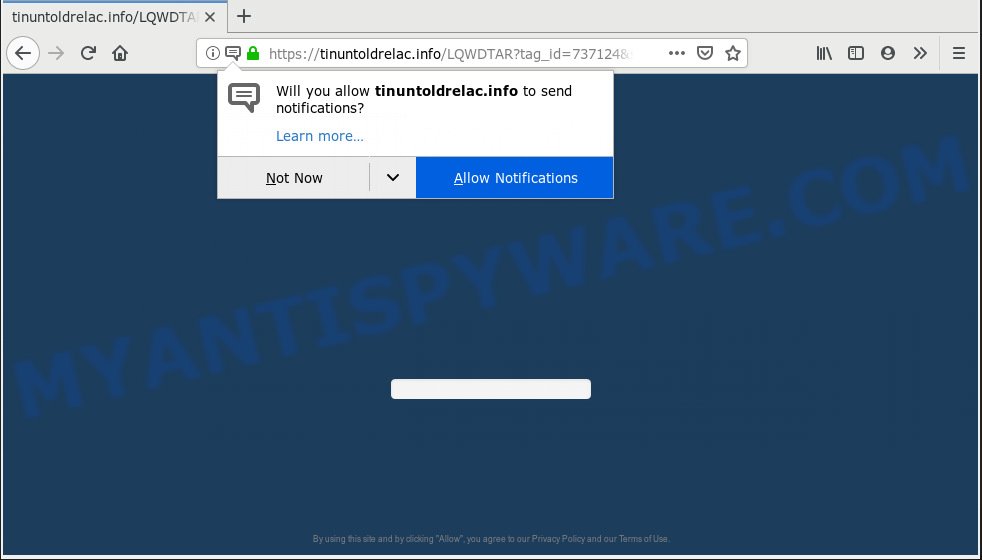
Tinuntoldrelac.info
Once you clicks on the ‘Allow’ button, the Tinuntoldrelac.info web-page gets your permission to send browser notification spam in form of pop-up adverts in the lower right corner of your desktop. The devs behind Tinuntoldrelac.info use these push notifications to bypass protection against pop-ups in the web-browser and therefore display a lot of unwanted advertisements. These ads are used to promote questionable browser plugins, free gifts scams, fake software, and adult web sites.

If you are getting browser notification spam, you can remove Tinuntoldrelac.info subscription by going into your web browser’s settings, then ‘Notifications’ settings (locate Tinuntoldrelac.info and remove it) or completing the Tinuntoldrelac.info removal instructions below. Once you delete notifications subscription, the Tinuntoldrelac.info pop-ups advertisements will no longer show on the screen.
Experienced security experts have determined that users are redirected to Tinuntoldrelac.info by adware or from shady advertisements. Adware is a part of malware that presents unwanted advertisements to the user of a machine. The ads caused by adware software are sometimes in the form of a sponsored link, pop up or sometimes in an unclosable window.
Even worse, adware can analyze the location and which Internet web sites you visit, and then display ads to the types of content, goods or services featured there. Adware developers can gather and sell your surfing information and behavior to third parties.
Adware software commonly comes on the personal computer with free programs. In many cases, it comes without the user’s knowledge. Therefore, many users aren’t even aware that their PC has been infected by PUPs and adware. Please follow the easy rules in order to protect your computer from adware and potentially unwanted programs: do not install any suspicious apps, read the user agreement and choose only the Custom, Manual or Advanced install method, don’t rush to click the Next button. Also, always try to find a review of the application on the Net. Be careful and attentive!
Threat Summary
| Name | Tinuntoldrelac.info |
| Type | adware, PUP (potentially unwanted program), popups, pop-up ads, pop up virus |
| Symptoms |
|
| Removal | Tinuntoldrelac.info removal guide |
Take a deep breath. Learn everything you should know about Tinuntoldrelac.info pop ups removal, how to delete adware software from your web browser and computer. Find the best free adware software and malicious software removal utilities here!
How to remove Tinuntoldrelac.info pop-ups, ads, notifications (Removal guide)
In order to remove Tinuntoldrelac.info popup advertisements from the Mozilla Firefox, Internet Explorer, MS Edge and Google Chrome, you need to reset the web browser settings. Additionally, you should look up for other dubious entries, such as files, programs, web browser extensions and shortcuts. However, if you want to remove Tinuntoldrelac.info popup advertisements easily, you should use reputable antimalware utility and let it do the job for you.
To remove Tinuntoldrelac.info pop ups, use the steps below:
- Remove Tinuntoldrelac.info pop up ads without any tools
- How to remove Tinuntoldrelac.info pop-ups automatically
- Block Tinuntoldrelac.info and other unwanted web-sites
- To sum up
Remove Tinuntoldrelac.info pop up ads without any tools
If you perform exactly the step-by-step guidance below you should be able to delete the Tinuntoldrelac.info popups from the Internet Explorer, Chrome, MS Edge and Mozilla Firefox web-browsers.
Uninstalling the Tinuntoldrelac.info, check the list of installed applications first
The main cause of Tinuntoldrelac.info popup advertisements could be PUPs, adware software or other undesired programs that you may have accidentally installed on the computer. You need to find and remove all dubious software.
Windows 8, 8.1, 10
First, press Windows button

After the ‘Control Panel’ opens, click the ‘Uninstall a program’ link under Programs category as displayed on the screen below.

You will see the ‘Uninstall a program’ panel as shown in the figure below.

Very carefully look around the entire list of applications installed on your personal computer. Most probably, one of them is the adware which cause undesired Tinuntoldrelac.info popup ads. If you have many programs installed, you can help simplify the search of malicious applications by sort the list by date of installation. Once you have found a questionable, unwanted or unused program, right click to it, after that click ‘Uninstall’.
Windows XP, Vista, 7
First, click ‘Start’ button and select ‘Control Panel’ at right panel as shown in the figure below.

After the Windows ‘Control Panel’ opens, you need to click ‘Uninstall a program’ under ‘Programs’ similar to the one below.

You will see a list of programs installed on your computer. We recommend to sort the list by date of installation to quickly find the programs that were installed last. Most likely, it’s the adware related to the Tinuntoldrelac.info ads. If you are in doubt, you can always check the program by doing a search for her name in Google, Yahoo or Bing. Once the program which you need to uninstall is found, simply click on its name, and then press ‘Uninstall’ as on the image below.

Remove Tinuntoldrelac.info pop-ups from Microsoft Internet Explorer
The Microsoft Internet Explorer reset is great if your browser is hijacked or you have unwanted addo-ons or toolbars on your web browser, which installed by an malicious software.
First, start the Internet Explorer, then press ‘gear’ icon ![]() . It will show the Tools drop-down menu on the right part of the internet browser, then click the “Internet Options” as displayed in the following example.
. It will show the Tools drop-down menu on the right part of the internet browser, then click the “Internet Options” as displayed in the following example.

In the “Internet Options” screen, select the “Advanced” tab, then press the “Reset” button. The Internet Explorer will show the “Reset Internet Explorer settings” prompt. Further, click the “Delete personal settings” check box to select it. Next, click the “Reset” button as displayed on the screen below.

When the task is finished, press “Close” button. Close the Microsoft Internet Explorer and reboot your PC for the changes to take effect. This step will help you to restore your internet browser’s start page, new tab page and search provider to default state.
Get rid of Tinuntoldrelac.info from Mozilla Firefox by resetting web-browser settings
Resetting Firefox browser will reset all the settings to their original settings and will remove Tinuntoldrelac.info advertisements, malicious add-ons and extensions. Your saved bookmarks, form auto-fill information and passwords won’t be cleared or changed.
First, start the Firefox. Next, press the button in the form of three horizontal stripes (![]() ). It will display the drop-down menu. Next, click the Help button (
). It will display the drop-down menu. Next, click the Help button (![]() ).
).

In the Help menu click the “Troubleshooting Information”. In the upper-right corner of the “Troubleshooting Information” page click on “Refresh Firefox” button such as the one below.

Confirm your action, press the “Refresh Firefox”.
Remove Tinuntoldrelac.info pop up ads from Chrome
Run the Reset browser tool of the Google Chrome to reset all its settings like home page, search provider and newtab page to original defaults. This is a very useful utility to use, in the case of web-browser redirects to intrusive ad web sites such as Tinuntoldrelac.info.

- First start the Chrome and press Menu button (small button in the form of three dots).
- It will display the Chrome main menu. Select More Tools, then click Extensions.
- You’ll see the list of installed plugins. If the list has the plugin labeled with “Installed by enterprise policy” or “Installed by your administrator”, then complete the following steps: Remove Chrome extensions installed by enterprise policy.
- Now open the Google Chrome menu once again, click the “Settings” menu.
- You will see the Chrome’s settings page. Scroll down and press “Advanced” link.
- Scroll down again and click the “Reset” button.
- The Google Chrome will open the reset profile settings page as shown on the screen above.
- Next click the “Reset” button.
- Once this process is complete, your web-browser’s new tab page, default search provider and startpage will be restored to their original defaults.
- To learn more, read the blog post How to reset Chrome settings to default.
How to remove Tinuntoldrelac.info pop-ups automatically
We’ve compiled some of the best adware removing tools which can be used to locate and delete Tinuntoldrelac.info popup ads , undesired internet browser extensions and potentially unwanted apps.
Use Zemana Anti Malware to get rid of Tinuntoldrelac.info ads
Zemana highly recommended, because it can scan for security threats such adware and malicious software that most ‘classic’ antivirus programs fail to pick up on. Moreover, if you have any Tinuntoldrelac.info pop ups removal problems which cannot be fixed by this tool automatically, then Zemana Anti-Malware (ZAM) provides 24X7 online assistance from the highly experienced support staff.
Installing the Zemana is simple. First you will need to download Zemana on your Microsoft Windows Desktop by clicking on the link below.
165528 downloads
Author: Zemana Ltd
Category: Security tools
Update: July 16, 2019
Once the download is finished, close all applications and windows on your PC system. Open a directory in which you saved it. Double-click on the icon that’s called Zemana.AntiMalware.Setup as displayed on the screen below.
![]()
When the installation starts, you will see the “Setup wizard” which will help you install Zemana Anti-Malware on your machine.

Once setup is complete, you will see window as displayed in the following example.

Now press the “Scan” button to perform a system scan with this tool for the adware software related to the Tinuntoldrelac.info advertisements. A scan can take anywhere from 10 to 30 minutes, depending on the number of files on your system and the speed of your machine. While the Zemana Anti Malware utility is scanning, you may see how many objects it has identified as being affected by malware.

As the scanning ends, Zemana will open a scan report. Review the report and then press “Next” button.

The Zemana Free will remove adware software that causes Tinuntoldrelac.info popup advertisements.
Use Hitman Pro to remove Tinuntoldrelac.info pop-ups from web browser
HitmanPro is a free utility which can identify adware software responsible for Tinuntoldrelac.info popups. It’s not always easy to locate all the undesired applications that your personal computer might have picked up on the Net. HitmanPro will detect the adware, browser hijacker infections and other malicious software you need to erase.
First, click the following link, then press the ‘Download’ button in order to download the latest version of HitmanPro.
When the downloading process is complete, open the directory in which you saved it. You will see an icon like below.

Double click the HitmanPro desktop icon. Once the utility is launched, you will see a screen as shown in the figure below.

Further, click “Next” button to start scanning your machine for the adware software responsible for Tinuntoldrelac.info advertisements. This process can take some time, so please be patient. Once finished, you’ll be displayed the list of all detected threats on your system as shown below.

Review the results once the tool has finished the system scan. If you think an entry should not be quarantined, then uncheck it. Otherwise, simply click “Next” button. It will open a dialog box, press the “Activate free license” button.
Run MalwareBytes Anti-Malware (MBAM) to remove Tinuntoldrelac.info pop-up advertisements
Manual Tinuntoldrelac.info pop-up ads removal requires some computer skills. Some files and registry entries that created by the adware software may be not fully removed. We recommend that run the MalwareBytes that are completely clean your personal computer of adware. Moreover, the free program will help you to get rid of malware, PUPs, browser hijackers and toolbars that your PC system can be infected too.
Click the following link to download the latest version of MalwareBytes Anti-Malware for MS Windows. Save it on your Windows desktop.
327748 downloads
Author: Malwarebytes
Category: Security tools
Update: April 15, 2020
After the downloading process is complete, close all applications and windows on your system. Open a directory in which you saved it. Double-click on the icon that’s called mb3-setup as displayed in the figure below.
![]()
When the installation begins, you will see the “Setup wizard” that will help you setup Malwarebytes on your PC system.

Once setup is done, you will see window as displayed below.

Now click the “Scan Now” button to perform a system scan for the adware software related to the Tinuntoldrelac.info pop up advertisements. Depending on your PC system, the scan may take anywhere from a few minutes to close to an hour. During the scan MalwareBytes will look for threats exist on your PC system.

When mbam} is complete scanning your personal computer, it will show the Scan Results. Next, you need to click “Quarantine Selected” button.

The Malwarebytes will now remove adware software that causes annoying Tinuntoldrelac.info advertisements. After disinfection is complete, you may be prompted to reboot your personal computer.

The following video explains guide on how to get rid of hijacker, adware and other malware with MalwareBytes Free.
Block Tinuntoldrelac.info and other unwanted web-sites
Use adblocker program like AdGuard in order to block advertisements, malvertisements, pop-ups and online trackers, avoid having to install malicious and adware browser plug-ins and add-ons which affect your computer performance and impact your system security. Browse the World Wide Web anonymously and stay safe online!
First, visit the page linked below, then click the ‘Download’ button in order to download the latest version of AdGuard.
27044 downloads
Version: 6.4
Author: © Adguard
Category: Security tools
Update: November 15, 2018
After downloading it, launch the downloaded file. You will see the “Setup Wizard” screen as on the image below.

Follow the prompts. After the setup is finished, you will see a window as displayed on the screen below.

You can click “Skip” to close the installation application and use the default settings, or click “Get Started” button to see an quick tutorial that will assist you get to know AdGuard better.
In most cases, the default settings are enough and you do not need to change anything. Each time, when you run your computer, AdGuard will launch automatically and stop undesired advertisements, block Tinuntoldrelac.info, as well as other malicious or misleading websites. For an overview of all the features of the program, or to change its settings you can simply double-click on the AdGuard icon, which is located on your desktop.
To sum up
Now your computer should be clean of the adware that causes Tinuntoldrelac.info advertisements. We suggest that you keep AdGuard (to help you stop unwanted advertisements and unwanted harmful web-pages) and Zemana (to periodically scan your PC system for new malware, hijacker infections and adware). Make sure that you have all the Critical Updates recommended for Microsoft Windows OS. Without regular updates you WILL NOT be protected when new hijackers, harmful apps and adware are released.
If you are still having problems while trying to get rid of Tinuntoldrelac.info ads from your web-browser, then ask for help here.




















