What is PathBrand? Experienced security specialists has determined that the PathBrand is an adware program. What does Adware mean? Adware is unwanted software developed to throw ads up on your browser screen. Adware generates money for its author by constantly displaying a ton of advertisements and pop-up deals. You might experience a change in your homepage or search engine, new tabs opening or even a redirect to unsafe websites.
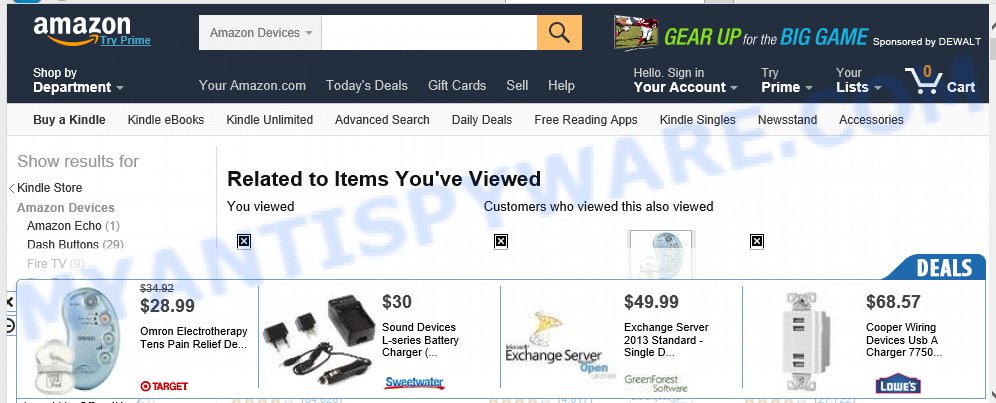
Adware generates money for its author by constantly displaying lots of unwanted pop-up deals.
Does adware software steal your personal information? Adware has the ability to gather lots of confidential information that may be later transferred to third parties. You don’t know if your home address, account names and passwords are safe.
Adware most likely to occur during the install of free software due the fact that potentially unwanted programs like this are commonly hidden in the installation package. Thus, if you’ve installed some freeware using Quick(Standard) mode, you may have let adware get inside your MAC. Keep in mind that the Quick mode is unreliable because it do not warn about third-party applications. Thus, optional applications will be installed automatically unless you choose Advanced/Custom mode and reject its installation.
Threat Summary
| Name | PathBrand, PathBrand.app |
| Type | adware software, potentially unwanted application (PUA), pop ups, popup ads, popup virus |
| Symptoms |
|
| Removal | PathBrand removal guide |
If you are unfortunate have adware, you can follow the steps below that will help you to get rid of adware software and thereby remove PathBrand adware from your web-browser.
How to remove PathBrand adware software from Mac (Adware virus removal guide)
Most commonly adware software requires more than a simple uninstall with the help of the Finder in order to be fully uninstalled. For that reason, our team created several removal methods that we’ve summarized in a detailed guidance. Therefore, if you have the intrusive PathBrand adware software on your Apple Mac and are currently trying to have it deleted then feel free to follow the few simple steps below in order to resolve your problem. Certain of the steps will require you to reboot your MAC OS or close this website. So, read this instructions carefully, then bookmark or print it for later reference.
To remove PathBrand, execute the following steps:
- How to manually delete PathBrand
- Use free malware removal tools to completely remove PathBrand
- How to stay safe online
- To sum up
How to manually delete PathBrand
Most common adware may be removed without any antivirus software. The manual adware software removal is few simple steps that will teach you how to get rid of the PathBrand adware.
Delete suspicious programs using the Finder
The process of adware software removal is generally the same across all versions of Mac operating system. To start with, it is necessary to check the list of installed applications on your Apple Mac and uninstall all unused, unknown and dubious software.
Open Finder and click “Applications”.

Carefully browse through the list of installed programs and delete all dubious and unknown applications.
Once you have found anything suspicious that may be the PathBrand adware or other potentially unwanted application (PUA), then right click this program and choose “Move to Trash”. Once complete, Empty Trash.
Delete PathBrand from Firefox by resetting web browser settings
If the Mozilla Firefox browser application is hijacked by PathBrand.app, then resetting its settings can help. The Reset feature is available on all modern version of Firefox. A reset can fix many issues by restoring Firefox settings like homepage, new tab page and search engine to their original settings. However, your saved bookmarks and passwords will not be lost. This will not affect your history, passwords, bookmarks, and other saved data.
First, open the Firefox. Next, click the button in the form of three horizontal stripes (![]() ). It will open the drop-down menu. Next, press the Help button (
). It will open the drop-down menu. Next, press the Help button (![]() ).
).

In the Help menu click the “Troubleshooting Information”. In the upper-right corner of the “Troubleshooting Information” page press on “Refresh Firefox” button such as the one below.

Confirm your action, click the “Refresh Firefox”.
Delete PathBrand from Safari
If you find that Safari browser settings like home page, newtab page and search provider having been modified by PathBrand adware software, then you may revert back your settings, via the reset internet browser procedure.
Run Safari internet browser. Next, choose Preferences from the Safari menu.

First, click the “Security” icon. Here, select “Block pop-up windows”. It will stop some types of pop ups.
Now, click the “Extensions” icon. Look for questionable extensions on left panel, choose it, then click the “Uninstall” button. Most important to get rid of all dubious extensions from Safari.
Once complete, check your homepage and search provider settings. Click “General” tab. Make sure that the “Homepage” field contains the website you want or is empty.

Make sure that the “Search engine” setting shows your preferred search engine. In some versions of Safari, this setting is in the “Search” tab.
Remove PathBrand adware from Chrome
Annoying pop-up ads or other symptom of having adware in your browser is a good reason to reset Google Chrome. This is an easy way to recover the Google Chrome settings and not lose any important information.
Open the Chrome menu by clicking on the button in the form of three horizontal dotes (![]() ). It will show the drop-down menu. Select More Tools, then click Extensions.
). It will show the drop-down menu. Select More Tools, then click Extensions.
Carefully browse through the list of installed extensions. If the list has the plugin labeled with “Installed by enterprise policy” or “Installed by your administrator”, then complete the following guidance: Remove Chrome extensions installed by enterprise policy otherwise, just go to the step below.
Open the Google Chrome main menu again, click to “Settings” option.

Scroll down to the bottom of the page and click on the “Advanced” link. Now scroll down until the Reset settings section is visible, such as the one below and click the “Reset settings to their original defaults” button.

Confirm your action, click the “Reset” button.
Use free malware removal tools to completely remove PathBrand
Manual removal tutorial does not always help to completely delete the adware, as it is not easy to identify and delete components of adware software and all malicious files from hard disk. Therefore, it’s recommended that you run malware removal utility to completely remove PathBrand.app off your system. Several free malware removal tools are currently available that can be used against the adware. The optimum way would be to run MalwareBytes Free.
Automatically delete PathBrand adware with MalwareBytes
Manual PathBrand adware software removal requires some computer skills. Some files that created by the adware can be not fully removed. We suggest that run the MalwareBytes that are completely clean your MAC system of adware. Moreover, this free tool will help you to remove hijacker, malware, PUPs and toolbars that your Apple Mac can be infected too.
Download MalwareBytes AntiMalware (MBAM) on your computer from the following link.
21182 downloads
Author: Malwarebytes
Category: Security tools
Update: September 10, 2020
When the downloading process is complete, close all apps and windows on your MAC system. Open a directory in which you saved it. Run the saved file and follow the prompts.
Once setup is done, you’ll see window as displayed below.

Now click the “Scan” button to perform a system scan with this tool for the PathBrand adware which causes intrusive pop up ads. While the MalwareBytes is scanning, you can see how many objects it has identified either as being malware.

After finished, MalwareBytes Free will show a list of detected threats. In order to remove all threats, simply click “Remove Selected Items” button.

The Malwarebytes will now remove PathBrand and other unwanted software.
How to stay safe online
We suggest to install an ad blocker program that can stop unwanted ads. The ad-blocker tool like AdGuard is a program that basically removes advertising from the Net and blocks access to malicious web sites. Moreover, security experts says that using ad-blocker programs is necessary to stay safe when surfing the Web.

AdGuard can be downloaded from the following link.
3900 downloads
Author: © Adguard
Category: Security tools
Update: January 17, 2018
Once downloading is complete, launch the downloaded file. You will see the “Setup Wizard” screen. Follow the prompts.
Each time, when you launch your MAC, AdGuard will start automatically and stop unwanted ads, block harmful or misleading web sites.
To sum up
Now your machine should be clean of the PathBrand adware that causes web browsers to show unwanted pop ups. We suggest that you keep AdGuard (to help you stop unwanted ads and annoying harmful websites) and MalwareBytes (to periodically scan your MAC system for new adwares and other malicious software).
If you are still having problems while trying to remove PathBrand adware from the Firefox, Safari and Google Chrome, then ask for help here here.


















