Q. How to remove Reimage.info pop-up ads? I’am getting advertising pop ups, have uninstalled questionable apps, have removed dubious web-browser addons and still cannot remove them. Any help in finding where this malicious software is hiding so I can remove it would be very much appreciated.
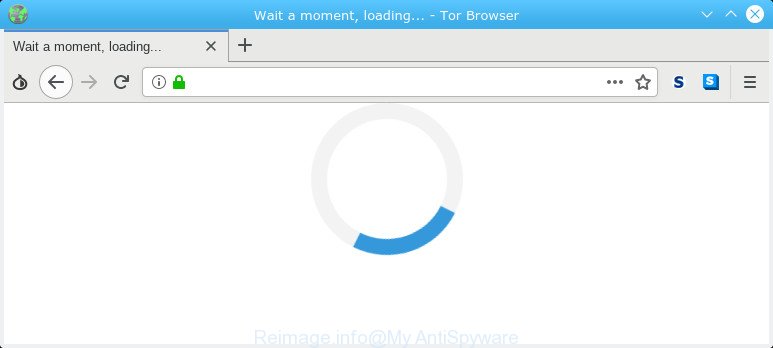
Reimage.info
A. If you are constantly getting unwanted Reimage.info on your web-browser then most likely that your system is infected by the obnoxious potentially unwanted application (PUA) from the adware (sometimes called ‘ad-supported’ software) group.
Adware is made to display ads on the computer or redirect your search requests to advertising web-sites. Adware has been installed on many machines around the world without users permission, so you’re one of many. Most likely, you don’t even know how and where Adware has got into your computer. In the guide below, we will explain its typical behavior on your PC system, as well as effective methods of removing Reimage.info pop-ups from your internet browser.
How to remove Reimage.info pop-ups
We can help you remove Reimage.info from your browsers, without the need to take your PC system to a professional. Simply follow the removal tutorial below if you currently have the annoying adware software on your PC system and want to get rid of it. If you have any difficulty while trying to remove the adware which made to redirect your web browser to various ad webpages such as the Reimage.info, feel free to ask for our help in the comment section below. Read it once, after doing so, please print this page as you may need to close your browser or restart your PC.
To remove Reimage.info pop-ups, perform the steps below:
- Get rid of Reimage.info advertisements without any utilities
- How to remove Reimage.info popup advertisements with free programs
- Block Reimage.info and other undesired webpages
- How did Reimage.info advertisements get on your PC
- Finish words
Get rid of Reimage.info advertisements without any utilities
If you perform exactly the few simple steps below you should be able to remove the Reimage.info pop-up advertisements from the Mozilla Firefox, Microsoft Edge, Google Chrome and Internet Explorer internet browsers.
Delete recently installed adware
In order to remove potentially unwanted programs like this adware, open the MS Windows Control Panel and click on “Uninstall a program”. Check the list of installed programs. For the ones you do not know, run an Internet search to see if they are adware, browser hijacker infection or PUPs. If yes, uninstall them off. Even if they are just a software which you do not use, then removing them off will increase your personal computer start up time and speed dramatically.
Windows 8, 8.1, 10
First, click Windows button

When the ‘Control Panel’ opens, press the ‘Uninstall a program’ link under Programs category as shown on the image below.

You will see the ‘Uninstall a program’ panel as shown in the figure below.

Very carefully look around the entire list of programs installed on your machine. Most likely, one of them is the adware software responsible for Reimage.info pop-up ads. If you’ve many software installed, you can help simplify the search of harmful programs by sort the list by date of installation. Once you’ve found a suspicious, unwanted or unused program, right click to it, after that click ‘Uninstall’.
Windows XP, Vista, 7
First, press ‘Start’ button and select ‘Control Panel’ at right panel as shown in the following example.

When the Windows ‘Control Panel’ opens, you need to press ‘Uninstall a program’ under ‘Programs’ as on the image below.

You will see a list of apps installed on your computer. We recommend to sort the list by date of installation to quickly find the programs that were installed last. Most probably, it is the adware responsible for Reimage.info popups. If you’re in doubt, you can always check the program by doing a search for her name in Google, Yahoo or Bing. When the program which you need to uninstall is found, simply click on its name, and then click ‘Uninstall’ as displayed in the figure below.

Remove Reimage.info redirect from Google Chrome
Reset Chrome settings can help you solve some problems caused by adware software and remove Reimage.info pop ups from internet browser. This will also disable malicious add-ons as well as clear cookies and site data. However, your themes, bookmarks, history, passwords, and web form auto-fill information will not be deleted.

- First start the Chrome and press Menu button (small button in the form of three dots).
- It will show the Chrome main menu. Choose More Tools, then click Extensions.
- You will see the list of installed plugins. If the list has the extension labeled with “Installed by enterprise policy” or “Installed by your administrator”, then complete the following tutorial: Remove Chrome extensions installed by enterprise policy.
- Now open the Chrome menu once again, press the “Settings” menu.
- You will see the Google Chrome’s settings page. Scroll down and click “Advanced” link.
- Scroll down again and click the “Reset” button.
- The Google Chrome will display the reset profile settings page as shown on the image above.
- Next click the “Reset” button.
- Once this task is finished, your internet browser’s search engine by default, new tab and homepage will be restored to their original defaults.
- To learn more, read the post How to reset Chrome settings to default.
Remove Reimage.info pop up advertisements from Firefox
Resetting Firefox web-browser will reset all the settings to their original settings and will remove Reimage.info pop-up ads, malicious add-ons and extensions. However, your saved passwords and bookmarks will not be changed, deleted or cleared.
Click the Menu button (looks like three horizontal lines), and press the blue Help icon located at the bottom of the drop down menu as shown in the figure below.

A small menu will appear, press the “Troubleshooting Information”. On this page, press “Refresh Firefox” button as displayed in the following example.

Follow the onscreen procedure to return your Firefox web browser settings to their default state.
Delete Reimage.info ads from Internet Explorer
In order to recover all browser search engine by default, startpage and newtab page you need to reset the Internet Explorer to the state, which was when the Windows was installed on your machine.
First, start the Internet Explorer. Next, press the button in the form of gear (![]() ). It will display the Tools drop-down menu, press the “Internet Options” as shown below.
). It will display the Tools drop-down menu, press the “Internet Options” as shown below.

In the “Internet Options” window click on the Advanced tab, then press the Reset button. The IE will open the “Reset Internet Explorer settings” window as displayed on the image below. Select the “Delete personal settings” check box, then press “Reset” button.

You will now need to reboot your computer for the changes to take effect.
How to remove Reimage.info popup advertisements with free programs
Manual removal is not always as effective as you might think. Often, even the most experienced users can not completely delete adware software responsible for redirects to the Reimage.info. So, we recommend to scan your PC system for any remaining malicious components with free adware software removal applications below.
Run Zemana AntiMalware to get rid of Reimage.info advertisements
Zemana Free is a free application for Microsoft Windows OS to detect and remove PUPs, adware, harmful web browser addons, browser toolbars, and other undesired software such as adware that responsible for the appearance of Reimage.info pop-up advertisements.
Zemana can be downloaded from the following link. Save it on your Desktop.
165525 downloads
Author: Zemana Ltd
Category: Security tools
Update: July 16, 2019
When downloading is finished, run it and follow the prompts. Once installed, the Zemana will try to update itself and when this task is finished, click the “Scan” button to start checking your machine for the adware software that responsible for the appearance of Reimage.info advertisements.

A scan may take anywhere from 10 to 30 minutes, depending on the number of files on your computer and the speed of your machine. When a malware, adware software or PUPs are detected, the count of the security threats will change accordingly. Wait until the the checking is finished. Make sure all items have ‘checkmark’ and press “Next” button.

The Zemana Anti Malware (ZAM) will remove adware software which causes annoying Reimage.info pop-up ads and move threats to the program’s quarantine.
Delete Reimage.info ads from web-browsers with HitmanPro
If Zemana Free cannot remove this adware, then we recommends to run the HitmanPro. Hitman Pro is a free removal utility for hijackers, PUPs, toolbars and adware that responsible for web-browser redirect to the annoying Reimage.info web-site. It is specially designed to work as a second scanner for your computer.

- Please go to the link below to download HitmanPro. Save it on your Desktop.
- Once the download is done, run the HitmanPro, double-click the HitmanPro.exe file.
- If the “User Account Control” prompts, click Yes to continue.
- In the Hitman Pro window, click the “Next” to start scanning your computer for the adware software responsible for redirects to the Reimage.info. A scan can take anywhere from 10 to 30 minutes, depending on the number of files on your personal computer and the speed of your computer. During the scan HitmanPro will scan for threats present on your PC.
- Once HitmanPro has finished scanning your PC, a list of all threats detected is produced. Once you have selected what you want to delete from your personal computer press “Next”. Now, click the “Activate free license” button to start the free 30 days trial to remove all malware found.
Use MalwareBytes Free to remove Reimage.info popups
If you’re having problems with Reimage.info pop ups removal, then check out MalwareBytes. This is a tool that can help clean up your PC system and improve your speeds for free. Find out more below.
Please go to the following link to download MalwareBytes Anti Malware. Save it to your Desktop so that you can access the file easily.
327744 downloads
Author: Malwarebytes
Category: Security tools
Update: April 15, 2020
When the downloading process is done, close all applications and windows on your system. Double-click the set up file called mb3-setup. If the “User Account Control” dialog box pops up as shown below, click the “Yes” button.

It will open the “Setup wizard” that will help you install MalwareBytes Anti-Malware (MBAM) on your computer. Follow the prompts and don’t make any changes to default settings.

Once setup is finished successfully, press Finish button. MalwareBytes will automatically start and you can see its main screen as on the image below.

Now click the “Scan Now” button to perform a system scan with this tool for the adware which created to redirect your web browser to various ad web-sites like the Reimage.info. This task can take quite a while, so please be patient. While the MalwareBytes program is scanning, you can see number of objects it has identified as threat.

Once the scan get finished, MalwareBytes Anti Malware (MBAM) will produce a list of unwanted programs adware software. Review the scan results and then click “Quarantine Selected” button. The MalwareBytes AntiMalware will begin to remove adware software related to Reimage.info redirect. After disinfection is finished, you may be prompted to reboot the system.

We suggest you look at the following video, which completely explains the procedure of using the MalwareBytes Free to remove adware software, hijacker and other malicious software.
Block Reimage.info and other undesired webpages
To put it simply, you need to use an ad blocking utility (AdGuard, for example). It’ll stop and protect you from all intrusive webpages like Reimage.info, advertisements and pop-ups. To be able to do that, the ad blocker program uses a list of filters. Each filter is a rule that describes a malicious webpage, an advertising content, a banner and others. The ad blocker program automatically uses these filters, depending on the web sites you’re visiting.
Visit the following page to download AdGuard. Save it to your Desktop so that you can access the file easily.
27041 downloads
Version: 6.4
Author: © Adguard
Category: Security tools
Update: November 15, 2018
After downloading it, double-click the downloaded file to start it. The “Setup Wizard” window will show up on the computer screen as on the image below.

Follow the prompts. AdGuard will then be installed and an icon will be placed on your desktop. A window will show up asking you to confirm that you want to see a quick guide as on the image below.

Press “Skip” button to close the window and use the default settings, or click “Get Started” to see an quick tutorial that will allow you get to know AdGuard better.
Each time, when you start your PC, AdGuard will start automatically and stop unwanted advertisements, block Reimage.info, as well as other malicious or misleading web-pages. For an overview of all the features of the program, or to change its settings you can simply double-click on the AdGuard icon, that is located on your desktop.
How did Reimage.info advertisements get on your PC
Most often, the adware is bundled within the installation packages from a free hosting and file sharing pages. So, install a free software is a a good chance that you will find a bundled adware software. If you don’t know how to avoid it, then use a simple trick. During the install, select the Custom or Advanced install type. Next, press ‘Decline’ button and clear all checkboxes on offers that ask you to install bundled software. Moreover, please carefully read Term of use and User agreement before installing any software or otherwise you can end up with another unwanted program on your machine like this adware.
Finish words
Now your personal computer should be free of the adware software which reroutes your web browser to the annoying Reimage.info site. We suggest that you keep AdGuard (to help you block unwanted advertisements and unwanted harmful sites) and Zemana Anti Malware (ZAM) (to periodically scan your PC for new malicious software, hijackers and adware). Make sure that you have all the Critical Updates recommended for MS Windows OS. Without regular updates you WILL NOT be protected when new hijackers, malicious apps and adware software are released.
If you are still having problems while trying to remove Reimage.info popup ads from your internet browser, then ask for help here.




















