If unknown web-page called Search.hpackagefinder.app keeps showing up as your startpage or search engine then it is possible that you unintentionally installed unwanted software from the browser hijacker category on your computer. It is able to hijack your web browser such as Edge, Internet Explorer, Mozilla Firefox and Google Chrome to its page.
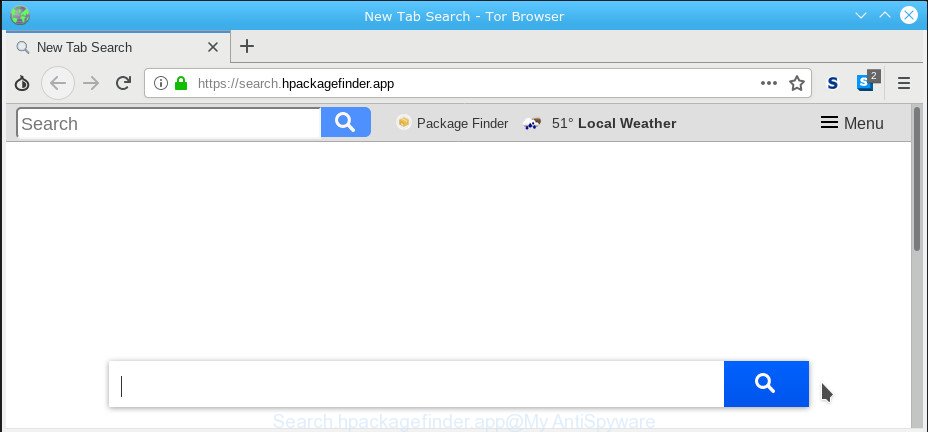
Search.hpackagefinder.app
You’ll notice that the browser startpage, new tab and default search engine have altered without your permission to Search.hpackagefinder.app. Whenever you search for anything in Google (Bing or Yahoo) you will get redirected to other search engines that are 100% commercial.
Also, adware (also known as ‘ad-supported’ software) can be installed on the computer together with Search.hpackagefinder.app hijacker infection. It will insert a large count of ads directly to the sites which you view, creating a sense that ads has been added by the authors of the webpage. Legal advertisements may be replaced on fake advertisements which will offer to download and install various unnecessary and harmful apps.
Moreover, the Search.hpackagefinder.app browser hijacker infection be able to collect your personal data that can be later sold to third party companies.
Please read this blog post below for more troubleshooting info. Here’s the complete instructions that would help delete Search.hpackagefinder.app from your internet browser.
How to remove Search.hpackagefinder.app from Chrome, Firefox, IE, Edge
Not all undesired apps such as browser hijacker infection responsible for modifying your web-browser settings to Search.hpackagefinder.app are easily uninstallable. You might see a new home page, newtab, search engine and other type of undesired changes to the Microsoft Internet Explorer, Microsoft Edge, Firefox and Chrome settings and might not be able to figure out the program responsible for this activity. The reason for this is that many undesired software neither appear in Microsoft Windows Control Panel. Therefore in order to completely remove Search.hpackagefinder.app start page, you need to perform the following steps. Some of the steps below will require you to exit this web page. So, please read the few simple steps carefully, after that bookmark or print it for later reference.
To remove Search.hpackagefinder.app, execute the steps below:
- How to get rid of Search.hpackagefinder.app homepage without any software
- Use free utilities to easily remove Search.hpackagefinder.app home page
- How to block Search.hpackagefinder.app redirect
How to get rid of Search.hpackagefinder.app homepage without any software
If you perform exactly the few simple steps below you should be able to get rid of the Search.hpackagefinder.app from the Internet Explorer, Microsoft Edge, Firefox and Google Chrome browsers.
Remove suspicious applications using Windows Control Panel
In order to remove PUPs like this hijacker infection, open the Windows Control Panel and click on “Uninstall a program”. Check the list of installed programs. For the ones you do not know, run an Internet search to see if they are adware, browser hijacker or PUPs. If yes, remove them off. Even if they are just a programs which you do not use, then uninstalling them off will increase your personal computer start up time and speed dramatically.
Windows 10, 8.1, 8
Click the Microsoft Windows logo, and then click Search ![]() . Type ‘Control panel’and press Enter as shown below.
. Type ‘Control panel’and press Enter as shown below.

After the ‘Control Panel’ opens, click the ‘Uninstall a program’ link under Programs category as shown in the figure below.

Windows 7, Vista, XP
Open Start menu and choose the ‘Control Panel’ at right as shown in the figure below.

Then go to ‘Add/Remove Programs’ or ‘Uninstall a program’ (MS Windows 7 or Vista) like below.

Carefully browse through the list of installed applications and remove all questionable and unknown apps. We recommend to press ‘Installed programs’ and even sorts all installed software by date. When you’ve found anything suspicious that may be the browser hijacker responsible for redirections to Search.hpackagefinder.app or other potentially unwanted application (PUA), then select this program and press ‘Uninstall’ in the upper part of the window. If the questionable program blocked from removal, then use Revo Uninstaller Freeware to fully remove it from your computer.
Remove Search.hpackagefinder.app start page from Chrome
Reset Google Chrome will reset your home page, new tab page, search provider, and other web browser settings infected by Search.hpackagefinder.app browser hijacker. All unwanted and harmful plugins will also be uninstalled from the web browser. Essential information such as bookmarks, browsing history, passwords, cookies, auto-fill data and personal dictionaries will not be removed.

- First launch the Google Chrome and press Menu button (small button in the form of three dots).
- It will display the Chrome main menu. Select More Tools, then click Extensions.
- You’ll see the list of installed addons. If the list has the add-on labeled with “Installed by enterprise policy” or “Installed by your administrator”, then complete the following guidance: Remove Chrome extensions installed by enterprise policy.
- Now open the Chrome menu once again, click the “Settings” menu.
- You will see the Google Chrome’s settings page. Scroll down and click “Advanced” link.
- Scroll down again and press the “Reset” button.
- The Chrome will display the reset profile settings page as on the image above.
- Next click the “Reset” button.
- Once this procedure is done, your web browser’s start page, search provider by default and newtab page will be restored to their original defaults.
- To learn more, read the article How to reset Chrome settings to default.
Delete Search.hpackagefinder.app homepage from Internet Explorer
The Internet Explorer reset is great if your web browser is hijacked or you have unwanted extensions or toolbars on your internet browser, that installed by a malware.
First, start the IE, click ![]() ) button. Next, click “Internet Options” as displayed on the screen below.
) button. Next, click “Internet Options” as displayed on the screen below.

In the “Internet Options” screen select the Advanced tab. Next, press Reset button. The Microsoft Internet Explorer will show the Reset Internet Explorer settings prompt. Select the “Delete personal settings” check box and press Reset button.

You will now need to restart your PC system for the changes to take effect. It will remove browser hijacker that causes browsers to show annoying Search.hpackagefinder.app page, disable malicious and ad-supported internet browser’s extensions and restore the IE’s settings such as default search provider, newtab page and startpage to default state.
Get rid of Search.hpackagefinder.app from Firefox by resetting web-browser settings
If the Firefox web-browser newtab page, default search provider and home page are changed to Search.hpackagefinder.app and you want to restore the settings back to their original state, then you should follow the step-by-step tutorial below. However, your saved passwords and bookmarks will not be changed, deleted or cleared.
First, launch the Mozilla Firefox. Next, click the button in the form of three horizontal stripes (![]() ). It will show the drop-down menu. Next, click the Help button (
). It will show the drop-down menu. Next, click the Help button (![]() ).
).

In the Help menu click the “Troubleshooting Information”. In the upper-right corner of the “Troubleshooting Information” page press on “Refresh Firefox” button as displayed in the following example.

Confirm your action, click the “Refresh Firefox”.
Use free utilities to easily remove Search.hpackagefinder.app home page
If your system is still infected with the Search.hpackagefinder.app hijacker, then the best solution of detection and removal is to run an antimalware scan on the personal computer. Download free malware removal tools below and start a full system scan. It will allow you remove all components of the browser hijacker from hardisk and Windows registry.
Scan and free your machine of Search.hpackagefinder.app with Zemana AntiMalware
Zemana Anti Malware (ZAM) is a lightweight utility that created to run alongside your antivirus software, detecting and uninstalling malware, adware and potentially unwanted programs that other programs miss. Zemana Anti Malware (ZAM) is easy to use, fast, does not use many resources and have great detection and removal rates.
Visit the page linked below to download Zemana Anti-Malware. Save it on your Desktop.
165537 downloads
Author: Zemana Ltd
Category: Security tools
Update: July 16, 2019
After downloading is finished, start it and follow the prompts. Once installed, the Zemana AntiMalware will try to update itself and when this task is done, click the “Scan” button to perform a system scan with this tool for the browser hijacker responsible for redirecting your web-browser to Search.hpackagefinder.app website.

A system scan can take anywhere from 5 to 30 minutes, depending on your personal computer. When a threat is detected, the number of the security threats will change accordingly. When you are ready, click “Next” button.

The Zemana will remove browser hijacker responsible for changing your internet browser settings to Search.hpackagefinder.app and move items to the program’s quarantine.
Scan and free your PC system of hijacker with Hitman Pro
HitmanPro is a free program which designed to delete malware, PUPs, adware and hijackers from your system running Windows 10, 8, 7, XP (32-bit and 64-bit). It will allow to identify and remove browser hijacker which modifies web-browser settings to replace your search engine by default, home page and newtab with Search.hpackagefinder.app page, including its files, folders and registry keys.
Installing the Hitman Pro is simple. First you will need to download Hitman Pro from the link below. Save it directly to your MS Windows Desktop.
Once the downloading process is done, open the file location. You will see an icon like below.

Double click the Hitman Pro desktop icon. When the tool is launched, you will see a screen as displayed below.

Further, press “Next” button for scanning your PC for the browser hijacker which cause Search.hpackagefinder.app web site to appear. When Hitman Pro completes the scan, Hitman Pro will prepare a list of unwanted programs adware as shown on the image below.

Review the report and then click “Next” button. It will open a dialog box, click the “Activate free license” button.
How to block Search.hpackagefinder.app redirect
The AdGuard is a very good ad blocker program for the IE, Mozilla Firefox, Google Chrome and Microsoft Edge, with active user support. It does a great job by removing certain types of unwanted advertisements, popunders, pop-ups, intrusive new tab pages, and even full page ads and page overlay layers. Of course, the AdGuard can stop the Search.hpackagefinder.app automatically or by using a custom filter rule.
Click the link below to download AdGuard. Save it on your MS Windows desktop or in any other place.
27048 downloads
Version: 6.4
Author: © Adguard
Category: Security tools
Update: November 15, 2018
After downloading it, double-click the downloaded file to start it. The “Setup Wizard” window will show up on the computer screen as displayed below.

Follow the prompts. AdGuard will then be installed and an icon will be placed on your desktop. A window will show up asking you to confirm that you want to see a quick instructions as shown below.

Press “Skip” button to close the window and use the default settings, or click “Get Started” to see an quick instructions which will allow you get to know AdGuard better.
Each time, when you run your system, AdGuard will run automatically and stop undesired ads, block Search.hpackagefinder.app, as well as other malicious or misleading sites. For an overview of all the features of the application, or to change its settings you can simply double-click on the AdGuard icon, which is located on your desktop.
Unfortunately, if the few simple steps does not help you, then you have caught a new browser hijacker infection, and then the best way – ask for help here.



















