Have you become that your web-browser often displays unwanted Get.thenewsnotifications.com pop-ups, ads or notifications? Then it is a sign that your browser has become a victim of malicious software from the adware (also known as ‘adware software’) family.
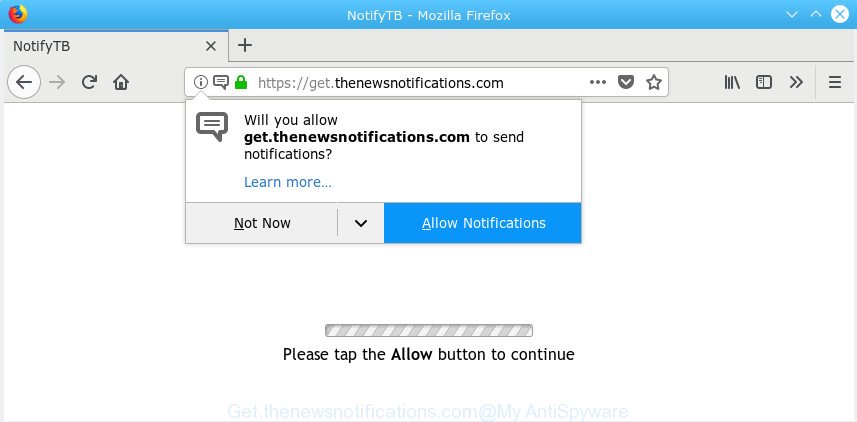
Get.thenewsnotifications.com
What does adware do? Adware’s basic purpose is to show ads. These advertisements are often displayed as advertising links, pop ups or different offers and deals. Adware can also include other types of malware. It can steal confidential info from the personal computer and pass it on to third parties. Adware has also been the basis for hacking to gain access to the PC.
If you are unfortunate have adware software or malicious software running on your personal computer, you can follow the suggestions here to delete Get.thenewsnotifications.com redirect from your web-browser.
How to remove Get.thenewsnotifications.com pop-ups, ads, notifications
The adware is a form of malware that you might have difficulty in removing it from your PC system. Luckily, you’ve found the effective Get.thenewsnotifications.com redirect removal steps in this blog post. Both the manual removal method and the automatic removal way will be provided below and you can just choose the one that best for you. If you have any questions or need help then type a comment below. Some of the steps will require you to restart your computer or exit this page. So, read this tutorial carefully, then bookmark or print it for later reference.
To remove Get.thenewsnotifications.com pop-ups, execute the following steps:
- How to manually remove Get.thenewsnotifications.com popups
- How to remove Get.thenewsnotifications.com popups with freeware
- How to block Get.thenewsnotifications.com
How to manually remove Get.thenewsnotifications.com popups
If you perform exactly the instructions below you should be able to get rid of the Get.thenewsnotifications.com advertisements from the Edge, Google Chrome, IE and Mozilla Firefox browsers.
Remove potentially unwanted apps using Microsoft Windows Control Panel
First method for manual adware removal is to go into the MS Windows “Control Panel”, then “Uninstall a program” console. Take a look at the list of software on your PC and see if there are any questionable and unknown programs. If you see any, you need to delete them. Of course, before doing so, you can do an Web search to find details on the program. If it is a potentially unwanted program, adware or malicious software, you will likely find information that says so.
Make sure you have closed all internet browsers and other software. Next, uninstall any unrequested and suspicious apps from your Control panel.
Windows 10, 8.1, 8
Now, press the Windows button, type “Control panel” in search and press Enter. Select “Programs and Features”, then “Uninstall a program”.

Look around the entire list of programs installed on your personal computer. Most likely, one of them is the adware that causes a lot of intrusive Get.thenewsnotifications.com popup advertisements. Select the dubious application or the application that name is not familiar to you and delete it.
Windows Vista, 7
From the “Start” menu in Windows, choose “Control Panel”. Under the “Programs” icon, select “Uninstall a program”.

Select the dubious or any unknown software, then press “Uninstall/Change” button to delete this unwanted application from your system.
Windows XP
Click the “Start” button, select “Control Panel” option. Click on “Add/Remove Programs”.

Select an undesired program, then press “Change/Remove” button. Follow the prompts.
Remove Get.thenewsnotifications.com popup ads from Google Chrome
In this step we are going to show you how to reset Google Chrome settings. PUPs such as the adware software can make changes to your internet browser settings, add toolbars and unwanted add-ons. By resetting Chrome settings you will delete Get.thenewsnotifications.com advertisements and reset unwanted changes caused by adware software. However, your saved passwords and bookmarks will not be changed, deleted or cleared.

- First start the Chrome and press Menu button (small button in the form of three dots).
- It will open the Chrome main menu. Choose More Tools, then click Extensions.
- You will see the list of installed extensions. If the list has the plugin labeled with “Installed by enterprise policy” or “Installed by your administrator”, then complete the following guide: Remove Chrome extensions installed by enterprise policy.
- Now open the Google Chrome menu once again, click the “Settings” menu.
- You will see the Google Chrome’s settings page. Scroll down and press “Advanced” link.
- Scroll down again and press the “Reset” button.
- The Google Chrome will display the reset profile settings page as shown on the image above.
- Next click the “Reset” button.
- Once this process is finished, your web browser’s search provider by default, new tab and home page will be restored to their original defaults.
- To learn more, read the post How to reset Google Chrome settings to default.
Remove Get.thenewsnotifications.com popups from Internet Explorer
By resetting Microsoft Internet Explorer internet browser you return your web-browser settings to its default state. This is good initial when troubleshooting problems that might have been caused by adware that causes a large number of unwanted Get.thenewsnotifications.com ads.
First, launch the Internet Explorer. Next, click the button in the form of gear (![]() ). It will display the Tools drop-down menu, click the “Internet Options” like below.
). It will display the Tools drop-down menu, click the “Internet Options” like below.

In the “Internet Options” window click on the Advanced tab, then press the Reset button. The Microsoft Internet Explorer will display the “Reset Internet Explorer settings” window as shown on the screen below. Select the “Delete personal settings” check box, then click “Reset” button.

You will now need to reboot your computer for the changes to take effect.
Remove Get.thenewsnotifications.com from Firefox by resetting internet browser settings
Resetting your Firefox is good initial troubleshooting step for any issues with your web browser program, including the redirect to Get.thenewsnotifications.com page. Essential information such as bookmarks, browsing history, passwords, cookies, auto-fill data and personal dictionaries will not be removed.
Click the Menu button (looks like three horizontal lines), and click the blue Help icon located at the bottom of the drop down menu as displayed on the image below.

A small menu will appear, click the “Troubleshooting Information”. On this page, press “Refresh Firefox” button as displayed on the image below.

Follow the onscreen procedure to restore your Mozilla Firefox web-browser settings to their original settings.
How to remove Get.thenewsnotifications.com redirect with freeware
If you’re unsure how to remove Get.thenewsnotifications.com ads easily, consider using automatic adware removal applications that listed below. It will identify the adware that causes web-browsers to open undesired Get.thenewsnotifications.com pop up advertisements and remove it from your system for free.
Remove Get.thenewsnotifications.com pop-up ads with Zemana
Zemana Free highly recommended, because it can find security threats such adware and malware which most ‘classic’ antivirus applications fail to pick up on. Moreover, if you have any Get.thenewsnotifications.com pop-up ads removal problems which cannot be fixed by this tool automatically, then Zemana Free provides 24X7 online assistance from the highly experienced support staff.
Please go to the link below to download Zemana. Save it to your Desktop.
165535 downloads
Author: Zemana Ltd
Category: Security tools
Update: July 16, 2019
After the downloading process is done, start it and follow the prompts. Once installed, the Zemana will try to update itself and when this task is finished, click the “Scan” button to perform a system scan for the adware responsible for redirects to the Get.thenewsnotifications.com.

Depending on your computer, the scan may take anywhere from a few minutes to close to an hour. While the Zemana utility is scanning, you may see number of objects it has identified as being affected by malware. Make sure all threats have ‘checkmark’ and click “Next” button.

The Zemana will start to remove adware that causes multiple unwanted popups.
How to block Get.thenewsnotifications.com
One of the worst things is the fact that you cannot block all those annoying web sites like Get.thenewsnotifications.com using only built-in MS Windows capabilities. However, there is a program out that you can use to stop annoying browser redirects, ads and pop-ups in any modern web browsers including Firefox, Microsoft Internet Explorer, Chrome and Microsoft Edge. It’s named Adguard and it works very well.
Download AdGuard on your MS Windows Desktop by clicking on the following link.
27047 downloads
Version: 6.4
Author: © Adguard
Category: Security tools
Update: November 15, 2018
When downloading is complete, double-click the downloaded file to run it. The “Setup Wizard” window will show up on the computer screen as shown on the image below.

Follow the prompts. AdGuard will then be installed and an icon will be placed on your desktop. A window will show up asking you to confirm that you want to see a quick tutorial as on the image below.

Press “Skip” button to close the window and use the default settings, or press “Get Started” to see an quick guide that will assist you get to know AdGuard better.
Each time, when you start your computer, AdGuard will launch automatically and stop unwanted ads, block Get.thenewsnotifications.com, as well as other malicious or misleading web pages. For an overview of all the features of the program, or to change its settings you can simply double-click on the AdGuard icon, that is located on your desktop.
If you are still having problems while trying to delete Get.thenewsnotifications.com pop-up ads from the Chrome, Internet Explorer, MS Edge and Firefox, then ask for help here here.


















