If you are reading this post, then it means that you are seeing the V9search.com unknown web page instead of your home page or when you open a new tab or perform an internet search you’re automatically redirected to the annoying web-page. All of these problems with your PC caused by hijacker infection, which is often installs on the computer with certain freeware.
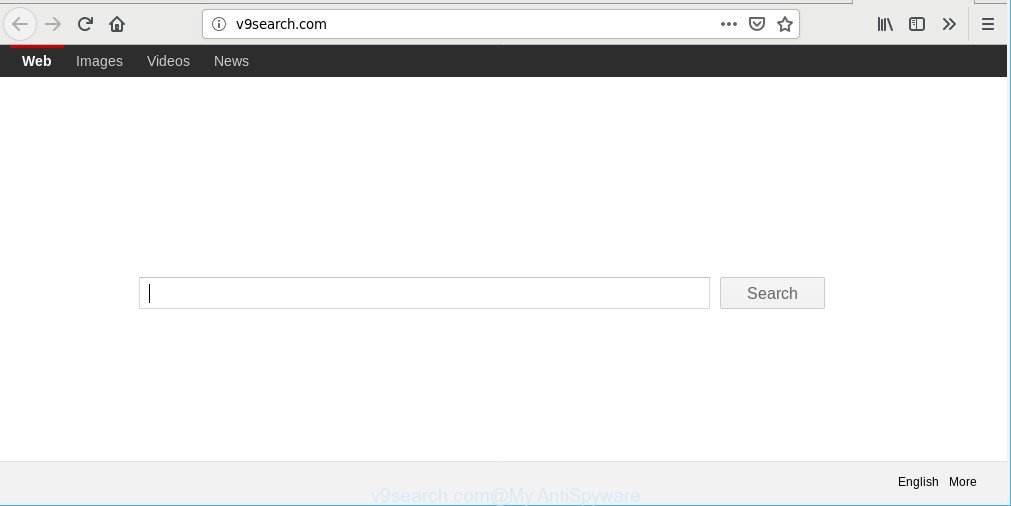
http://v9search.com/
Being infected by V9search.com hijacker infection, every time you start your internet browser you’ll see this web-site. Of course you can setup your home page again, but next time you run a web browser you’ll see that V9search.com return. As mentioned above, the browser hijacker can modify the default search provider on this annoying page too, so all your search queries will be re-directed to V9search.com. Thus the authors of the browser hijacker may collect the search terms of your queries, and reroute you to unwanted web sites.
You probably want to know solutions to delete V9search.com as well as to revert back your internet browser’s home page, search provider by default and newtab page. In the few simple steps below we will tell you about how to solve your problems.
Remove V9search.com from Windows 10 (8, 7, XP)
There are a simple manual tutorial below which will assist you to remove V9search.com from your Microsoft Windows PC system. The most effective solution to remove this browser hijacker is to complete the manual removal steps and then run Zemana Free, MalwareBytes or HitmanPro automatic tools (all are free). The manual method will assist to weaken this hijacker and these malware removal tools will completely remove V9search.com and return the Firefox, Internet Explorer, Edge and Chrome settings to default.
To remove V9search.com, use the steps below:
- Delete V9search.com associated software by using MS Windows Control Panel
- Remove V9search.com redirect from Google Chrome
- Delete V9search.com homepage from IE
- Remove V9search.com from Mozilla Firefox by resetting internet browser settings
- How to automatically remove V9search.com hijacker
- How to block V9search.com
How to delete V9search.com manually
Most common hijackers may be deleted without any antivirus software. The manual browser hijacker infection removal is guidance that will teach you how to delete V9search.com . If you do not want to remove V9search.com in the manually due to the fact that you are an unskilled computer user, then you can run free removal tools listed below.
Delete V9search.com associated software by using MS Windows Control Panel
First method for manual hijacker removal is to go into the Windows “Control Panel”, then “Uninstall a program” console. Take a look at the list of apps on your machine and see if there are any dubious and unknown applications. If you see any, you need to uninstall them. Of course, before doing so, you can do an Internet search to find details on the program. If it is a potentially unwanted program, adware or malicious software, you will likely find information that says so.
Windows 8, 8.1, 10
First, click the Windows button
Windows XP, Vista, 7
First, click “Start” and select “Control Panel”.
It will display the Windows Control Panel like below.

Next, press “Uninstall a program” ![]()
It will display a list of all applications installed on your system. Scroll through the all list, and delete any dubious and unknown software. To quickly find the latest installed programs, we recommend sort applications by date in the Control panel.
Remove V9search.com redirect from Google Chrome
In this step we are going to show you how to reset Chrome settings. potentially unwanted software such as the V9search.com can make changes to your internet browser settings including new tab, homepage and default search engine, add toolbars and undesired extensions. By resetting Google Chrome settings you will get rid of V9search.com and reset unwanted changes caused by hijacker. However, your themes, bookmarks, history, passwords, and web form auto-fill information will not be deleted.
First launch the Chrome. Next, click the button in the form of three horizontal dots (![]() ).
).
It will show the Google Chrome menu. Select More Tools, then click Extensions. Carefully browse through the list of installed plugins. If the list has the extension signed with “Installed by enterprise policy” or “Installed by your administrator”, then complete the following steps: Remove Google Chrome extensions installed by enterprise policy.
Open the Chrome menu once again. Further, press the option named “Settings”.

The browser will display the settings screen. Another method to open the Google Chrome’s settings – type chrome://settings in the web browser adress bar and press Enter
Scroll down to the bottom of the page and press the “Advanced” link. Now scroll down until the “Reset” section is visible, as displayed below and click the “Reset settings to their original defaults” button.

The Chrome will show the confirmation prompt as shown on the image below.

You need to confirm your action, click the “Reset” button. The web-browser will run the process of cleaning. When it is finished, the web browser’s settings including default search engine, newtab page and homepage back to the values that have been when the Google Chrome was first installed on your system.
Delete V9search.com homepage from IE
If you find that Internet Explorer web-browser settings such as new tab, start page and search provider had been hijacked, then you may revert back your settings, via the reset internet browser procedure.
First, open the IE, then click ‘gear’ icon ![]() . It will open the Tools drop-down menu on the right part of the web browser, then click the “Internet Options” as displayed below.
. It will open the Tools drop-down menu on the right part of the web browser, then click the “Internet Options” as displayed below.

In the “Internet Options” screen, select the “Advanced” tab, then press the “Reset” button. The Internet Explorer will display the “Reset Internet Explorer settings” prompt. Further, click the “Delete personal settings” check box to select it. Next, press the “Reset” button as on the image below.

When the procedure is done, press “Close” button. Close the Internet Explorer and reboot your system for the changes to take effect. This step will help you to restore your web-browser’s startpage, search engine by default and new tab page to default state.
Remove V9search.com from Mozilla Firefox by resetting internet browser settings
If the Mozilla Firefox internet browser application is hijacked, then resetting its settings can help. The Reset feature is available on all modern version of Mozilla Firefox. A reset can fix many issues by restoring Firefox settings like new tab, default search provider and homepage to their original settings. However, your saved passwords and bookmarks will not be changed, deleted or cleared.
First, run the Firefox and press ![]() button. It will open the drop-down menu on the right-part of the browser. Further, click the Help button (
button. It will open the drop-down menu on the right-part of the browser. Further, click the Help button (![]() ) like below.
) like below.

In the Help menu, select the “Troubleshooting Information” option. Another way to open the “Troubleshooting Information” screen – type “about:support” in the web-browser adress bar and press Enter. It will open the “Troubleshooting Information” page as on the image below. In the upper-right corner of this screen, click the “Refresh Firefox” button.

It will open the confirmation dialog box. Further, press the “Refresh Firefox” button. The Firefox will start a task to fix your problems that caused by the V9search.com hijacker. Once, it’s finished, click the “Finish” button.
How to automatically remove V9search.com hijacker
Manual removal guide may not be for an unskilled computer user. Each V9search.com removal step above, such as removing questionable programs, restoring hijacked shortcut files, removing the hijacker infection from system settings, must be performed very carefully. If you are in doubt during any of the steps listed in the manual removal above, then we recommend that you use the automatic V9search.com removal tutorial listed below.
Use Zemana AntiMalware to remove V9search.com browser hijacker
You can download and use the Zemana AntiMalware for free. This anti-malware utility will scan all the registry items and files in your computer along with the system settings and internet browser plugins. If it finds any malicious software, adware or malicious extension that is causing internet browsers to open unwanted V9search.com webpage then the Zemana Free will get rid of them from your PC system completely.
Visit the page linked below to download Zemana AntiMalware. Save it on your Desktop.
165528 downloads
Author: Zemana Ltd
Category: Security tools
Update: July 16, 2019
After the download is finished, close all applications and windows on your computer. Open a directory in which you saved it. Double-click on the icon that’s named Zemana.AntiMalware.Setup as on the image below.
![]()
When the setup begins, you will see the “Setup wizard” that will allow you install Zemana Free on your computer.

Once installation is done, you will see window as shown in the following example.

Now press the “Scan” button for checking your computer for the browser hijacker that cause V9search.com page to appear. Depending on your computer, the scan can take anywhere from a few minutes to close to an hour. When a threat is found, the number of the security threats will change accordingly. Wait until the the scanning is complete.

Once Zemana Free completes the scan, a list of all items detected is produced. When you are ready, press “Next” button.

The Zemana Anti-Malware will get rid of browser hijacker which modifies web browser settings to replace your new tab, default search provider and home page with V9search.com website and add items to the Quarantine.
How to block V9search.com
By installing an adblocker application such as AdGuard, you’re able to block V9search.com, autoplaying video ads and remove a lot of distracting and intrusive ads on web sites.
Please go to the link below to download AdGuard. Save it on your Desktop.
27044 downloads
Version: 6.4
Author: © Adguard
Category: Security tools
Update: November 15, 2018
After downloading it, double-click the downloaded file to start it. The “Setup Wizard” window will show up on the computer screen as displayed below.

Follow the prompts. AdGuard will then be installed and an icon will be placed on your desktop. A window will show up asking you to confirm that you want to see a quick tutorial as shown on the screen below.

Press “Skip” button to close the window and use the default settings, or press “Get Started” to see an quick tutorial which will help you get to know AdGuard better.
Each time, when you launch your system, AdGuard will launch automatically and stop ads, block V9search.com, as well as other harmful or misleading web pages. For an overview of all the features of the application, or to change its settings you can simply double-click on the AdGuard icon, which is located on your desktop.
How to V9search.com browser hijacker infection get installed onto system
The V9search.com browser hijacker infection gets onto PC system by being attached to various free applications. This means that you need to be very careful when installing programs downloaded from the Web, even from a large proven hosting. Be sure to read the Terms of Use and the Software license, choose only the Manual, Advanced or Custom installation type, switch off all additional modules and apps are offered to install.
Finish words
After completing the few simple steps above, your computer should be clean from hijacker infection related to V9search.com homepage and other malware. The Google Chrome, MS Edge, IE and Mozilla Firefox will no longer display intrusive V9search.com web-site on startup. Unfortunately, if the guidance does not help you, then you have caught a new hijacker infection, and then the best way – ask for help here.



















