Have you ever seen unwanted ads, pop-ups or notifications from the Plicnewsupdate.info? This problem can happen if an ‘ad-supported’ software (also known as adware) took control of your PC or internet browser. In order to remove Plicnewsupdate.info ads, we advise you to completely execute the steps below.
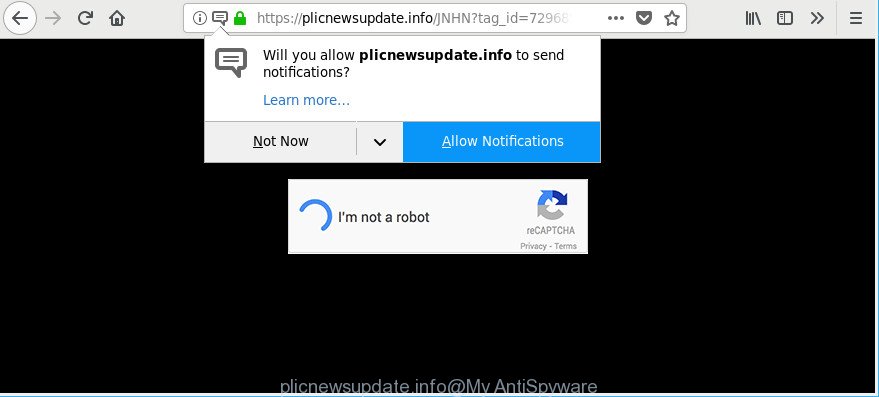
https://plicnewsupdate.info/ …
Adware is an unwanted software that usually gets installed alongside freeware, codecs and shareware. Aside from causing redirects, the ad-supported software also can display a lot of notifications, slow down the computer and continually collect your user information.
Technically, the ad supported software is not a virus, but it does bad things, it generates a ton of popup ads and notifications. It may download and install on to your PC other malicious and undesired programs without your permission, force you to visit misleading or harmful web-pages. Moreover, the adware can install a web-browser hijacker. Once installed, it’ll modify your internet browser setting such as default search provider, newtab and homepage with an undesired web page.
Even worse, the ad-supported software be able to collect your user info such as what web pages you are opening, what you are looking for the World Wide Web and so on. This privacy data, later, may be transferred to third parties.
If you realized any of the symptoms mentioned above, we recommend you to follow tutorial below to remove the ad supported software and remove Plicnewsupdate.info pop up ads from your internet browser.
Remove Plicnewsupdate.info ads, pop-ups, notifications (removal guidance)
There are several steps to uninstalling the adware that responsible for the unwanted Plicnewsupdate.info pop-ups, because it installs itself so deeply into MS Windows. You need to uninstall all suspicious and unknown applications, then delete harmful extensions from the Firefox, Chrome, Microsoft Internet Explorer and Microsoft Edge and other web browsers you have installed. Finally, you need to reset your web-browser settings to remove any changes the adware has made, and then scan your computer with Zemana Free, MalwareBytes Free or Hitman Pro to ensure the ad supported software is fully removed. It will take a while.
To remove Plicnewsupdate.info, perform the steps below:
- Manual Plicnewsupdate.info notifications removal
- Use free malware removal utilities to completely remove Plicnewsupdate.info ads
- How to block Plicnewsupdate.info ads
- How was Plicnewsupdate.info pop-ups installed on PC
- Finish words
Manual Plicnewsupdate.info notifications removal
These steps to get rid of Plicnewsupdate.info popup advertisements without any apps are presented below. Be sure to carry out the step-by-step tutorial completely to fully delete this adware that responsible for the appearance of Plicnewsupdate.info popups.
Uninstall PUPs through the MS Windows Control Panel
First method for manual adware removal is to go into the Microsoft Windows “Control Panel”, then “Uninstall a program” console. Take a look at the list of programs on your machine and see if there are any dubious and unknown applications. If you see any, you need to uninstall them. Of course, before doing so, you can do an Web search to find details on the program. If it is a potentially unwanted program, ad supported software or malicious software, you will likely find information that says so.
Windows 10, 8.1, 8
Click the Microsoft Windows logo, and then click Search ![]() . Type ‘Control panel’and press Enter as shown in the figure below.
. Type ‘Control panel’and press Enter as shown in the figure below.

Once the ‘Control Panel’ opens, press the ‘Uninstall a program’ link under Programs category as displayed in the following example.

Windows 7, Vista, XP
Open Start menu and select the ‘Control Panel’ at right as shown on the image below.

Then go to ‘Add/Remove Programs’ or ‘Uninstall a program’ (Microsoft Windows 7 or Vista) as on the image below.

Carefully browse through the list of installed programs and get rid of all dubious and unknown apps. We suggest to click ‘Installed programs’ and even sorts all installed software by date. After you have found anything suspicious that may be the adware responsible for redirects to Plicnewsupdate.info or other potentially unwanted application (PUA), then choose this program and press ‘Uninstall’ in the upper part of the window. If the dubious application blocked from removal, then use Revo Uninstaller Freeware to completely delete it from your system.
Get rid of Plicnewsupdate.info notifications from Internet Explorer
By resetting IE web browser you return your browser settings to its default state. This is good initial when troubleshooting problems that might have been caused by adware responsible for redirecting your web browser to Plicnewsupdate.info webpage.
First, open the Microsoft Internet Explorer, press ![]() ) button. Next, click “Internet Options” as shown on the screen below.
) button. Next, click “Internet Options” as shown on the screen below.

In the “Internet Options” screen select the Advanced tab. Next, press Reset button. The Microsoft Internet Explorer will display the Reset Internet Explorer settings prompt. Select the “Delete personal settings” check box and click Reset button.

You will now need to reboot your system for the changes to take effect. It will remove adware that causes multiple undesired pop up notifications, disable malicious and ad-supported web browser’s extensions and restore the Microsoft Internet Explorer’s settings such as default search engine, start page and newtab page to default state.
Remove Plicnewsupdate.info pop-ups from Chrome
In this step we are going to show you how to reset Chrome settings. potentially unwanted applications such as the adware can make changes to your browser settings, add toolbars and unwanted add-ons. By resetting Chrome settings you will get rid of Plicnewsupdate.info pop-up ads and reset unwanted changes caused by adware. Essential information like bookmarks, browsing history, passwords, cookies, auto-fill data and personal dictionaries will not be removed.

- First, run the Chrome and click the Menu icon (icon in the form of three dots).
- It will show the Google Chrome main menu. Choose More Tools, then click Extensions.
- You’ll see the list of installed add-ons. If the list has the extension labeled with “Installed by enterprise policy” or “Installed by your administrator”, then complete the following steps: Remove Chrome extensions installed by enterprise policy.
- Now open the Chrome menu once again, click the “Settings” menu.
- Next, click “Advanced” link, which located at the bottom of the Settings page.
- On the bottom of the “Advanced settings” page, press the “Reset settings to their original defaults” button.
- The Chrome will show the reset settings dialog box as shown on the screen above.
- Confirm the browser’s reset by clicking on the “Reset” button.
- To learn more, read the post How to reset Google Chrome settings to default.
Delete Plicnewsupdate.info advertisements from Mozilla Firefox
If your Mozilla Firefox web-browser is redirected to Plicnewsupdate.info without your permission or an unknown search engine shows results for your search, then it may be time to perform the browser reset. It will keep your personal information such as browsing history, bookmarks, passwords and web form auto-fill data.
Press the Menu button (looks like three horizontal lines), and press the blue Help icon located at the bottom of the drop down menu as displayed below.

A small menu will appear, press the “Troubleshooting Information”. On this page, click “Refresh Firefox” button as shown in the figure below.

Follow the onscreen procedure to revert back your Mozilla Firefox web browser settings to their default values.
Use free malware removal utilities to completely remove Plicnewsupdate.info ads
If your personal computer is still infected with adware that responsible for web-browser redirect to the undesired Plicnewsupdate.info web-page, then the best way of detection and removal is to run an anti malware scan on the computer. Download free malicious software removal utilities below and start a full system scan. It will help you delete all components of the ad-supported software from hardisk and Windows registry.
Get rid of Plicnewsupdate.info popup advertisements with Zemana Free
Download Zemana Anti-Malware (ZAM) to remove Plicnewsupdate.info notifications automatically from all of your browsers. This is a free software specially made for malicious software removal. This utility can delete adware, hijacker from Microsoft Internet Explorer, Firefox, Google Chrome and Edge and Microsoft Windows registry automatically.
Zemana can be downloaded from the following link. Save it on your Windows desktop.
165508 downloads
Author: Zemana Ltd
Category: Security tools
Update: July 16, 2019
Once downloading is done, launch it and follow the prompts. Once installed, the Zemana Anti Malware will try to update itself and when this task is finished, press the “Scan” button . Zemana Anti-Malware program will scan through the whole PC system for the ad supported software that made to reroute your browser to various ad webpages such as Plicnewsupdate.info.

This process may take quite a while, so please be patient. During the scan Zemana will search for threats present on your machine. When you’re ready, click “Next” button.

The Zemana AntiMalware (ZAM) will delete ad supported software that causes unwanted Plicnewsupdate.info pop-up ads and add items to the Quarantine.
Run Hitman Pro to remove Plicnewsupdate.info ads from internet browser
HitmanPro is a free tool which can look for ad supported software that responsible for the appearance of Plicnewsupdate.info pop-up notifications. It’s not always easy to locate all the unwanted apps that your personal computer might have picked up on the Web. Hitman Pro will scan for the adware, browser hijackers and other malicious software you need to erase.
Please go to the following link to download the latest version of Hitman Pro for MS Windows. Save it on your Desktop.
When downloading is complete, open the directory in which you saved it and double-click the HitmanPro icon. It will start the HitmanPro utility. If the User Account Control dialog box will ask you want to launch the program, click Yes button to continue.

Next, click “Next” . Hitman Pro utility will start scanning the whole personal computer to find out adware that causes unwanted Plicnewsupdate.info popup ads. When a threat is detected, the number of the security threats will change accordingly.

After the scanning is done, you can check all items found on your system like below.

You may get rid of threats (move to Quarantine) by simply press “Next” button. It will open a prompt, press the “Activate free license” button. The Hitman Pro will start to get rid of adware related to Plicnewsupdate.info popups. When the procedure is done, the tool may ask you to reboot your computer.
Scan and clean your computer of ad supported software with Malwarebytes
Remove Plicnewsupdate.info notifications manually is difficult and often the adware is not completely removed. Therefore, we suggest you to use the Malwarebytes Free that are completely clean your personal computer. Moreover, the free program will allow you to delete malicious software, PUPs, toolbars and hijacker infections that your personal computer can be infected too.
Visit the page linked below to download MalwareBytes Anti-Malware. Save it on your Windows desktop.
327729 downloads
Author: Malwarebytes
Category: Security tools
Update: April 15, 2020
After the download is complete, close all windows on your machine. Further, start the file named mb3-setup. If the “User Account Control” prompt pops up as displayed below, click the “Yes” button.

It will show the “Setup wizard” which will help you install MalwareBytes Free on the personal computer. Follow the prompts and don’t make any changes to default settings.

Once setup is complete successfully, press Finish button. Then MalwareBytes AntiMalware will automatically start and you may see its main window like below.

Next, press the “Scan Now” button . MalwareBytes Free tool will start scanning the whole machine to find out ad supported software responsible for Plicnewsupdate.info ads. A scan can take anywhere from 10 to 30 minutes, depending on the number of files on your computer and the speed of your computer. While the MalwareBytes AntiMalware (MBAM) application is scanning, you can see number of objects it has identified as threat.

When MalwareBytes AntiMalware (MBAM) completes the scan, MalwareBytes Free will show a screen that contains a list of malware that has been detected. Next, you need to click “Quarantine Selected” button.

The MalwareBytes AntiMalware (MBAM) will begin to remove ad-supported software responsible for Plicnewsupdate.info notifications. After that process is finished, you can be prompted to restart your computer. We advise you look at the following video, which completely explains the procedure of using the MalwareBytes Free to remove browser hijackers, ad-supported software and other malicious software.
How to block Plicnewsupdate.info ads
It’s also critical to protect your web-browsers from harmful web-sites and ads by using an ad blocking program such as AdGuard. Security experts says that it’ll greatly reduce the risk of malware, and potentially save lots of money. Additionally, the AdGuard can also protect your privacy by blocking almost all trackers.
AdGuard can be downloaded from the following link. Save it on your Desktop.
27037 downloads
Version: 6.4
Author: © Adguard
Category: Security tools
Update: November 15, 2018
After downloading it, start the downloaded file. You will see the “Setup Wizard” screen as displayed in the following example.

Follow the prompts. After the setup is finished, you will see a window as on the image below.

You can press “Skip” to close the install program and use the default settings, or click “Get Started” button to see an quick tutorial that will allow you get to know AdGuard better.
In most cases, the default settings are enough and you don’t need to change anything. Each time, when you start your system, AdGuard will start automatically and stop pop up ads, Plicnewsupdate.info pop-ups, as well as other harmful or misleading web-sites. For an overview of all the features of the application, or to change its settings you can simply double-click on the AdGuard icon, that may be found on your desktop.
How was Plicnewsupdate.info pop-ups installed on PC
Probably adware get installed onto your personal computer when you’ve installed certain free programs such as E-Mail checker, PDF creator, video codec, etc. Because, most commonly, the adware can be bundled within the setup packages from Softonic, Cnet, Soft32, Brothersoft or other similar web-sites which hosts free applications. So, you should launch any files downloaded from the World Wide Web with great caution! Always carefully read the ‘User agreement’, ‘Software license’ and ‘Terms of use’. In the procedure of installing a new program, you need to choose a ‘Manual’, ‘Advanced’ or ‘Custom’ installation option to control what components and additional software to be installed. Nevertheless, even removing the application that contains ad-supported software, does not help you remove annoying Plicnewsupdate.info advertisements from your browser. Therefore, you must follow the steps above to delete adware and thereby remove all undesired notifications and redirects to unwanted websites.
Finish words
Now your machine should be clean of the ad supported software that created to redirect your internet browser to various ad web-pages such as Plicnewsupdate.info. We suggest that you keep AdGuard (to help you block unwanted notifications and annoying harmful web-sites) and Zemana Anti Malware (to periodically scan your computer for new adwares and other malicious software). Probably you are running an older version of Java or Adobe Flash Player. This can be a security risk, so download and install the latest version right now.
If you are still having problems while trying to get rid of Plicnewsupdate.info pop ups from the Google Chrome, Mozilla Firefox, Microsoft Edge and IE, then ask for help here here.



















