If your web-browser’s home page or search provider are being redirected to the web-page named Lokales Wetter, then you most likely have a browser hijacker installed on your PC. The browser hijacker will modify your browser’s new tab, default search engine and startpage so that they automatically open the Lokales Wetter web site and use it for searches. If you would like to get rid of Lokales Wetter and are unable to do so, you can follow the instructions below to detect and remove LokalesWetter hijacker and any other malicious software for free.
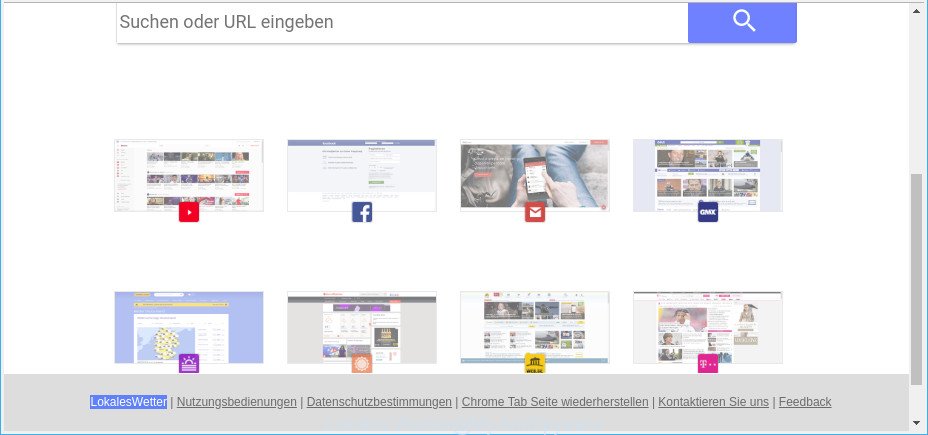
LokalesWetter makes unwanted changes to browser settings
The Lokales Wetter browser hijacker will modify your browser’s search engine so that all searches are sent via Lokales Wetter, that redirections to Bing, Yahoo or Google Custom Search engine that shows the search results for your query. The devs behind this hijacker infection are using legitimate search engine as they may make profit from the ads which are shown in the search results.
Another reason why you need to remove Lokales Wetter is its online data-tracking activity. It can gather personal data, including:
- IP addresses;
- URLs visited;
- search queries/terms;
- clicks on links and ads;
- web-browser version information.
So, if you happen to encounter undesired Lokales Wetter startpage, then be quick and take effort to get rid of Lokales Wetter browser hijacker and other web browser’s harmful extensions without a wait. Follow the guide below to get rid of Lokales Wetter search. Let us know how you managed by sending us your comments please.
How to remove Lokales Wetter
In order to remove Lokales Wetter from the Chrome, IE, Microsoft Edge and Mozilla Firefox and set your preferred homepage and search engine, you need to reset the web browser settings. Additionally, you should look up for other questionable entries, such as files, programs, browser addons and shortcut files. However, if you want to remove Lokales Wetter easily, you should use reputable antimalware utility and let it do the job for you.
To remove Lokales Wetter, follow the steps below:
- How to manually remove Lokales Wetter
- Lokales Wetter redirect automatic removal
- Stop Lokales Wetter and other annoying web-pages
- How does your computer get infected with Lokales Wetter browser hijacker
- To sum up
How to manually remove Lokales Wetter
Steps to remove Lokales Wetter hijacker without any programs are presented below. Be sure to carry out the step-by-step tutorial completely to fully delete this annoying Lokales Wetter .
Delete Lokales Wetter associated software by using Windows Control Panel
It is of primary importance to first identify and remove all potentially unwanted software, adware apps and hijackers through ‘Add/Remove Programs’ (Windows XP) or ‘Uninstall a program’ (Windows 10, 8, 7) section of your MS Windows Control Panel.
- If you are using Windows 8, 8.1 or 10 then click Windows button, next press Search. Type “Control panel”and press Enter.
- If you are using Windows XP, Vista, 7, then click “Start” button and click “Control Panel”.
- It will open the Windows Control Panel.
- Further, click “Uninstall a program” under Programs category.
- It will open a list of all software installed on the PC system.
- Scroll through the all list, and uninstall dubious and unknown apps. To quickly find the latest installed applications, we recommend sort software by date.
See more details in the video guidance below.
Remove Lokales Wetter home page from Mozilla Firefox
If your Mozilla Firefox internet browser startpage has changed to Lokales Wetter without your permission or an unknown search engine shows results for your search, then it may be time to perform the web-browser reset. It will keep your personal information like browsing history, bookmarks, passwords and web form auto-fill data.
First, start the Firefox. Next, click the button in the form of three horizontal stripes (![]() ). It will show the drop-down menu. Next, click the Help button (
). It will show the drop-down menu. Next, click the Help button (![]() ).
).

In the Help menu click the “Troubleshooting Information”. In the upper-right corner of the “Troubleshooting Information” page press on “Refresh Firefox” button as on the image below.

Confirm your action, press the “Refresh Firefox”.
Remove Lokales Wetter from Chrome
Resetting Chrome to original settings is effective in removing the Lokales Wetter browser hijacker infection from your web-browser. This way is always advisable to complete if you have difficulty in removing changes caused by hijacker infection.

- First start the Google Chrome and press Menu button (small button in the form of three dots).
- It will open the Chrome main menu. Choose More Tools, then click Extensions.
- You’ll see the list of installed extensions. If the list has the addon labeled with “Installed by enterprise policy” or “Installed by your administrator”, then complete the following tutorial: Remove Chrome extensions installed by enterprise policy.
- Now open the Chrome menu once again, click the “Settings” menu.
- You will see the Chrome’s settings page. Scroll down and click “Advanced” link.
- Scroll down again and click the “Reset” button.
- The Google Chrome will show the reset profile settings page as on the image above.
- Next click the “Reset” button.
- Once this task is done, your browser’s startpage, new tab page and default search engine will be restored to their original defaults.
- To learn more, read the post How to reset Chrome settings to default.
Get rid of Lokales Wetter redirect from Microsoft Internet Explorer
First, run the Internet Explorer, then press ‘gear’ icon ![]() . It will show the Tools drop-down menu on the right part of the internet browser, then click the “Internet Options” as displayed in the figure below.
. It will show the Tools drop-down menu on the right part of the internet browser, then click the “Internet Options” as displayed in the figure below.

In the “Internet Options” screen, select the “Advanced” tab, then press the “Reset” button. The Microsoft Internet Explorer will display the “Reset Internet Explorer settings” dialog box. Further, click the “Delete personal settings” check box to select it. Next, press the “Reset” button like below.

When the procedure is done, click “Close” button. Close the Microsoft Internet Explorer and restart your computer for the changes to take effect. This step will help you to restore your internet browser’s new tab, default search provider and startpage to default state.
Lokales Wetter redirect automatic removal
The manual steps above is tedious to use and can not always help to completely remove the Lokales Wetter browser hijacker infection. Here I am telling you an automatic way to get rid of this browser hijacker from your PC completely. Zemana Anti Malware (ZAM), MalwareBytes Anti Malware and HitmanPro are anti-malware tools that can detect and delete all kinds of malware including browser hijacker responsible for redirecting your web-browser to Lokales Wetter web page.
How to get rid of Lokales Wetter with Zemana AntiMalware (ZAM)
Zemana is a utility which can get rid of adware, PUPs, hijacker infections and other malware from your PC system easily and for free. Zemana Anti-Malware (ZAM) is compatible with most antivirus software. It works under Microsoft Windows (10 – XP, 32 and 64 bit) and uses minimum of system resources.
Zemana Free can be downloaded from the following link. Save it to your Desktop so that you can access the file easily.
165516 downloads
Author: Zemana Ltd
Category: Security tools
Update: July 16, 2019
After the download is done, close all windows on your computer. Further, launch the install file named Zemana.AntiMalware.Setup. If the “User Account Control” dialog box pops up as shown in the figure below, click the “Yes” button.

It will open the “Setup wizard” that will help you install Zemana on the personal computer. Follow the prompts and do not make any changes to default settings.

Once install is complete successfully, Zemana Free will automatically launch and you can see its main window as shown in the figure below.

Next, click the “Scan” button . Zemana Free tool will start scanning the whole personal computer to find out Lokales Wetter browser hijacker and other internet browser’s harmful add-ons. A scan can take anywhere from 10 to 30 minutes, depending on the number of files on your PC and the speed of your computer. When a threat is found, the count of the security threats will change accordingly. Wait until the the scanning is complete.

When the scan is finished, Zemana Free will display you the results. In order to remove all items, simply click “Next” button.

The Zemana will remove browser hijacker infection responsible for redirecting user searches to Lokales Wetter and move items to the program’s quarantine. When finished, you can be prompted to restart your personal computer.
Use HitmanPro to remove Lokales Wetter from the machine
If Zemana Anti-Malware (ZAM) cannot get rid of this browser hijacker, then we suggests to run the Hitman Pro. The Hitman Pro is a free powerful, professional removal tool for malware, adware, PUPs, toolbars as well as Lokales Wetter hijacker and other web-browser’s malicious extensions. It completely removes all traces and remnants of the infection.
Download HitmanPro by clicking on the link below. Save it directly to your Windows Desktop.
Once the downloading process is done, open the file location. You will see an icon like below.

Double click the HitmanPro desktop icon. Once the utility is started, you will see a screen as displayed below.

Further, press “Next” button . Hitman Pro program will scan through the whole computer for the browser hijacker responsible for Lokales Wetter home page. This process can take some time, so please be patient. Once the scanning is complete, Hitman Pro will show you the results as shown in the following example.

Once you’ve selected what you want to get rid of from your computer press “Next” button. It will open a prompt, click the “Activate free license” button.
How to delete Lokales Wetter with Malwarebytes
We advise using the Malwarebytes Free. You can download and install Malwarebytes to find out and get rid of Lokales Wetter from your computer. When installed and updated, the free malicious software remover will automatically scan and detect all threats present on the system.
MalwareBytes Anti Malware can be downloaded from the following link. Save it on your Desktop.
327737 downloads
Author: Malwarebytes
Category: Security tools
Update: April 15, 2020
Once the download is finished, close all applications and windows on your computer. Open a directory in which you saved it. Double-click on the icon that’s named mb3-setup as displayed in the figure below.
![]()
When the install begins, you’ll see the “Setup wizard” which will help you install Malwarebytes on your machine.

Once setup is done, you’ll see window like below.

Now click the “Scan Now” button to scan for hijacker responsible for redirecting user searches to Lokales Wetter. This procedure can take quite a while, so please be patient. When a malicious software, adware or potentially unwanted apps are found, the number of the security threats will change accordingly.

Once the system scan is finished, MalwareBytes Free will display a scan report. You may remove threats (move to Quarantine) by simply click “Quarantine Selected” button.

The Malwarebytes will now start to remove browser hijacker related to Lokales Wetter . When the clean-up is done, you may be prompted to restart your computer.

The following video explains steps on how to get rid of hijacker, adware and other malware with MalwareBytes Anti-Malware.
Stop Lokales Wetter and other annoying web-pages
Use an adblocker tool such as AdGuard will protect you from harmful ads and content. Moreover, you can find that the AdGuard have an option to protect your privacy and block phishing and spam webpages. Additionally, ad blocking programs will help you to avoid unwanted pop-up advertisements and unverified links that also a good way to stay safe online.
Visit the following page to download AdGuard. Save it to your Desktop so that you can access the file easily.
27038 downloads
Version: 6.4
Author: © Adguard
Category: Security tools
Update: November 15, 2018
After downloading it, launch the downloaded file. You will see the “Setup Wizard” screen as displayed on the screen below.

Follow the prompts. Once the setup is complete, you will see a window as displayed on the image below.

You can press “Skip” to close the installation program and use the default settings, or click “Get Started” button to see an quick tutorial which will assist you get to know AdGuard better.
In most cases, the default settings are enough and you don’t need to change anything. Each time, when you start your machine, AdGuard will run automatically and stop pop up advertisements, Lokales Wetter redirect, as well as other harmful or misleading pages. For an overview of all the features of the application, or to change its settings you can simply double-click on the AdGuard icon, that can be found on your desktop.
How does your computer get infected with Lokales Wetter browser hijacker
Many browser hijackers like Lokales Wetter come from internet browser toolbars, internet browser extensions, BHOs (browser helper objects) and additional applications. In most cases, these items claim itself as software which improve your experience on the Net by providing a fast and interactive startpage or a search engine that does not track you. Remember, how to avoid the unwanted apps. Be cautious, launch only reputable apps which download from reputable sources. NEVER install an unknown and suspicious program.
To sum up
Now your personal computer should be clean of the browser hijacker infection responsible for redirecting user searches to Lokales Wetter. We suggest that you keep AdGuard (to help you stop unwanted pop up advertisements and undesired malicious webpages) and Zemana Free (to periodically scan your machine for new malicious software, hijacker infections and adware). Make sure that you have all the Critical Updates recommended for Windows OS. Without regular updates you WILL NOT be protected when new browser hijacker infections, malicious software and ad supported software are released.
If you are still having problems while trying to get rid of Lokales Wetter home page from your internet browser, then ask for help here.



















