Every time, when you browse the World Wide Web with your web-browser the Daypush.com pop-ups, ads or notifications keeps annoying you? It means that your system has been hijacked by the nasty PUP (potentially unwanted program) from the adware (sometimes called ‘ad-supported’ software) category. The adware can end up on your computer in various ways. Most commonly is when you download and install freeware and forget to uncheck the box for the optional apps installation. Don’t panic because we’ve got the solution. Here’s a guidance on how to delete intrusive Daypush.com pop-ups, ads and notifications from the Internet Explorer, Mozilla Firefox, MS Edge and Google Chrome and other web-browsers.
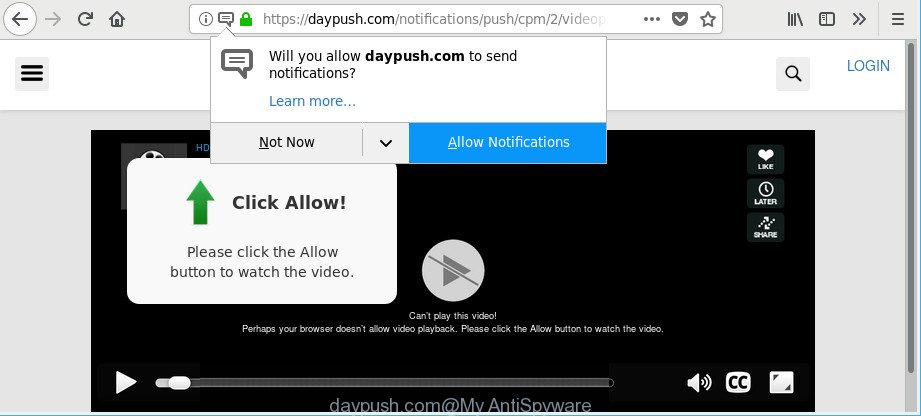
https://daypush.com/notifications/push/cpm/2/videoplayer/index.html?subid_short= …
The adware that responsible for unwanted Daypush.com pop-ups is the part of the software that is used as an online promotional tool. It is created with the sole purpose to open dozens of popup ads, and thus to promote the goods and services in an open web-browser window. Moreover, the ad supported software can substitute the legitimate advertising banners on misleading or even banners that can offer to visit harmful web pages. The reason is simple, many advertisers agree on any ways to attract users to their web pages, so the authors of adware, often forcing users to click on an advertising link. For each click on a link, the creators of the adware receive income.
In addition to that, as was mentioned earlier, certain adware to also modify all web-browsers shortcut files that located on your Desktop or Start menu. So, every affected shortcut file will try to redirect your web browser to annoying ad web-sites like Daypush.com, certain of which might be harmful. It can make the whole machine more vulnerable to hacker attacks.
As evident, the ad supported software is a potentially undesired application and should not be used. If you noticed any of the symptoms mentioned above, we recommend you to perform steps below to remove the ‘ad supported’ software and get rid of Daypush.com ads from your web-browser.
How to remove Daypush.com pop-ups, ads, notifications (removal guide)
There are a simple manual tutorial below that will assist you to delete Daypush.com pop up ads from your Microsoft Windows personal computer. The most effective method to delete this ‘ad supported’ software is to follow the manual removal instructions and then use Zemana, MalwareBytes Free or Hitman Pro automatic tools (all are free). The manual way will assist to weaken this adware and these malicious software removal tools will completely remove Daypush.com advertisements and return the IE, Chrome, Microsoft Edge and Mozilla Firefox settings to default.
To remove Daypush.com, execute the following steps:
- How to remove Daypush.com pop-ups without any software
- Remove Daypush.com popup advertisements with free software
- Use AdBlocker to stop Daypush.com pop-ups, ads, notifications
- How was adware installed on system
- To sum up
How to remove Daypush.com pop-ups without any software
These steps to remove Daypush.com pop-ups without any applications are presented below. Be sure to carry out the step-by-step guidance completely to fully delete this adware that responsible for the appearance of Daypush.com pop-up ads.
Uninstall potentially unwanted software using Microsoft Windows Control Panel
The process of adware removal is generally the same across all versions of MS Windows OS from 10 to XP. To start with, it is necessary to check the list of installed programs on your personal computer and uninstall all unused, unknown and questionable applications.
Windows 8, 8.1, 10
First, press the Windows button
Windows XP, Vista, 7
First, click “Start” and select “Control Panel”.
It will display the Windows Control Panel as shown on the image below.

Next, click “Uninstall a program” ![]()
It will show a list of all programs installed on your machine. Scroll through the all list, and uninstall any dubious and unknown apps. To quickly find the latest installed apps, we recommend sort programs by date in the Control panel.
Delete Daypush.com advertisements from IE
If you find that Internet Explorer internet browser settings such as new tab page, homepage and search engine by default had been modified by ‘ad supported’ software which causes intrusive Daypush.com ads, then you may revert back your settings, via the reset web-browser procedure.
First, open the IE. Next, click the button in the form of gear (![]() ). It will show the Tools drop-down menu, press the “Internet Options” as displayed on the image below.
). It will show the Tools drop-down menu, press the “Internet Options” as displayed on the image below.

In the “Internet Options” window click on the Advanced tab, then click the Reset button. The Internet Explorer will open the “Reset Internet Explorer settings” window as displayed in the figure below. Select the “Delete personal settings” check box, then click “Reset” button.

You will now need to restart your computer for the changes to take effect.
Remove Daypush.com pop-ups from Chrome
Reset Google Chrome settings is a simple way to remove the hijackers, malicious and ‘ad-supported’ extensions, as well as to recover the internet browser’s search provider, new tab and startpage that have been replaced by adware that causes undesired Daypush.com advertisements.

- First, run the Google Chrome and press the Menu icon (icon in the form of three dots).
- It will open the Google Chrome main menu. Select More Tools, then click Extensions.
- You’ll see the list of installed extensions. If the list has the extension labeled with “Installed by enterprise policy” or “Installed by your administrator”, then complete the following steps: Remove Chrome extensions installed by enterprise policy.
- Now open the Google Chrome menu once again, click the “Settings” menu.
- Next, press “Advanced” link, that located at the bottom of the Settings page.
- On the bottom of the “Advanced settings” page, click the “Reset settings to their original defaults” button.
- The Google Chrome will display the reset settings prompt as on the image above.
- Confirm the web-browser’s reset by clicking on the “Reset” button.
- To learn more, read the post How to reset Chrome settings to default.
Remove Daypush.com from Mozilla Firefox by resetting web browser settings
If your Firefox web-browser is redirected to Daypush.com without your permission or an unknown search provider displays results for your search, then it may be time to perform the internet browser reset. However, your saved passwords and bookmarks will not be changed, deleted or cleared.
Press the Menu button (looks like three horizontal lines), and press the blue Help icon located at the bottom of the drop down menu as shown in the following example.

A small menu will appear, click the “Troubleshooting Information”. On this page, press “Refresh Firefox” button as displayed on the image below.

Follow the onscreen procedure to return your Mozilla Firefox web-browser settings to their default state.
Remove Daypush.com popup advertisements with free software
In order to completely remove Daypush.com, you not only need to delete adware from your PC, but also delete all its components in your personal computer including Windows registry entries. We recommend to download and use free removal utilities to automatically clean your computer of adware responsible for redirects to Daypush.com.
Scan and clean your web browser of Daypush.com redirect with Zemana Anti-malware
We suggest using the Zemana Anti-malware. You can download and install Zemana Anti-malware to find and delete Daypush.com ads from the Mozilla Firefox, Edge, Chrome and Internet Explorer internet browsers. When installed and updated, the malicious software remover will automatically scan and detect all threats exist on your PC.
Visit the following page to download the latest version of Zemana for MS Windows. Save it on your Microsoft Windows desktop.
165508 downloads
Author: Zemana Ltd
Category: Security tools
Update: July 16, 2019
When the download is finished, close all apps and windows on your PC system. Open a directory in which you saved it. Double-click on the icon that’s named Zemana.AntiMalware.Setup as shown below.
![]()
When the installation begins, you will see the “Setup wizard” that will allow you set up Zemana Free on your computer.

Once installation is finished, you will see window as shown in the following example.

Now click the “Scan” button . Zemana Anti-Malware tool will begin scanning the whole PC system to find out ‘ad supported’ software that made to redirect your internet browser to various ad webpages like Daypush.com. A scan may take anywhere from 10 to 30 minutes, depending on the count of files on your machine and the speed of your PC. While the Zemana AntiMalware program is scanning, you can see how many objects it has identified as threat.

After the system scan is finished, the results are displayed in the scan report. You may remove items (move to Quarantine) by simply click “Next” button.

The Zemana Anti Malware will remove adware that developed to reroute your web browser to various ad sites such as Daypush.com.
Use Hitman Pro to remove Daypush.com redirect from internet browser
Hitman Pro is a free utility which can identify adware responsible for redirects to Daypush.com. It is not always easy to locate all the junk software that your system might have picked up on the Internet. HitmanPro will search for the adware, hijacker infections and other malware you need to erase.
Download Hitman Pro by clicking on the link below. Save it to your Desktop so that you can access the file easily.
Download and use Hitman Pro on your PC. Once started, click “Next” button to perform a system scan for the adware responsible for Daypush.com pop-ups. A scan can take anywhere from 10 to 30 minutes, depending on the number of files on your PC and the speed of your computer. While the tool is checking, you can see how many objects and files has already scanned..

Once Hitman Pro completes the scan, HitmanPro will display a scan report.

When you’re ready, click Next button.
It will open a dialog box, click the “Activate free license” button to start the free 30 days trial to remove all malicious software found.
How to automatically remove Daypush.com with Malwarebytes
Manual Daypush.com popup ads removal requires some computer skills. Some files and registry entries that created by the adware may be not completely removed. We advise that use the Malwarebytes Free that are completely clean your machine of adware. Moreover, the free application will help you to remove malware, potentially unwanted applications, hijackers and toolbars that your PC can be infected too.
MalwareBytes Free can be downloaded from the following link. Save it to your Desktop.
327729 downloads
Author: Malwarebytes
Category: Security tools
Update: April 15, 2020
Once the downloading process is finished, close all applications and windows on your PC system. Double-click the install file named mb3-setup. If the “User Account Control” prompt pops up as shown on the screen below, click the “Yes” button.

It will open the “Setup wizard” which will help you install MalwareBytes on your PC. Follow the prompts and don’t make any changes to default settings.

Once install is complete successfully, click Finish button. MalwareBytes Anti Malware (MBAM) will automatically start and you can see its main screen like below.

Now press the “Scan Now” button for checking your personal computer for the adware that redirects your browser to undesired Daypush.com web-page. This process can take quite a while, so please be patient. When a threat is detected, the number of the security threats will change accordingly.

After that process is done, MalwareBytes will display a list of all items detected by the scan. Review the results once the utility has complete the system scan. If you think an entry should not be quarantined, then uncheck it. Otherwise, simply press “Quarantine Selected” button. The MalwareBytes AntiMalware will remove adware which causes undesired Daypush.com pop-up ads and move threats to the program’s quarantine. When the clean-up is complete, you may be prompted to reboot the system.

We suggest you look at the following video, which completely explains the procedure of using the MalwareBytes Anti-Malware (MBAM) to remove ‘ad supported’ software, browser hijacker and other malicious software.
Use AdBlocker to stop Daypush.com pop-ups, ads, notifications
If you want to delete undesired ads, browser redirects and pop ups, then install an ad blocking program like AdGuard. It can block Daypush.com, ads, popups and block web pages from tracking your online activities when using the MS Edge, Internet Explorer, Mozilla Firefox and Google Chrome. So, if you like browse the Web, but you don’t like unwanted ads and want to protect your system from malicious web-sites, then the AdGuard is your best choice.
Download AdGuard on your personal computer by clicking on the link below.
27037 downloads
Version: 6.4
Author: © Adguard
Category: Security tools
Update: November 15, 2018
Once downloading is done, double-click the downloaded file to launch it. The “Setup Wizard” window will show up on the computer screen as shown in the figure below.

Follow the prompts. AdGuard will then be installed and an icon will be placed on your desktop. A window will show up asking you to confirm that you want to see a quick tutorial like below.

Press “Skip” button to close the window and use the default settings, or press “Get Started” to see an quick guide which will help you get to know AdGuard better.
Each time, when you start your computer, AdGuard will launch automatically and block unwanted popup ads, stop Daypush.com pop-ups, ads and notifications, as well as other malicious or misleading web-pages. For an overview of all the features of the program, or to change its settings you can simply double-click on the AdGuard icon, that may be found on your desktop.
How was adware installed on system
Many of the free software out there install undesired web browser toolbars, browser hijackers and potentially unwanted software like the adware responsible for redirections to Daypush.com along with them without your knowledge. One has to be attentive while installing free programs in order to avoid accidentally installing bundled applications. It’s important that you pay attention to the EULA (End User License Agreements) and select the Custom, Manual or Advanced setup mode as it will typically disclose what additional software will also be installed.
To sum up
Now your system should be free of the adware that responsible for annoying Daypush.com pop-ups. We suggest that you keep AdGuard (to help you stop unwanted pop up ads and intrusive harmful pages) and Zemana Free (to periodically scan your system for new adwares and other malware). Probably you are running an older version of Java or Adobe Flash Player. This can be a security risk, so download and install the latest version right now.
If you are still having problems while trying to delete Daypush.com popup ads from the Internet Explorer, Firefox, Google Chrome and Microsoft Edge, then ask for help here here.



















