The Search.yourinstantspeedtest.com web-site appeared on your computer without any notice? After that, you’re faced with the fact that your browser is now redirected to this annoying websites every time when you press browser’s home button, create a new tab or perform an World Wide Web search. The cause of all your problems with your system is hijacker infection that has been installed on many PC systems around the world without users permission, so you are one of many. Most probably, you do not even know how and where the Search.yourinstantspeedtest.com hijacker infection has got into your PC system.
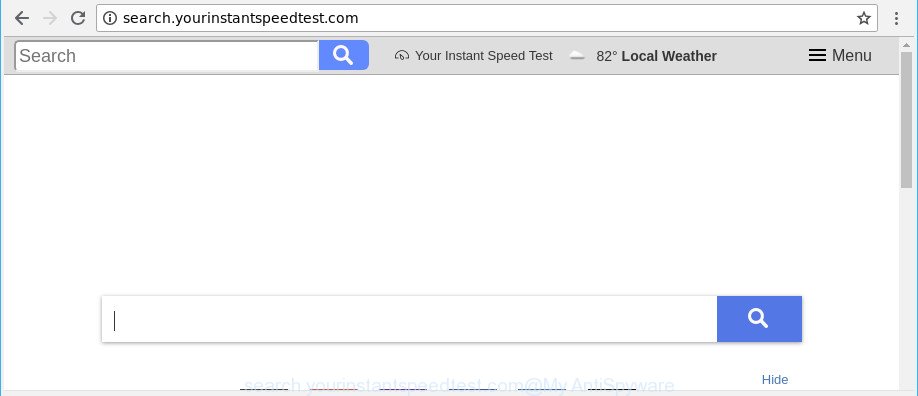
http://search.yourinstantspeedtest.com/
Except that the Search.yourinstantspeedtest.com can impose changes to web-browser’s startpage and newtab, it also rewrites your search provider, which leads to the fact that use of the web browser’s search becomes uncomfortable. The reason for this is that the search results will consist of a large amount of advertisements, links to unwanted and ad web pages and only the remaining part is search results for your query from well-known search providers such as Google or Bing.
Some browser hijackers also contain ‘ad-supported’ software (also known as adware) that be able to display undesired ads or gather lots of user info which can be sold to third party companies. These undesired ads can be shown as pop-unders, pop-ups, in-text ads, video ads, text links or banners or even massive full page ads. Most of the ad supported software is created to show advertisements, but some adware is form of spyware that often used to track users to collect your confidential info.
We advise you to remove Search.yourinstantspeedtest.com redirect and free your personal computer of hijacker sooner, until the presence of the hijacker has not led to even worse consequences. Perform the few simple steps below that will allow you to completely remove Search.yourinstantspeedtest.com homepage, using only the built-in Windows features and a few of specialized free tools.
Remove Search.yourinstantspeedtest.com from Chrome, Firefox, IE, Edge
The following step-by-step instructions will help you to remove Search.yourinstantspeedtest.com from the Firefox, IE, Chrome and Microsoft Edge. Moreover, the few simple steps below will help you to remove malware like PUPs, adware and toolbars that your PC system may be infected. Please do the guide step by step. If you need help or have any questions, then ask for our assistance or type a comment below. Read it once, after doing so, please print this page as you may need to exit your browser or restart your system.
To remove Search.yourinstantspeedtest.com, execute the steps below:
- How to remove Search.yourinstantspeedtest.com manually
- How to remove Search.yourinstantspeedtest.com with free programs
- Block Search.yourinstantspeedtest.com and other unwanted web-sites
- How to avoid install of Search.yourinstantspeedtest.com hijacker
- To sum up
How to remove Search.yourinstantspeedtest.com manually
Most common hijackers may be removed without any antivirus applications. The manual hijacker removal is tutorial that will teach you how to remove the Search.yourinstantspeedtest.com redirect.
Remove questionable programs using Windows Control Panel
The best way to start the PC system cleanup is to remove unknown and questionable software. Using the Microsoft Windows Control Panel you can do this quickly and easily. This step, in spite of its simplicity, should not be ignored, because the removing of unneeded programs can clean up the Microsoft Edge, Firefox, Chrome and Microsoft Internet Explorer from pop-up ads hijackers and so on.
Press Windows button ![]() , then click Search
, then click Search ![]() . Type “Control panel”and press Enter. If you using Windows XP or Windows 7, then click “Start” and select “Control Panel”. It will show the Windows Control Panel as shown on the screen below.
. Type “Control panel”and press Enter. If you using Windows XP or Windows 7, then click “Start” and select “Control Panel”. It will show the Windows Control Panel as shown on the screen below.

Further, press “Uninstall a program” ![]()
It will open a list of all software installed on your PC system. Scroll through the all list, and uninstall any questionable and unknown software.
Get rid of Search.yourinstantspeedtest.com from Chrome
Reset Google Chrome settings to get rid of Search.yourinstantspeedtest.com. If you are still experiencing issues with Search.yourinstantspeedtest.com, you need to reset Google Chrome browser to its original settings. This step needs to be performed only if hijacker has not been removed by the previous steps.
Open the Google Chrome menu by clicking on the button in the form of three horizontal dotes (![]() ). It will show the drop-down menu. Select More Tools, then click Extensions.
). It will show the drop-down menu. Select More Tools, then click Extensions.
Carefully browse through the list of installed extensions. If the list has the extension labeled with “Installed by enterprise policy” or “Installed by your administrator”, then complete the following tutorial: Remove Google Chrome extensions installed by enterprise policy otherwise, just go to the step below.
Open the Google Chrome main menu again, click to “Settings” option.

Scroll down to the bottom of the page and click on the “Advanced” link. Now scroll down until the Reset settings section is visible, as shown on the screen below and click the “Reset settings to their original defaults” button.

Confirm your action, click the “Reset” button.
Get rid of Search.yourinstantspeedtest.com redirect from Microsoft Internet Explorer
By resetting Internet Explorer web browser you return your web-browser settings to its default state. This is basic when troubleshooting problems that might have been caused by browser hijacker such as Search.yourinstantspeedtest.com.
First, launch the Internet Explorer. Next, press the button in the form of gear (![]() ). It will show the Tools drop-down menu, press the “Internet Options” as displayed on the image below.
). It will show the Tools drop-down menu, press the “Internet Options” as displayed on the image below.

In the “Internet Options” window click on the Advanced tab, then click the Reset button. The Internet Explorer will show the “Reset Internet Explorer settings” window as displayed on the image below. Select the “Delete personal settings” check box, then click “Reset” button.

You will now need to reboot your PC system for the changes to take effect.
Delete Search.yourinstantspeedtest.com homepage from Firefox
If the Mozilla Firefox browser application is hijacked, then resetting its settings can help. The Reset feature is available on all modern version of Firefox. A reset can fix many issues by restoring Mozilla Firefox settings like new tab, default search engine and homepage to their original settings. When using the reset feature, your personal information such as passwords, bookmarks, browsing history and web form auto-fill data will be saved.
Click the Menu button (looks like three horizontal lines), and press the blue Help icon located at the bottom of the drop down menu as shown on the image below.

A small menu will appear, click the “Troubleshooting Information”. On this page, click “Refresh Firefox” button as shown in the figure below.

Follow the onscreen procedure to restore your Firefox browser settings to their default state.
How to remove Search.yourinstantspeedtest.com with free programs
Anti Malware apps differ from each other by many features such as performance, scheduled scans, automatic updates, virus signature database, technical support, compatibility with other antivirus programs and so on. We advise you use the following free applications: Zemana, MalwareBytes and HitmanPro. Each of these applications has all of needed features, but most importantly, they can detect the browser hijacker and get rid of Search.yourinstantspeedtest.com from the Chrome, IE, Microsoft Edge and Mozilla Firefox.
Use Zemana Anti-Malware to delete Search.yourinstantspeedtest.com search
Zemana Free is a free application for MS Windows OS to scan for and remove potentially unwanted apps, adware, harmful web browser extensions, browser toolbars, and other unwanted programs such as browser hijacker infection that causes web browsers to show unwanted Search.yourinstantspeedtest.com website, installed on your PC system.
Please go to the following link to download the latest version of Zemana Anti-Malware (ZAM) for Microsoft Windows. Save it to your Desktop.
165535 downloads
Author: Zemana Ltd
Category: Security tools
Update: July 16, 2019
When downloading is complete, close all windows on your computer. Further, start the install file called Zemana.AntiMalware.Setup. If the “User Account Control” prompt pops up as displayed in the following example, press the “Yes” button.

It will display the “Setup wizard” that will allow you install Zemana on the computer. Follow the prompts and do not make any changes to default settings.

Once installation is finished successfully, Zemana Free will automatically launch and you can see its main window as displayed in the following example.

Next, press the “Scan” button to perform a system scan for the browser hijacker infection that cause a redirect to Search.yourinstantspeedtest.com website. A scan may take anywhere from 10 to 30 minutes, depending on the number of files on your PC system and the speed of your personal computer. When a malicious software, ‘ad supported’ software or potentially unwanted applications are found, the count of the security threats will change accordingly.

After Zemana AntiMalware has finished scanning your machine, Zemana will create a list of unwanted programs ad supported software. Once you have selected what you want to get rid of from your personal computer press “Next” button.

The Zemana will remove browser hijacker responsible for Search.yourinstantspeedtest.com startpage. When the clean-up is done, you may be prompted to reboot your PC.
Remove Search.yourinstantspeedtest.com browser hijacker infection and malicious extensions with Hitman Pro
HitmanPro is a free program that designed to delete malware, PUPs, ad-supported software and hijacker infections from your system running Windows 10, 8, 7, XP (32-bit and 64-bit). It’ll help to detect and remove hijacker responsible for redirecting user searches to Search.yourinstantspeedtest.com, including its files, folders and registry keys.

- Please go to the link below to download the latest version of HitmanPro for Microsoft Windows. Save it on your Microsoft Windows desktop.
- When downloading is finished, run the Hitman Pro, double-click the HitmanPro.exe file.
- If the “User Account Control” prompts, click Yes to continue.
- In the HitmanPro window, click the “Next” to perform a system scan with this utility for the browser hijacker which designed to reroute your web-browser to the Search.yourinstantspeedtest.com web site. Depending on your personal computer, the scan can take anywhere from a few minutes to close to an hour. While the Hitman Pro program is scanning, you can see number of objects it has identified as threat.
- When the system scan is finished, you’ll be shown the list of all found items on your PC. You may delete items (move to Quarantine) by simply press “Next”. Now, click the “Activate free license” button to start the free 30 days trial to delete all malware found.
How to remove Search.yourinstantspeedtest.com with Malwarebytes
You can remove Search.yourinstantspeedtest.com start page automatically with a help of Malwarebytes Free. We recommend this free malware removal tool because it can easily remove hijacker infections, adware, PUPs and toolbars with all their components such as files, folders and registry entries.
Click the link below to download the latest version of MalwareBytes Anti Malware for MS Windows. Save it on your MS Windows desktop.
327760 downloads
Author: Malwarebytes
Category: Security tools
Update: April 15, 2020
When downloading is finished, close all apps and windows on your PC. Double-click the install file named mb3-setup. If the “User Account Control” dialog box pops up as displayed in the figure below, click the “Yes” button.

It will open the “Setup wizard” that will help you set up MalwareBytes Anti-Malware (MBAM) on your personal computer. Follow the prompts and don’t make any changes to default settings.

Once installation is finished successfully, click Finish button. MalwareBytes will automatically start and you can see its main screen as displayed in the following example.

Now click the “Scan Now” button to begin scanning your personal computer for the browser hijacker responsible for redirects to Search.yourinstantspeedtest.com. This procedure can take quite a while, so please be patient.

Once that process is finished, the results are displayed in the scan report. All found threats will be marked. You can get rid of them all by simply click “Quarantine Selected” button. The MalwareBytes Anti-Malware (MBAM) will get rid of hijacker infection responsible for redirects to Search.yourinstantspeedtest.com. When finished, you may be prompted to reboot the machine.

We advise you look at the following video, which completely explains the process of using the MalwareBytes to get rid of adware, browser hijacker and other malicious software.
Block Search.yourinstantspeedtest.com and other unwanted web-sites
Run adblocker program like AdGuard in order to block ads, malvertisements, pop-ups and online trackers, avoid having to install harmful and adware browser plug-ins and add-ons that affect your system performance and impact your computer security. Browse the Net anonymously and stay safe online!
- Please go to the following link to download AdGuard. Save it on your Microsoft Windows desktop or in any other place.
Adguard download
27047 downloads
Version: 6.4
Author: © Adguard
Category: Security tools
Update: November 15, 2018
- After downloading it, start the downloaded file. You will see the “Setup Wizard” program window. Follow the prompts.
- After the installation is finished, press “Skip” to close the installation program and use the default settings, or click “Get Started” to see an quick tutorial which will assist you get to know AdGuard better.
- In most cases, the default settings are enough and you do not need to change anything. Each time, when you start your PC system, AdGuard will launch automatically and block pop-up advertisements, Search.yourinstantspeedtest.com redirect, as well as other harmful or misleading sites. For an overview of all the features of the application, or to change its settings you can simply double-click on the icon named AdGuard, that can be found on your desktop.
How to avoid install of Search.yourinstantspeedtest.com hijacker
It’s very important to pay attention to additional checkboxes during the installation of freeware to avoid installing of PUPs, adware, browser hijackers or other unwanted programs. Never install the additional software that the application wants to set up with it. Inattentive free software download can result in install of undesired program like this hijacker infection responsible for Search.yourinstantspeedtest.com search.
To sum up
After completing the steps above, your computer should be clean from this hijacker and other malicious software. The Chrome, Mozilla Firefox, Microsoft Edge and IE will no longer open unwanted Search.yourinstantspeedtest.com page on startup. Unfortunately, if the step-by-step guidance does not help you, then you have caught a new browser hijacker, and then the best way – ask for help.
Please create a new question by using the “Ask Question” button in the Questions and Answers. Try to give us some details about your problems, so we can try to help you more accurately. Wait for one of our trained “Security Team” or Site Administrator to provide you with knowledgeable assistance tailored to your problem with the annoying Search.yourinstantspeedtest.com search.



















