Are your internet browser’s new tab page, homepage and search engine overridden and when you try to open your homepage, you’re automatically re-directed to the Fast Inbox Access website? Then most probably that your browser has become the victim of a PUP from the browser hijacker group. It’s a type of unwanted software that is made to alter settings of all your typical web browsers. To get rid of Fast Inbox Access you need to free your internet browser from any plugins you have recently installed on your PC and perform a scan using a trustworthy antimalware or antivirus program.
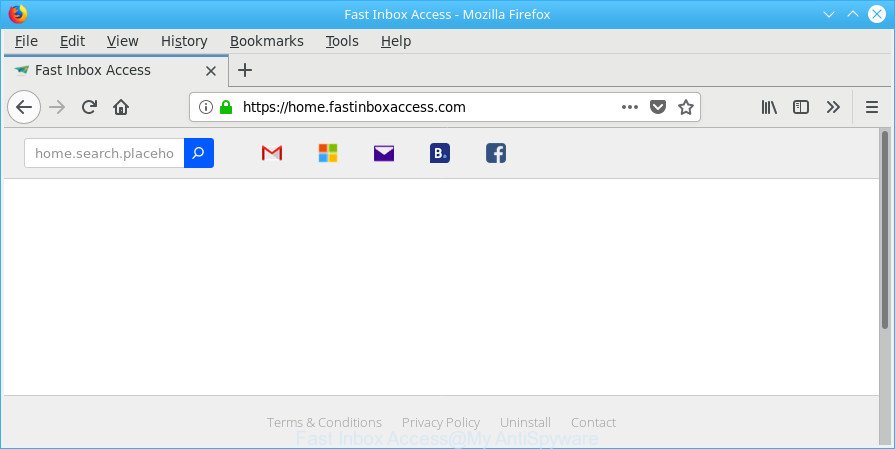
Fast Inbox Access makes changes to web-browser settings
The Fast Inbox Access hijacker infection can also change the default search engine that will virtually block the possibility of finding information on the Net. The reason for this is that the Fast Inbox Access search results may show a large amount of advertisements, links to unwanted and ad web pages. Only the remaining part is the result of your search request, loaded from the major search engines such as Google, Yahoo or Bing.
It’s not a good idea to have an undesired program such as Fast Inbox Access hijacker on your PC system. The reason for this is simple, it doing things you do not know about. The hijacker can gather your confidential info that may be later transferred third party companies. You don’t know if your home address, account names and passwords are safe. And of course you completely don’t know what will happen when you click on any ads on the Fast Inbox Access webpage.
Thus, it is clear that the presence of hijacker on your computer is not desirable, and you need to clean up your PC ASAP. Follow the steps below in order to remove Fast Inbox Access from Internet Explorer, Firefox, MS Edge and Google Chrome.
How to remove Fast Inbox Access redirect
There are exist several free hijacker removal utilities. Also it is possible to get rid of Fast Inbox Access search manually. But we advise to combine all these solutions below into the one removal algorithm. Follow the steps of the guide. Read it once, after doing so, please print this page as you may need to shut down your browser or reboot your PC system.
To remove Fast Inbox Access, perform the steps below:
- Manual Fast Inbox Access homepage removal
- How to automatically remove Fast Inbox Access hijacker
- Use AdBlocker to block Fast Inbox Access and stay safe online
- How was Fast Inbox Access browser hijacker installed on computer
- Finish words
Manual Fast Inbox Access homepage removal
Most common browser hijackers may be removed without any antivirus programs. The manual hijacker removal is step-by-step instructions that will teach you how to remove the Fast Inbox Access startpage.
Delete potentially unwanted applications using MS Windows Control Panel
Some PUPs, browser hijacking apps and adware may be removed by uninstalling the freeware they came with. If this way does not succeed, then looking them up in the list of installed apps in MS Windows Control Panel. Use the “Uninstall” command in order to get rid of them.
Windows 10, 8.1, 8
Click the MS Windows logo, and then click Search ![]() . Type ‘Control panel’and press Enter as on the image below.
. Type ‘Control panel’and press Enter as on the image below.

After the ‘Control Panel’ opens, press the ‘Uninstall a program’ link under Programs category as shown in the figure below.

Windows 7, Vista, XP
Open Start menu and choose the ‘Control Panel’ at right as shown on the screen below.

Then go to ‘Add/Remove Programs’ or ‘Uninstall a program’ (Windows 7 or Vista) as shown below.

Carefully browse through the list of installed apps and get rid of all suspicious and unknown programs. We advise to press ‘Installed programs’ and even sorts all installed programs by date. When you have found anything dubious that may be the hijacker infection that developed to redirect your web browser to the Fast Inbox Access web-page or other PUP (potentially unwanted program), then choose this program and click ‘Uninstall’ in the upper part of the window. If the suspicious program blocked from removal, then run Revo Uninstaller Freeware to completely remove it from your PC.
Delete Fast Inbox Access start page from Firefox
If the Firefox settings such as homepage, default search engine and newtab page have been replaced by the browser hijacker, then resetting it to the default state can help. However, your saved bookmarks and passwords will not be lost.
First, launch the Mozilla Firefox and click ![]() button. It will display the drop-down menu on the right-part of the internet browser. Further, click the Help button (
button. It will display the drop-down menu on the right-part of the internet browser. Further, click the Help button (![]() ) as shown in the following example.
) as shown in the following example.

In the Help menu, select the “Troubleshooting Information” option. Another way to open the “Troubleshooting Information” screen – type “about:support” in the web-browser adress bar and press Enter. It will show the “Troubleshooting Information” page as shown on the image below. In the upper-right corner of this screen, press the “Refresh Firefox” button.

It will show the confirmation prompt. Further, press the “Refresh Firefox” button. The Firefox will start a procedure to fix your problems that caused by the hijacker related to Fast Inbox Access start page. When, it’s finished, press the “Finish” button.
Remove Fast Inbox Access search from Chrome
If Chrome newtab page, start page and default search engine were hijacked by Fast Inbox Access then ‘Reset Chrome’ is a method {which} helps to restore the internet browser to its factory state. To reset Chrome to the original defaults, follow the step-by-step tutorial below.

- First, start the Chrome and click the Menu icon (icon in the form of three dots).
- It will display the Chrome main menu. Choose More Tools, then click Extensions.
- You will see the list of installed extensions. If the list has the addon labeled with “Installed by enterprise policy” or “Installed by your administrator”, then complete the following steps: Remove Chrome extensions installed by enterprise policy.
- Now open the Chrome menu once again, click the “Settings” menu.
- Next, press “Advanced” link, that located at the bottom of the Settings page.
- On the bottom of the “Advanced settings” page, click the “Reset settings to their original defaults” button.
- The Google Chrome will open the reset settings prompt as on the image above.
- Confirm the web browser’s reset by clicking on the “Reset” button.
- To learn more, read the article How to reset Google Chrome settings to default.
Remove Fast Inbox Access from Microsoft Internet Explorer
First, run the Microsoft Internet Explorer. Next, click the button in the form of gear (![]() ). It will display the Tools drop-down menu, press the “Internet Options” like below.
). It will display the Tools drop-down menu, press the “Internet Options” like below.

In the “Internet Options” window click on the Advanced tab, then click the Reset button. The Microsoft Internet Explorer will show the “Reset Internet Explorer settings” window as shown below. Select the “Delete personal settings” check box, then click “Reset” button.

You will now need to restart your PC for the changes to take effect.
How to automatically remove Fast Inbox Access hijacker
The easiest method to remove Fast Inbox Access browser hijacker is to use an anti malware program capable of detecting hijackers including Fast Inbox Access. We recommend try Zemana Anti-Malware or another free malicious software remover that listed below. It has excellent detection rate when it comes to ad supported software, browser hijacker infections and other PUPs.
Use Zemana Free to get rid of Fast Inbox Access
We suggest you to use the Zemana that are completely clean your machine. Moreover, the utility will help you to get rid of PUPs, malicious software, toolbars and ‘ad supported’ software that your machine may be infected too.

- Download Zemana Free by clicking on the link below.
Zemana AntiMalware
165535 downloads
Author: Zemana Ltd
Category: Security tools
Update: July 16, 2019
- At the download page, click on the Download button. Your web-browser will open the “Save as” dialog box. Please save it onto your Windows desktop.
- Once the download is complete, please close all software and open windows on your computer. Next, launch a file named Zemana.AntiMalware.Setup.
- This will launch the “Setup wizard” of Zemana Free onto your computer. Follow the prompts and do not make any changes to default settings.
- When the Setup wizard has finished installing, the Zemana AntiMalware will run and open the main window.
- Further, click the “Scan” button for scanning your system for the browser hijacker responsible for redirections to Fast Inbox Access. Depending on your computer, the scan can take anywhere from a few minutes to close to an hour. While the tool is checking, you can see how many objects and files has already scanned.
- When Zemana Free completes the scan, Zemana Free will produce a list of unwanted programs adware.
- All detected threats will be marked. You can get rid of them all by simply press the “Next” button. The tool will begin to remove hijacker responsible for Fast Inbox Access redirect. Once finished, you may be prompted to reboot the system.
- Close the Zemana Free and continue with the next step.
Scan your computer and remove Fast Inbox Access with HitmanPro
Hitman Pro is a free tool which can detect hijacker responsible for redirections to Fast Inbox Access. It’s not always easy to locate all the junk applications that your PC system might have picked up on the Internet. HitmanPro will detect the ‘ad supported’ software, hijackers and other malware you need to erase.
Please go to the following link to download Hitman Pro. Save it to your Desktop so that you can access the file easily.
After the download is finished, open the folder in which you saved it and double-click the HitmanPro icon. It will run the Hitman Pro tool. If the User Account Control prompt will ask you want to run the application, click Yes button to continue.

Next, click “Next” to perform a system scan with this utility for the Fast Inbox Access hijacker and other internet browser’s malicious extensions. This process can take some time, so please be patient. While the Hitman Pro program is scanning, you can see count of objects it has identified as threat.

When HitmanPro completes the scan, Hitman Pro will display a list of detected threats like below.

Review the results once the utility has complete the system scan. If you think an entry should not be quarantined, then uncheck it. Otherwise, simply click “Next” button. It will show a dialog box, press the “Activate free license” button. The HitmanPro will remove browser hijacker responsible for redirections to Fast Inbox Access. When the cleaning process is finished, the utility may ask you to restart your machine.
Use Malwarebytes to delete Fast Inbox Access search
We suggest using the Malwarebytes Free that are completely clean your system of the hijacker infection. The free utility is an advanced malware removal program created by (c) Malwarebytes lab. This program uses the world’s most popular anti-malware technology. It is able to help you get rid of hijacker infections, potentially unwanted applications, malicious software, ad supported software, toolbars, ransomware and other security threats from your computer for free.
Visit the page linked below to download MalwareBytes Anti-Malware (MBAM). Save it on your MS Windows desktop or in any other place.
327760 downloads
Author: Malwarebytes
Category: Security tools
Update: April 15, 2020
When the download is finished, close all programs and windows on your system. Double-click the setup file named mb3-setup. If the “User Account Control” dialog box pops up as on the image below, click the “Yes” button.

It will open the “Setup wizard” that will help you install MalwareBytes Anti-Malware (MBAM) on your computer. Follow the prompts and don’t make any changes to default settings.

Once installation is finished successfully, click Finish button. MalwareBytes AntiMalware (MBAM) will automatically start and you can see its main screen like below.

Now click the “Scan Now” button to perform a system scan for the hijacker responsible for redirections to Fast Inbox Access. While the MalwareBytes AntiMalware is checking, you can see count of objects it has identified either as being malware.

Once finished, MalwareBytes AntiMalware will open a list of detected threats. In order to get rid of all items, simply press “Quarantine Selected” button. The MalwareBytes Free will remove browser hijacker responsible for Fast Inbox Access homepage. When disinfection is finished, you may be prompted to restart the computer.

We suggest you look at the following video, which completely explains the process of using the MalwareBytes Free to remove adware, hijacker infection and other malware.
Use AdBlocker to block Fast Inbox Access and stay safe online
We suggest to install an ad-blocker application that may stop Fast Inbox Access and other intrusive web-pages. The ad blocking tool such as AdGuard is a program that basically removes advertising from the Web and blocks access to malicious web sites. Moreover, security experts says that using ad blocker apps is necessary to stay safe when surfing the Web.
- Installing the AdGuard is simple. First you’ll need to download AdGuard on your PC from the following link.
Adguard download
27047 downloads
Version: 6.4
Author: © Adguard
Category: Security tools
Update: November 15, 2018
- After downloading it, launch the downloaded file. You will see the “Setup Wizard” program window. Follow the prompts.
- After the installation is done, press “Skip” to close the install program and use the default settings, or click “Get Started” to see an quick tutorial that will assist you get to know AdGuard better.
- In most cases, the default settings are enough and you don’t need to change anything. Each time, when you start your system, AdGuard will start automatically and stop popup advertisements, Fast Inbox Access redirect, as well as other malicious or misleading sites. For an overview of all the features of the program, or to change its settings you can simply double-click on the icon called AdGuard, which may be found on your desktop.
How was Fast Inbox Access browser hijacker installed on computer
A browser hijackers may be spread through the use of trojan horses and other forms of malware, but most commonly, the hijacker infection like Fast Inbox Access spreads bundled with certain free programs. Many makers of free software include additional apps in their installation package. Sometimes it is possible to avoid the installation of any browser hijackers like Fast Inbox Access: carefully read the Terms of Use and the Software license, select only Manual, Custom or Advanced installation mode, unset all checkboxes before clicking Install or Next button while installing new free applications.
Finish words
Once you’ve finished the few simple steps shown above, your personal computer should be clean from this browser hijacker and other malware. The IE, Google Chrome, Microsoft Edge and Firefox will no longer show annoying Fast Inbox Access page on startup. Unfortunately, if the few simple steps does not help you, then you have caught a new browser hijacker, and then the best way – ask for help.
Please create a new question by using the “Ask Question” button in the Questions and Answers. Try to give us some details about your problems, so we can try to help you more accurately. Wait for one of our trained “Security Team” or Site Administrator to provide you with knowledgeable assistance tailored to your problem with the intrusive Fast Inbox Access redirect.



















