If the Firefox, Edge, Internet Explorer and Chrome started opening the Voxfind.com pop-ups, ads or notifications then that it is possible that an ‘ad-supported’ software (also known as adware) was installed on your personal computer. This ‘ad supported’ software changes the Microsoft Edge, Mozilla Firefox, Internet Explorer and Google Chrome settings to display lots of annoying pop-up ads on all web-pages, including web pages where previously you advertisements have never seen. These ads can be varied: pop-up windows, notifications, boxes, in-text ads, different sized banners and so on. What is more, the adware that opens the Voxfind.com pop-up advertisements can cause your Internet connection to be slow.
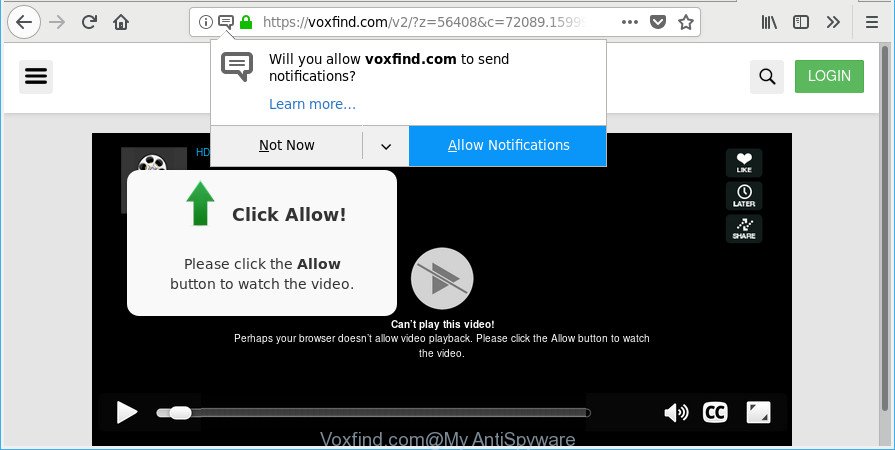
https://voxfind.com/v2/?z= …
The adware that responsible for the appearance of Voxfind.com pop-ups and notifications may inject tons of advertisements directly to the webpages that you visit, creating a sense that the advertising banners have been added by the authors of the web page. Moreover, a legal advertising links may be replaced on the fake advertisements, that will offer to download and install various unnecessary and harmful programs.
The worst is, the ‘ad supported’ software can collect lots of personal data about you (your ip address, what is a web page you are viewing now, what you are looking for on the World Wide Web, which links you are clicking), which can later transfer to third parties.
We recommend you to remove adware and clean your PC from Voxfind.com pop-up advertisements sooner, until the presence of the adware has not led to even worse consequences. You need to follow the steps below that will help you to completely delete the reroute to Voxfind.com web-page, using only the built-in Windows features and several free malware removal utilities of well-known antivirus software companies.
Remove Voxfind.com popups, ads, notifications (removal guidance)
The following steps will help you to remove Voxfind.com pop-ups from the Google Chrome, IE, Mozilla Firefox and Edge. Moreover, the steps below will help you to get rid of malicious software, hijacker infections, potentially unwanted programs and toolbars that your PC system may be infected. Please do the tutorial step by step. If you need help or have any questions, then ask for our assistance or type a comment below. Read it once, after doing so, please print this page as you may need to close your web browser or restart your system.
To remove Voxfind.com, complete the steps below:
- Get rid of Voxfind.com popup advertisements without any utilities
- Voxfind.com automatic removal
- Block Voxfind.com advertisements and other annoying web-sites
- Method of Voxfind.com pop-up ads intrusion into your computer
- To sum up
Get rid of Voxfind.com popup advertisements without any utilities
These steps to remove Voxfind.com pop up ads without any apps are presented below. Be sure to carry out the step-by-step guidance completely to fully get rid of this ad supported software that causes multiple annoying ads.
Removing the Voxfind.com, check the list of installed software first
First, you should try to identify and delete the application that causes the appearance of undesired advertisements or web-browser redirect, using the ‘Uninstall a program’ which is located in the ‘Control panel’.
Make sure you have closed all web-browsers and other software. Press CTRL, ALT, DEL keys together to open the Windows Task Manager.

Click on the “Processes” tab, look for something dubious that is the ad supported software that causes web browsers to open undesired Voxfind.com pop-up ads then right-click it and select “End Task” or “End Process” option. In most cases, malware masks itself to avoid detection by imitating legitimate Windows processes. A process is particularly suspicious: it is taking up a lot of memory (despite the fact that you closed all of your applications), its name is not familiar to you (if you are in doubt, you can always check the program by doing a search for its name in Google, Yahoo or Bing).
Next, delete any unrequested and suspicious programs from your Control panel.
Windows 10, 8.1, 8
Now, click the Windows button, type “Control panel” in search and press Enter. Choose “Programs and Features”, then “Uninstall a program”.

Look around the entire list of applications installed on your personal computer. Most probably, one of them is the ad-supported software which cause annoying Voxfind.com pop-ups to appear. Choose the suspicious application or the application that name is not familiar to you and remove it.
Windows Vista, 7
From the “Start” menu in Microsoft Windows, select “Control Panel”. Under the “Programs” icon, select “Uninstall a program”.

Select the dubious or any unknown apps, then press “Uninstall/Change” button to remove this unwanted program from your PC system.
Windows XP
Click the “Start” button, select “Control Panel” option. Click on “Add/Remove Programs”.

Select an undesired program, then press “Change/Remove” button. Follow the prompts.
Get rid of Voxfind.com ads from IE
In order to recover all internet browser search engine, newtab and start page you need to reset the IE to the state, that was when the Windows was installed on your machine.
First, launch the Microsoft Internet Explorer, then click ‘gear’ icon ![]() . It will display the Tools drop-down menu on the right part of the web browser, then click the “Internet Options” as on the image below.
. It will display the Tools drop-down menu on the right part of the web browser, then click the “Internet Options” as on the image below.

In the “Internet Options” screen, select the “Advanced” tab, then click the “Reset” button. The Internet Explorer will display the “Reset Internet Explorer settings” dialog box. Further, click the “Delete personal settings” check box to select it. Next, click the “Reset” button as displayed on the screen below.

When the process is finished, press “Close” button. Close the Internet Explorer and reboot your computer for the changes to take effect. This step will help you to restore your web-browser’s default search engine, newtab and startpage to default state.
Delete Voxfind.com redirect from Firefox
The Mozilla Firefox reset will get rid of redirections to undesired Voxfind.com site, modified preferences, extensions and security settings. When using the reset feature, your personal information such as passwords, bookmarks, browsing history and web form auto-fill data will be saved.
Start the Mozilla Firefox and click the menu button (it looks like three stacked lines) at the top right of the browser screen. Next, click the question-mark icon at the bottom of the drop-down menu. It will open the slide-out menu.

Select the “Troubleshooting information”. If you’re unable to access the Help menu, then type “about:support” in your address bar and press Enter. It bring up the “Troubleshooting Information” page as on the image below.

Click the “Refresh Firefox” button at the top right of the Troubleshooting Information page. Select “Refresh Firefox” in the confirmation prompt. The Mozilla Firefox will begin a task to fix your problems that caused by the adware responsible for redirecting your internet browser to Voxfind.com web page. When, it’s finished, click the “Finish” button.
Remove Voxfind.com from Google Chrome
Reset Google Chrome settings to delete Voxfind.com popups and notifications. If you are still experiencing issues with Voxfind.com, you need to reset Google Chrome browser to its default state. This step needs to be performed only if adware has not been removed by the previous steps.
First start the Google Chrome. Next, click the button in the form of three horizontal dots (![]() ).
).
It will show the Chrome menu. Choose More Tools, then press Extensions. Carefully browse through the list of installed addons. If the list has the add-on signed with “Installed by enterprise policy” or “Installed by your administrator”, then complete the following instructions: Remove Google Chrome extensions installed by enterprise policy.
Open the Google Chrome menu once again. Further, click the option called “Settings”.

The internet browser will display the settings screen. Another solution to show the Chrome’s settings – type chrome://settings in the internet browser adress bar and press Enter
Scroll down to the bottom of the page and click the “Advanced” link. Now scroll down until the “Reset” section is visible, as displayed below and click the “Reset settings to their original defaults” button.

The Chrome will open the confirmation dialog box as shown on the screen below.

You need to confirm your action, click the “Reset” button. The browser will start the procedure of cleaning. Once it’s complete, the web-browser’s settings including start page, newtab and search engine by default back to the values which have been when the Google Chrome was first installed on your computer.
Voxfind.com automatic removal
Manual removal is not always as effective as you might think. Often, even the most experienced users can not completely get rid of ‘ad supported’ software that responsible for the appearance of Voxfind.com pop up ads. So, we advise to check your personal computer for any remaining malicious components with free adware removal software below.
Scan and clean your internet browser of Voxfind.com pop up advertisements with Zemana Anti-malware
Zemana Anti-malware highly recommended, because it can look for security threats such adware and ‘ad supported’ softwares that most ‘classic’ antivirus software fail to pick up on. Moreover, if you have any Voxfind.com pop-up ads removal problems which cannot be fixed by this utility automatically, then Zemana Anti-malware provides 24X7 online assistance from the highly experienced support staff.
Please go to the following link to download Zemana Free. Save it on your MS Windows desktop or in any other place.
165511 downloads
Author: Zemana Ltd
Category: Security tools
Update: July 16, 2019
Once downloading is complete, start it and follow the prompts. Once installed, the Zemana Free will try to update itself and when this process is done, click the “Scan” button to search for ad-supported software related to Voxfind.com ads.

This task can take quite a while, so please be patient. While the Zemana is checking, you can see count of objects it has identified either as being malicious software. When you are ready, click “Next” button.

The Zemana Anti Malware (ZAM) will remove ‘ad supported’ software that responsible for web browser redirect to the intrusive Voxfind.com webpage and move threats to the program’s quarantine.
Scan and free your computer of ad-supported software with Hitman Pro
HitmanPro is a free removal utility that may be downloaded and use to remove adware that causes internet browsers to display unwanted Voxfind.com pop-up ads, browser hijacker infections, malicious software, potentially unwanted software, toolbars and other threats from your machine. You can run this utility to detect threats even if you have an antivirus or any other security application.

- Please go to the following link to download the latest version of Hitman Pro for Windows. Save it on your MS Windows desktop or in any other place.
- After downloading is complete, double click the HitmanPro icon. Once this tool is started, press “Next” button . Hitman Pro utility will begin scanning the whole computer to find out ‘ad supported’ software responsible for redirecting your browser to Voxfind.com web site. A system scan can take anywhere from 5 to 30 minutes, depending on your PC. While the Hitman Pro utility is scanning, you can see count of objects it has identified as being infected by malware.
- After that process is finished, the results are displayed in the scan report. Review the report and then click “Next” button. Now click the “Activate free license” button to start the free 30 days trial to remove all malicious software found.
Use Malwarebytes to get rid of Voxfind.com pop ups
We recommend using the Malwarebytes Free. You can download and install Malwarebytes to detect ‘ad supported’ software and thereby delete Voxfind.com pop up advertisements from your web-browsers. When installed and updated, the free malicious software remover will automatically check and detect all threats present on the PC.

- MalwareBytes Anti-Malware can be downloaded from the following link. Save it to your Desktop.
Malwarebytes Anti-malware
327734 downloads
Author: Malwarebytes
Category: Security tools
Update: April 15, 2020
- At the download page, click on the Download button. Your web-browser will open the “Save as” dialog box. Please save it onto your Windows desktop.
- Once the download is finished, please close all programs and open windows on your machine. Double-click on the icon that’s named mb3-setup.
- This will start the “Setup wizard” of MalwareBytes onto your computer. Follow the prompts and don’t make any changes to default settings.
- When the Setup wizard has finished installing, the MalwareBytes AntiMalware will start and show the main window.
- Further, press the “Scan Now” button to perform a system scan for the ad-supported software responsible for redirecting your internet browser to Voxfind.com site. This task can take some time, so please be patient. While the MalwareBytes Anti Malware (MBAM) application is scanning, you can see how many objects it has identified as threat.
- After the system scan is done, MalwareBytes will show a screen that contains a list of malicious software that has been found.
- Review the results once the tool has complete the system scan. If you think an entry should not be quarantined, then uncheck it. Otherwise, simply click the “Quarantine Selected” button. Once that process is finished, you may be prompted to reboot the computer.
- Close the AntiMalware and continue with the next step.
Video instruction, which reveals in detail the steps above.
Block Voxfind.com advertisements and other annoying web-sites
Using an ad blocking program such as AdGuard is an effective way to alleviate the risks. Additionally, ad-blocking applications will also protect you from harmful advertisements and sites, and, of course, block redirection chain to Voxfind.com and similar web-sites.
Installing the AdGuard is simple. First you will need to download AdGuard by clicking on the following link.
27037 downloads
Version: 6.4
Author: © Adguard
Category: Security tools
Update: November 15, 2018
After downloading it, run the downloaded file. You will see the “Setup Wizard” screen as on the image below.

Follow the prompts. After the installation is finished, you will see a window as displayed in the following example.

You can press “Skip” to close the installation application and use the default settings, or click “Get Started” button to see an quick tutorial that will help you get to know AdGuard better.
In most cases, the default settings are enough and you do not need to change anything. Each time, when you run your personal computer, AdGuard will start automatically and block pop up advertisements, Voxfind.com pop-ups, as well as other malicious or misleading web pages. For an overview of all the features of the program, or to change its settings you can simply double-click on the AdGuard icon, which is located on your desktop.
Method of Voxfind.com pop-up ads intrusion into your computer
The adware is bundled with various free applications. This means that you need to be very careful when installing programs downloaded from the Internet, even from a large proven hosting. Be sure to read the Terms of Use and the Software license, choose only the Manual, Advanced or Custom setup option, switch off all additional modules and programs are offered to install.
To sum up
Now your PC should be clean of the ‘ad supported’ software which causes unwanted Voxfind.com advertisements. We suggest that you keep AdGuard (to help you stop unwanted pop up ads and unwanted harmful web pages) and Zemana Free (to periodically scan your computer for new malicious software, hijacker infections and ad supported software). Make sure that you have all the Critical Updates recommended for Microsoft Windows OS. Without regular updates you WILL NOT be protected when new hijacker infections, malicious apps and ad-supported software are released.
If you are still having problems while trying to get rid of Voxfind.com redirect from your web browser, then ask for help here.



















