If unrequested site named Search.hwatchsportslive.co keeps showing up as your homepage or search engine then it is a sign that you have an PUP (potentially unwanted program) ,specifically a browser hijacker, installed on your PC. It is able to hijack your web browser like Microsoft Internet Explorer, Mozilla Firefox, Google Chrome and Edge to its web-site. You will notice that the web browser search engine, newtab page and startpage have altered without your permission to Search.hwatchsportslive.co. Whenever you search for anything in Google (Bing or Yahoo) you will get redirected to other search engines that are 100% commercial. Please read this article below for more troubleshooting info. Here’s the complete tutorial that would help remove Search.hwatchsportslive.co from your web-browser.
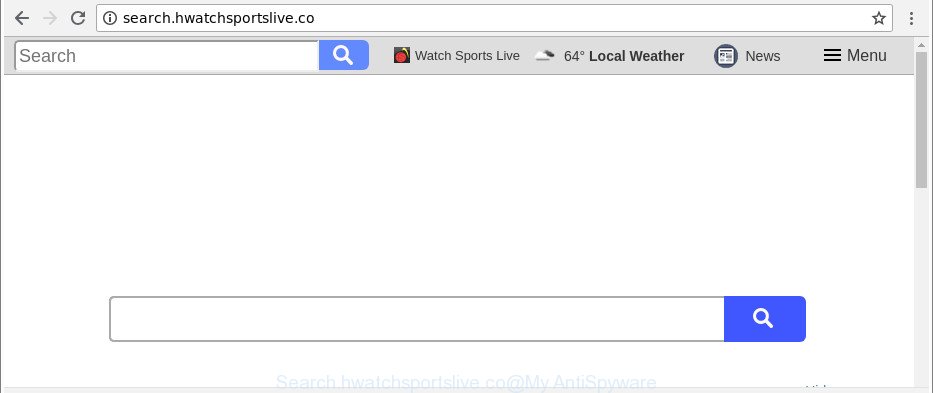
http://search.hwatchsportslive.co/
While redirecting, your browser’s status bar may show the following messages: ‘Waiting for Search.hwatchsportslive.co’, ‘Transferring data from Search.hwatchsportslive.co’, ‘Looking up Search.hwatchsportslive.co’, ‘Read Search.hwatchsportslive.co’, ‘Connected to Search.hwatchsportslive.co’.
The Search.hwatchsportslive.co browser hijacker will change your web browser’s search provider so that all searches are sent through Search.hwatchsportslive.co, that redirections to Bing, Yahoo or Google Custom Search engine that shows the search results for your query. The devs behind this hijacker infection are using legitimate search provider as they may make revenue from the advertisements which are shown in the search results.
To find out how to remove Search.hwatchsportslive.co , we recommend to read the few simple steps added to this article below. The guidance was prepared by cyber threat analysts who discovered a method to get rid of the annoying Search.hwatchsportslive.co browser hijacker out of the machine.
Remove Search.hwatchsportslive.co from Windows 10 (8, 7, XP)
Even if you have the up-to-date classic antivirus installed, and you’ve checked your computer for malicious software and removed anything found, you need to do the instructions below. The Search.hwatchsportslive.co hijacker removal is not simple as installing another antivirus. Classic antivirus apps are not designed to run together and will conflict with each other, or possibly crash Microsoft Windows. Instead we suggest complete the manual steps below after that run Zemana Anti Malware, MalwareBytes or HitmanPro, which are free apps dedicated to find and delete malware like Search.hwatchsportslive.co hijacker. Run these tools to ensure the browser hijacker is removed.
To remove Search.hwatchsportslive.co, complete the steps below:
- How to remove Search.hwatchsportslive.co manually
- How to get rid of Search.hwatchsportslive.co with freeware
- Run AdBlocker to block Search.hwatchsportslive.co and stay safe online
- How does your PC get infected with Search.hwatchsportslive.co hijacker
- To sum up
How to remove Search.hwatchsportslive.co manually
Read this section to know how to manually get rid of the Search.hwatchsportslive.co browser hijacker infection. Even if the few simple steps does not work for you, there are several free malware removers below that can easily handle such hijacker infections.
Removing the Search.hwatchsportslive.co, check the list of installed software first
First of all, check the list of installed programs on your PC and uninstall all unknown and recently installed apps. If you see an unknown program with incorrect spelling or varying capital letters, it have most likely been installed by malicious software and you should clean it off first with malware removal tool such as Zemana Anti-malware.
Press Windows button ![]() , then press Search
, then press Search ![]() . Type “Control panel”and press Enter. If you using Windows XP or Windows 7, then click “Start” and select “Control Panel”. It will show the Windows Control Panel as displayed in the following example.
. Type “Control panel”and press Enter. If you using Windows XP or Windows 7, then click “Start” and select “Control Panel”. It will show the Windows Control Panel as displayed in the following example.

Further, click “Uninstall a program” ![]()
It will display a list of all applications installed on your PC. Scroll through the all list, and delete any questionable and unknown programs.
Delete Search.hwatchsportslive.co from Mozilla Firefox by resetting internet browser settings
If the Mozilla Firefox internet browser new tab, search engine by default and home page are changed to Search.hwatchsportslive.co and you want to recover the settings back to their original settings, then you should follow the steps below. However, your saved passwords and bookmarks will not be changed, deleted or cleared.
Press the Menu button (looks like three horizontal lines), and click the blue Help icon located at the bottom of the drop down menu like below.

A small menu will appear, press the “Troubleshooting Information”. On this page, press “Refresh Firefox” button as displayed below.

Follow the onscreen procedure to revert back your Mozilla Firefox internet browser settings to their original state.
Get rid of Search.hwatchsportslive.co from Chrome
If you are getting Search.hwatchsportslive.co instead of your home page or search engine, then you can try to remove it by resetting Google Chrome to its original state. It will also clear cookies, content and site data, temporary and cached data. When using the reset feature, your personal information like passwords, bookmarks, browsing history and web form auto-fill data will be saved.
Open the Chrome menu by clicking on the button in the form of three horizontal dotes (![]() ). It will display the drop-down menu. Select More Tools, then click Extensions.
). It will display the drop-down menu. Select More Tools, then click Extensions.
Carefully browse through the list of installed add-ons. If the list has the plugin labeled with “Installed by enterprise policy” or “Installed by your administrator”, then complete the following guidance: Remove Google Chrome extensions installed by enterprise policy otherwise, just go to the step below.
Open the Chrome main menu again, click to “Settings” option.

Scroll down to the bottom of the page and click on the “Advanced” link. Now scroll down until the Reset settings section is visible, as shown on the screen below and click the “Reset settings to their original defaults” button.

Confirm your action, press the “Reset” button.
Remove Search.hwatchsportslive.co home page from IE
In order to recover all web browser new tab, home page and search engine you need to reset the IE to the state, which was when the Microsoft Windows was installed on your PC system.
First, run the IE, then press ‘gear’ icon ![]() . It will display the Tools drop-down menu on the right part of the browser, then press the “Internet Options” as shown on the screen below.
. It will display the Tools drop-down menu on the right part of the browser, then press the “Internet Options” as shown on the screen below.

In the “Internet Options” screen, select the “Advanced” tab, then click the “Reset” button. The Internet Explorer will open the “Reset Internet Explorer settings” prompt. Further, click the “Delete personal settings” check box to select it. Next, click the “Reset” button as displayed in the figure below.

After the task is finished, click “Close” button. Close the Internet Explorer and restart your computer for the changes to take effect. This step will help you to restore your web-browser’s default search engine, newtab and start page to default state.
How to get rid of Search.hwatchsportslive.co with freeware
The manual steps above is tedious to use and can not always help to completely delete the Search.hwatchsportslive.co browser hijacker infection. Here I am telling you an automatic way to delete this hijacker from your computer completely. Zemana Free, MalwareBytes Anti Malware (MBAM) and Hitman Pro are anti malware tools that can find and delete all kinds of malicious software including browser hijacker responsible for redirections to Search.hwatchsportslive.co.
How to remove Search.hwatchsportslive.co with Zemana
Zemana AntiMalware (ZAM) highly recommended, because it can search for security threats such adware and hijackers that most ‘classic’ antivirus apps fail to pick up on. Moreover, if you have any Search.hwatchsportslive.co hijacker removal problems which cannot be fixed by this utility automatically, then Zemana Free provides 24X7 online assistance from the highly experienced support staff.
Now you can setup and run Zemana AntiMalware (ZAM) to remove Search.hwatchsportslive.co from your internet browser by following the steps below:
Click the following link to download Zemana AntiMalware installation package named Zemana.AntiMalware.Setup on your system. Save it directly to your MS Windows Desktop.
165539 downloads
Author: Zemana Ltd
Category: Security tools
Update: July 16, 2019
Run the installer after it has been downloaded successfully and then follow the prompts to install this tool on your personal computer.

During installation you can change some settings, but we suggest you do not make any changes to default settings.
When install is done, this malware removal utility will automatically start and update itself. You will see its main window like below.

Now click the “Scan” button to start checking your PC system for the hijacker responsible for redirecting user searches to Search.hwatchsportslive.co. Depending on your machine, the scan can take anywhere from a few minutes to close to an hour. While the tool is scanning, you can see count of objects and files has already scanned.

As the scanning ends, Zemana Anti-Malware (ZAM) will open you the results. In order to remove all threats, simply click “Next” button.

The Zemana Anti Malware will remove hijacker infection which redirects your web-browser to undesired Search.hwatchsportslive.co site and add items to the Quarantine. When that process is complete, you may be prompted to restart your PC system to make the change take effect.
Delete Search.hwatchsportslive.co from browsers with HitmanPro
HitmanPro is a completely free (30 day trial) utility. You do not need expensive methods to remove browser hijacker that cause a redirect to Search.hwatchsportslive.co page and other shady applications. Hitman Pro will remove all the undesired applications such as adware and browser hijackers for free.

- Click the following link to download the latest version of Hitman Pro for MS Windows. Save it on your Microsoft Windows desktop or in any other place.
- After downloading is finished, double click the Hitman Pro icon. Once this tool is opened, click “Next” button . Hitman Pro utility will begin scanning the whole PC system to find out Search.hwatchsportslive.co hijacker and other web-browser’s harmful add-ons. A system scan can take anywhere from 5 to 30 minutes, depending on your computer. When a threat is detected, the number of the security threats will change accordingly. Wait until the the scanning is complete.
- After the system scan is complete, Hitman Pro will open a scan report. When you’re ready, click “Next” button. Now press the “Activate free license” button to begin the free 30 days trial to get rid of all malware found.
Run Malwarebytes to delete hijacker
You can get rid of Search.hwatchsportslive.co automatically with a help of Malwarebytes Free. We suggest this free malware removal tool because it may easily remove hijackers, adware, PUPs and toolbars with all their components such as files, folders and registry entries.

- MalwareBytes AntiMalware (MBAM) can be downloaded from the following link. Save it on your Windows desktop or in any other place.
Malwarebytes Anti-malware
327768 downloads
Author: Malwarebytes
Category: Security tools
Update: April 15, 2020
- When downloading is complete, close all software and windows on your computer. Open a directory in which you saved it. Double-click on the icon that’s named mb3-setup.
- Further, click Next button and follow the prompts.
- Once installation is done, click the “Scan Now” button to start checking your computer for the hijacker which cause Search.hwatchsportslive.co web site to appear. Depending on your PC system, the scan can take anywhere from a few minutes to close to an hour. While the MalwareBytes Anti-Malware application is checking, you can see how many objects it has identified as threat.
- When MalwareBytes AntiMalware has finished scanning your PC system, the results are displayed in the scan report. In order to delete all threats, simply press “Quarantine Selected”. Once the task is finished, you can be prompted to restart your personal computer.
The following video offers a instructions on how to delete browser hijackers, adware and other malware with MalwareBytes Anti-Malware.
Run AdBlocker to block Search.hwatchsportslive.co and stay safe online
Run ad-blocker program such as AdGuard in order to block advertisements, malvertisements, pop-ups and online trackers, avoid having to install harmful and adware browser plug-ins and add-ons that affect your computer performance and impact your personal computer security. Browse the Internet anonymously and stay safe online!
- Installing the AdGuard is simple. First you’ll need to download AdGuard on your MS Windows Desktop by clicking on the following link.
Adguard download
27048 downloads
Version: 6.4
Author: © Adguard
Category: Security tools
Update: November 15, 2018
- After downloading it, start the downloaded file. You will see the “Setup Wizard” program window. Follow the prompts.
- After the installation is finished, click “Skip” to close the setup program and use the default settings, or press “Get Started” to see an quick tutorial which will allow you get to know AdGuard better.
- In most cases, the default settings are enough and you do not need to change anything. Each time, when you start your computer, AdGuard will run automatically and block pop-ups, web sites like Search.hwatchsportslive.co, as well as other harmful or misleading web-pages. For an overview of all the features of the program, or to change its settings you can simply double-click on the icon called AdGuard, that may be found on your desktop.
How does your PC get infected with Search.hwatchsportslive.co hijacker
The hijacker usually come bundled with free applications which downloaded from the Web. Which means that you need to be proactive and carefully read the Terms of use and the License agreement properly. For the most part, the Search.hwatchsportslive.co hijacker will be clearly described, so take the time to carefully read all the information about the software that you downloaded and want to install on your system. In the Setup wizard, you should select the Advanced, Custom or Manual installation type to control what components and optional software to be installed, otherwise you run the risk of infecting your PC system with an infection such as the Search.hwatchsportslive.co browser hijacker.
To sum up
Now your system should be free of the browser hijacker responsible for Search.hwatchsportslive.co redirect. We suggest that you keep Zemana Anti Malware (ZAM) (to periodically scan your system for new browser hijacker infections and other malware) and AdGuard (to help you block annoying pop up ads and malicious web sites). Moreover, to prevent any hijacker, please stay clear of unknown and third party software, make sure that your antivirus program, turn on the option to find out potentially unwanted software.
If you need more help with Search.hwatchsportslive.co related issues, go to here.




















